- Home
- Lightroom Classic
- Discussions
- Re: Sony a7rIII rendering is awful
- Re: Sony a7rIII rendering is awful
Sony a7rIII rendering is awful
Copy link to clipboard
Copied
Been using LR for years with a Canon 5DmkIII and recently switched to the Sony a7rIII. I was excited to see LR support for Sony's raw files but the images rendered using Adobe's raw engine are just awful.
There is a terrible color cast (green) that really isn't fully helped with adjusting white balance. Images look very flat with low/no contrast. Also, details are terrible.
I tried Capture 1 Pro in comparison and, while an awful program for DAM, the color, contrast and sharpness/detail is incredible.
Does Adobe ever correct their camera profiles? Is there any way to render these images in a better way than the Adobe standard profile? The Sony profiles included in LR are even worse.
Using C1pro as a RAW editor seems quite clunky (even with the Open Directly plugin).
Greatly appreciate your advice. Happy to share example photos.
Copy link to clipboard
Copied
Create a custom camera profile.
Have you look at the Camera Calibration section of LR. There may be other profiles already included that work better with that camera.
I use Fuji gear and use the Adobe create Fuji profiles that are included in LR instead of the Standard Adobe profile.
Copy link to clipboard
Copied
Thanks.
I checked all of the other profiles and they are far worse. More color cast and/or excessive amounts of contrast.
I'm curious if a custom camera profile would fix this for me and wonder if anyone has had success with that using the Sony
Copy link to clipboard
Copied
Can you show us a screen shot of the develop module with one of those images.
This sound more like you have a bad memory card, bad camera, bad cable from card reader or camera to computer or some other hardware malfunction.
I, personally, have not seen any other reports of the problem you are having.
Copy link to clipboard
Copied
Are you using Lightroom Classic CC 7.1? I believe this is first ver w/ support.
Copy link to clipboard
Copied
joefry99 wrote
Are you using Lightroom Classic CC 7.1? I believe this is first ver w/ support.
Hey Joe he isn't having problems importing or view the A7III images. He says they look bad and no adjustments fix it.
Copy link to clipboard
Copied
I am and you are right - this is the first version. Not sure if Adobe has corrected their profiles in the past with future versions.
Copy link to clipboard
Copied
I've done some hunting around for problems with this camera and LR and I haven't found any to speak of.
So I suggest you try a different memory card, a different card reader or cable.
Also you may have a corrupted monitor profile.
Copy link to clipboard
Copied
It's not a corrupt card/image
The colors, contrast and details are just not as nice as C1pro out of the box.
I think the best answer is going to be creating a custom camera profile. Off to buy a Color Checker
Copy link to clipboard
Copied
Color Checker - Excellent idea! I am very happy with the color checker profiles for my D810, D500 and D700.
Copy link to clipboard
Copied
Hmm,
just tried a few files and they look just fine. Especially using the camera standard profile for these. Certainly no strange green cast.
Copy link to clipboard
Copied
I just downloaded 15 Sony a7r iii files and all of them look fine.
You have some other problem. Like a corrupted monitor profile.
Copy link to clipboard
Copied
No, he doesn't have some other problem.
Lightroom's ability to render Sony RAW files is notoriously awful and has been for a very long time. It has to do with how Lightroom can't read the built in "Sony creative styles" which Sony imbeds in their RAWS. Capture1 can along with Sony's IDC software. This has been a long thorn in the side for us Sony users and why Adobe doesn't do this is beyond me. Also, the sharpness is horrific. In Lightroom, details look muddy compared to other programs. There is currently no support inside Lightroom for "DRO" either which Sony's IDC and Capture both can decipher.
I actually wrote about this a few years ago on my blog. John De Bord Photography Photoblog: Do you shoot Sony cameras? Here's the biggest unknown tip ever.
Copy link to clipboard
Copied
johnd60246340 wrote
No, he doesn't have some other problem.
Lightroom's ability to render Sony RAW files is notoriously awful and has been for a very long time. It has to do with how Lightroom can't read the built in "Sony creative styles" which Sony imbeds in their RAWS. Capture1 can along with Sony's IDC software. This has been a long thorn in the side for us Sony users and why Adobe doesn't do this is beyond me. Also, the sharpness is horrific. In Lightroom, details look muddy compared to other programs. There is currently no support inside Lightroom for "DRO" either which Sony's IDC and Capture both can decipher.
I actually wrote about this a few years ago on my blog. John De Bord Photography Photoblog: Do you shoot Sony cameras? Here's the biggest unknown tip ever.
John,
I don't know why not being able to read these metadata tags makes raw rendering awful. Lightroom can't read these for ANY camera. Sony is not an exception. I never change these in camera (it's a giant pain to try and change these in camera and they don't affect the raw data anyway) and only switch them in the profile section in Lightroom. Using the camera profiles like shown by "just shoot me" above, out-of-the-box rendering is virtually identical to the in-camera rendering so the inability to read the metadata tag is rather inconsequential. Camera profiles are a strangely unknown feature of Lightroom. Just set your default for your camera to render using camera Standard and you're generally golden.
Copy link to clipboard
Copied
https://forums.adobe.com/people/Just+Shoot+Me wrote
I just downloaded 15 Sony a7r iii files and all of them look fine. You have some other problem. Like a corrupted monitor profile.
You can download the camera JPEG and raw files here: Sony A7R III Sample Images | Photography Blog
Just Shoot Me is correct–They all look fine to me as well. So what the heck is going on? Maybe some Sony A7R III cameras have defective sensors OR maybe the camera firmware is different? I downloaded some images from the above link and from other sites.
The ARW files at the above link were shot with an early pre-production camera using frirmware version 0.01.
All of the ARW files that exhibit the yellow-shift issue were shot with cameras using firmware version 1.01.
Adobe Engineering probably used a Sony A7R MKIII camera with an earlier version firmware to create the camera profiles. Adobe can create new profiles with the same camera after updating the firmware or purchase a new camera just to be safe (better!). The new profiles should be given a v2 designation for backwards compatibility.
End of mystery!
v1.01v0.01.jpg)
Copy link to clipboard
Copied
You cannot compare those, you would need to know which Picture Style has been used in Camera at Photographyblog.
But if you open the provided RAW sample and use "Camera Standard" in Lightroom and compare with the provided JPEG sample, they look different, maybe Camera Neutral was used, but what can be clearly seen again is the yellow cast in the RAW file 😞
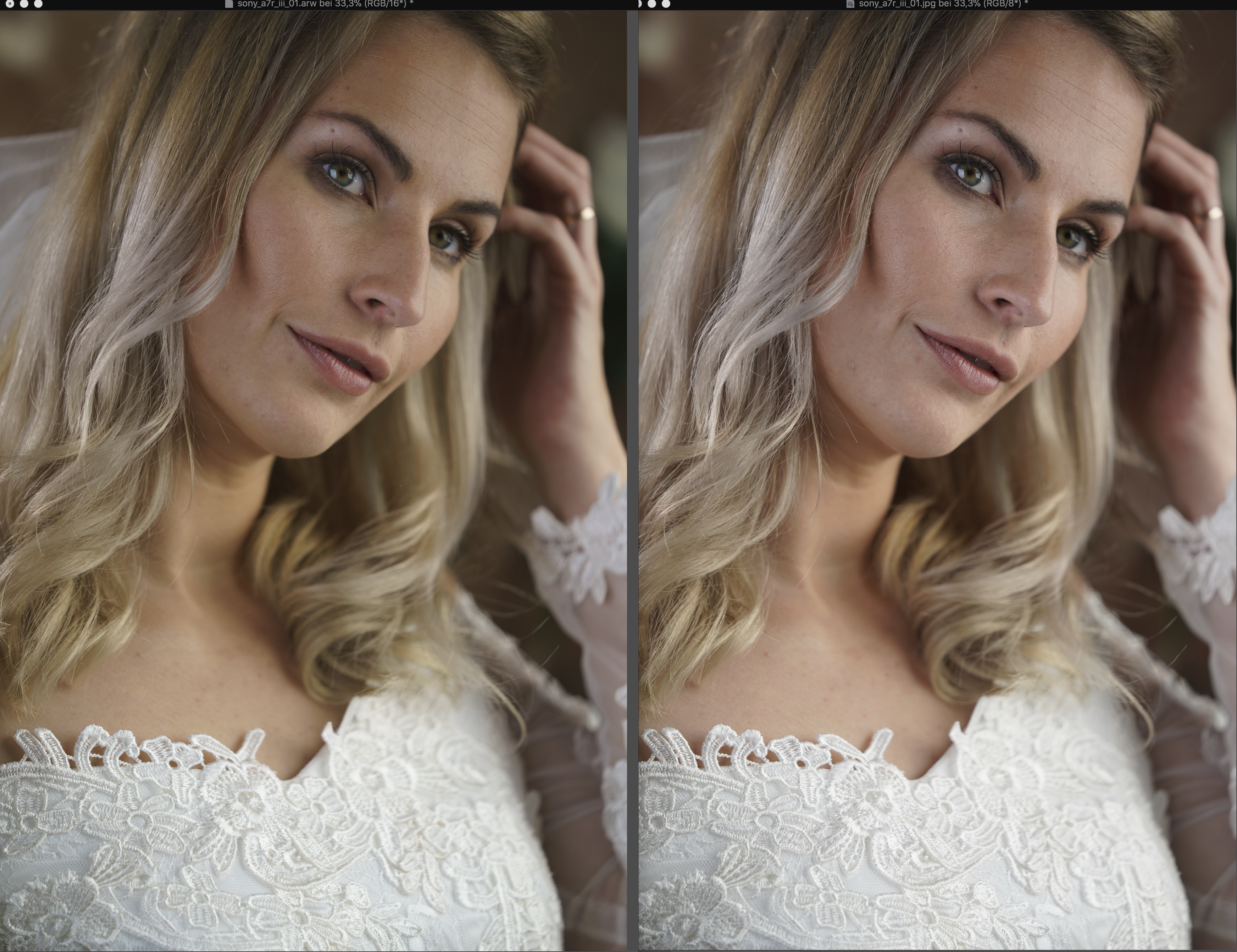
Copy link to clipboard
Copied
FranckFareman wrote
You cannot compare those, you would need to know which Picture Style has been used in Camera at Photographyblog.
Here's the EXIF data for that image, which is the same for all other Sony A7R III files at that link. It was shot using 'Standard' Creative Style with default settings 0 and Normal. The only setting that may create a difference inside LR is the Dynamic Range Optimizer (DRO), which is set to Standard. LR doesn't read or use this setting!
---- ExifTool ----
ExifTool Version Number : 10.25
File Name : sony_a7r_iii_04.arw
Software : ILCE-7RM3 v0.01
Date/Time Original : 2017:01:01 02:23:35
White Balance : Auto
Scene Capture Type : Standard
Contrast : Normal
Saturation : Normal
Sharpness : Normal
Contrast : 0
Saturation : 0
Sharpness : 0
Brightness : 0
WB Shift AB GM : 0 0
WB Shift AB GM Precise : 0.00 0.00
Creative Style : Standard
Color Temperature : Auto
Color Compensation Filter : 0
Scene Mode : Standard
Dynamic Range Optimizer : Auto
Image Stabilization : On
White Balance : Auto
Picture Effect : Off
Soft Skin Effect : Off
Dynamic Range Optimizer : Standard
FranckFareman wrote
But if you open the provided RAW sample and use "Camera Standard" in Lightroom and compare with the provided JPEG sample, they look different, maybe Camera Neutral was used, but what can be clearly seen again is the yellow cast in the RAW file 😞
If you select Adobe Standard profile and set Exposure to +.35 EV the ARW and JPEG images look very similar. In fact if anything the the Adobe Standard rendering is shifted slightly to Red compared to the JPEG. I do see a yellow cast when using Camera Standard so Adobe Engineering needs to redo ALL of the Sony AR7 III camera profiles using a camera with the new 1.0.1 firmware.
Adobe Standard with Exposure = +.35
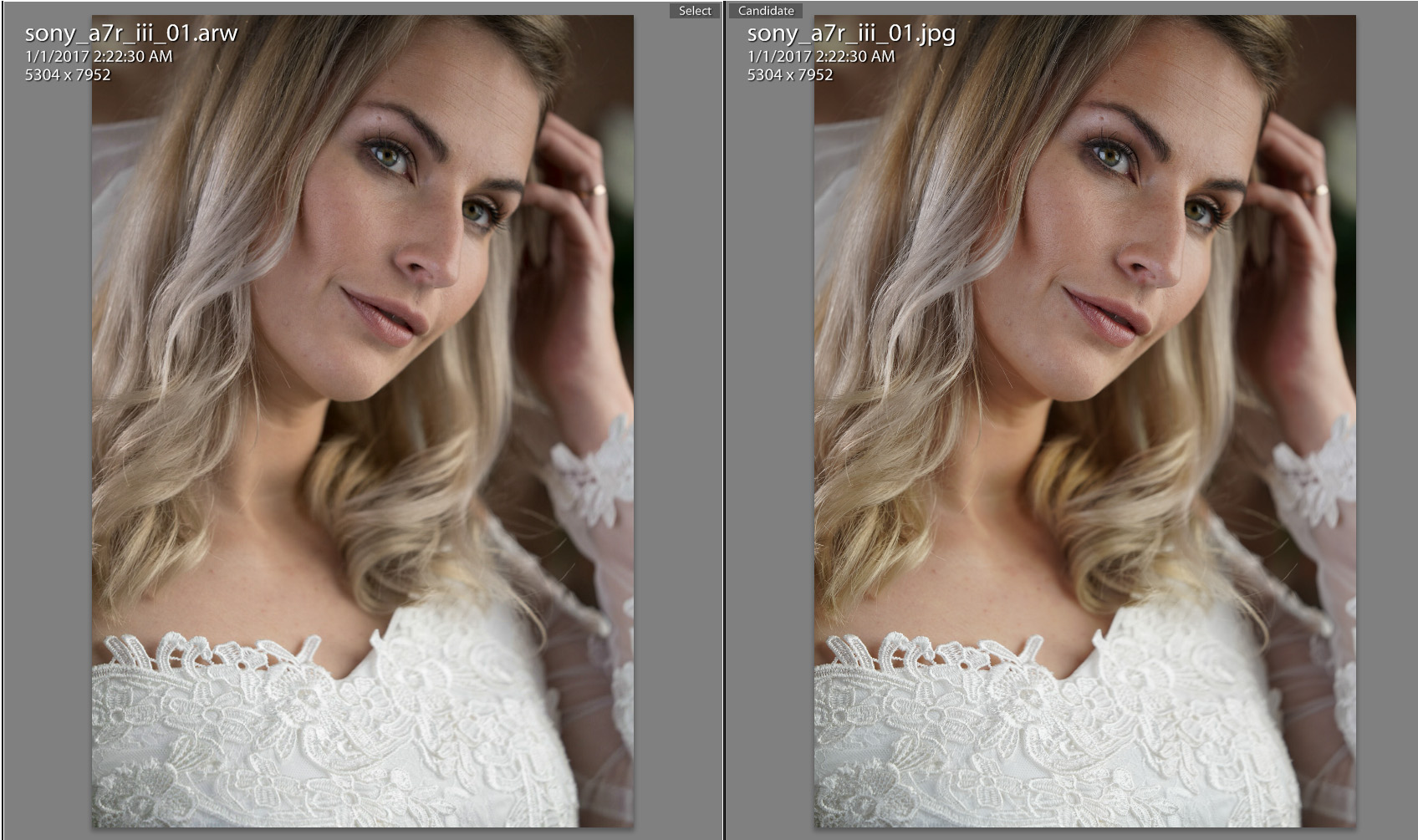
Copy link to clipboard
Copied
Thanks a lot
Copy link to clipboard
Copied
I have used Adobe LR for years, and now just started a new Sony A7III. When I download the raw pics with a converted, the options now seem fewer. For example under Camera Calibration only Adobe Standard shows up. What might one do to be able to apply LR like I used to with Nikon??! Thank you.
Copy link to clipboard
Copied
I just downloaded several Sony A7iii raw files and have these option in the Camera Calibration section.
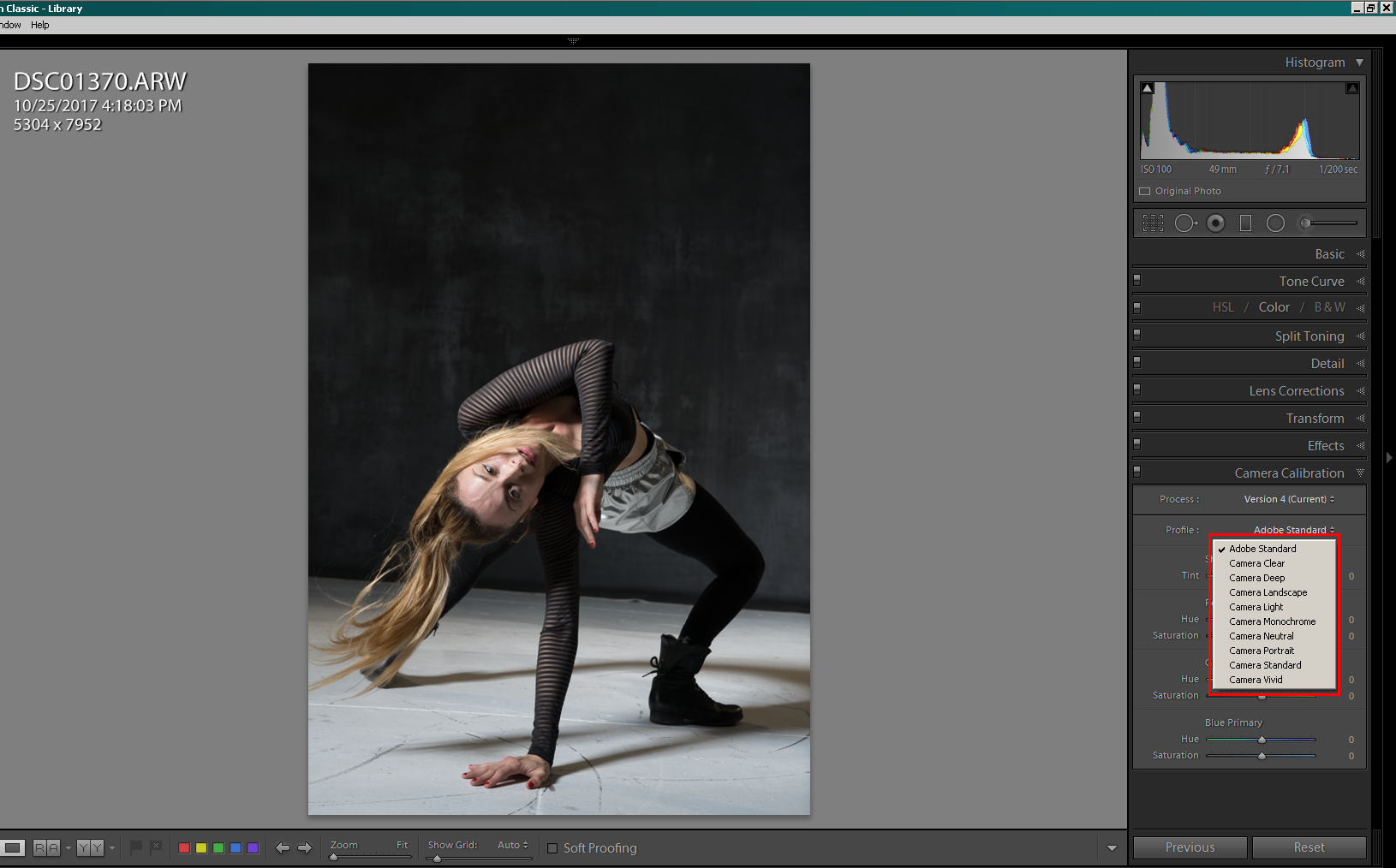
So I don't know what the problem is with your system.
What exact version of LR are you using?
There is a brand new update for LR, V 7.2. Use the Creative Cloud Desktop App to update LR to the newest version. That is if you subscribe to the Photographers plan.
Copy link to clipboard
Copied
Are there any news ???
The "Camera Standard" profile is really off, yellow is a problem there, whereas Adobe Standard does not have that problem.
I shoot JPEG + RAW and the RAW is simply off with yellow cast when using "Camera Standard" to get the same picture look as in JPEG. Really disappointing.
I do need Camera Standard, I have created my own profile now with Colorchecker Passport Photo which I extra bought for this purpose, the Colorchecker Profile has no yellow cast, that's fine, but it is also not perfect as it seems that 24 patterns are not enough.
I'm now using the free Capture One 11 Sony Express and then importing into Lightroom to have the color correctly.
When will this problem be fixed ? I do use Nikon D810 as second camera and there JPEG and RAW with "Camera Standard" are perfectly matching as expected.
Other option would be to cancel Adobe membership and fully switching to Capture One 11 any paying them, but I'm really satisfied for more then 12 years with Adobe Products, would be bad.
Copy link to clipboard
Copied
Show us a screen shot of the problem you are having.
Copy link to clipboard
Copied
Yes, here is a test example, the ones of the Sony are all the same picture, shoot in RAW + JPEG, RAW developed in Lightroom and Capture One 11, no adjustments made, white balance is for all the same, Nikon D810 shoot slightly different angle and it seems whitebalance is a little bit different with the Nikon, but that's fine, skin tones are all very good expect of the Lightroom Camera Standard for Sony.
As you can see the "skin" color is for the 1., 3. and 4. picture are nearly the same and all fine for me, consistent results, only the Lightroom Camera Standard for Sony A7r III has a yellow cast (Picture 2) and that is my problem, never had such a problem with Lightroom with any other camera before, Camera Standard is normally the same as OOC JPEG and what is displayed on the camera rear LCD screen.
Sony A7r III OOC Jpeg:

Sony A7r III Lightroom with Camera Standard Profile:

Sony a7r III Capture One 11 Sony Express:

Nikon D810 Lightroom Camera Standard Profile:

Copy link to clipboard
Copied
Wow I see what you mean. That Lightroom image is very yellow in comparison. The camera standard profile is clearly a bit off in this case. Are you sure there weren't any special settings in the camera - no dynamic contrast or other dynamic modes? Also is your Lightroom fully updated to v 7.2? Can you share the raw file (share a dropbox or similar link here)? Perhaps MadManChan2000 has an idea.
Copy link to clipboard
Copied
Please do share an example raw file as Jao vdL suggested, if possible. Our team will take a look and try to help. Thanks.
Eric
-
- 1
- 2
Find more inspiration, events, and resources on the new Adobe Community
Explore Now

