- Home
- Lightroom Classic
- Discussions
- Spot removal click-and-drag not working
- Spot removal click-and-drag not working
Copy link to clipboard
Copied
Hi
I want to select an irregular area to be cloned, but I cannot get the Spot removal's click-and-drag option to work. The tool only give me circles. Have read that SHIFT should be pressed before mouse click, but still only circles.
Any ideas? I tried removing the preferences file, as suggested somewhere on a forum, but that did not solve the problem
Dagfinn
System: Mac Mini with macOS Sierra. Software LR4.
 1 Correct answer
1 Correct answer
This form of irregular shape cloning was only introduced in more recent versions: Lightroom version 4 can only do circles.
Copy link to clipboard
Copied
Did you choose Clone after selecting the tool?
See image below:
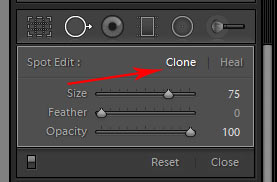
Copy link to clipboard
Copied
The Spot removal tool should work in HEAL or CLONE modes by either-
1. A single L-Click to Heal one spot.
2. Hold the Left-mouse button and draw (drag) over any shaped area.
3. L-Click one spot, release the mouse button, then re-position the cursor, hold [Shift] and click the mouse a second time- draws a straight line between the two clicks. (Great for cloning out power-lines on skies!)
4. Relocate the 'Source' area to choose the effect for Heal or Clone.
Both Heal and Clone modes work by providing two circles/shapes-
1. The spot/area where clicked/drawn is the 'Destination'
2. The secondary spot is the 'Source' for the Heal/Clone. (Hit / key to try an auto-locate of the 'Source' )
If you system is not working like this, then maybe resetting the Preference file will correct it.
Copy link to clipboard
Copied
This form of irregular shape cloning was only introduced in more recent versions: Lightroom version 4 can only do circles.
Copy link to clipboard
Copied
Thank you richardplondon - that answered my question.

