- Home
- Lightroom Classic
- Discussions
- Re: Spyder check not showing in LR Classic
- Re: Spyder check not showing in LR Classic
Spyder check not showing in LR Classic
Copy link to clipboard
Copied
Hi All
I have managed to edit an image using SpyderCheckr from LR, but the preset that supposed to save in 'user presets' has not appeared. I am hating LR and hating SpyderCheckr at the moment. Has anyone had the same problem or able to offer a possible solution? I'm stumped.
Thanks.
Copy link to clipboard
Copied
SpyderCheckr probably creates an old .lrtemplate preset rather than the new .xmp preset. You cannot blame Adobe (and hate Lightroom) for that, because this is not an Adobe product, but it should not be hard to rectify. Start by going to the manufacturer website to see if they haven't already fixed it: https://www.datacolor.com/photography-design/support/
Copy link to clipboard
Copied
Thank you.
Copy link to clipboard
Copied
Copy link to clipboard
Copied
Hi there Im having the same problem, its so frustrating!! argh
I have downloaded the up to date soft ware for the spyder colorcheckr 24 and its still saving it as lrtemplate not xmp.
I have lodged a query with the manufacter to see what they say. Im trying to get my assisnment done for my diploma and am feed up with keep on spending money all the time. I only just bought this and its out of date already seriously WTF.
I can even find the saved preset to try and change it to xmp.
Copy link to clipboard
Copied
Contact their support.
Copy link to clipboard
Copied
I do not understand what you mean by- "I have managed to edit an image using SpyderCheckr from LR."
No problems here!
The 'Export' of a DNG photo (must convert raw to DNG!) of the ColorChecker chart is done with the xRite export {ColorChecker Passport} preset to create a Camera Profile-


This 'Export' creates a Profile for the camera (it is not a Preset).

My created Profiles are saved to-
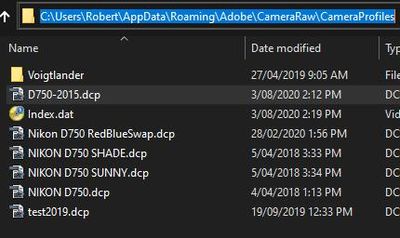
A restart of Lightroom-Classic is required for the Profile to then show in the Profile Chooser - Basic Panel in Develop.
You can now apply this Profile to photos from the specific camera in the Develop module, and use it in Develop and Import Presets.
It is a 'Triad' needed to approach color correctness-
1) The monitor calibrated/profiled with the Spyder device
2) The Camera sensor profile created and applied (as above)
3) White Balance corrected from the Grey patches of the color checker chart.
Happy color correcting 🙂
Copy link to clipboard
Copied
ColorChecker Passport is something else than SpyderCheckr. The first creates a profile, the latter creates a preset.
It is easy to solve this. Open the folder where all the other (non-develop) presets are located. You can do this via a button in the Lightroom Preferences. There may still be a 'Develop Presets' folder in there, filled with old .lrtemplate presets (with two tildes in front of their names, so Lightroom knows these are already converted). If you see no such folder, then create one. Place the SpyderCheckr preset in that folder and start Lightroom Classic. Lightroom should now convert the preset to .XMP and place it where it belongs.
Copy link to clipboard
Copied
*Abi Bradbury*
Copy link to clipboard
Copied
Thankyou Johan, I stand corrected, and my knowledge about SpyderCheckr is greatly increased.
After a visit to https://www.datacolor.com/photography-design/product-overview/spyder-checkr-family/
From watching the video, I see that the Presets created are a one-step edit that corrects both color and white-balance for the lighting of a scene.
I am using the SpyderX-Pro for monitor calibration (no Presets created, only profiles).
Copy link to clipboard
Copied
IMHO, SpyderCheckr is a total waste of money and a ripoff of a product that does as it should actually create DCP camera profiles as well as being useful for WB and such.
Get a MacBeth ColorChecker or Passport.
Find more inspiration, events, and resources on the new Adobe Community
Explore Now
