- Home
- Lightroom Classic
- Discussions
- Re: Step-by-Step Create New Catalog with Existing ...
- Re: Step-by-Step Create New Catalog with Existing ...
Step-by-Step Create New Catalog with Existing LR & New Imports
Copy link to clipboard
Copied
I am trying to identify how to create a 2nd LR Catalog. I did a good amount of reading and understand the potential hazards of having more than one LR Catalog. The reason for this is because I want to separate my personal photography from professional. Currently I have personal and professional images on my Catalog. Moving forward, I will refer to them as the ProCatalog (current catalog) & PersCatalog (new catalog).
The PersCatalog will consist of images from the ProCatalog and images on an external HD. So there are two steps: (A) I want to permanently move all personal images from the ProCatalog to the PersCatalog and (B) import images from an external HD. Step B is easy since the images are not in LR. Note that the Catalogs will be located on completely separate external HDs. Below, I've listed the steps to create a new and separate Catalog.
(1) File
(2) New Catalog, identify location where the Catalog will be saved
(3) Name the new Catalog, save
(4) From here LR closes and opens with the new Catalog (which should be empty)
(5) Importing
(5a) Importing photos (not in LR) is standard
(5b) How do you import/move images in the ProCatalog to the PersCatalog
Could someone please fill in the steps on how to move images from the ProCatalog to the PersCatalog? Once I move them to the PersCatalog, I do not want them in the ProCatalog.
Once this is completed, I want to know how to create a short cut on my desktop to the PersCatalog. See attached image for shortcut to current Catalog. This way, I have a shortcut for both Catalogs.

System:
Lightroom Classic CC, Ver 8.0
macIOS Mojave, Ver 10.14.2
Thank you,
Copy link to clipboard
Copied
If I understand you right you will merge two catalogs in one.
Please take a look here :https://www.lightroomqueen.com/lightroom/catalogs/merging/
There are several articles about merging catalogs.
Copy link to clipboard
Copied
I am not merging two catalogs. I am splitting a catalog into two.
When I split the catalog, I want to make sure all of the image files remain with their respective catalog.
Copy link to clipboard
Copied
Ok. Sorry for the misunderstanding. In this case I agree with Richard's answer.
Copy link to clipboard
Copied
It's OK Axel. I wrote and rewrote the posting several times trying to figure out how to best explain what I am planning.
Richard, Thank you.
The current Catalog (ProCatalog) consists of 80% of what I want to keep on it. The 20% I want to remove are the personal photos that have nothing to do with the business. Those personal photos are already in their own folders. So, based on your explanation, this is what I do for the new Catalog (PersCatalog). Forgive me for listing steps, but my brain will not wrap around this unless I see it step-by-step.
(1) File -> Export As Catalog -> Save As (insert name and location and check all of the boxes except for the "selected photos" since I'm exporting the entire folder). By selecting "export negative files" this will create and place the images into the new location.
(2) Once this is completed, it is safe to go to the folder where the personal images were held on the ProCatalog and delete them.
Questions:
Will the original data (not photos) such as names for faces, tags and keywords from the personal images removed from the ProCatalog, remain in the ProCatalog?
Copy link to clipboard
Copied
Careful: if you fail to check "selected photos only", then LR will export the entire contents of the current catalog, regardless of their folders etc. This is not just based on what you currently see. LR sets up all the collections, keywords (including specifically Face keywords AFAIK; I don't use these) etc which the chosen photos employ in their current home, into their new home as well.
Export as Catalog does not itself remove anything from its current place - the images and their metadata remain in LR, the files remain on disk. It merely duplicates whatever you've said, into a new place.
If you want to include only the contents of a particular folder, Collection or search then you will need to actively highlight these images and then limit the Export as Catalog to these. The highlighted set will almost certainly relate to images stored in many physical folders, perhaps spread across more than one drive volume - and that is perfectly fine.
A bit more detail on the "include negatives" option: use this only when you specifically want to COPY files into a new place independent of their current location. That may be because you want to physically SEPARATE OUT some file copies as shown in the new catalog, distinct from those images you did not highlight. However all the originals still remain where they were regardless, unless you do something about this.
Two ways you can then go, assuming you have successfully exported your PersCatalog with all its needed source images onto another drive;
(after first backing everything up, files and Catalog, to a wholly separate drive - something I should have mentioned before!)
1): Highlight all the same Personal images again, in your starting Catalog - they may still be highlighted after carrying out the Export as Catalog.
Delete these personal photos from the Catalog, selecting the option (you did backup first, right?) to also Delete from Disk. This leaves the independent copy and its related Catalog on the other disk, as the sole location of your Personal Library (aside from backups). The remainder that you have not just deleted, along with their related source images unaffected, and your now slimmed-down Catalog, become your Pro Library going forward.
Future images can be imported into whichever one is sultable. The last few Catalogs you have opened, appear in the LR file menu so you can switch between these - LR closes and restarts with the other Catalog active. One OR the other, at any given moment.
2): do two exports with negatives, to two separate locations: one Personal, the other Professional. Check everything's OK with both; back both up; in due course delete everything of your current combined setup: catalog, previews AND image folders., to regain that space.
hth - RP
Copy link to clipboard
Copied
Simply put, the safest way is to keep your current single catalog and related storage folders as they are (at least for a while, until you are confident things are OK), and create two fresh catalogs and related separate storage folder sets out of that.
Decide whether you want to continue with your current files location, for one of your two ongoing libraries (say, they will now become your "Pro" library). If so, then you will export-as-catalog-with-negatives selected "Pers" images onto a different drive, as below. Then you can either remove/delete unwanted images from what remains behind; or, you can export-as-catalog-without-negatives the wanted photos only.
Otherwise, you might first export-as-catalog-with-negatives the "Pers" images to one drive, [***as below***], then export-as-catalog-with-negatives the "Pro" images to another drive in the same way... accepting that some images may feature in both operations. And then you'd take your current catalog out of use, and in due course empty that - cleaning out the related images from wherever they currently are - and then delete this prior catalog.
[***Highlight all the images that you want in a different catalog. "Export as Catalog" supplying a brand new name and folder location on external drive X. Check (at least) the option "selected photos only".
If you also check "include negatives", LR makes a new set of folders inside the target location, as required in order to reflect the same relative arrangement that you currently see, so far as just those photos are concerned. And it copies those photos into there, and it creates a Catalog which has got them all already imported, organised and edited just the same as you currently see them in your single catalog. But fully independent of that.
If you do not check "include negatives" no photos are copied: the new Catalog shares your current images wherever they are, with your prior catalog. This new Catalog shows only those selected photos that you asked to be included. This is equivalent to saving a copy of the Catalog, opening it and then Removing unwanted photos***]
Copy link to clipboard
Copied
rafaeld40474899 wrote
I am trying to identify how to create a 2nd LR Catalog. I did a good amount of reading and understand the potential hazards of having more than one LR Catalog. The reason for this is because I want to separate my personal photography from professional. Currently I have personal and professional images on my Catalog. Moving forward, I will refer to them as the ProCatalog (current catalog) & PersCatalog (new catalog).
The PersCatalog will consist of images from the ProCatalog and images on an external HD. So there are two steps: (A) I want to permanently move all personal images from the ProCatalog to the PersCatalog and (B) import images from an external HD. Step B is easy since the images are not in LR. Note that the Catalogs will be located on completely separate external HDs. Below, I've listed the steps to create a new and separate Catalog.
(1) File
(2) New Catalog, identify location where the Catalog will be saved
(3) Name the new Catalog, save
(4) From here LR closes and opens with the new Catalog (which should be empty)
(5) Importing
(5a) Importing photos (not in LR) is standard
(5b) How do you import/move images in the ProCatalog to the PersCatalog
Could someone please fill in the steps on how to move images from the ProCatalog to the PersCatalog? Once I move them to the PersCatalog, I do not want them in the ProCatalog.
You can't "move" images from catalog to catalog.
Since the current state is that all images are in a single catalog file ... you duplicate that catalog file, just make a copy of it in your operating system, put it in a new folder and rename the copy to whatever you'd like. Now you have two identical catalogs (with different file names, in different folders).
Open the catalog you'd like to have your Personal photos, delete the professional photos from the catalog (but not from the hard disk).
Open the catalog you'd like to have your Professional photos, delete the personal photos from the catalog (but not from the hard disk).
Done.
Copy link to clipboard
Copied
dj_paige: duplicating the Catalog works but it does not also separate the respective source files onto different drive volumes / file structures as the OP sought.
Export Cat / Include Negatives is a convenient way to carry out that selective transfer, hands free (no pilot error, nothing to then re-path). However jumbled together the original files / folders may have been, Professional and Personal, LR knows where each individual photo lives - so can cherry-pick each one for you, automatically.
Copy link to clipboard
Copied
richardplondon wrote
dj_paige: duplicating the Catalog works but it does not also separate the respective source files onto different drive volumes / file structures as the OP sought.
This can be done after breaking up the catalog as described. I don't see this as a problem or a drawback to my method. (I also don't see this as necessary, but perhaps the OP does)
Copy link to clipboard
Copied
DJ,
If I duplicate the catalog and follow the steps you suggested, will all of the files remain in their original location?
The current configuration is that all of the photos for the catalog are on one external array. When I split the catalog, the ProCatalog will remain in its current location. The PersCatalog will go to a separate external array. I do not want all of the photos for both catalogs on one external array. I want each array to contain only the information pertaining to its own catalog. For example, ProCatalog (and all affiliated professional images) reside on Array 01 and PersCatalog (and all affiliated personal images) resides on Array 02.
Rafael
Copy link to clipboard
Copied
"If I duplicate the catalog and follow the steps you suggested, will all of the files remain in their original location?"
Correct, the two catalogs will now share in referencing these.
So you could Remove the pictures you don't want, from each one, while being careful not to Delete files or folders from disk, that the other catalog may still be depending on.
Afterwards, you could move the location of all the "Personal" photos bodily to another drive, working from within that catalog - but if any of these pictures share all or part of their folder structure with pictures in the "Professional" library, then that will be adversely affected by doing this.
So you could instead first COPY the entire folder structure to the other drive before removing anything, and duplicate the Catalog too, and then "re-path" the duplicate Catalog so it references this copied structure (instead of the current folder structure), and then destructively remove (with delete from disk) all of the unwanted images and related folders, in each of the two places, which will now be independent of each other. After doing this most images will occur in only one place, some may appear in both places, while if you make any mistakes, some may appear in neither place.
But it seems more elegant to me, to let Export as Catalog do the heavy lifting: using that to save out entire fresh libraries (consisting of Catalog and image folders automatically integrated) into two new separate locations, each one containing just what you've actively chosen to include. Again, images may thereafter appear in one, both or neither place depending on what you've highlighted each time.
Copy link to clipboard
Copied
richardplondon writes:
Afterwards, you could move the location of all the "Personal" photos bodily to another drive, working from within that catalog - but if any of these pictures share all or part of their folder structure with pictures in the "Professional" library, then that will be adversely affected by doing this.
As I understand things (and I admit I have never done this, but it would be easy enough to confirm by simple experiment), if you move a folder inside of Lightroom to a different drive, and that folder contains files not in the current Lightroom catalog, those files remain in place, in the original folder, while the files that are in the Lightroom catalog actually do get moved to the new drive. Now you have one folder on the original drive with photos not in the current catalog, and another folder of the same name on the second drive with the photos that are in the current catalog. So if this is true, there is no adverse affect.
Copy link to clipboard
Copied
dj_paige: whenever you drag a folder to a different location using the Folders panel, LR does not seem to check whether there might be other files / folders present, besides what are (selectively) visible to this particular Catalog.
It simply obeys your instruction - by telling the OS to move the whole thing - with any and all non-imported contents / subfolders, being carried along for the ride.
I've just re-confirmed this is actual behaviour on Windows. I expect MacOS will most likely follow the same idea too, if anyone wanted to make that experiment.
Copy link to clipboard
Copied
First and foremost, thank you for taking time out of your day to provide your valuable input.
DJ, I originally thought about just moving the folders, but this project provided me with an opportunity to create additional and (up to date) backups. I agree that your method would have been a lot easier.
As with all moves, edits and changes, I performed a back up before beginning this experiment (2 as a matter of fact). The computer is still building previews on the new Array.
I arrived here by exporting the entire Catalog to the new external Array. I am looking at the Catalog on the new Array, and it contains all of the images. I base this on the fact that the info (file space available and used) on the original and new Arrays are the same (with the exception of some previews). In addition to the photos (with the folders) all I see on the new Array is the Previews.Irdata and Smart Previews.Irdata. Once LR finishes, I'm hoping the Catalog.Ircat file appears.
I will first make sure that the Ircat file name on the new Array does not match the original. I suspect not because the Irdata files already differ from the original. Once all of this is done and unless warned against, the next step is to delete a folder from within the drive (not LR) on the new Array and see what happens. I suspect LR on the new Array will have a question mark next to the missing folder. Then I will delete the folder from within LR. I will continue this process until all of the Professional folders/images are removed from the new Array. If this works, the the next step will be to go back to the original Array and delete the personal images from both the Array and within LR. If this works, I will have two independent LR catalogs and on different Arrays; one for personal use and the other for professional.
The reason for wanting to remove the personal images off the prefessional Array is for space. I don't need it, but all of the personal images take up space and the personal images will continue to grow.
Thoughts? Concerns?
Copy link to clipboard
Copied
OK, I now have two distinct and separate Catalogs. Each in a separate location (separate hard drives). And everything backed up.
The work-related (ProCatalog) Ircat file is located on the MacPro 2013 hard drive under pictures. I am prepared to launch the personal-related (PersCatalog) but I'm not sure where it will load/save the Ircat file. The Ircat file is currently with the entire catalog on the separate hard drive.
(1) When I double click the Ircat file for the Pers Catalog, where will it save?
(2) I'd like to also save the PersCatalog on the MacPro 2013 hard drive, will that create a problem?
In order to avoid any problems, I will only have one LR Catalog connected to the computer at a time. I set it up so that I could unplug the hard drive for either. For example, if I am working on the ProCatalog, the PersCatalog (hard drive) will be disconnected.
Many thank.
Copy link to clipboard
Copied
I am prepared to launch the personal-related (PersCatalog) but I'm not sure where it will load/save the Ircat file.
Simply load (open) a particular catalog. End of story. From an external drive, from an internal drive, from wherever you created it / wherever else you may move or copy it in the future; LR does not mind where. All LR minds about is whether the file and folder addressing is current and accurate within this catalog, for all the various photos which are imported to it.
Changes that you make to the photos within this catalog, immediately update the Catalog database (the thing which appears as a .lrcat file to the operating system, plus some related subfolders). There is no separate "save" operation needed, or possible.
Analogy: if you pick up a piece of clay and start sculpting it, there is no option to "save changes to the clay". OTOH there's no option to "exit without saving changes to the clay". Your sculpting has been directly CHANGING the clay itself, as you went along.
Hence you can just close the LR program at any point, or switch to a different Catalog, and when you come back everything will be still as you left it. If you ever want to discard some particular changes in LR, there are specific tools such as Undo, Reset, History, Snapshot. Or I suppose, if you wanted to throw away everything done within a Catalog since yesterday, you could restore a Catalog backup that was made yesterday and open that.
Also: There is no need to disconnect drives. LR will not get confused. There is no need for Catalogs to always be on the same drive as the photos they refer to. LR will not get confused. It's LR's job to manage and keep track of where stuff is; across multiple drives, if you like. Furthermore, if a LR Catalog is on a different drive than some imported photos, then even if that drive where the photos are stored is disconnected, the Catalog still shows thumbnails for these photos and still allows you to carry out organisational tasks on them.
Copy link to clipboard
Copied
I've been fluctuating between working, on the road, and playing catch up. In addition, I finally received the extra HDs as additional back ups to cover this project so I am ready. To provide an update, part of the reason I want to split my LR Catalog is because it is running slow. There's over 280,000 images (70% include faces). In addition, the Irdata (Catalog Previews) is approaching 400GB, the Ircat is approaching 3.0GB and Backup is just shy of 1GB (on the home drive). Throw in applications and other files and that 1TB SSD (home drive) fills up quickly.
Now that you (Richard and DJ) helped out with the photos, I want to move the Irdata (Catalog Previews) and Irdata (Catalog Smart Previews) off the home drive and treat them like other files, where there's a scheduled backup of those files. I have plenty of drives, so capacity is not an issue.
The solution I'm proposing (for this project) would consist of three separate RAIDs: RAID-PersCatalog (only photos), RAID-ProCatalog (only photos), and RAID-Z (Catalog Previews, Catalog Smart Previews and Backups for both RAIDs. And yes, all of this would has backups.
Questions - Now that the Catalog is split into two:
(1) Can I place the Catalog Previews and Catalog Smart Previews files on a separate drive (RAID-Z) (other than my home drive and drives where the photos are stored)?
(2) If yes, when I launch one of the catalogs, will LR know where these Irdata files are located?
(3) Do I need to direct LR to the Irdata files?
(4) Any other required/recommended steps?
Thank you,
Copy link to clipboard
Copied
As far as I know, the .lrdata files need to appear to LR at the same location within the file system, where the Catalog file is.
The easiest and most robust way, is IMO to simply move this all as a unit. There is an option for symbolic links (OS dependent) such that the physical storage location gets "spoofed", so that things actually held in separate drives, appear to sit under one common parent folder: but this is in my opinion perhaps a little over-clever ![]() and adds complexity which might be hard to trouble-shoot in the event of a problem.
and adds complexity which might be hard to trouble-shoot in the event of a problem.
Provided the interface used to connect these external drives offers good data throughput, I would expect having the Catalog and previews on an external drive will likely be fine. LR is very computation-intensive employing a separate ACR Cache, building Develop previews on the fly, so the responsiveness of adjustment sliders in Develop is unlikely to be affected by where your Catalog and your Library previews live. But stepping through images in Library does make intensive use of the previews so that will be where it bites you first, e.g. if the communications with the external drive are a performance bottleneck. The best thing is probably to simply try it.
Catalogs can be moved freely from one location to another, without disrupting the validity of all the imported image paths held within.
Copy link to clipboard
Copied
When I split the catalog, I exported the photos associated to ProCatalog as a separate catalog (File -> Export as Catalog). I now have all of the photos, Previews (Irdata), Smart Previews (Irdata) and Ircat file in the RAID-ProCatalog.
Normally, i would launch the Ircat file and I'd be done. However, where will the Backup for this new catalog appear? I do not want it on my home drive. As i mentioned before, i want to place it on a separate drive (not home drive or RAID-ProCatalog drive).
Regards
Copy link to clipboard
Copied
rafaeld40474899 wrote
However, where will the Backup for this new catalog appear?
When you exit Lightroom the Catalog Backup dialog has a [CHOOSE...] button. You choose where you want the Catalog Backup saved.
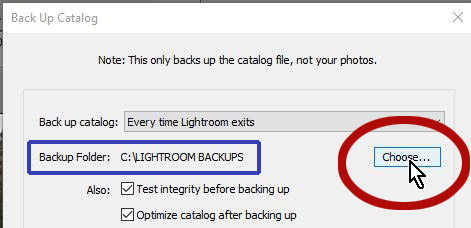
Copy link to clipboard
Copied
WobertC - Done. Thank you
Now that I've moved everything to the new RAID, I notice LR runs slower. After some research, here are the differences and tips on found online:
(1) First, the original RAID was a RAID 10. The new RAID is a JBOD.
(2) Catalog (lrcat) and Previews (lrdata) files are no longer on home drive (SSD). They are on JBOD.
(3) I'm in the process of deleting all of the Smart Previews because I don't use them.
With all of this work, I've removed a significant amount of old LR files/catalogs/etc from my home drive and now have room to move the catalog back to the home drive (SSD).
If I choose to move the Catalog (Ircat) file from the JBOD back to the home drive (SSD). How do I do this? For example, it is as easy as dragging it from the JBOD to the home drive and launching LR?
When I complete this project, I am going to write out a full step-by-step guide (with options) so the next person will have a clean template to follow.
Regards
Copy link to clipboard
Copied
If I choose to move the Catalog (Ircat) file from the JBOD back to the home drive (SSD). How do I do this? For example, it is as easy as dragging it from the JBOD to the home drive and launching LR?
Yes, Move (or Copy and paste, delete JBOD files later) the-
Lightroom Catalog.LRCAT , and the
Lightroom Catalog Previews.LRDATA file (and Lightroom Catalog Smart Previews.LRDATA- if wanted!)
to a parent folder on the SSD (Pictures?). Then open the Catalog file. (by a Double-click on the .LRCAT file in Windows)
Copy link to clipboard
Copied
rafaeld40474899 wrote
DJ,
When I split the catalog, the ProCatalog will remain in its current location. The PersCatalog will go to a separate external array. I do not want all of the photos for both catalogs on one external array.
Certainly, they're your photos and you can do anything you want with them. I do not recommend this, I would advise against this, as it simply causes extra work, and possibility for error. The whole point of having two catalog is that they do effectively allow you to separate the photos, regardless of the fact that they are on a single disk. Once the two catalogs have been properly created, there is no further confusion about accessing the personal photos, and no further confusion about accessing the professional photos, even though they are on the same disk. In other words, in my opinion, once you have the catalogs set up, additional organizing by moving some photos to a different disk is unnecessary and doesn't further the goal of helping you find the photos.
Copy link to clipboard
Copied
Hey, rafaeld40474899, whatever you decide to do, make backups of everything before you start.
Find more inspiration, events, and resources on the new Adobe Community
Explore Now