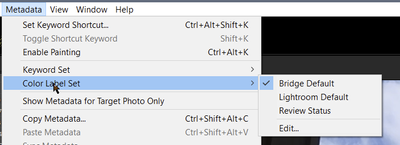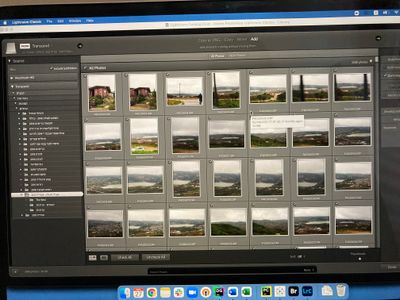- Home
- Lightroom Classic
- Discussions
- Re: Switching from Bridge to Lightroom Classic
- Re: Switching from Bridge to Lightroom Classic
Copy link to clipboard
Copied
Hi,
For the last few years I used Bridge & Photoshop (which are up to date) to arrange, labeling & edit my photos. All of the photos (around 1.5 TB) are backed up on an external hard drive.
Recently I bought an iPad Pro and want to arrange & edit everything on the iPad, using lightroom and photoshop.
As I plugged in my hard drive to the iPad and opened lightroom, I saw none of my photos had any labels or ratings in lightroom (for example, if I had a photo labeled in bridge as "Approved" (a green label) - in lightroom the photo doesn't seem have a label). Also seems like the camera raw settings of my photos (which I set in bridge) does not exist in lightroom.
So my questions are:
1) How can I see the photos' labeles, ratings & camera raw settings (which I defined in bridge) in lightroom?
2) Can I edit photos in lightroom on my iPad straight from my hard drive, without importing them to lightroom cloud or so? ofcource I have too much photos to import them all.
*If that helps, I just downloaded a lightroom to my computer. Still, can't see any labels, ratings or camera raw settings in lightroom.
Thanks!
 1 Correct answer
1 Correct answer
"Alternatively, import everything into Classic Lightroom and select the green labelled files there. Then add them to a new collection and set that selection so it syncs. The iPad will then be able to see that collection/album."
In my opinion if you want to edit your photos in Bridge, LrC and LR Mobile this is the only workflow that makes sense.
LrC maintains the folder structure used in Bridge and links the files using Lr Collections to LR Mobile Albums. This allows making edits in LR Mobile
...Copy link to clipboard
Copied
You are not using Lightroom Classic (which does not run on an iPad), nor are you using Lightroom Classic on your PC or Mac.
I think you want to import all of your photos that are currently in Bridge into Lightroom Classic on your PC or Mac. Then the keywords and edits will appear in LrC. Then use Lightroom Classic to synchronize/share your collections with the Adobe "cloud". Then, you can access all of your shared collections/photos in the app on the iPad, and you will be able to see the keywords and edits (I don't know about ratings, but I suspect they will be there).
The other choice is to use Lightroom (not Lightroom Classic) on your PC or Mac, but I can't help you with that, I don't use it (and you are in the wrong forum)
Copy link to clipboard
Copied
Hi,
Sorry for the missunderstanding - that's the 1st question I'm posting and I don't know how to choose a forum
* I do want to see & edit (not exactly import) all of my photos that are currently in Bridge into both Lightroom Classic on Mac or to Lightroom on my iPad. Anyway, As I plugged in my hard drive to the iPad and opened lightroom, I saw none of my photos had any labels or ratings in lightroom - So I wonder how can I fix it?
* I do NOT want to synchronize/share your collections with the Adobe "cloud" - I want it to keep on my hard drive, without sync all the time between my drive and adobe cloud: because if I got it right, if I'll use adobe cloud I'll need to upload all of my photos to the cloud, edit and then download the photos to my drive and replace the old photos with the new ones... it takes too long. So I want to edit it all directly from the drive on both devices (iPad and Mac), but I'll use the iPad more than the Mac.
Thanks again
Copy link to clipboard
Copied
I do NOT want to synchronize/share your collections with the Adobe "cloud"
Yet you keep mentioning Lightroom Classic. The only way to share photos from Lightroom Classic to your iPad is via the Adobe cloud. There are other ways to share photos so your iPad can access the edits and keywords, but I leave that to others to describe as I have never had an iPad.
Copy link to clipboard
Copied
got it.
And do you have any idea why don't I see my labeles, ratings & camera raw settings on Lightroon Classic on my Mac?
Copy link to clipboard
Copied
got it.
And do you have any idea why don't I see my labeles, ratings & camera raw settings on Lightroon Classic on my Mac?
By @Eden98BC
Photos have to be imported into Lightroom Classic. And then you may have to instruct LR Classic to read the metadata from the files.
Copy link to clipboard
Copied
As I import the photos (choosing the folder and preview the photos, before actually importing them) I don’t see any labels or camera raw editing...
Copy link to clipboard
Copied
It sounds like you may have moved the companion XMP files created in Bridge into a separate folder. They need to be paired in the same folder as the raw files. Also Lightroom Desktop, Mobile and Web ecosystem do not support color labels. They are available in Lightroom Classic. In addition the LR ecosystem does not support folders. Imported image files are moved to an album, which you name and then uploaded to the Cloud. If you want to maintain your current image file folder structure as it apperas in Bridge then Lightroom Classic (LrC) is your best option. More information at the below article.
https://www.lightroomqueen.com/lightroom-cc-vs-classic-features/
Copy link to clipboard
Copied
Thank you!
1) I didn't touch the XMP files at all...
2) I know I need to use Lightrom Classic. On the iPad, did Adobe publishe only the Lightroom for cloud? (there is no Lightrom Classic option for iPads?)
3) Do I always have to import the photos? can I use it directly from my drive?
Copy link to clipboard
Copied
"I do NOT want to synchronize/share your collections with the Adobe "cloud" - I want it to keep on my hard drive, without sync all the time between my drive and adobe cloud: because if I got it right, if I'll use adobe cloud I'll need to upload all of my photos to the cloud, edit and then download the photos to my drive and replace the old photos with the new ones... it takes too long. So I want to edit it all directly from the drive on both devices (iPad and Mac), but I'll use the iPad more than the Mac."
The LR Ecosystem requires uploading and downloading all image files through the Cloud. It does not use a catalog file like LrC that can be moved between different devices. One option is to use LrC collections for editing on both desktop and mobile devices. It syncs a smaller 2560 long edge smart preview to the Cloud that can be dowonloaded to the mobile device. Any edits made on the mobile device are synced through the Cloud back to the LrC collection, which also supports your folder structure. I'm sure others will reply here with more suggestions, but ALL of them will have the limitaions I mention here.
Copy link to clipboard
Copied
got it.
Do you have any idea why don't I see my labeles, ratings & camera raw settings on Lightroon Classic on my Mac, if I didn't touch the XMP files?
Copy link to clipboard
Copied
Do you have any idea why don't I see my labeles, ratings & camera raw settings on Lightroon Classic on my Mac, if I didn't touch the XMP files?
By @Eden98BC
You may be looking at files that were edited with an older version of Bridge that used the Camere Raw Database (see below post). One other thing to try is select one of the image files inside LrC Library module and go to menu item Metadata and select 'Read Metadata from File.' If you can now see the edits go to the upper left-side 'Catalog' panel, click on 'All Photographs,' and then CTRL/CMD A to select all files. Repeat the above 'Read Metadata from File.'
Copy link to clipboard
Copied
I can see the edits (but not labels, why?) label to the upper left-side on this specific photo, but as I’m looking at the photo it seems like the unedited version of it. Also when I move to develop mode under ‘basic’ tab all of the bars were presented, so it’s not edited.
Another question, can I set the import to 'Read Metadata from File.' and not doing it everytime?
Copy link to clipboard
Copied
Did you try my suggestion above pasted below?
One other thing to try is select one of the image files inside LrC Library module and go to menu item Metadata and select 'Read Metadata from File.' If you can now see the edits go to the upper left-side 'Catalog' panel, click on 'All Photographs,' and then CTRL/CMD A to select all files. Repeat the above 'Read Metadata from File.'
Normally files with XMP data will apply the contained edits on Import automatically. It may be that with the removal of the Camera Raw Database the XMP files created to replace it behave differently when imported into LrC. Following the above procedure should restore the XMP data inside LrC. If not please post one of the raw + XMP file sets to Dropbox or other file sharing site and I'll take a look at it.
Keep in mind going forward any edits you make in Bridge or Camera Raw will require following the above procedure to make those edits visible inside LrC. Also, any edits made to files the inside LrC will not be visible in Bridge or Camera Raw unless you select them after editing and use CTRL/CMD + S to save those edits to XMP. Just be careful that you always read the XMP inside LrC after editing in Bridge or Camera Raw BEFORE any further editing inside LrC. It's not intuitively obvious to most people, but following these steps you can edit files in both Bridge and LrC.
Copy link to clipboard
Copied
If the lables are not a kind of marks that can be tansformed to Lightroom, do you know which marks I do able to transform from Bridge to Lightroom?
Copy link to clipboard
Copied
All metadata edits made in Bridge can be made visible in LrC and vice-versa.
To reiterate what I said above.
1) After every editing session in LrC you must select all of the files just edited and use CTRL + S to save those edits to the file's XMP data. Do not make any edits in Bridge during or after an editing an session inside LrC until after you have saved them to XMP data (CTRL + S).
2) Before making any edits to files in Bridge make sure you have used CTRL + S inside LrC to save the metadata to XMP. Any edits made in LrC without also saving (CTRL + S) to XMP will be over-written by Bridge and lost.
3) After making edits in Bridge you must select those files inside LrC and go to menu Metadata> Read Metadata from File.
4) To use the same label descriptors as in Bridge go LrC menu Metadata> Color Label Set and check Bridge Default.
The whole process is fairly simple, but you have to use some discipline to prevent inadvertently over-writing recentely added metadata. Does that make sense now?
Copy link to clipboard
Copied
Yup, makes sense!
And still in the import window of LrC I don't see the colot lables (even though I defined it to Bridge default as you said), I want to import the green lables photos only. How can I do that?
Also, I think it will be solved quickly over a zoom meeting... so If you have a few minutes please contact me: edenmenashee@gmail.com.
thanks!
Copy link to clipboard
Copied
Following up Todd's advice "To use the same label descriptors as in Bridge go LrC menu Metadata> Color Label Set and check Bridge Default."
Remember that labels are recorded in metadata not as colours, but as text such as "Green" or "Approved". Lightroom's Color Label Set menus allow you to translate these pieces of text into the colours.
"I want to import the green lables photos only. How can I do that?"
Resize the Bridge and Lightroom windows so you can see both on your screen. In Bridge, select those items. Then drag and drop them into the Lightroom grid. This should fire up the Lightroom Import dialog with those items selected.
Copy link to clipboard
Copied
Thanks John.
And if I'm using the Lr on my iPad?
How can I import only green lables photos then? (My hard drive with the lables photos is connected to the iPad)
Copy link to clipboard
Copied
I don't think you can. You'd have to move them to a different folder.
But as a general point, you'll get most out of LrC if you import everything and then look for the green-labelled files. Once everything is managed in one place, the catalogue, it's easier to see what's happening. Of course, that may cause cloud space problems if your route is Bridge > Lr-iPad and then > LrC.
Copy link to clipboard
Copied
Do you know how can I set the Metadata> Color Label Set and check Bridge Default on the iPad?
Ang who might know how can I import only specific lables photos on the iPad?
Copy link to clipboard
Copied
"Do you know how can I set the Metadata> Color Label Set and check Bridge Default on the iPad?"
You can't. The "LR ecosystem" - the cloudy apps - does not support colour labels. Which is a great shame.
"Ang who might know how can I import only specific lables photos on the iPad?"
If you want to use the iPad to import just those files, you will need to use something else to move those files into a folder on the hard drive, or see if you can remember which files they are.
Alternatively, import everything into Classic Lightroom and select the green labelled files there. Then add them to a new collection and set that selection so it syncs. The iPad will then be able to see that collection/album. See DJ Paige's comments above.
Copy link to clipboard
Copied
"Alternatively, import everything into Classic Lightroom and select the green labelled files there. Then add them to a new collection and set that selection so it syncs. The iPad will then be able to see that collection/album."
In my opinion if you want to edit your photos in Bridge, LrC and LR Mobile this is the only workflow that makes sense.
LrC maintains the folder structure used in Bridge and links the files using Lr Collections to LR Mobile Albums. This allows making edits in LR Mobile that will sync back to LrC and then using CTRL + S writes the edits to XMP that Bridge can see and edit. The downside is as I mentioned. You will need to use some discipline to prevent inadvertently over-writing edits made in both LrC and Bridge. A workaround for the lack of labels in the LR Mobile is to use named collections where you add the label name to the collection name. That will appear in the synced album name inside LR Mobile.
Copy link to clipboard
Copied
I wonder if the OP - in fact everyone - has been confused by Adobe's product names. It wouldn't be the first time, would it?
It may be best to start again with the OP saying precisely what LR-branded apps he/she wishes to use.
Copy link to clipboard
Copied
"3) Do I always have to import the photos? can I use it directly from my drive?"
Yes, you have to Import all files to edit them. Use the 'Add' function in the LrC Import module for files already on the hard drive. The actual files are NOT imported, but a path marker is added to rhe LrC catalog file. I suggest reading one of the free and/or paid books at the Lightroom Queens website to better understand how LrC works. It's a non destructive editor like Camera Raw, but uses it's own folder tree copy kept in the LrC catalog file separate from what you see in Bridge or Finder. The LrC Folder panel will show you the folder tree, but only for those files and folders you've imported.
https://www.lightroomqueen.com/
-
- 1
- 2
Find more inspiration, events, and resources on the new Adobe Community
Explore Now