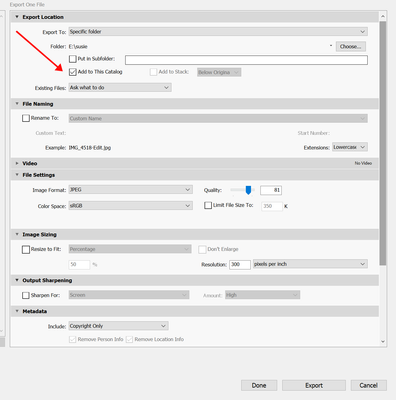- Home
- Lightroom Classic
- Discussions
- Re: Valente to Rob Cullen - Synchronisation and Im...
- Re: Valente to Rob Cullen - Synchronisation and Im...
Synchronisation and Import issues
Copy link to clipboard
Copied
I've been using LRC for about 1 year, strill learning. Windows 10 OS. LRC 11.0.1
Have been using Sync to import modified RAW files into catalog. Workflow: edit RAW file, export to new file as JPEG, synch this file to bring pics into catalog.
Problem #1 - file synchronisation
This was working smoothy until early summer when LRC started to hang up and freeze when I initiated a sync operation. I'd have close LRC to be able to use it again. I reported the problem and a colleague of yours (Akash Sharma) recommended the following: Open Lightroom Classic -> Preferences -> Lightroom Sync -> Press alt/option -> Rebuild Sync data. However, before I tried this, synching resumed operation as before and the problem went away.
After a few months of normal operation, the same problem recurred in the last couple of days. I tried the procedure recommended by Akash but nothing seemed to happen. When I clicked on 'rebuild sync data', the window wouldn't show any sign of having accepted the command or of any progress. However, when I pressed the 'Alt' key it would show 'rebuilding sync data'. I waited several hours but nothing happened. No indication of progress or accomplishment and the problerm persisted. I closed the program, restarted it, re-tried the same procedure - same outcome, no resolution. Please advise how to overcome this issue.
Problem #2 - import
As a work around, I decided to use the 'import' command to have the catalog recognise the new pics. This worked well once, using the workflow described above but sunstituting 'import' for 'synchronise'.
Then I had a number (~120) JPEG pics in a file outside the catalog and wanted to import them into the catalog. I chose the 'import' command and the progress bars behaved as expected. However, the file count never changed from 0. Sure enough, the catalog file was empty in File Explorer. Assuming a problem with the import procedure, I re-initiated it. To my surprise, the program behaved as if the file already contained the pics I wanted to import. I.e., 'new photos' showed only pics I had chosen not to import and 'all photos' showed the pictures I wanted but greyed-out, thus unable to be re-imported. How come?? Please advise solution to this problem.
Please note that in the midst of attempting to solve these issues, I re-launched LRC several time, shut down and restarted my computer once and upgrade LRC to 11.0.1. All this to no avail...
If the solutions aren't straightforward, I'd appreciate it if you called me to go over them in detail and avoid that I make any mistake. My cell number is 602-625-2107 and I live in Phoenix, Arizona.
Thank you very much for your help, I look forward to hearing from you.
Victor
Copy link to clipboard
Copied
First I recommend you read a free eBook for Lightroom-Classic from beginning to end- https://www.lightroomqueen.com/
And some replies to your post-
a colleague of yours (Akash Sharma) recommended the following: Open Lightroom Classic -> Preferences -> Lightroom Sync
Yes, Akash is Adobe Staff, but most people that post in this forum are Lr users just like you. (ie. not employed by Adobe)
The suggestions for "Lightroom Sync" and "Rebuild Sync data" are for Sync to the CLOUD. NOT the "Folder Synchronisation" that you are discussing. ie. a totally different type of "Sync".
Have been using Sync to import modified RAW files into catalog. Workflow: edit RAW file, export to new file as JPEG, synch this file to bring pics into catalog.
Wrong workflow! You should-
1) Import all raw files to the Catalog with the IMPORT dialog. ( [Add] from the Hard-drive. Or [Copy] from a camera memory card)
2) Edit any of the images in the LrC Develop module.
3) Only EXPORT JPG files when you have a need for JPGs. eg. Send to Print house, post to Facebook, give to friends, etc.
And there is no need to bring (JPG) pics into catalog as they can be recreated by another Export from the edited raw at any time in the future.
The 'Folder Synchronisation" is intended to add 'New' photos that get added (by other software) to a folder that is already in the LrC catalog.
the catalog file was empty in File Explorer.
?? Catalog Files can only be 'opened' by Lightroom-Classic. What do you mean by this statement? Are you referring to the Folder PANEL in Lr-Classic?
the program behaved as if the file already contained the pics I wanted to import. I.e., 'new photos' showed only pics I had chosen not to import and 'all photos' showed the pictures I wanted but greyed-out, thus unable to be re-imported. How come??
Because they are already IN the Catalog. It is possible that you used the IMPORT dialog with the 'COPY' option selected- so now you have your original folder of files visible in File Explorer, and LrC has created a new Folder where it placed the second lot of 'copied' imported files. You would find this folder by searching in LrC (All Photographs) and select one photo to [Right-Click] and [Go to Folder in Library].
No phone calls! I am in Australia. Posting to this thread in the forum is your best avenue. 🙂
And screen-clips added to your post can always be helpful.
Copy link to clipboard
Copied
Thank you for your reply and suggestions, Rob. Apologies for my late response but I was away at Thanksgiving, unable to attempt to apply your advice. I read the relevant sections of the Lightroom Queen's quick start guide and they were somewhat helpful in making me understand the catalog a bit better. However, my problem remains:
- I have 117 pics in folder 'Nikon Transfer 2' in my computer hard drive and wish to transfer them to file 'Cell pics - 2021 - PT' in an external hard drive where I keep all my pics and my LRC catalog
- The first time I attempted this, described in my previous message, I imported the files and watched the progress bars run through completion. I was surprised to see that the photos hadn't been tansferred from one drive to the other but now understand that I had done that operation with the 'Add' command and, thus, the files didn't move
Today, I tried the following but still without success:
- Restarted my computer
- I attempted to import the pics using the 'Copy' command. Unsuccessful because the pics appear greyed out, except for 4 videos that I excluded in the original import attempt - see attached screenshot. File Explorer continues to show an empty folder 'Cell pics - 2021 - PT'
- I then used File Explorer to copy the pics into the 'Cell pics' folder and attempted to synchronise that folder in LRC. No luck, as LRC only showed the 4 videos and none of the photos (as if they'd already been synchronised)
- Thinking that LRC might have some memory of the previous operations, I 'removed' the 'cell pics' folder from the catalog and deleted it from the external drive using File Explorer. Then I used LRC to create another 'cell pics' folder (same name as before) in the external drive
- I then attempted to import with the 'Copy' command but to no avail as you can see in the attached screenshot
I realise that I'm doing something wrong... but what is it?? And how can I fix it??
Thanks for your help, I look forward to hearing from you.
Victor
Copy link to clipboard
Copied
The situation WAS this- but since you changed more things I am lost!
1. You Imported the files (using the ADD option) so the photos were "IN THE CATALOG" and referenced in the 'Nikon Transfer 2' folder.
2) You cannot import photos that are referenced in the Catalog a second time. The reason why you see 'greyed out' previews.
3) To 'Move' the photos from the 'Nikon Transfer 2' to 'Cell pics - 2021 - PT' you must do it in the FOLDER PANEL of Lightroom-Classic. Simply 'mouse-drag' the files, or the folder, from one drive to the other.
4) [Synchronize folders] is a 'Dangerous' action. It causes MORE complications. DO not use it to fix problems!!! And this is like an Import process- it will not import as in Point 2).
So reply with more details of your File and Folder situation now.
DO NOT IMPORT ANYTHING. DO NOT SYNCHRONIZE FOLDERS.
Some more screen-clips will be helpful.
Copy link to clipboard
Copied
authentication error. Hope this message reaches you.
Thanks for latest advice and links. That + more Lightroom Queen reading
helped solve the problem, I think.
- I was able to drag the photos to the 'Cell pics' folder on my external
drive, where I keep my LRC catalog. So, now I have 0 photos in 'Nikon
Transfer 2' and 'Cell pics' is fully populated with 113 photos. Thus,
'Cell pics' in my external drive should now be the catalog reference folder
- correct?? I will now start editing these photos...
- I see that my error was that I imported the pictures with the 'Add'
command thus linking the catalog to the file 'Nikon Transfer 2' in my
computer hard drive. I should have done it with the 'Copy' or 'Move'
command
Another piece of advice, please - My workflow from camera to LRC catalog to
publishing final product has been:
- Open new folder in LRC catalog
- Use Nikon Transfer to download RAW photos from camera to new folder
(I use Nikon Transfer because it seems better suited to my file naming
protocol). Check transfer complete in File Explorer
- Synchronise new folder in LRC - this is what I've been doing. I
understand your strong advice against this procedure and will switch to
using 'Import' with the 'Add' command, as the pictures are already in the
File Explorer folder that was created in LRC - Agree??
- Edit photos in LRC
- Open new folder in LRC catalog for JPEG photos
- Export editted photos in JPG format to that folder
- Publish the JPG photos in my Smugmug portal
- Synchronise (now, 'Import' 'Add') the JPEG folder. I realise that
this is somewhat superfluous but it ensures consistency of my file
structure between the hard drive and the catalog
Would you recommend any changes to these steps??
Related question - when I use LRC to export the editted photos to the JPEG
folder, why is it that the move operation occurs in File Explorer but the
LRC catalog doesn't recognise it and I have to use 'synchronise' or
'import' to have the files linked to the catalog?? I expected that the
linking would occur automatically because the whole process occurs within
LRC...
Many thanks for your explanations and advice,
Victor
Copy link to clipboard
Copied
OK, Some of my suggestions and changes to your workflow. For a long read 🙂
- Open new folder in LRC catalog
No. Let the Import dialog create the folders for you! That's what it is designed to do!
- Use Nikon Transfer to download RAW photos from camera to new folder (I use Nikon Transfer because it seems better suited to my file naming protocol). Check transfer complete in File Explorer
No. Use the Lr-Classic Import dialog. It can do everything you mention, and the Rename function is very powerful with the Filename Preset editor. (And Nikon Transfer has been known to corrupt files, in the past)
- Synchronise new folder in LRC - this is what I've been doing.
No. Use the Import dialog- this is the what it is designed to do!
Do NOT use 'Synchronize Folder'- It is not the 'Tool' for adding new files to new folders.
-I understand your strong advice against this procedure and will switch to using 'Import' with the 'Add' command, as the pictures are already in the File Explorer folder that was created in LRC - Agree??
No. If you are Importing from a Camera Card- YOU do NOT have to create a folder in File Explorer. Use the [COPY] function and set the Destination Folder in the Destination PANEL where you want the files to be permanently stored. LrC will create the Folder automatically- based on your set options for Folder naming.
- Edit photos in LRC
- Open new folder in LRC catalog for JPEG photos
No! See the next point-
- Export editted photos in JPG format to that folder
You can Export JPGs from your original (edited) photos in the Catalog at any time, so you do NOT have to Export permanent 'copies' anywhere, unless you have an immediate need. AND if and when you Export, you can define a Folder Destination (eg. a sub-folder of the parent), and automatically add the JPGs to the Catalog (with the Settings IN the Export dialog)
- Publish the JPG photos in my Smugmug portal
I don't use Smugmug, so not competent to advise here. BUT- TBMK The LrC Publish function will create the JPGs for you in the Publish (Export) dialog- You should not need to do a 'normal' [Export] procedure!
- Synchronise (now, 'Import' 'Add') the JPEG folder. I realise that this is somewhat superfluous but it ensures consistency of my file structure between the hard drive and the catalog.
NO. Not needed at all! IF you checked the option in the Export dialog to [Add to this Catalog]. The same for the [Publish] panel.
Related question - when I use LRC to export the editted photos to the JPEG folder, why is it that the move operation occurs in File Explorer but the LRC catalog doesn't recognise it and I have to use 'synchronise' or
'import' to have the files linked to the catalog?? I expected that the linking would occur automatically because the whole process occurs within LRC...
An analogy- You have a friend that lives at {1 Anywhere Street Anytown}, and you have that in an address book. Your friend moves house to {2 This Street Anywhere} and does not tell you. Now- Is your address book correct? No? YOU have to update it to a new address.
The Lightroom-Classic situation is that - if you move files outside of LrC with a File Browser, then LrC DOES NOT KNOW where the files have gone. They show as 'Missing' (Just like your friend that did not tell you their move)
So Lightroom RULE No#1- Never Move, Rename, Delete -files or folders with a File Browser- DO it ALL in the Folder panel of LrC.
And why not use 'Synchronize' folder?- It DELETES ALL YOUR EDITING and any connections to Collections, Books, Slideshows, Publish, etc, etc. I gave you a link earlier "The Dangers of Synchronize Folder"
If you havn't already, I suggest you read the free eBook for Lightroom-Classic available here-
https://www.lightroomqueen.com/
Copy link to clipboard
Copied
Regrets for belated reply and many thanks for your advice. I've read most
of the Lightroom Queen eBook. I have now a much better understanding of
the principles of LRC catalogue management and have started to apply this
new-found knowledge.
Under your prodding, I've realised that I was exporting the photos without
checking the 'add to catalog' box. Hence their absence from the
catalogue. Easy fix.
Thanks again for your advice and recommendations. I'll return to you if
(or, rather, when) I have more difficulties...
Cheers,
v
Copy link to clipboard
Copied
...when I use LRC to export the editted photos to the JPEG
folder, why is it that the move operation occurs in File Explorer but the
LRC catalog doesn't recognise it
Is the box shown in the illustration checked?
Find more inspiration, events, and resources on the new Adobe Community
Explore Now