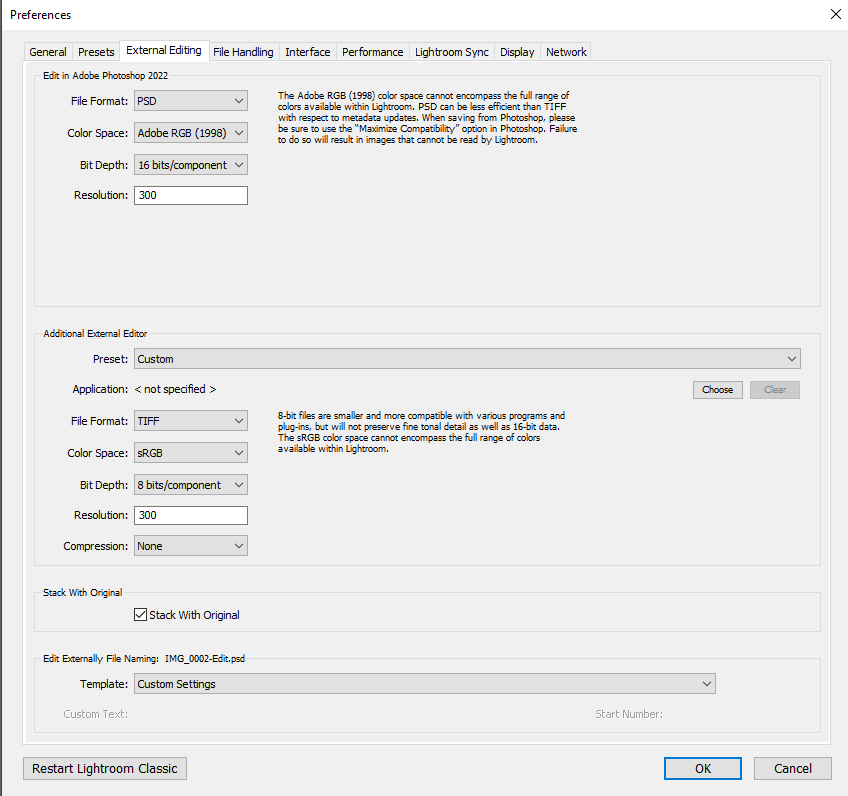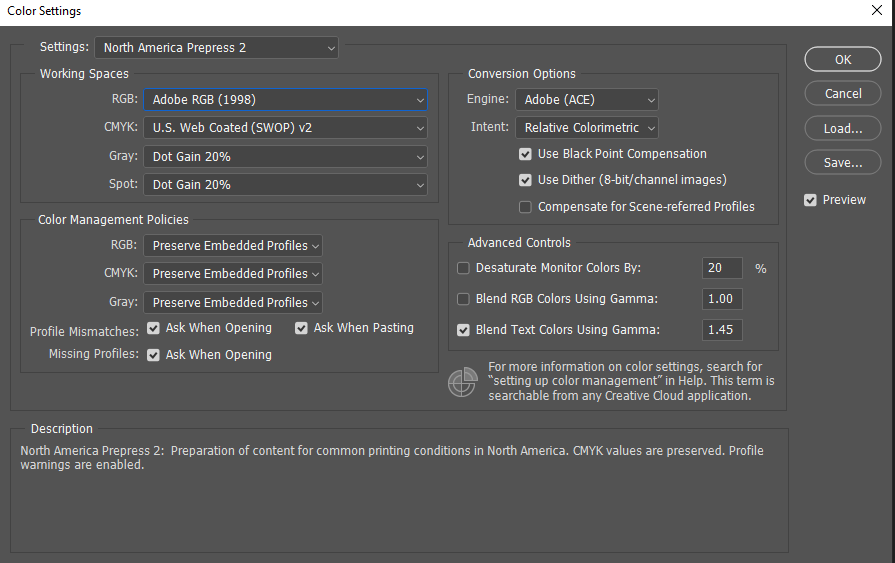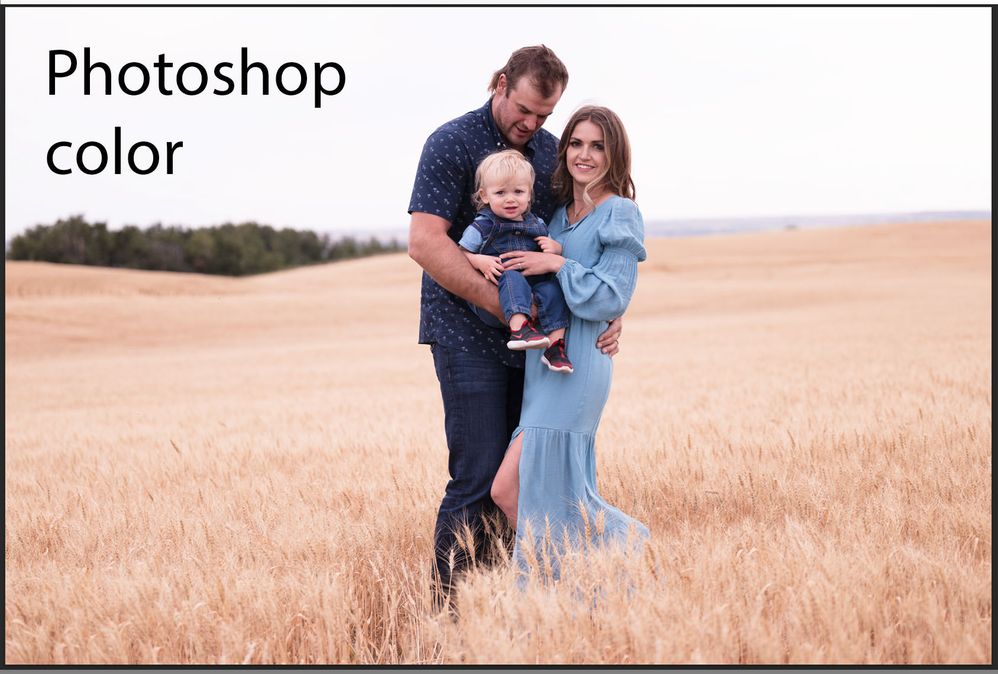- Home
- Lightroom Classic
- Discussions
- Re: The Colour of the exported image from Lightroo...
- Re: The Colour of the exported image from Lightroo...
The Colour of the exported image from Lightroom to Photoshop looks different
Copy link to clipboard
Copied
I did everything step by step, set the same color settings in Photoshop and Lightroom but when I export an image from Lightroom to Photoshop the colours in Photoshop are way different than in Lightroom, the image in Photoshop has more magenta, and pinky colours, can't understand where the issue is? I try to open a RAW image in Camera RAW and then in Photoshop in this way colours look the same as in Lightroom but aging if I export from Lightroom to Photoshop colours are different.
Color settings
Lightroom - Photoshop
Copy link to clipboard
Copied
Forgot to attach images. So this how image color look in Lightroom
and after exporting to Photoshop from Lightroom
Copy link to clipboard
Copied
Reset your Photoshop preferences. This is a known bug wereby the round trip doesn't honor the profile, Adobe is aware if this and the reset should clear it up in the meantime.
Press and hold Alt+Control+Shift (Windows) or Option+Command+Shift (Mac OS) immediately after launching Photoshop. You will be prompted to delete the current settings. You can also reset preferences upon a quit if Photoshop is running by going into General Preferences>General>Reset on Quit.
Copy link to clipboard
Copied
Thank you for help and I did this before, I even reset both Lightroom and Photoshop but not changes, still the same, colors are off 😑
Copy link to clipboard
Copied
First, try disabling GPU in the Lightroom Preferences (Performance tab). Any better?
If not, recalibrate and build a new ICC display profile, the old one might be corrupted.
If you are using software/hardware for this task, be sure the software is set to build a matrix not LUT profile, Version 2 not Version 4 profile.
If turning OFF GPU works, it's a GPU bug and you need to contact the manufacturer or find out if there's an updated driver for it. On the Mac, that's part of the OS update(s) so if this is the latest OS version, you may need to roll back a release.
Also see: https://helpx.adobe.com/photoshop/kb/acr-gpu-faq.html
Copy link to clipboard
Copied
No nothing 😞
I try to reset all settings, I try to turn off GPU in LrC, Camera RAW, PS, and I uninstall and reinstalled both Lightroom and Photoshop. I didn't try with your ICC suggestion as I'm not familiar with that and sounds complicated. It was everything fine before... I installed a fresh new windows 10 on my PC a day ago and after that, I install all my programs back, LrC and Ps and everything worked fine kind of.., just Lightroom become really really buggy after installing new windows, the same windows version as I have before, so I don't know. I even try to play with images after that yesterday and didn't have those issues with colour and it's only today happened when I start working with images again and I get to this issues...
Copy link to clipboard
Copied
Are you applying a creative profile to the photo in LR (a custom or third-party profile whose name doesn't start with "Adobe" or "Camera")?
Copy link to clipboard
Copied
No, I'm not applying a creative profile, it is standard "Adobe Color". I reset the image in Lightroom with no edits at all, I transfer to Photoshop... but... but... I just try to apply a preset with a different custom profile and open it in Photoshop and the colours are the same now, Look the same as in Lightroom, it's working... but I try to experiment, I apply the same presets but now I changed from customer profile to "Adobe Color" and open in Photoshop the colours are off, not the same... wired.. what's happening?
Copy link to clipboard
Copied
You're on Windows, I'm wondering if the display profile is the cause. See: https://www.windowscentral.com/how-configure-correct-color-profile-your-monitor-windows-10
Copy link to clipboard
Copied
Here's the thing. I take a regular JPG image, open it in Photoshop and then in the filter tab I choose "Camera Raw Filter" and open that JPG image in Camera RAW in the "Edit" section I click on "Profile" to choose color profile and looks like there's no "Adobe Colors" ( no Adobe Color. no Adobe Landscape, Portrait and etc) they are missing or what? there is only "Color" and Monochrome
Copy link to clipboard
Copied
"I choose "Camera Raw Filter" and open that JPG image"
On this one point-
The Camera Raw FILTER and the CAMERA RAW PLUGIN are two entirely different Apps with different purposes!
The CAMERA RAW PLUGIN is designed for the initial rendering of RAW filetype images, before they are opened as a raster document in the Photoshop editor. (Although you can option in Ps Preferences to 'open' raster files- [JPG, TIFF, etc] via ACR if wanted. Or [Open as Object] from Adobe Bridge.)
The Camera Raw FILTER only works on the raster document image that opens in Photoshop. It does NOT have all the controls of the Plugin. It does not provide all the Profiles because you are no longer working with a RAW image.
Copy link to clipboard
Copied
I think there is something to do with missing Adobe color profiles in Camera RAW
Copy link to clipboard
Copied
and I try to do the same with a RAW file, open in Camera RAW and in "Profile" tab no Adobe Colors, it shows only one and it says "Matrix". what the happening... Adobe color profiles are missing or what? but I have Adobe Color profiles in Lightroom
Copy link to clipboard
Copied
it shows only one and it says "Matrix".
Post a screen capture. Sounds like it's not a raw but we need to see what you're looking at.
Copy link to clipboard
Copied
when I export an image from Lightroom to Photoshop the colours in Photoshop are way different than in Lightroom
To be clear, you are using Export or, as you've shown us, the Edit in Photoshop command?
For the image in LR, you must view it in Develop and ideally at 1:1, and as you are apparently 'exporting' in Adobe RGB, you need to soft proof it to Adobe RGB in develop module. Then compare the image in Photoshop at 100% zoom. Apples to apples.
Copy link to clipboard
Copied
In Develop mode
- right-click on image > Edit in > Edit in Adobe Photoshop 2022
Here is a screenshot of how the image looks in Lightroom and then how it looks after opening in Photoshop
Copy link to clipboard
Copied
here is the screenshot of the missing "Profiles" in Camera RAW that I mentioned before
first image when I open JPG image - second when I open RAW file in Camera RAW
Copy link to clipboard
Copied
I think there something to do with missing Adobe color profiles
Copy link to clipboard
Copied
The first screenshot showing a JPEG is expected: JPEGs have just two profiles, Color and Monochrome.
Unfortunately, you didn't post a full-resolution screenshot, so we can't see the filename of the raw -- is it a .cr3? What exact camera model? The profile "Matrix" is strange, indeed. Please post a screenshot of what happens when you click Browse.
Copy link to clipboard
Copied
Yes the first image when I open JPG file in Camera RAW and it shows only two profiles Color and Monochrome
Here is a screenshot when I open the RAW cr3 file - it shows only one profile "Matrix"
and you can see the rest profiles when I click "Browse"... I also did I right-click > "Manege profiles" to see if Adobe Colors is not unchecked but there is no Adobe Color profiles
Copy link to clipboard
Copied
Copy link to clipboard
Copied
Yes the first image when I open JPG file in Camera RAW and it shows only two profiles Color and Monochrome
Here is a screenshot when I open the RAW cr3 file - it shows only one profile "Matrix"
and you can see the rest profiles when I click "Browse"... I also did I right-click > "Manege profiles" to see if Adobe Colors is not unchecked but there is no Adobe Color profiles
Copy link to clipboard
Copied
This is a total mess. You post in the Lightroom forum and show a screen capture of LR preferences, then talk of JPEGs in Camera Raw. I have no idea what you are doing and thus how to help. I suggest a new post, starting from scratch and explain exactly what you are doing.
Copy link to clipboard
Copied
The total mess is an Adobe!!! no support, no help, can't contact any technical team and etc, they are hiding from they're customers!!!! no way to contact anybody, here is your forum and go there and try to figure out.
Copy link to clipboard
Copied
@nataliao29513971 wrote:
The total mess is an Adobe!!! no support, no help, can't contact any technical team and etc, they are hiding from they're customers!!!! no way to contact anybody, here is your forum and go there and try to figure out.
Confused again and just wrong. This is a user-to-user support forum and we are trying to help you but you're off on so many tangents, we can't keep track and assist you. Further, there IS support outside of the forums:
https://www.adobe.com/about-adobe/contact.html
IF and when you can complete a coherent post specifically describing your issues, with specific software, versions of software and so forth, assistance will follow.
THIS is what YOU need to produce in a new post here if you wish to get help, answering:
Problem Description:
Steps to Reproduce:
1.
2.
3.
4.
Actual Result:
Expected Result:
Any Workarounds:
Select the build of the product, your OS, your local if not English.
Until you can do so, this is all a pointless mess.
Start over again, providing the necessary information for help!
-
- 1
- 2