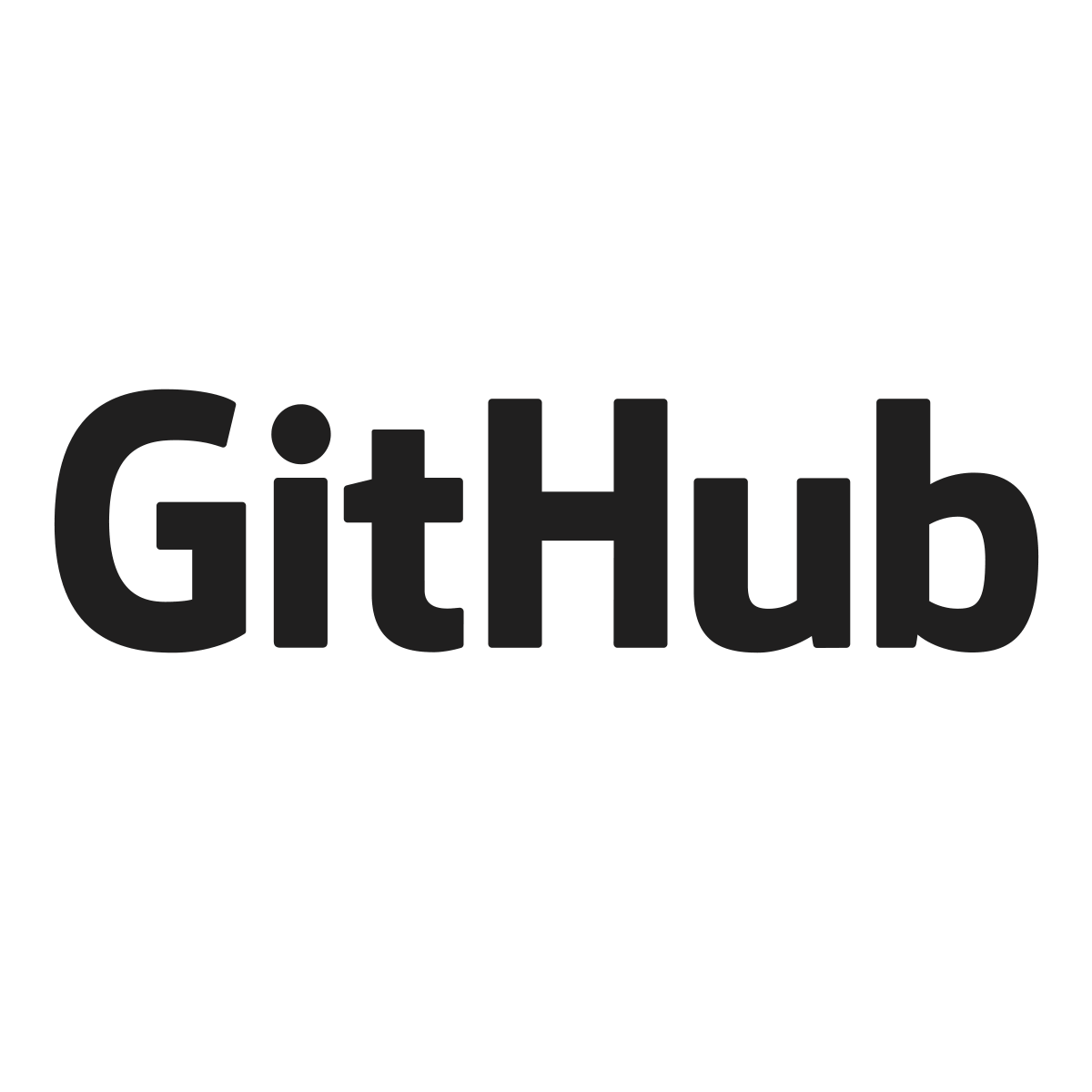- Home
- Lightroom Classic
- Discussions
- Time to move between photos is 3 to 5 seconds
- Time to move between photos is 3 to 5 seconds
Time to move between photos is 3 to 5 seconds
Copy link to clipboard
Copied
So I’ve recently updated to LR Classic 13.4 and it's unusable. The time it takes to move to the next photo in the develop module is between 3 and 5 seconds. When your editing all day, every day, its a non-starter, as a professional this kills my workflow.
I’ve been using Lightroom since the very first beta
I've read some of the comments about the latest build and thought I’d give it a go. I’ve turned off writing to xmp as that’s a slow bug. I work local, no syncing to cloud. My System and Project drive are the fastest M2 SSD’s I can have in my system
The GPU is supported and a fast card, I’ve turned off “use gpu for export” as its slower than having it turned on. When its off my cpu hits 100% and exports very fast.
Each project I work on has its own Lightroom Cat, no the catalogues I work with are not huge, max 4000 raw files.
Most background processers are killed when I edit, including all the adobe junk that runs in the background.
Drivers are up to date.
I don’t see what eles I can do but revert back to 13.2.
Thanks.
Cameras, Canon R6 mk2, R6 mk1, R5 mk1, 5D mk3.
Operating System - Windows 11 Pro 64-bit
CPU - AMD Ryzen Threadripper 3960X
RAM - 112GB DDR4 (15-15-15-36)
Motherboard - ASUSTeK COMPUTER INC. PRIME TRX40-PRO S (sTRX4)
Graphics - 4091MB NVIDIA GeForce RTX 4060 Ti (NVIDIA)
Storage
1TB Samsung SSD 990 PRO 1TB (system drive)
500GB Samsung SSD 980 PRO 500GB (project drive)
4TB Western Digital WDC WD4003FRYZ-01F0DB0 (Storage)
4TB Western Digital WDC WD4003FRYZ-01F0DB0 (Storage )
4TB Seagate ST4000NE001-2MA101 (Storage)
4TB Western Digital WDC WD4002FYYZ-01B7CB1 (Storage )
4TB Western Digital WDC WD4002FYYZ-01B7CB1 (Storage)
4TB Seagate ST4000NE001-2MA101 (Storage)
Copy link to clipboard
Copied
Please try to reset the Lightroom preferences.
https://www.lightroomqueen.com/how-do-i-reset-lightrooms-preferences/
It's recommended to backup your preferences before you reset the preferences to the default settings:
https://helpx.adobe.com/lightroom-classic/kb/preference-file-and-other-file-locations.html
I have had a similar issue and the following seems to helped. I deleted all content with the exception of the catalog file in the folder where the Lightroom catalog is located. To be on the safe side I renamed this folder to foldername.old before. Then I create a new folder and copy the catalog file to this and opened LR. The only disadvantage is that I've loose all previews.
If this doesn't help we need more informations about your environment.
Please provide also a copy of your 'System Info'. This can be get from the LrC Help > System Info menu item. There's a copy button in the System Info dialog. Press this button and paste the info into your next forum post.
...
I don’t see what eles I can do but revert back to 13.2.
...
By @louisad67053997
This could be a problem if you have do some work with the newer versions, like import and/or edit images.
Because Adobe has changed the catalog format with version 13.3. The updatred catalog can't be opend in version 13.2 (or earlier).
Copy link to clipboard
Copied
Since AI thing lightroom is a mess.
I spend my day with technician lvl1 or lvl2.
They always do the same mess when they take control of my computer, and after 1 hours say it's my computer who is to slow, i have quite the same configuration as you.
Usually i need 4hours for 500 pictures now i need 12...
They prefer to spend time to add feature nodoby ask to fix the core problem.
If there nothing better at the end of summer i will quit for c1pro.
Copy link to clipboard
Copied
Since AI thing lightroom is a mess.
I spend my day with technician lvl1 or lvl2.
They always do the same mess when they take control of my computer, and after 1 hours say it's my computer who is to slow, i have quite the same configuration as you.
Usually i need 4hours for 500 pictures now i need 12...
They prefer to spend time to add feature nodoby ask to fix the core problem.
If there nothing better at the end of summer i will quit for c1pro.
By @Ganji12
Can you please post your own discussion on your issue. Even if identical, even if apparent same hardware. You issue/cause can be different.
Oh, if they exist, any notes on what the Adobe Support Techs stated/did
When you do, please state exactly what is slow. And include a copy of your LrC /help/system info/, and a screenshot of your LrC /preferences/performance/
Think of two points in an argument for/against acting upon my request. Your issue may be different. And the more discussions posted on an issue, the more likely Adobe might pay attention in the community.
Copy link to clipboard
Copied
Copy link to clipboard
Copied
As far as I see you have installed the "Game Ready" version of the NVidia driver.
For Lightroom (and Photoshop) the Studio Version of the graphic driver is recommended. Please install the recent Studio version (555.99) and try again.
Copy link to clipboard
Copied
Motherboard - ASUSTeK COMPUTER INC. PRIME TRX40-PRO S (sTRX4)RAM - 112GB DDR4 (15-15-15-36)
So, for that MB
and 112 GB of RAM, you have either eight at 16 GB modules, fully populating all eight RAM slots on the MB, or four 32 GB, modules populated into four of the eight slots.
Per the MB support page (CPU/memory support, and then Memory):
either is supported, (the image below is a composite, a bit hacked up, but displays what is presented in the above link)
Either I overlooked a option, or more are supported, or the RAM you have is not in the recommended listing.
Also, \it looks like for 128 GB, the only way is the one listed as 8x16 GB
Wondering if you have a RAM issue.
And if 32 GB modules, wondering if they are in the correct slots.
P.S. XMP vs EXPO RAM on an AMD CPU. Perrhaps someone else can comment if that is an issue, and if you need to have BIOS settings correct. It used to be AMD vs INTEL, EXPO vs XMP was an issue. Mind you MB RAM recommendations appears to treat that as a non issue.
Copy link to clipboard
Copied
Graphics Processor Info:
DirectX: NVIDIA GeForce RTX 4060 Ti (32.0.15.5612)
Init State: GPU for Export supported by default
User Preference: GPU for Image Processing Enabled
So Windows Store 32.0.15.5612 , that would be v556.12. At the NVIDIA Drivers site, that appears to be the latest Game Ready driver.
Game Ready drivers may not be 100% ready to go for LrC and other content creative applications and users, I would recommend the Studio driver. NVIDIA recommends the Studio Drivers for such work.
The current Studio driver is v555.99
LrC can be very very picky about the GPU driver. And at each update or upgrade. In fact old GPU drivers (much older than your GPU or driver) can all of a sudden fail upon one simple LrC update. (especially now during the AI craze)
Copy link to clipboard
Copied
he time it takes to move to the next photo in the develop module is between 3 and 5 seconds.
Is that also true in the Library module if you are looking at the Loupe view?
If you are having performance issues just in the Develop Module, then I am curious to see your Camera RAW settings.
Can you post your LrC /Preferences/Performance/ tab
(example deleted to save scroll space post OP posting)
Copy link to clipboard
Copied
Copy link to clipboard
Copied
that /preferences/performance/
looks fine
Copy link to clipboard
Copied
You have the GPU preference set to 'Image Processing Only'. The ideal option is 'Auto' as this mode will ensure that LrC can make use of all the supported features of your GPU.
Also, if you have a Virus Checker running, then ensure that LrC catalog, Previews, etc is not being scanned.
Copy link to clipboard
Copied
Loupe view is perfect, but thats with previews already built, either full or standard size. If no previews it takes a second or so but thats to be expected.
When I edit, I've already created full size previews with my presets on. So its just a case or rotate, colour correct and tweaks. Its this that can take 3 to 5 seconds to switch loaded photos.
Copy link to clipboard
Copied
Copy link to clipboard
Copied
I am having serious performance isuses too. I am hoping it is something Adobe resolves quickly as it has completely stunned my workflow. Waiting a few seconds between any interaction in the develop module is really poor and it was not this way a few updates ago.
I have only NVMe drives for storage and cache. While my systems are no longer cutting edge, they are nowhere near sluggish or out of date. Still have a Threadripper 2950X 16C/32T workstation with a Vega 64 and 128GB DDR4 3200MT and a "gaming" PC with a 5700X3D, 5700XT, & 32GB DDR4 3600MT. On either system my CPU usage by lightroom barely hits 15% and its RAM usage caps out at about 16GB, well under the available resources on either PC.
I am working with a brand new catalogue from a recent shoot with under 2000 DNG files. The performance is completely unacceptable and has slowed my work so much that I'm not sure I'll be able to turn it around in a decent timeframe.
Copy link to clipboard
Copied
So I install the studio ready driver seemed to make a slight difference in performance. I've just finished editing a 4000 raw file project and performance was better. Not perfect, but better. What I also did was to close all running apps (Onedrive, Geforce, Teams etc) and also run a script to kill all Adobe background processes. Its call AdobeKiller.bat by Dorktoast on github, this helped i'm sure.
https://gist.github.com/dorktoast/2759b9950d8064727b472dc8775547a4/revisions
I still think v13.2 was much faster, less delay, less slowdown.
Copy link to clipboard
Copied
Similar problem here. It is extremely frustrating to work in LrC currently. 😞
Moving images between folders is basically not working anymore. I have to do it in file explorer or something similar. Then synchronize folders to get an updated view in LrC. I have deleted the preview folder and even restarted a new Catalog file (and that was painful).
No difference.
I am running out of swear words to be honest.
Turned off Norton antivirus. Turned off automatic/continuous backup.
No difference.
Adobe cloud synching off (never really used it).
I was told that my machine should be good enough to run LrC properly. BTW, running Photoshop is fine.
===========================================
Copy link to clipboard
Copied
this is not the same problem as in the original post of this thread, and does not belong in this thread. I see you have posted your problem in its own thread, we will discuss it there.
Copy link to clipboard
Copied
It is the same problem @dj_paige, the other problem in the other thread I started is different.
Going from one image to the other is taking many seconds for me too. ☹️
Copy link to clipboard
Copied
...
Adapter #1: Vendor : 10deDevice : 2786Subsystem : 13ce196eRevision : a1Video Memory : 12012Adapter #2: Vendor : 8086Device : 3e98Subsystem : 86941043Revision : 0Video Memory : 80...
By @SdeGat
As I see in your system info it seems there's a CPU internal graphic card. These GPU is responsible for problems in some cases. Please try to deactivate this GPU in device manager in Windows and check.
More informations you'll find here: https://helpx.adobe.com/photoshop/kb/troubleshoot-gpu-graphics-card.html
Do you have install the Studio version of your NVidia geaphic device driver or the Game Ready version? It's recommended to install the Studio version.
Copy link to clipboard
Copied
Thanks for the detailed response @AxelMatt
I've had the internal GPU deactivated for some time (unless it got reactivated without my knowledge).
I use the Studio drivers and update whenever a new one comes on.
Some functions like Denoise work very well and pretty fast. But others like hitting "P" for pick show an abnormal delay (like many seconds for the pick flash to appear).
It's really frustrating. 😩
Copy link to clipboard
Copied
Copy link to clipboard
Copied
Ok!? It's strange that the internal GPU appears in the system info.
...
Adapter #2: Vendor : 8086
...
Do you have tried to reset the preferences of Lightroom Classic?
If no, please try the reset. How to reset Lightroom Classic preferences (adobe.com)
It's recommended to backup your preferences before you reset the preferences to the default settings:
https://helpx.adobe.com/lightroom-classic/kb/preference-file-and-other-file-locations.html
Another try is to deactive/deinstall all installed plugins. Especially the "Logi Plugin". In the past, the one or other Logitech plugin was responsible for several problems.
If this doesn't help I would try a complete and clean reinstallation.
Please follow the steps below:
- Backup all personal data, like templates, presets, catalog(s) etc.
- Uninstall everything cc including preferences, https://helpx.adobe.com/creative-cloud/help/uninstall-remove-app.html
- Uninstall the cc desktop app, https://helpx.adobe.com/creative-cloud/help/uninstall-creative-cloud-desktop-app.html
- Clean your computer of cc files per http://www.adobe.com/support/contact/cscleanertool.html
- Restart your computer (don't skip this)
- Reinstall the cc desktop app, https://www.adobe.com/creativecloud/desktop-app.html
- Use the desktop app to install your cc programs/trials
- Restore your personal data.
if you're unable to install the cc desktop app at this stage, use an administrator account (solution 4 here, https://helpx.adobe.com/creative-cloud/kb/creative-cloud-missing-damaged.html)
Copy link to clipboard
Copied
Ok!? It's strange that the internal GPU appears in the system info.
...
Adapter #2: Vendor : 8086
...
The internal GPU definitely exists as it is on the CPU chip, right? I checked again this morning and I can see it now. Go figure! And it is no longer disabled. I guess it gets activated by something else. NVidia driver update maybe?
Do you have tried to reset the preferences of Lightroom Classic?
If no, please try the reset. How to reset Lightroom Classic preferences (adobe.com)
It's recommended to backup your preferences before you reset the preferences to the default settings:
https://helpx.adobe.com/lightroom-classic/kb/preference-file-and-other-file-locations.html
I think I have but not recently. I've tried so many things that I am loosing track. And sometimes I do stuff as recommended by someone just to have that described as "not appropriate" by someone else...
Another try is to deactive/deinstall all installed plugins. Especially the "Logi Plugin". In the past, the one or other Logitech plugin was responsible for several problems.
Could it be my LoupeDeck device (which is now owned by Logitech)?
If this doesn't help I would try a complete and clean reinstallation.
Please follow the steps below:
(...)
Hopefully, it won't get to this...
Thanks @AxelMatt
Find more inspiration, events, and resources on the new Adobe Community
Explore Now