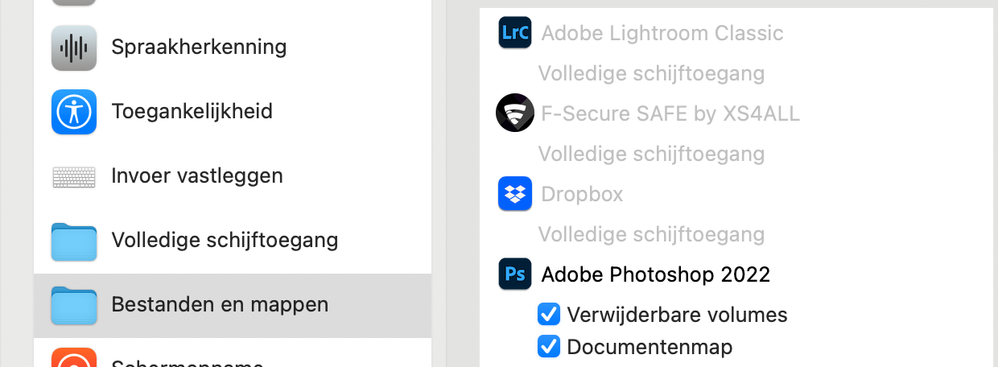- Home
- Lightroom Classic
- Discussions
- transport in Lightroom of a folder from my interna...
- transport in Lightroom of a folder from my interna...
transport in Lightroom of a folder from my internal disk to a loose harddrive
Copy link to clipboard
Copied
Normally I transport my pictures at the end of the month from my internal hard drive (Mac) to a loose harddrive. I do this in Lightroom classic. But I cann't do this anymore, when I try it states ‘the transport of the folder couldn’t complete. The folder can’t be made’.
They mean, a folder can’t be made on my loose harddrive.
Is there a way to get this wright again?
Both, Mac and Lightroom classic are updated.
Copy link to clipboard
Copied
What OS are you running and have you checked your settings in the System Preferences > Security and Privacy > Full Disk Access and also Files and Folders. In both instances if they are not checked (after you unlock with mac ID) you will have problems writing to this disk from within Lr.
Copy link to clipboard
Copied
Thanks for reacting.
Mac 12.01and both are checked
Copy link to clipboard
Copied
Your external hard disk is shown as a folder. Perhaps that leads to permission errors. In the Lightroom folder panel, right-click on 'Volumes' and then choose 'Dit bovenliggend item verbergen'. Restart Lightroom and check if your external hard drive now shows as a disk, rather than as a folder.
Copy link to clipboard
Copied
Thanks Johan, I followed your advice, (or did I?) something else happened. 'Volumes' is still a folder in Lightroom and has still the same structure but without any picture, it's empty. If I right click and go to 'show in finder' it shows my external drive and in 'finder', my foto's still there. But they are not shown in Lightroom. If I right click in Lightroom at this folder, there is no button 'show parent folder' or 'hide parent folder' anymore. It looks like, the connection between 'volumes' in Lightroom and the content of my external drive is gone. How to connect these, if you know I'm open for it.
Copy link to clipboard
Copied
Try again, and this time first hide 'Volumes' and then hide "Foto's SSD". Now restart Lightroom. If you do not see the menu to hide it, then there must be a parent folder on top of it (I hate it when people post screenshots that are cut off in such a way that I can't see something like that). Only the very top folder has the 'hide' menu.
Copy link to clipboard
Copied
Copy link to clipboard
Copied
I don't understand. In your first screenshot there are pictures and this procedure doesn't do anything but correct the way the disk is shown in Lightroom. I have never seen or heard that this could make the pictures disappear, so I'm pretty sure you did not just follow my instructions correctly... Do you have a catalog backup so you can start again (made by Lightroom, or else Time Machine)?
Copy link to clipboard
Copied
Of course I'am doubting now if I followed your instructions. I took an old backup (before this happened) and the most recent one of my catalogue. They all give the same vieuw. The odd thing is that in the 'folder - werk' I can see the pictures. And another thing is that in 'Verzamelingen' all my pictures are present. So only 'datum' is not connected.
Copy link to clipboard
Copied
Copy link to clipboard
Copied
Copy link to clipboard
Copied
OK, good to hear that you have backups. Now that I can see your entire left panel, I think we don't have a problem after all. It seems that before you started this thread, you had the menu 'Bibliotheek - Foto's in submappen tonen' checked, and this got unchecked in the process. That makes it seem that you lost your pictures, because if you uncheck this menu then Lightroom will only show how many pictures there are in the folder itself, not in its subfolders. In your other screenshots this is probably the reason why you see zero pictures in all folders: all these folders have subfolders and that is where the pictures really are. Check this menu again.
To restore the folder view, right-click on the '/' folder first and choose 'Dit bovenliggend item verbergen'. Then you can do the same for the 'Volumes' folder, and then for the 'Foto's SSD' folder. Restart Lightroom and now everything should look fine. If you see those zero images again, then check that 'Foto's in submapen tonen' menu again.
Finally, the problem that started this all. It occurred to me that there can be another explanation that you need to check. In the Finder, check out your external disk to see if you already have a folder called '11' on that disk in the same location. If so, then that explains it. Lightroom cannot create a folder or move a folder if there already is a folder with the same name in the chosen location.
Copy link to clipboard
Copied
It's amazing how a big problem (for me) can be solved in one check! Thank you very much.
The starting problem is still there, I changed the name december in 12, but the same result, checked all the authorities of the folders. Got even help from Adobe who looked with me in my computer, no result.
Hartelijk bedankt voor de genomen tijd voor dit probleem.
Copy link to clipboard
Copied
The funny thing is, that the transport is only impossible for the years 2020 en 2021, all the others years I can transport it if I rename it to 12a.
Copy link to clipboard
Copied
The problem is solved, for these two years I rechecked the authorizations and, I don't know how, but this was changed in only ' reading'. Anyway thanks.