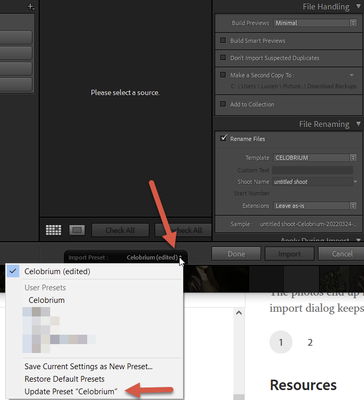- Home
- Lightroom Classic
- Discussions
- Turning off "Don't Import Suspected Duplicates" by...
- Turning off "Don't Import Suspected Duplicates" by...
Turning off "Don't Import Suspected Duplicates" by default?
Copy link to clipboard
Copied
I find the "Don't Import Suspected Duplicates" option of importing to be a complete nuisance. MacOS's filesystem handles multiple copies of files extremely efficiently. (There is only one copy on disk, and the various directory entries refer to the same copy until the file is re-written.) Therfore it makes sense to have multiple copies of image files. However with this Lightroom option, your files can be mysteriously missing after import, with NO warning. Fail!
It took me a while to figure out how to turn this option off, but unforuntately I find that it gets turned back on before every Import and Synchronize command. So every time I Synchronize I have to use the Import dialog so I can turn off the option.
Does anyone know a way of turning the option off by default?
Copy link to clipboard
Copied
One way is to create an import preset with the setting turned off and ensure that you use the preset whenever you import.
It's odd that you say that you always have to turn it off though because it is a sticky setting and it will remain on the last state is was in until you physically change it. Please provide more details on mysteriously missing files... Lightroom Classic's import functionality while not flawless is reasonably straightforward and Do not import suspected duplicates is a valuable feature. There may be other reasons for your missing files.
Copy link to clipboard
Copied
When you import a image file into LrC the info about the image file's location and all work and edits you perform with that file is automatically stored in the LrC Catalog file. When you store copies of the specific file in another disk / folder location and import the file again then when you make new edits there will be confusion within the catalog data. No problem if you import a copy into another Catalog.
Better to maintain one Catalog with one original image file and utilize virtual copies feature in LrC to have several edits with different settings/ edits applied. Just a thought.
Copy link to clipboard
Copied
Agreeing with the others, there are good reasons why you should not import files more than once, and instead use virtual copies within Lightroom Classic if you want to make multiple different edits (or multiple different metadata changes) to a single photo.
Copy link to clipboard
Copied
The Import Preset handles that. So, you need to switch the option off and then update your Import Preset to make that option default.
On a personal note, I agree with @cmgap, @DdeGannes and @dj_paige : not importing duplicates is an asset, and you should, as @cmgap suggested, look carefully into this to rule out other issues. Duplicate photos in your Lr database can be confusing when searching a certain picture or edit. I use the powerful collections, to manage my data according to different criteria. And my Lightroom database is my primary tool to manage photos. I do not touch-up photo data outside of Lightroom.