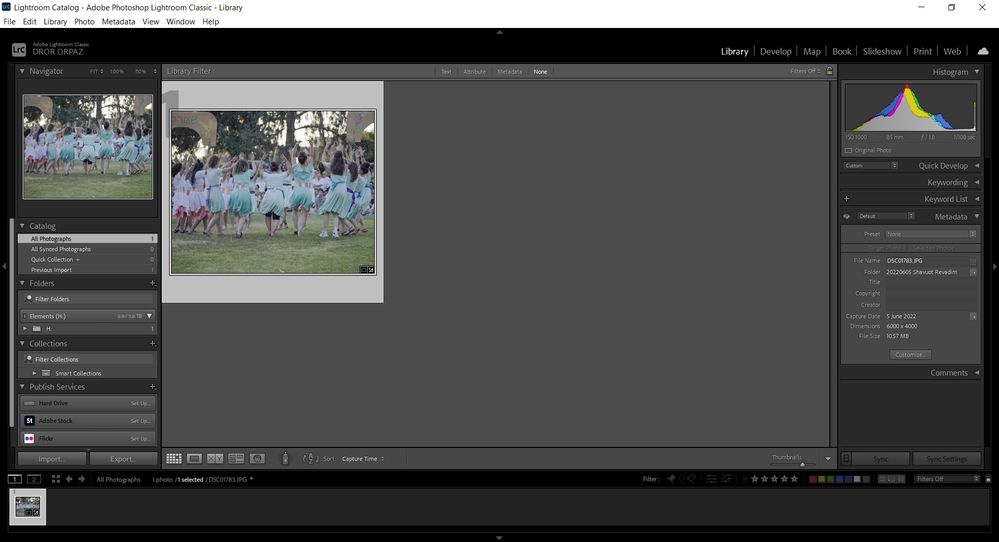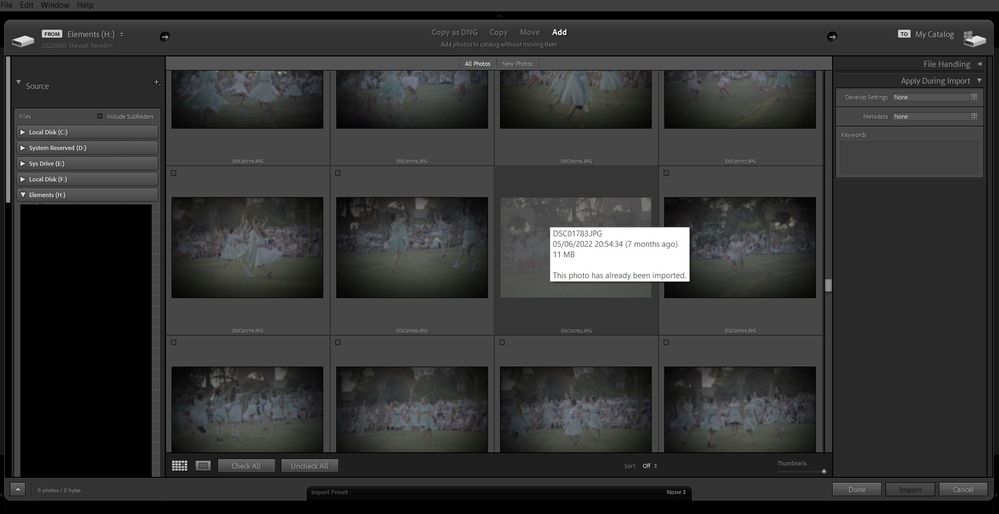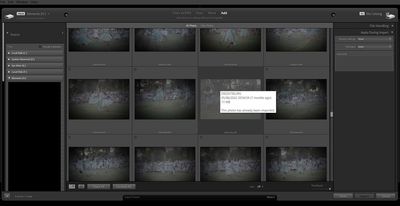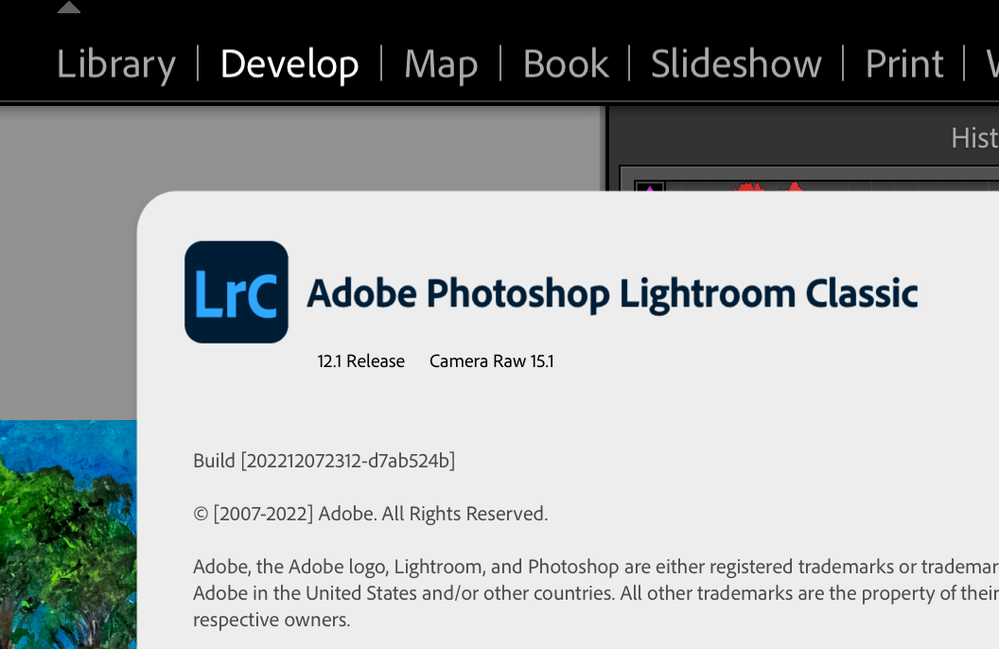Unable to re-edit image without deleting catalog
Copy link to clipboard
Copied
New amateur photographer here. I've been using LR for almost a year on a PC as part of Adobe's software suite.
I have the version that manages the catalog for you. Hate the idea of software managing something I didn't ask for.
Every time I want to re-edit an image that I've already edited, I have to delete the catalog file so that Her Highness will allow me to re-edit.
To the Adobe programmers, I hope your coffee machine doesn't behave with the same twisted logic
and your car don't take you to work on your day off, because that's how it decided.
The question for LR users:
Is there a simple way to re-edit an image RAW or JPEG -without deleting the catalog file?
(the edit / DEV option is grayed out and there are no functional menus)
LR Classic 12.1 -updated.
Win10 -updated.
Copy link to clipboard
Copied
"Does my complaint about Adobe's poor interface and detailing why I think so violate Adobe's Community Guidelines? maybe."
No. Factual, well-informed, courtious and legitimate dissent is encouraged.
This is the line that prompted the advice: "You are as sensitive as beliver who defends the crimes of a religious priests."
Copy link to clipboard
Copied
You are as sensitive as beliver who defends the crimes of a religious priests.
I'm not sensitive at all - but I've seen your type so many times: you know nothing; yet you think you have nothing to learn, and that you're a position to argue the toss with people who do know.
Have you any idea how tedious that is? If you've come here for help, at least have the basic decency to accept the advice you're given, rather than embarrassing yourself by arguing the toss about things your're self-evidently clueless about.
Copy link to clipboard
Copied
You state that I don't know how to edit and are sure that I'm not learning anything because I asked here for help regarding one problem. Beyond your badge - do you have any other superpowers?
and I like my type of people, yes. the one who learned to excel in a variety of fields and professions with years of self-study.
Now, do you want me to write what I think about "your type of people"?
Copy link to clipboard
Copied
Where LightRoom is concerned, you clearly haven't learned a single thing.
One of my superpowers? I do know how to use LightRoom (and Capture One; and DxO PhotoLab; and On1 Photo RAW; and Photo Ninja; and ACDSee Photo Studio Professional - to name but a few) properly.
I'm not the one knocking on the forum's door asking for help, then getting petulantly defensive when you're told that your problem is you.
Copy link to clipboard
Copied
So basically everyone who is here and has ever asked a question about a problem knows nothing- according to your logic and mighty wisdom.
"knocking on the forum's door"...now I'm sure you have some connection to the writers of Monty Python.
Copy link to clipboard
Copied
The problem looks like this: on the gallery screen, all images appear from the library from which I have already edited and exported photos. The photos I have already edited and exported are grayed out.Please I beg of you, use a screen capture app, or even just the Windows print screen, to capture the "gallery screen" and post that in your next, polite, reply. A picture is worth, etc. Please, an actual screen capture not some photo via smartphone.
By the way, Gallery? Not sure what that is, not a LrC term, could be your description, but that screenshot will help.
P.S. just to ward off a possible argumentative issue, when you post that screenshot in your reply, please do not use the attachment option (if available to newly members) but instead use the Insert Photo button. Some members do not trust no matter what, attachments.
Copy link to clipboard
Copied
as I wrote before- the catalog file was deleted so I can't show the "grayed out" images.
you can see there is one image in the catalog.
Copy link to clipboard
Copied
Ok, you have a catalog, you have a photo in the catalog, can you now:
- Do not delete anything, not the catalog, not the photo.
- Do not import anything just now, specifically do not re-import that one photo
- Edit the photo in develop, does not have to be much, maybe just crop it.
- Export that edited photo
- Close LrC
- Wait a few seconds, and restart LrC
- Share the Library module screenshot again if it looks bad
- If possible, go back into develop, edit again, perhaps just change the crop, whatever, export again
- Still working?
- Share any screenshot that shows the problem.
Oh, and thank you for posting your screenshot in that manner as opposed to a attachment that just irritates a few.
Copy link to clipboard
Copied
I understand that this is not the way, but to illustrate the problem I tried to reproduce the way it works:
1. Entering the folder on the computer where I have already edited the image (JPEG files only)
2. Right click on the file I already edited > open in LR
3. LR imports to the library screen all the files in the computer folder
As you can see, the file I already edited is grayed out.
(I deleted the directory tree in the menu on the left in the attached picture because of the first names of those photographed)ץ
Copy link to clipboard
Copied
Eureka, a hunch that I was going to te-address, and a possibility, I thought I had mentioned, that being in what screen you see the grayed out images.
The screenshot shows you are in the import screen. Those grayed out images are images already imported into the catalog, or at least LrC thinks they are.
Copy link to clipboard
Copied
In addition to my recent reply, post members arguing, I need to ask the following. For those that might complain that I should have included this in the previous reply, Nope, want to ask separately as to not conflate the issues. Anyhow.
Something in the back of my head, gives me what is probably an unfounded suspicion. Your copy of LrC as currently installed, with your current sign in. What does LrC show when you click on Help, then System Info? Mostly interested in version, License status, OS, and library location, You can copy then paste it into a reply.
An example:
Lightroom Classic version: 12.0.1 [ 202210260744-9e008017 ]
License: Creative Cloud
Language setting: en
Operating system: Windows 10 - Business Edition
Version: 10.0.19045
Application architecture: x64
System architecture: x64
Logical processor count: 8
Processor speed: 4.0GHz
SqLite Version: 3.36.0
CPU Utilisation: 2.0%
Built-in memory: 16317.1 MB
Dedicated GPU memory used by Lightroom: 119.1MB / 8079.0MB (1%)
Real memory available to Lightroom: 16317.1 MB
Real memory used by Lightroom: 755.0 MB (4.6%)
Virtual memory used by Lightroom: 817.9 MB
GDI objects count: 789
USER objects count: 2675
Process handles count: 2111
Memory cache size: 0.0MB
Internal Camera Raw version: 15.0 [ 1261 ]
Maximum thread count used by Camera Raw: 5
Camera Raw SIMD optimization: SSE2,AVX,AVX2
Camera Raw virtual memory: 0MB / 8158MB (0%)
Camera Raw real memory: 0MB / 16317MB (0%)
System DPI setting: 96 DPI
Desktop composition enabled: Yes
Standard Preview Size: 2560 pixels
Displays: 1) 2560x1440
Input types: Multitouch: No, Integrated touch: No, Integrated pen: Yes, External touch: No, External pen: Yes, Keyboard: No
Graphics Processor Info:
DirectX: NVIDIA GeForce GTX 1070 Ti (31.0.15.1748)
Init State: GPU for Export supported by default
User Preference: Auto
Application folder: C:\Program Files\Adobe\Adobe Lightroom Classic
Library Path: W:\Active Projects\Photography\test\test-v12.lrcat
Settings Folder: C:\Users\goldi\AppData\Roaming\Adobe\Lightroom
Installed Plugins:
1) AdobeStock
2) Aurora HDR
3) ColorChecker Camera Calibration
4) DxO PhotoLab 3
5) DxO PhotoLab 3 Importer
6) HDR Efex Pro 2
7) Helicon Focus Export
8) Iridient X-Transformer
9) jf Bag-o-Goodies
10) jf Extended Search
11) jf Metadata Viewer
12) jf Metadata Wrangler
13) jf System Info
14) Loupedeck
15) Luminar 4
16) ON1 Effects 2023
17) ON1 HDR 2023
18) ON1 NoNoise AI 2023
19) ON1 Photo RAW 2023
20) ON1 Portrait AI 2023
21) ON1 Resize AI 2023
22) Plugin Parameters
23) SmugMug
24) Topaz Photo AI
Please note that I did not include all that techno crud after the plug-in info. Adobe will understand that info, not most members, and just warts up space in a reply.
It is fairly common for members to request the above info. In addition to the parts currently of interest, other issues might call for RAM, GPU, GPU driver, and plug-in info,
Copy link to clipboard
Copied
Lightroom Classic version: 12.1 [ 202212072312-d7ab524b ]
License: Creative Cloud
Language setting: en
Operating system: Windows 10 - Home Premium Edition
Version: 10.0.19045
Application architecture: x64
System architecture: x64
Logical processor count: 8
Processor speed: 1.1GHz
SqLite Version: 3.36.0
CPU Utilisation: 0.0%
Built-in memory: 7987.2 MB
Dedicated GPU memory used by Lightroom: 278.7MB / 128.0MB (217%)
Real memory available to Lightroom: 7987.2 MB
Real memory used by Lightroom: 1520.3 MB (19.0%)
Virtual memory used by Lightroom: 1661.6 MB
GDI objects count: 776
USER objects count: 2264
Process handles count: 1871
Memory cache size: 0.0MB
Internal Camera Raw version: 15.1 [ 1329 ]
Maximum thread count used by Camera Raw: 5
Camera Raw SIMD optimization: SSE2,AVX,AVX2
Camera Raw virtual memory: 54MB / 3993MB (1%)
Camera Raw real memory: 70MB / 7987MB (0%)
System DPI setting: 120 DPI
Desktop composition enabled: Yes
Standard Preview Size: 1920 pixels
Displays: 1) 1920x1080
Input types: Multitouch: No, Integrated touch: No, Integrated pen: No, External touch: No, External pen: No, Keyboard: No
Graphics Processor Info:
DirectX: Intel(R) UHD Graphics (27.20.100.9664)
Init State: GPU for Display supported by default with custom image processing support
User Preference: Auto
Application folder: C:\Program Files\Adobe\Adobe Lightroom Classic
Library Path: C:\Users\user\Pictures\Lightroom\Lightroom Catalog.lrcat
Settings Folder: C:\Users\user\AppData\Roaming\Adobe\Lightroom
Installed Plugins:
1) AdobeStock
2) Flickr
3) Nikon Tether Plugin
Config.lua flags: None
Adapter #1: Vendor : 8086
Device : 8a56
Subsystem : 3fdc17aa
Revision : 7
Video Memory : 128
Adapter #2: Vendor : 1414
Device : 8c
Subsystem : 0
Revision : 0
Video Memory : 0
AudioDeviceIOBlockSize: 1024
AudioDeviceName: $$$/dvaaudiodevice/SystemDefaultAndEffectiveDeviceName=System Default - Speakers (Realtek(R) Audio)#{comment}DVAAU-4201250: Open the audio hardware preferences page.
AudioDeviceNumberOfChannels: 2
AudioDeviceSampleRate: 48000
Build: LR5x19
Direct2DEnabled: false
GL_ACCUM_ALPHA_BITS: 16
GL_ACCUM_BLUE_BITS: 16
GL_ACCUM_GREEN_BITS: 16
GL_ACCUM_RED_BITS: 16
GL_ALPHA_BITS: 8
GL_BLUE_BITS: 8
GL_DEPTH_BITS: 24
GL_GREEN_BITS: 8
GL_MAX_3D_TEXTURE_SIZE: 2048
GL_MAX_TEXTURE_SIZE: 16384
GL_MAX_TEXTURE_UNITS: 8
GL_MAX_VIEWPORT_DIMS: 16384,16384
GL_RED_BITS: 8
GL_RENDERER: Intel(R) UHD Graphics
GL_SHADING_LANGUAGE_VERSION: 4.60 - Build 27.20.100.9664
GL_STENCIL_BITS: 8
GL_VENDOR: Intel
GL_VERSION: 4.6.0 - Build 27.20.100.9664
GPUDeviceEnabled: false
OGLEnabled: true
GL_EXTENSIONS: GL_3DFX_texture_compression_FXT1 GL_AMD_depth_clamp_separate GL_AMD_vertex_shader_layer GL_AMD_vertex_shader_viewport_index GL_ARB_ES2_compatibility GL_ARB_ES3_1_compatibility GL_ARB_ES3_compatibility GL_ARB_arrays_of_arrays GL_ARB_base_instance GL_ARB_bindless_texture GL_ARB_blend_func_extended GL_ARB_buffer_storage GL_ARB_cl_event GL_ARB_clear_buffer_object GL_ARB_clear_texture GL_ARB_clip_control GL_ARB_color_buffer_float GL_ARB_compatibility GL_ARB_compressed_texture_pixel_storage GL_ARB_compute_shader GL_ARB_conditional_render_inverted GL_ARB_conservative_depth GL_ARB_copy_buffer GL_ARB_copy_image GL_ARB_cull_distance GL_ARB_debug_output GL_ARB_depth_buffer_float GL_ARB_depth_clamp GL_ARB_depth_texture GL_ARB_derivative_control GL_ARB_direct_state_access GL_ARB_draw_buffers GL_ARB_draw_buffers_blend GL_ARB_draw_elements_base_vertex GL_ARB_draw_indirect GL_ARB_draw_instanced GL_ARB_enhanced_layouts GL_ARB_explicit_attrib_location GL_ARB_explicit_uniform_location GL_ARB_fragment_coord_conventions GL_ARB_fragment_layer_viewport GL_ARB_fragment_program GL_ARB_fragment_program_shadow GL_ARB_fragment_shader GL_ARB_fragment_shader_interlock GL_ARB_framebuffer_no_attachments GL_ARB_framebuffer_object GL_ARB_framebuffer_sRGB GL_ARB_geometry_shader4 GL_ARB_get_program_binary GL_ARB_get_texture_sub_image GL_ARB_gl_spirv GL_ARB_gpu_shader5 GL_ARB_gpu_shader_fp64 GL_ARB_half_float_pixel GL_ARB_half_float_vertex GL_ARB_indirect_parameters GL_ARB_instanced_arrays GL_ARB_internalformat_query GL_ARB_internalformat_query2 GL_ARB_invalidate_subdata GL_ARB_map_buffer_alignment GL_ARB_map_buffer_range GL_ARB_multi_bind GL_ARB_multi_draw_indirect GL_ARB_multisample GL_ARB_multitexture GL_ARB_occlusion_query GL_ARB_occlusion_query2 GL_ARB_pipeline_statistics_query GL_ARB_pixel_buffer_object GL_ARB_point_parameters GL_ARB_point_sprite GL_ARB_polygon_offset_clamp GL_ARB_post_depth_coverage GL_ARB_program_interface_query GL_ARB_provoking_vertex GL_ARB_query_buffer_object GL_ARB_robust_buffer_access_behavior GL_ARB_robustness GL_ARB_robustness_isolation GL_ARB_sample_shading GL_ARB_sampler_objects GL_ARB_seamless_cube_map GL_ARB_seamless_cubemap_per_texture GL_ARB_separate_shader_objects GL_ARB_shader_atomic_counter_ops GL_ARB_shader_atomic_counters GL_ARB_shader_bit_encoding GL_ARB_shader_draw_parameters GL_ARB_shader_group_vote GL_ARB_shader_image_load_store GL_ARB_shader_image_size GL_ARB_shader_objects GL_ARB_shader_precision GL_ARB_shader_stencil_export GL_ARB_shader_storage_buffer_object GL_ARB_shader_subroutine GL_ARB_shader_texture_image_samples GL_ARB_shading_language_100 GL_ARB_shading_language_420pack GL_ARB_shading_language_packing GL_ARB_shadow GL_ARB_spirv_extensions GL_ARB_stencil_texturing GL_ARB_sync GL_ARB_tessellation_shader GL_ARB_texture_barrier GL_ARB_texture_border_clamp GL_ARB_texture_buffer_object GL_ARB_texture_buffer_object_rgb32 GL_ARB_texture_buffer_range GL_ARB_texture_compression GL_ARB_texture_compression_bptc GL_ARB_texture_compression_rgtc GL_ARB_texture_cube_map GL_ARB_texture_cube_map_array GL_ARB_texture_env_add GL_ARB_texture_env_combine GL_ARB_texture_env_crossbar GL_ARB_texture_env_dot3 GL_ARB_texture_filter_anisotropic GL_ARB_texture_float GL_ARB_texture_gather GL_ARB_texture_mirror_clamp_to_edge GL_ARB_texture_mirrored_repeat GL_ARB_texture_multisample GL_ARB_texture_non_power_of_two GL_ARB_texture_query_levels GL_ARB_texture_query_lod GL_ARB_texture_rectangle GL_ARB_texture_rg GL_ARB_texture_rgb10_a2ui GL_ARB_texture_stencil8 GL_ARB_texture_storage GL_ARB_texture_storage_multisample GL_ARB_texture_swizzle GL_ARB_texture_view GL_ARB_timer_query GL_ARB_transform_feedback2 GL_ARB_transform_feedback3 GL_ARB_transform_feedback_instanced GL_ARB_transform_feedback_overflow_query GL_ARB_transpose_matrix GL_ARB_uniform_buffer_object GL_ARB_vertex_array_bgra GL_ARB_vertex_array_object GL_ARB_vertex_attrib_64bit GL_ARB_vertex_attrib_binding GL_ARB_vertex_buffer_object GL_ARB_vertex_program GL_ARB_vertex_shader GL_ARB_vertex_type_10f_11f_11f_rev GL_ARB_vertex_type_2_10_10_10_rev GL_ARB_viewport_array GL_ARB_window_pos GL_ATI_separate_stencil GL_EXT_abgr GL_EXT_bgra GL_EXT_blend_color GL_EXT_blend_equation_separate GL_EXT_blend_func_separate GL_EXT_blend_minmax GL_EXT_blend_subtract GL_EXT_clip_volume_hint GL_EXT_compiled_vertex_array GL_EXT_direct_state_access GL_EXT_draw_buffers2 GL_EXT_draw_range_elements GL_EXT_fog_coord GL_EXT_framebuffer_blit GL_EXT_framebuffer_multisample GL_EXT_framebuffer_object GL_EXT_geometry_shader4 GL_EXT_gpu_program_parameters GL_EXT_gpu_shader4 GL_EXT_multi_draw_arrays GL_EXT_packed_depth_stencil GL_EXT_packed_float GL_EXT_packed_pixels GL_EXT_polygon_offset_clamp GL_EXT_rescale_normal GL_EXT_secondary_color GL_EXT_separate_specular_color GL_EXT_shader_framebuffer_fetch GL_EXT_shader_integer_mix GL_EXT_shadow_funcs GL_EXT_stencil_two_side GL_EXT_stencil_wrap GL_EXT_texture3D GL_EXT_texture_array GL_EXT_texture_compression_s3tc GL_EXT_texture_edge_clamp GL_EXT_texture_env_add GL_EXT_texture_env_combine GL_EXT_texture_filter_anisotropic GL_EXT_texture_integer GL_EXT_texture_lod_bias GL_EXT_texture_rectangle GL_EXT_texture_sRGB GL_EXT_texture_sRGB_decode GL_EXT_texture_shared_exponent GL_EXT_texture_snorm GL_EXT_texture_storage GL_EXT_texture_swizzle GL_EXT_timer_query GL_EXT_transform_feedback GL_IBM_texture_mirrored_repeat GL_INTEL_coarse_fragment_shader GL_INTEL_conservative_rasterization GL_INTEL_fragment_shader_ordering GL_INTEL_framebuffer_CMAA GL_INTEL_map_texture GL_INTEL_multi_rate_fragment_shader GL_INTEL_performance_query GL_KHR_blend_equation_advanced GL_KHR_blend_equation_advanced_coherent GL_KHR_context_flush_control GL_KHR_debug GL_KHR_no_error GL_KHR_shader_subgroup GL_KHR_shader_subgroup_arithmetic GL_KHR_shader_subgroup_ballot GL_KHR_shader_subgroup_basic GL_KHR_shader_subgroup_clustered GL_KHR_shader_subgroup_quad GL_KHR_shader_subgroup_shuffle GL_KHR_shader_subgroup_shuffle_relative GL_KHR_shader_subgroup_vote GL_KHR_texture_compression_astc_ldr GL_NV_blend_square GL_NV_conditional_render GL_NV_primitive_restart GL_NV_texgen_reflection GL_SGIS_generate_mipmap GL_SGIS_texture_edge_clamp GL_SGIS_texture_lod GL_SUN_multi_draw_arrays GL_WIN_swap_hint WGL_EXT_swap_control
Copy link to clipboard
Copied
Hope it will pass this time. last try:
Lightroom Classic version: 12.1 [ 202212072312-d7ab524b ]
License: Creative Cloud
Language setting: en
Operating system: Windows 10 - Home Premium Edition
Version: 10.0.19045
Application architecture: x64
System architecture: x64
Logical processor count: 8
Processor speed: 1.1GHz
SqLite Version: 3.36.0
CPU Utilisation: 1.0%
Built-in memory: 7987.2 MB
Dedicated GPU memory used by Lightroom: 277.0MB / 128.0MB (216%)
Real memory available to Lightroom: 7987.2 MB
Real memory used by Lightroom: 294.1 MB (3.6%)
Virtual memory used by Lightroom: 1677.7 MB
GDI objects count: 791
USER objects count: 2266
Process handles count: 1748
Memory cache size: 0.0MB
Internal Camera Raw version: 15.1 [ 1329 ]
Maximum thread count used by Camera Raw: 5
Camera Raw SIMD optimization: SSE2,AVX,AVX2
Camera Raw virtual memory: 54MB / 3993MB (1%)
Camera Raw real memory: 70MB / 7987MB (0%)
System DPI setting: 120 DPI
Desktop composition enabled: Yes
Standard Preview Size: 1920 pixels
Displays: 1) 1920x1080
Input types: Multitouch: No, Integrated touch: No, Integrated pen: No, External touch: No, External pen: No, Keyboard: No
Graphics Processor Info:
DirectX: Intel(R) UHD Graphics (27.20.100.9664)
Init State: GPU for Display supported by default with custom image processing support
User Preference: Auto
Application folder: C:\Program Files\Adobe\Adobe Lightroom Classic
Library Path: C:\Users\user\Pictures\Lightroom\Lightroom Catalog.lrcat
Settings Folder: C:\Users\user\AppData\Roaming\Adobe\Lightroom
Installed Plugins:
1) AdobeStock
2) Flickr
3) Nikon Tether Plugin
Config.lua flags: None
Adapter #1: Vendor : 8086
Device : 8a56
Subsystem : 3fdc17aa
Revision : 7
Video Memory : 128
Adapter #2: Vendor : 1414
Device : 8c
Subsystem : 0
Revision : 0
Video Memory : 0
AudioDeviceIOBlockSize: 1024
AudioDeviceName: $$$/dvaaudiodevice/SystemDefaultAndEffectiveDeviceName=System Default - Speakers (Realtek(R) Audio)#{comment}DVAAU-4201250: Open the audio hardware preferences page.
AudioDeviceNumberOfChannels: 2
AudioDeviceSampleRate: 48000
Build: LR5x19
Direct2DEnabled: false
Copy link to clipboard
Copied
Looking at these system specs, it does not appear that your GPU meets the minimum requirements: https://helpx.adobe.com/lightroom-classic/system-requirements.html
Copy link to clipboard
Copied
Do you thing the GPU is the source of the problem?
I also edit videos with Primere Pro without crashes. I use proxies for 4K 10 bit but I don't have to use proxies for lighter files with the same system.
Copy link to clipboard
Copied
Ok, thank you for that Sys Info. I see that my hunch was not correct. Nothing in that Sys Info indicates what you are experiencing
Three issues however that will cause issues, now, or very likely later on:
- Processor speed: 1.1GHz
- Built-in memory: 7987.2 MB
- DirectX: Intel(R) UHD Graphics (27.20.100.9664)
See:
Lightroom Classic system requirements | Adobe
- Your CPU does not meet minimum requirements, surprised you could install v12, you can expect performance issues.
- Your RAM meets the minimum requirements, but expect performance issues.
- It appears you have a laptop with just an integrated video control, I could be wrong (a desktop would have in addition an actual GPU, about 99% of the time, better laptops a on board GPU, not by Intel, maybe 60% of the time) And that video control. At any rate it is not being supported for graphics acceleration, you will defiantly see performance issues. Not sure if adding a eGPU would help, have never tried that.
Copy link to clipboard
Copied
I will buy a powerful editing machine (for video mainly) in the future. Boight this laptop during the Corona when there were no other models avliable on the market. anyway, I doubt if the CPU or memory is related to the re-editing problem. As I wrote in the previous message, it is not a powerful computer but I have no problem editing 4K videos with it in Premiere Pro.
Copy link to clipboard
Copied
Can you go thru those steps I requested. Point being to visually see what goes wrong, how it goes wrong, and what you might be doing that confuses us?
Copy link to clipboard
Copied
From the author:
I understand that this is not the way, but to illustrate the problem I tried to reproduce the way it works:
1. Entering the folder on the computer where I have already edited the image (JPEG files only)
2. Right click on the file I already edited > open in LR
3. LR imports to the library screen all the files in the computer folder
As you can see, the file I already edited is grayed out.
(I deleted the directory tree in the menu on the left in the attached picture because of the first names of those photographed)ץ
___________________________________________________
My remarks:
1. As mentioned as a reply to your above input, the grayed out images in that import screen are images LrC thinks you already imported, hence it does not by default allow you to import.
2. Stop your practice of using Windows Explorer to enter the folder on the catalog, and selecting an image to edit in LrC. That is not how it is supposed to be done, and it is clearly causing problems.
3. LrC is at heart a database, you need to use the file management within LrC. That is within LrC, not outside of LrC, such as using File Explorer, or Finder on a MAC. Strictly speaking, the Folders panel in LrC, and the import screen source and destinations in LrC are not file management, just tools within LrC to accomplish that task, they work with not against your OS file manager such as Windows File Explorer. Doing it the other way works against LrC keeping track of what is where.
I know you are a bit aggrieved at being asked to run LrC in a particular way. I know you think it should work in a particular way, I know you think it should be intuitive like using a Apple Smart Phone, iPad, etc. But please give the above advice from various members some creed.
LrC is not a simple app, PS is worse that way, Lr, the cloud based flavor of Lightroom may be simpler, but also less capable. But most of all please try changing your desired habit of starting a session outside of LrC.
LrC was designed as a way to keep track of where your photos are, what you want to do to them, and how you want to publish them.It was designed to support photographers, both amateur, semi pro, and true pro. It is not designed for snap shots. At the same time it is not as heavy as Photoshop, Photoshop being built around graphics design, all techno and whatnot, Lightroom more like in a darkroom.
Adobe built LrC to be a non destructive editor. To do this they created a parametric program, that involved using a database to keep track of each modification, of each photo file location, of each user specified change. Your catalog is that database. If you fight the use of the database, it fails. So, when using LrC, start by opening LrC, not by first selecting a file.
Copy link to clipboard
Copied
While waiting for your feedback, perhaps after trying the recommended change in workflow, another point occurs to me, this from the original posting. This involves re-editing the photo in LrC.
Now that can be taken a few ways:
- You want additional edits, or change a few
- You want to ditch what you previously accomplished and re-edit the photo
- You want to keep the previous edits, and accomplish a different edit approach on the same photo
In the first case, simply select the photo, and in the develop module, accomplish the desired edits.
In the second case, select the photo, and in the develop module, reset, or select the first history state in the history panel, and continue editing afresh.
But I suspect the last case.
Now in theory you could add the same photo into the catalog, it would take a few tricks, and it would have to be in a different folder, But that is just wrong. It wastes hard drive space, and it just complicates everything. A much easier way exists. And that is a virtual copy, In LrC, right click on the photo, and select virtual copy. A virtual copy is just a database field entry, not an actual photo, Takes up no space (please do not get picky about database size) and you get to modify it separately from the original. You can have numerous virtual copy's.
trick: If you do not want the virtual copy to have most of the edits already applied to the original, cluck on the first history state in the history panel if in the develop module, before creating the virtual copy.
Copy link to clipboard
Copied
Just to clarify - I have no problem starting LR and transferring files from my Win File Explorer for processing. and it seems that after I pointed to the folder on my computer, LR imported it again and the file could be re-edited without deleting the catalog file. Thank God!- and you.
The question is whether it's possible to configure this version of LR not to manage anything, not to "remember" any action and not to hide any edited file folder etc.
I just want to edit the images in LR editing tools.
The structure of my folders and my work process provides me with a good level of order and logic and I don't need help from the software to remeber what has been edited or when.
Copy link to clipboard
Copied
File Structure At import
- When you import, consider the options Copy, Copy as DNG, Move, Add. The destination, the file structure in LrC's control depend at first upon which of those options you selected.
- Copy, and Copy as DNG, the destination is over on the right panels in the import screen. Default is by date structure, hopefully default does not include additional folders (if it does, perhaps you checked that by mistake, some select that on purpose as to have backups of photos created at import). Now you do not have to accept that, You do not have to accept the date based file structure, or the files LrC presents, you can change that to a folder you want, any folder, any name. Personal I absolutely detest date structure, others love, but I suspect most just went with the default, IMO they should not have
- Move, just do not select move, hazardous. Do not do that.
- Add, well Add should not create any new folders, Add should not create any extra files. It should just add the photo to the catalog, the database. However, and take this with a grain of salt, if something is going wonky, Change that to Copy, inspect the destination, make sure the destination is valid, perhaps import just one photo, then revert back to Add and continue. (an old bug that may or may not have gone away involves the Add option failing, when the destination currently in the Copy option is crud, typically if a folder got renamed/moved/deleted outside of LrC, the destination in import when selecting Copy, is typically whatever it was during a previous import, while such an error would defiantly foul import via copy up, it has or had an odd effect on Add, it should not, but some say it does)
File Structure After import
To get control back of the file structure after import, use the folders panel, you can create folders, rename folders, move folders within that panel. To relocate photos, typically do that using the grid view in library, or filmstrip, Select image(s) to move, and with the mouse pointer in the center of the image, drag to the desired folder in the folders panel. Doing this within LrC prevents errors in the database in terms of having the correct info in the database, the catalog.
Speaking of moving photos, see:
https://helpx.adobe.com/lightroom-classic/help/photos.html
tip: to add a folder a simple way with less aggregation is to, outside of LrC, place a photo in the new or existing folder, then in LrC, import, selecting that image.
see:
https://www.computer-darkroom.com/lr2_find_folder/find-folder.htm
In theory, some restructure can be accomplished outside of LrC, but then you will need to fix things as discussed in above link.
File Structure Shown in Folders Panel
The folders shown in the folders panel, typically are those that have at least one photo in them AND the photo has been imported into the catalog. Folders on your computer with images in them will not be seen if the photo has not been imported. The easiest way to add a folder into the folder panel, if the folder has images in it not yet imported, is to import those images.
I am probably glossing over and/or forgetting to share some info on folders, so see:
https://helpx.adobe.com/lightroom-classic/help/create-folders.html
When you get those folders straightened out, they should continue to behave.
Copy link to clipboard
Copied
thanks! appriciate your effort and help.
Copy link to clipboard
Copied
@Takeone.Digital, My name is Denis welcome to the forum.
I have been using Lightroom since it was launched in Feb 2007. I agree with you there is no "edit" function in LrC to use on image files. First off you can only work with images that have been imported to the LrC Catalog.
LrC never makes changes to the original images whatever work you do in LrC including "adjustments" done in the Develop Module all that metadata is stored in the Catalog. While you work in LrC it reads and writes constantly to the Catalog.
There is also an option to Automatically write metadata to the file however that is a secondary function that facilitates sharing metadata to other applications mainly Bridge, Photoshop / Camera Raw. There are also menu options to write and read metadata to/from the file manually.
There is a menu option Photo > Edit-in which allows you to send an image to actually edit an image in another application.
When you export a image from LrC the adjustments you have made are applied to the newly created image and if that image is imported to the Catalog there is no way to re-edit the adjustments made on export. The original image is still available for further adjustments if was not deleted from disk or removed from the Catalog.
See the screen captures.
Since you are working with LrC you must have at least the Photography Plan and have access to Photoshop / Camera Raw, Bridge, and the Lightroom ecosystems applications.
It is important to be aware that Lightroom is a completely standalone application and does not require any other Adobe application to be installed on your computer for it to function.
Lightroom Classic is an alternative to Bridge /Camera Raw (plugin for PS) Lightroom is dependent on the info in the Catalog File while Bridge/Camera Raw work with the info in the file, they cannot read or write to the Lightroom Catalog file.
I also find the following very confusing for new LrC users. If you look at the screen captures above LrC is referred to as Lightroom Classic however, if you click on About Lightroom Classic the popup reads Adobe Photoshop Lightroom. That is misleading since LrC does not function like Photoshop. More of a marketing tool I believe.
Copy link to clipboard
Copied
Thanks Dennis. I get the point about the catalog, I think. The names and the interface are confusing. Actually the entire interface does not support the workflow that Adobe defined. Look at the import button - the size color and placement of the starting phase of the editing procces.
If the user is in a library window (attached) and wants to add images for edit - nothing from what he sees in the interface helps to accomplish the task.
If I want to switch to edit from another PC folder, I don't see how to do it.
I mean it. - I have to close LR tight now and open it again to see if from the "home page" I will get the option.
They sure complicated things and I suspect it's not to improve the "work process" or the "user experience". It's to let you get used to the "corporate design language" just like Google's Gmail which looks different from every email client before it lounched.
Find more inspiration, events, and resources on the new Adobe Community
Explore Now