- Home
- Lightroom Classic
- Discussions
- Re: Updated to newest Lightroom Classic CC and now...
- Re: Updated to newest Lightroom Classic CC and now...
Copy link to clipboard
Copied
I updated to the newest Lightroom Classic CC last week and ever since, when I attempt to upload photos from my card reader the import function stalls. I can see the preview of images on the card and check them all for import but once I click "import" nothing happens. I have also tried importing from an external hard drive and the main hard drive, rather than a card reader. Nothing is working.
 1 Correct answer
1 Correct answer
THIS MAKES SO MUCH MORE SENSE! Thank You!
When I reset preferences, it changed my Destination Folder and so I changed it back and now I can Import - THANK YOU!
Copy link to clipboard
Copied
Did you try resetting Lightroom Preferences?
When you start Lightroom hold Ctrl+Alt+Shift and it will ask you if you want to reset preferences:
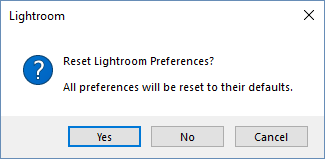
Adobe Certified Professional
Copy link to clipboard
Copied
Hi JaneCane,
We're really sorry for all the trouble. Could you please try resetting the Lightroom preferences back to defaults and check if that helps.
Here's the link: How to set Lightroom Classic CC preferences
If resetting preferences doesn't help then, uninstall the Lightroom Classic CC using the Adobe Cleaner tool, restart your machine and reinstall Lightroom via Creative Cloud Desktop app.
Let us know if that helps.
Download link for Adobe Cleaner tool: Use the Creative Cloud Cleaner Tool to solve installation problems
Regards,
Mohit
Copy link to clipboard
Copied
Hello! I followed all the suggestions as listed above, but still am having the same issue with Import - when using a card reader, preview images are available but once selected, the import does nothing.
When importing from the hard drive or external hard drive, I get an error message (photo attached)
This is super frustrating, as it is busy season and I am in the middle of wedding season - this all started when I updated my LR Classic CC last week.
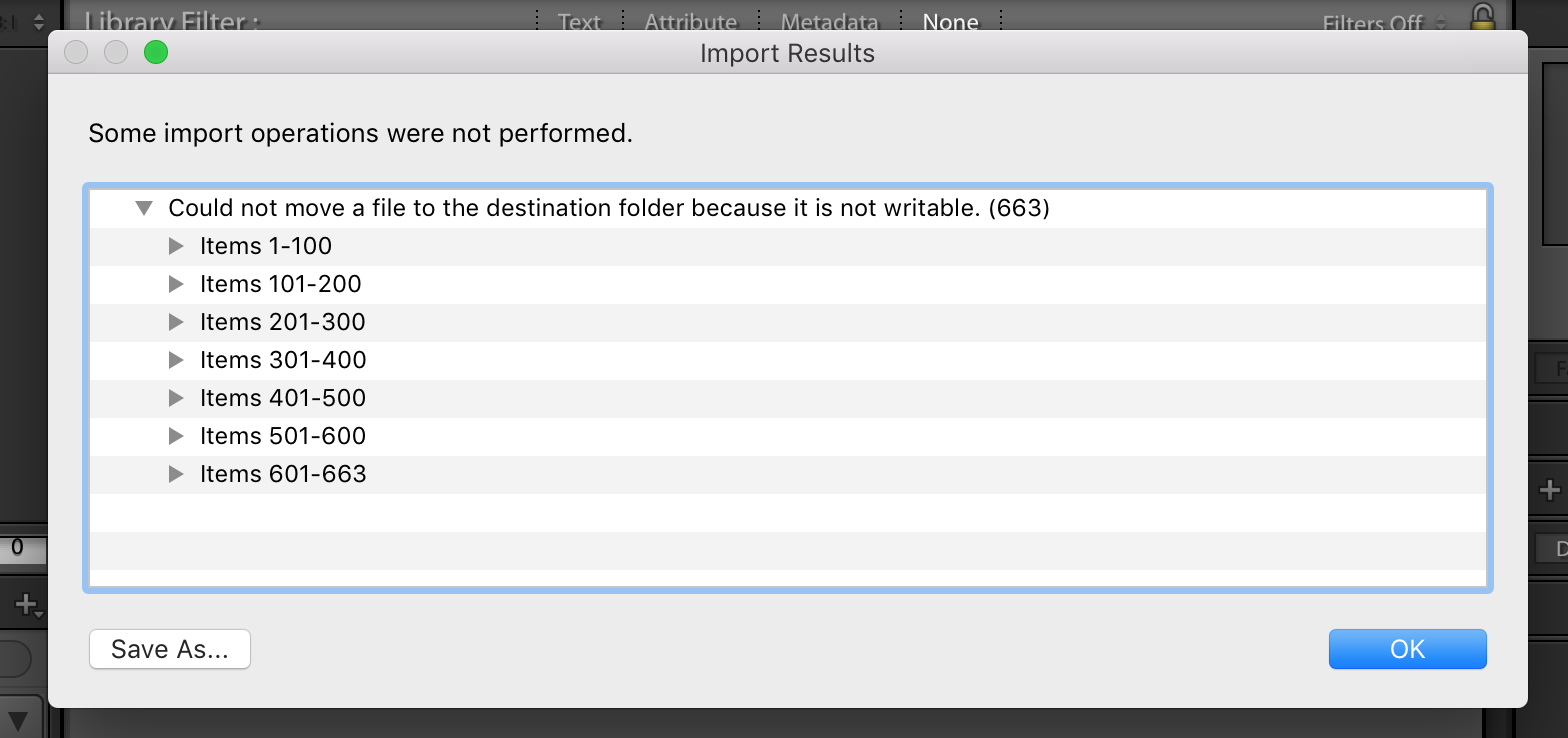
Copy link to clipboard
Copied
It' saying that it cannot write into the destination. It looks like there's a problem with the destination drive (folder).
Make sure it's writable and not read-only.
Adobe Certified Professional
Copy link to clipboard
Copied
Yes, it is writable.
It is an external hard drive that I have used for almost a year - which, before the latest upgrade, worked fine to use as a way to import images.
Copy link to clipboard
Copied
Just to be sure, using Mac Finder or Windows File Explorer, go to the destination folder and verify that your account has READ and WRITE access to that folder and its parent folder. Sometimes you need to add READ and WRITE privileges for the "everyone" account.
Also, sometimes just looking at the Destination panel in the Import dialog seems to solve the problem.
Copy link to clipboard
Copied
I did double check this, and yes - the "everyone" account does have read & write privileges.
Copy link to clipboard
Copied
Try copying images directly into this external hard drive using Finder. if they copy you'll know for sure that the drive is writeable.
Then we can try to explore other options
Adobe Certified Professional
Copy link to clipboard
Copied
Yes, I have done that and the external hard drive is writeable.
Copy link to clipboard
Copied
It's not the drive that has to be writable and have write permission. It is the specific folder that you are copying the photos into that has to have write permission. Checking the drive tells you nothing, you have to check the folder.
Copy link to clipboard
Copied
Yes, I have checked and made sure all folders trying to be imported have permissions to read & write. Am I missing something? Is there a LR folder I should be checking that is stopping anything from being imported?
Copy link to clipboard
Copied
I have checked and made sure all folders trying to be imported
it is not the folder where the photos are that has to have WRITE permission, it is the folder that is specified as the Destination folder in the import dialog box that has to have write permission.
Show us a screen capture of the Lightroom Import panel so we can see what Destination folder you have selected.
Show us a screen capture of the permissions on the Destination folder.
Copy link to clipboard
Copied
THIS MAKES SO MUCH MORE SENSE! Thank You!
When I reset preferences, it changed my Destination Folder and so I changed it back and now I can Import - THANK YOU!
Copy link to clipboard
Copied
This is also the message I get when trying to upload photos directly from my card reader to LR ... 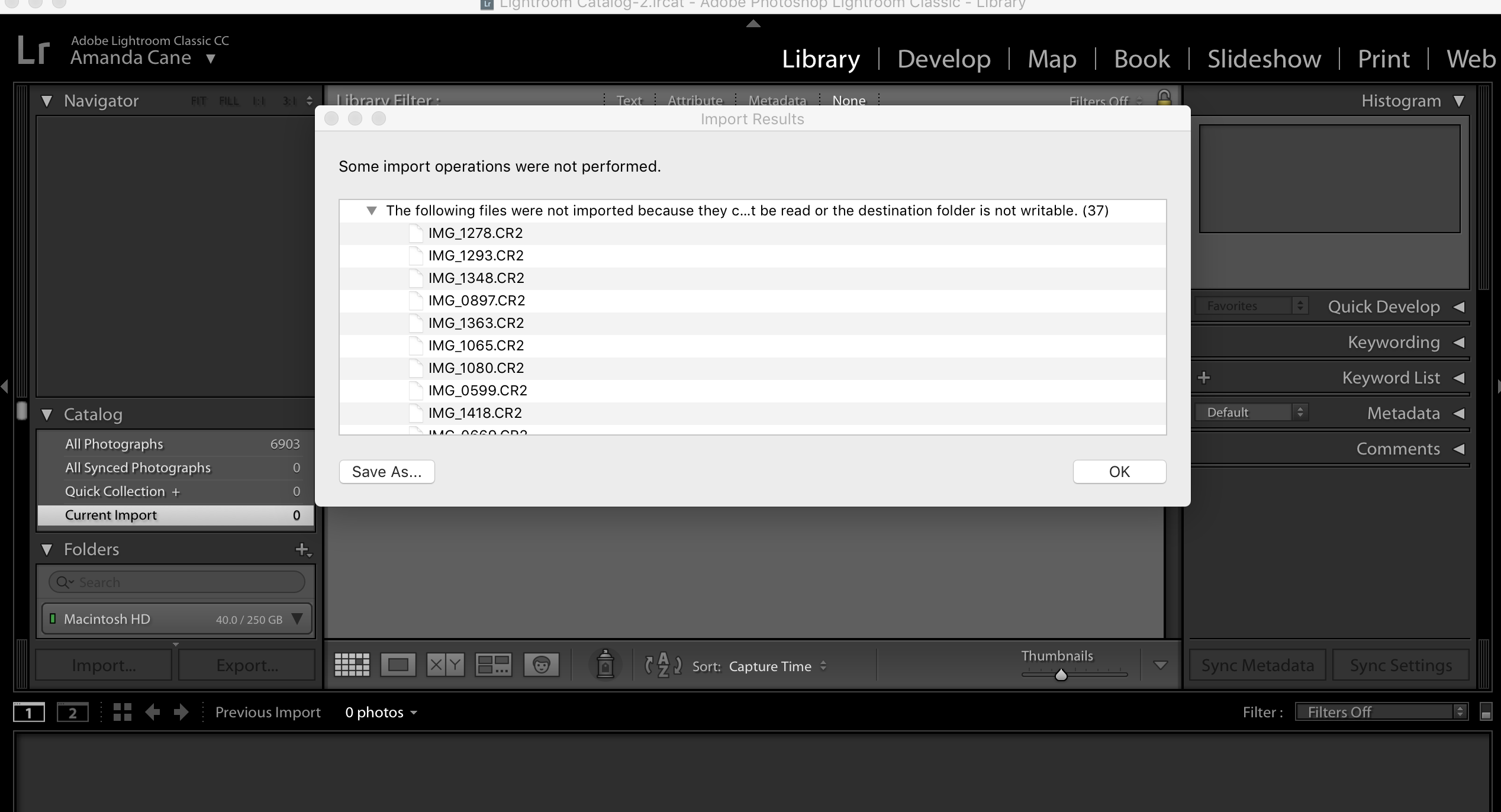
Copy link to clipboard
Copied
If you're certain that the disk is writable, try copying the images to a folder on that disk and then import them to Lightroom using the Add option. Have you checked the properties for that disk to ensure they haven't changed?


