- Home
- Lightroom Classic
- Discussions
- Re: Uploaded new pics and lost 500 photos-HELP!
- Re: Uploaded new pics and lost 500 photos-HELP!
Uploaded new pics and lost 500 photos-HELP!
Copy link to clipboard
Copied
I uploaded some new photos today, approximately 100 photos and when the upload was complete over 500 previous photos were gone! I do NOT have a back-up on the photos that are missing as I had just uploaded those last week as well. HELP, is there any way to find or recover the missing photos?
Copy link to clipboard
Copied
You will have to give more information. What do you mean with 'upload'? Import into Lightroom? Upload to the cloud via syncing? Your photos aren't inside Lightroom, they are somewhere in folders on your hard disk. Lightroom is just a database that keeps track of where they are and what you've done with them. So if images disappear from the Lightroom catalog, that usually means they've just been removed from the database by mistake, not deleted from disk. Another common mistake is that people start with a new catalog, and so the old photos aren't in there. That said, you should always make regular backups, not only of your Lightroom catalog but of your entire disk.
Copy link to clipboard
Copied
Yes, I imported the images from my SD card in to lightroom. I realize that I should be doing regular backups, but it is clearly too late for that. I am trying to figure out if there is any way to recover the images that disappeared from my lightroom catalog when I imported the new images yesterday. It was over 500 photos that seem to be gone after I imported the 100 new photos yesterday.
Copy link to clipboard
Copied
When new images are imported, Lightroom usually displays the newly imported images in their new folder. But the other images are still in the catalog and in their folder. If you go to the library module and look in the left-hand panel, you should be able to see the other folders and be able to choose the folders that you imported previously. Are you not able to do that?
Copy link to clipboard
Copied
When I click on my library it only has my most recent photo shoot listed for 2018. The rest of the photos I have taken since January are gone.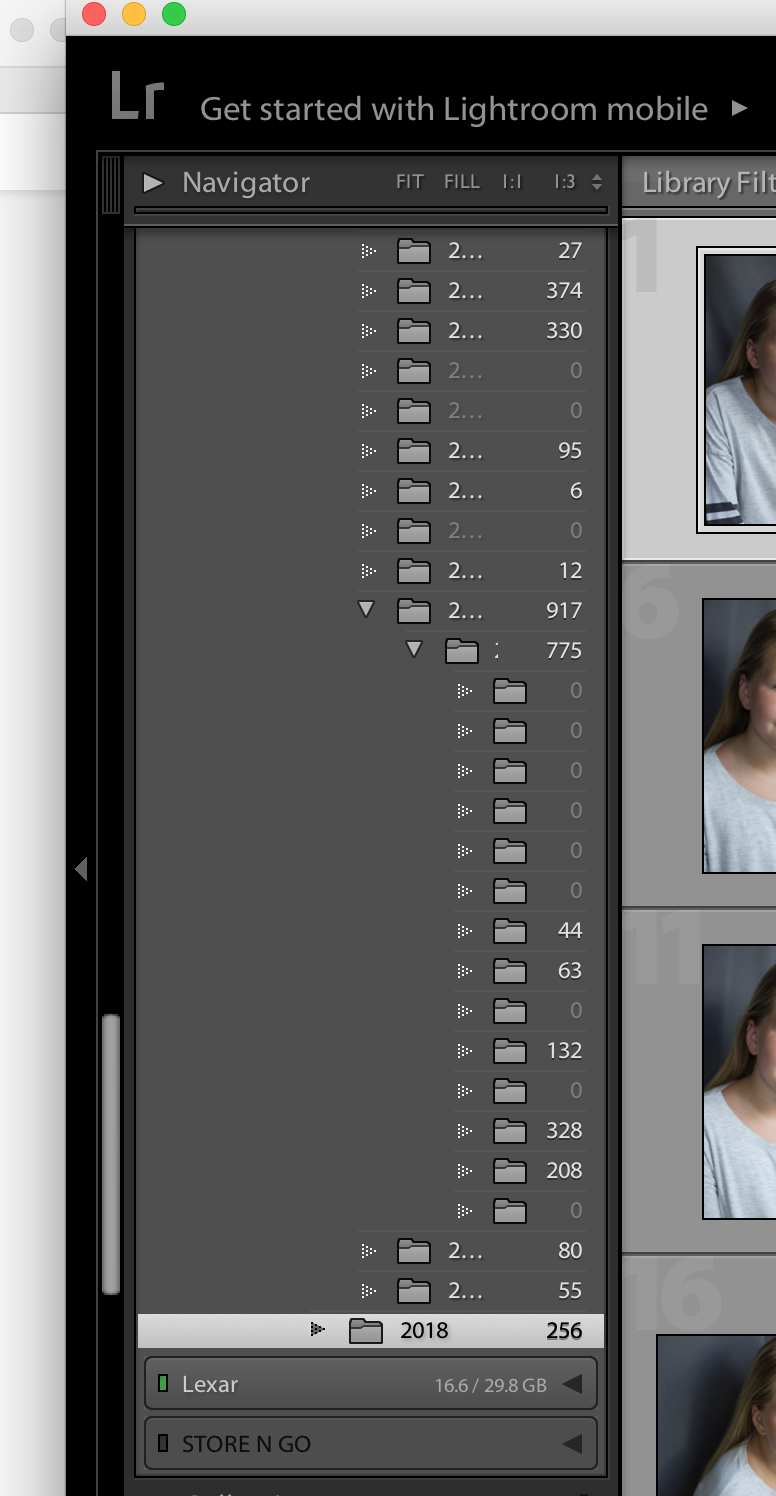
Copy link to clipboard
Copied
Any chance you created a new catalog?
Copy link to clipboard
Copied
No, I already checked all the catalogs.
Copy link to clipboard
Copied
Repeating my earlier advice:
On the left side of the Library Module, click on "All Photographs" (it's under Catalog) and then scroll up and down to see if you can find your photos.
Get out of the folder panel to do the search. Stop searching for the right folder. Your photos are most likely have been (accidentally) imported into the wrong folder.
Copy link to clipboard
Copied
I have seriously opened every folder, catalog, file I could find. Part of the problem was that I had way too many photos on my computer. Over 10,000 and when I imported for some reason instead of telling me the memory was full it purged the photos.
Copy link to clipboard
Copied
Opening folders one by one is not the solution.
You need to click on "All Photographs" on the left hand side of the Library Module. Did you do that?
Copy link to clipboard
Copied
On the left side of the Library Module, click on "All Photographs" (it's under Catalog) and then scroll up and down to see if you can find your photos.
Copy link to clipboard
Copied
Yes, I have been using lightroom for 5 years. I definitely know how to choose all photographs in the library. I should have known better than to upload. My lightroom program was crashing frequently the week before. My guess is that they are gone, but if anyone has new suggestions I will gladly try them!
Copy link to clipboard
Copied
Okay, so you have clicked on "All Photographs". Now you need to scroll up or down to see if the photos can be found. Or use the Filter Bar to find a photo under "All Photographs" by searching by file name.
Copy link to clipboard
Copied
Again I have been using lightroom for 5 years on 2 different Macbooks. They are definitely not in my all photographs section. I have scrolled through many times. Quite a few other photos are also showing as missing with a "!" as well. I believe the glitch I was having completely removed them from lightroom. I am trying to figure out if there is any way to retrieve them.
Copy link to clipboard
Copied
10,000 images isn't a real strain on Lightroom; at any rate, it's unlikely Lightroom deleted or removed them. It does seem possible they never got imported. If that is the case and you don't have a backup of them, you're out of luck. Another possibility is they got imported into some stray folder somewhere. That sounds dubious, as you've checked Lightroom, but I'd suggest searching your whole computer for the missing files, using either the file extension, or prefix. Search the trash, too, just in case.
Copy link to clipboard
Copied
The new photos are definitely uploaded. What I lost was over 500 (and what is now looking like closer to 1,000) photos from all of my photos shoots since January. All of my edits and originals that I have been working on for 6 months. The good new is that the edits are saved in dropbox, just trying to find the rest of the orginals. Hoping I still have some on original sd cards but I know at least 200 are not because I had just cleared them last week
Copy link to clipboard
Copied
Try the full detailed search in Lightroom:
You need to find these photos in Lightroom. Follow all of these four steps (not one or two or three of these steps, but all four) in order:
1. In the Lightroom Library Module, on the left, under Catalog, click on All Photographs
2. Turn off all filters (Ctrl-L once or twice)
3. Turn off all stacking (Photo->Stacking->Expand All Stacks)
4. Search for at least one of these photos by file name using the Lightroom Filter Bar

