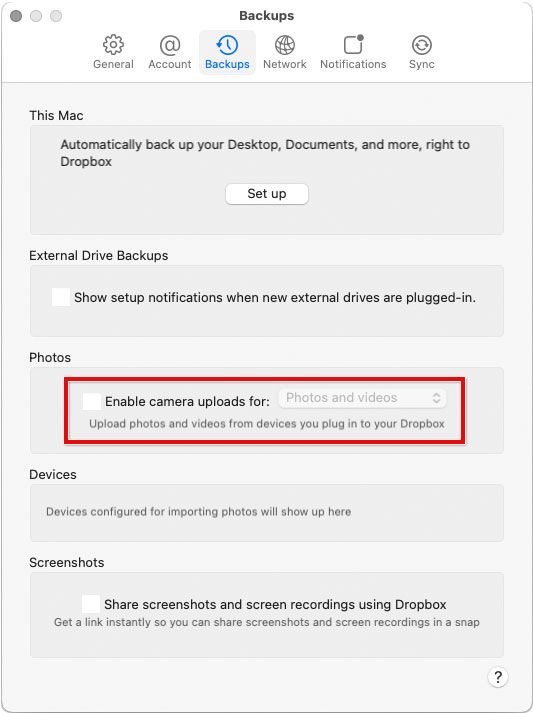- Home
- Lightroom Classic
- Discussions
- Re: Using iCloud instead of DropBox
- Re: Using iCloud instead of DropBox
Copy link to clipboard
Copied
Full disclosure - novice User.
My current workflow is to upload files from SD Card on MacBook Pro.
Files are uploaded into a folder in DropBox called Camera Uploads - I did not do this, a gremlin did as best I know. I then enter File > Import in LR Classic and they show up, I select what I want to keep and click Import.
From there I Develop and when I have an image I like I save it to Photos App on MacBook which then makes it available on iPhone and iPad.
As a sidebar, I open the image in Affinity to add my Photologo watermark as I have yet to decipher how to do this in LR Classic but that is another story....
I would like to ditch DropBox as I am paying for a 2 TB account, and I also have a 2 TB account with Apple.
I have to learn how to import all my current Files (about 600 GB) from DropBox to iCloud, but my question is:
What Settings to I need to use in LR Classic so that when I plug in an SD Card, the files automatically upload to iCloud ? Is it a LR thing or is it a MacBook thing ?
Using iCloud probably fits my needs better overall as I am all Apple and it would be seamless across all my devices. I am retired so I do not need the power features of DropBox.
PS - I do not want to upload to Photos, I want to upload to a folder in iCloud. I shoot RAW, Sony a7RIII. Photos is only for my finished jpeg files.
Sorry for the ramble, thanks for the help
 1 Correct answer
1 Correct answer
Thanks for your reply.
I will have to re-read a couple of times to grasp your advice, appreciate it
Copy link to clipboard
Copied
Unless things have changed recently, then using iCloud isn't going to work as you hope. There is some explanation as to why at https://www.lightroomqueen.com/community/threads/using-icloud-to-store-lr-classic-cc-photos.39908/
Copy link to clipboard
Copied
Thanks for your reply.
I have come to understand that LR Classic keeps files locally on my HD, but I would like to use iCloud as a backup, muhc like DropBox.
I would like to save files in both + Adobe Cloud:
1. SD Card uploads to computer - I then keep only the useful RAW files locally
2. SD Card uploads to iCloud - in the event I want to go back to a file that I deleted locally
3. Would not the files that I have kept on computer also get copied to Adobe Cloud through my Adobe Cloud account (or whatever it is called....)
I would then have 2 cloud cbackup copies of everything
Copy link to clipboard
Copied
Lightroom Classic cannot copy or move your originals to the Adobe Cloud. You would need to use the other software named Lightroom (the cloud-centric version) to store your originals in the Adobe Cloud.
Copy link to clipboard
Copied
Adobe cloud and iCloud are two different things. iCloud is basically Apple's version of Dropbox. There should be no problem with using Lightroom Classic and backup your images to iCloud.
Copy link to clipboard
Copied
@jimfastcar2398 wrote:
Files are uploaded into a folder in DropBox called Camera Uploads - I did not do this, a gremlin did as best I know.
The “gremlin” is a setting that Dropbox turns on by default. Go into the Preferences settings for Dropbox, and turn it off. While you are in there, review all of the other automatic import settings for Dropbox and change then as needed.
Copy link to clipboard
Copied
I just spent 45 minutes on the phone with Adobe Tech support, I am not that much better off.
He did show me a way to move files from LR Classic to Adobe Cloud, that is useful.
At the root of some of my troubles is the worry of space on my MacBook 150 GB available out of 500. It will eventually become a problem. I will try and get a session with Apple Genius Bar to discuss my Options.
For a moment I was tempted to go back to using just LR (not Classic) as everything is Cloud-based, but the Tech noted that LR Classic is more robust. I also have Topaz DeNoise and Sharpen and they may not be compatible with LR.
I need to design a new workflow, I am uncleat what it should be
Copy link to clipboard
Copied
The very simplest way is to just use an external hard disk to put your images on. You can even use small super fast external 1+ TB SSD drives that you plug in and tape to the back of your MacBook. Classic can store the images anywhere you want including external and even network (e.g. NAS) drives. Your catalog is best to keep on a SSD drive but the images themselves are fine anywhere. You don't want to put images on a cloud service drive such as dropbox or iCloud as the on-demand download feature tends not to work correctly with Lightroom. In your case with dropbox, you probably have multiple copies of your images on your harddrive. Once in the dropbox folder (which is by default not offloaded and will take up diskspace) and once in the storage location for Classic.
Copy link to clipboard
Copied
@jimfastcar2398 wrote:
I also have Topaz DeNoise and Sharpen and they may not be compatible with LR.
Lightroom cloud does not support plugins, so indeed you need Lightroom Classic to use Topaz plugins.
Copy link to clipboard
Copied
Using iCloud Drive to store your photos rather than Dropbox should be simple. The only thing is that Dropbox has a feature to automatically download photos from memory cards, and you should not use the similar function from Apple. So what you need to do is use Lightroom Classic to download the photos, and store them in a folder on iCloud Drive. Because this is a local folder, Lightroom Classic should be fine with that.
Here's more info: https://www.macworld.com/article/223499/how-to-access-icloud-files-from-your-mac.html
Copy link to clipboard
Copied
Thanks everyone for your help and time.
I have decided to stay with LR Classic as I have been persuaded that it is more "robust" than LR Cloud.
Because of my concerns with eventually running out of space on my MacBook, I think the best answer will be to purchase an external drive, reviews suggest Sandisk Extreme Pro 1 TB.
Now, I have two projects:
Transfer all my current DropBox information to iCloud - I have a 2 TB account in both, so I see no need for the redundancy. As a sidebar, there is a way to transfer files from LR Classic to Adobe Cloud which I have through my subscription, so why not take advantage of a second Cloud backup. I can create a reminder to do this weekly.
I will need to turn off Auto Upload to DropBox - thanks for identifying the Gremlin.
The second project is designing the new workflow. As best I can tell, there is no way to transfer files directly from SD Card to SSD Drive other than through the MacBook. If I understand it correctly, I would upload (view) the files in LR Classic from the SD Card, select what I want to keep and then Import them into SSD Drive.
LR Classic can then see the files on the SSD and I can Develop and Save to SSD via LR.
Sorry for all the jabajaba, but have I said anything incorrect ?
Thanks again, hope with this I will get on with my life and leave you good folks in peace.
Copy link to clipboard
Copied
@jimfastcar2398 wrote:
As a sidebar, there is a way to transfer files from LR Classic to Adobe Cloud which I have through my subscription, so why not take advantage of a second Cloud backup. I can create a reminder to do this weekly.
There is, but if you want to have a real cloud backup, not just smart previews, then you have to use the following method: In the lightroom Classic import dialog, check the box to make a second copy and select the 'Creative Cloud Files' folder as destination. That will create a 'dropbox-like' backup of your originals in the Adobe cloud, but you will not see this backup from within any Lightroom product (and you should not). It does mean that you'll get a local copy of all your images on your internal disk however, because the 'Creative Cloud Files' folder is a local folder that syncs with Creatve Cloud.
Do not think you can avoid this by using the option to sync the Lightroom Classic catalog for such a backup! Syncing from Lightroom Classic syns smart previews, not originals.
Copy link to clipboard
Copied
As a sidebar, there is a way to transfer files from LR Classic to Adobe Cloud which I have through my subscription, so why not take advantage of a second Cloud backup.
This has already been mentioned in this thread several times already. The answer is NO. Lightroom Classic cannot store your originals in the Adobe cloud. Only lower resolution versions of your photos can be stored via Lightroom Classic in the Adobe cloud. This is not a backup.
Copy link to clipboard
Copied
@dj_paige wrote:
As a sidebar, there is a way to transfer files from LR Classic to Adobe Cloud which I have through my subscription, so why not take advantage of a second Cloud backup.
This has already been mentioned in this thread several times already. The answer is NO. Lightroom Classic cannot store your originals in the Adobe cloud. Only lower resolution versions of your photos can be stored via Lightroom Classic in the Adobe cloud. This is not a backup.
Please read my previous answer. Lightroom can store the originals or a copy in the 'Create Cloud Files' folder. That is a Dropbox-like folder that syncs with the Adobe cloud. It just syncs in a different way however, so you won't see these images in Lightroom desktop.
Copy link to clipboard
Copied
@jimfastcar2398 wrote:
As a sidebar, there is a way to transfer files from LR Classic to Adobe Cloud which I have through my subscription, so why not take advantage of a second Cloud backup. I can create a reminder to do this weekly.
Maybe your intentions are being misunderstood, so they should be clarified. The other responses may be assuming you want to use Creative Cloud Files as the storage for your Lightroom Classic originals. If you literally mean you want to use Creative Cloud Files as a backup of files on an external SSD, there is a specific way to set this up: Configure backup software so that, once a week, it mirrors your original photos from your external SSD to Creative Cloud Files.
That can work…technically. Creative Cloud Files would in no way be tied to Lightroom Classic. Your Lightroom Classic catalog would reference the originals on your external SSD, and the mirror backup of originals to Creative Cloud Files would be managed solely by other backup software.
But there is one thing you need to be aware of if you really want Creative Cloud Files to work as a true backup: By default, a complete copy will also be stored on your computer. The reason is that Creative Cloud Files online storage always mirrors to the local Creative Cloud Files folder on your computer. Dropbox, iCloud Drive, and other services have a way to avoid this by letting you designate files that will only be stored online and not mirrored on your computer, but Creative Cloud Files does not offer such an option. So using Creative Cloud Files as a literal backup can work…if you have enough space on your computer to store the entire backup of the originals from the SSD. My guess is that the answer to that is “no,” otherwise you wouldn’t need the external SSD in the first place. The only way to avoid this is to set the Creative Cloud Files sync folder to a different volume, but that would mean you’d need another external drive to put it on. And that probably crosses off Creative Cloud Files as a backup solution. Because it is not designed as a backup service, it’s designed as a cloud storage/sync service.
The distinction is important, and other cloud services make the same distinction. iCloud Photos is a cloud photo sync service not a backup, but iCloud Drive (general file storage) can be a backup if properly set up. Google Photos is a cloud photo sync service not a backup, but Google Drive (general file storage) can be a backup if properly set up. A similar distinction exists between Lightroom Photos (cloud photo sync service) vs Creative Cloud Files (general file storage), except Creative Cloud Files can’t currently be set up to prevent cloud files from being mirrored to your computer.
And to help keep this perfectly clear (yet also perfectly confusing), anything you store on Creative Cloud Files (general file storage) is not connected to most other Adobe Cloud services. Not connected to Lightroom Photos (the cloud storage Lightroom directly syncs to), not Creative Cloud Libraries (component/style sync service), and not Cloud Documents (the cloud storage Photoshop, Illustrator, and others sync to).
Copy link to clipboard
Copied
Thanks for your reply.
I will have to re-read a couple of times to grasp your advice, appreciate it
Get ready! An upgraded Adobe Community experience is coming in January.
Learn more