- Startseite
- Lightroom Classic
- Diskussionen
- Re: Using Lightroom CC how can I add sequential nu...
- Re: Using Lightroom CC how can I add sequential nu...
Link in Zwischenablage kopieren
Kopiert
I would like to know how to add sequential numbers to photos I am exporting. This is to make it easier for the client to decide which images he wishes to choose. Any assistance is much appreciated. I am very much a novice with Lightroom CC or any other editing program. Thank you
 1 richtige Antwort
1 richtige Antwort
Ok, you can do this with a LR slideshow and use the Export JPEG slideshow to create the appropriate numbered files.
Take a look here: John Nack on Adobe : Lightroom: Watermark your images with sequential names/numbers
Link in Zwischenablage kopieren
Kopiert
In the Export dialog, under File Naming, in the Rename To: box, choose "Edit..." That will pop up the Filename Template Editor.
In the filename template editor, in the "Sequence and Date" section, you'llbe able to choose how the sequential number will be add to the filename.
Here you'll find additional informations about the Filename Template Editor:
https://photographylife.com/using-filename-template-editor-in-lightroom
Additional informations:
https://nomageddon.com/exporting-in-adobe-lightroom/
Link in Zwischenablage kopieren
Kopiert
Thanks Alex,
I may not have explained myself properly. I need the sequential numbers to be on the front of the image like a watermark. I am planning on posting a large amount of images. The client can then reference the image by the number. Then we will both know what image is wanted.
Thanks for your help.
Robyn
Friday, 22 June 2018, 8:39:39 pm AEST, Axel Matt <forums_noreply@adobe.com> wrote:
Using Lightroom CC how can I add sequential numbers to images created by Axel Matt in Lightroom Classic CC — The desktop-focused app - View the full discussion In the Export dialog, under File Naming, in the Rename To: box, choose "Edit..." That will pop up the Filename Template Editor. In the filename template editor, in the "Sequence and Date" section, you'llbe able to choose how the sequential number will be add to the filename.
Here you'll find additional informations about the Filename Template Editor: https://photographylife.com/using-filename-template-editor-in-lightroom
Additional informations: https://nomageddon.com/exporting-in-adobe-lightroom/
If the reply above answers your question, please take a moment to mark this answer as correct by visiting: https://forums.adobe.com/message/10460932#10460932 and clicking ‘Correct’ below the answer
Replies to this message go to everyone subscribed to this thread, not directly to the person who posted the message. To post a reply, either reply to this email or visit the message page: Please note that the Adobe Forums do not accept email attachments. If you want to embed an image in your message please visit the thread in the forum and click the camera icon: https://forums.adobe.com/message/10460932#10460932
To unsubscribe from this thread, please visit the message page at , click "Following" at the top right, & "Stop Following"
Start a new discussion in Lightroom Classic CC — The desktop-focused app by email or at Adobe Community
For more information about maintaining your forum email notifications please go to https://forums.adobe.com/thread/1516624.
This email was sent by Adobe Community because you are a registered user. You may unsubscribe instantly from Adobe Community, or adjust email frequency in your email preferences |
Link in Zwischenablage kopieren
Kopiert
Ok, you can do this with a LR slideshow and use the Export JPEG slideshow to create the appropriate numbered files.
Take a look here: John Nack on Adobe : Lightroom: Watermark your images with sequential names/numbers
Link in Zwischenablage kopieren
Kopiert
I know you want- "on the front of the image like a watermark. "
But if you were happy to accept JPG images with a border, and have the sequence number on the 'border' (not on image), then the Print module can also do a similar approach to the Slideshow.
Two ways-
1) Use "Page Number". Multiple selected images will show with page numbers 1,2,3, etc.
2) Use "Photo Info" and select 'Sequence' (as in a Slideshow). Images will show 1/5, 2/5, 3/5, etc
Set the Print output to JPG File.
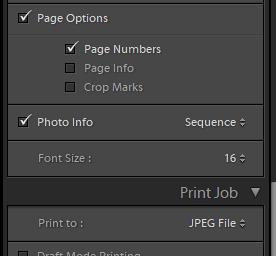

Weitere Inspirationen, Events und Ressourcen finden Sie in der neuen Adobe Community
Jetzt ansehen