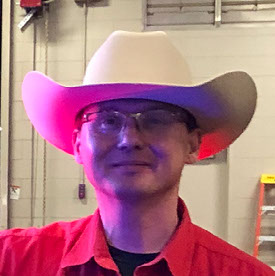- Home
- Lightroom Classic
- Discussions
- Re: Using NAS drive for your images.
- Re: Using NAS drive for your images.
Copy link to clipboard
Copied
As you work in the digital world you accumulate a growing number of images and therefore data to be stored and backed up. The ever increasing camera resolution and capability add to the exponential growth of your data. The result is you must move your files off your laptop or desktop computer. A desktop can be expanded for a while but you will eventually max this out too.
While working with Lightroom 2015.9 I have recently experienced problems generating XMP metadata files for PSD files in my Lightroom library with originals stored on a NAS system. I made sure the PSD files were created with the Maximize PSD and PSB File Compatibility set to ALWAYS. I contacted Adobe on a chat session and I was told that Adobe recommends not using an NAS or external drive. They recommend keeping all your data on the local computer. I could not believe what I was hearing.
I see references to people using NAS drives and External drives. I have well over a tera bite of data and it is growing at a fast rate. I have a 10 TB NAS drive system with a second one doing backup images using a robust network. It does slow me down a little but I can live with the speed to get the advantage of the storage and the automated backup.
Lightroom is a database driven package that is typically working with smaller files. I keep the catalog on my local system.
I am searching for a solution for this issue but the path is not clear to me.
 1 Correct answer
1 Correct answer
Do you have a good reason to be writing xmp metadata to your files? There really is no reason to do this if you're not accessing these images from another computer and want the Lightroom edits to be visible. It is a very duplicative thing to be doing otherwise that just increases network traffic and makes your files get overwritten all the time without any real benefit. Just make sure your catalog gets backed up once in a while which is where the edits are really stored.
Copy link to clipboard
Copied
Hi StricklySpeaking,
Please refer the below-related discussions.
Lightroom 6 and External Drive (NAS)
NAS drives on home network can they be used to in any way with Lightroom?
Thanks,
Mohit
Copy link to clipboard
Copied
StricklySpeaking wrote
While working with Lightroom 2015.9 I have recently experienced problems generating XMP metadata files for PSD files in my Lightroom library with originals stored on a NAS system.
What kinds of problems, exactly? Can you provide specifics, error messages, etc that you are experiencing? Do you have LR set to automatically write XMP metadata to files, or are you manually writing? Note that the XMP metadata for a PSD (and TIF, JPG, DNG, etc) are stored in the actual file, so you won't expect to see a sidecar file. However, raw images, due to their read-only nature, require LT to generate the sidecar .xmp file when you write metadata.
Yes, the "official" answer is not to use NAS at all (not supported), but many people use them very successfully. If you provide more information about the nature of the problems you are having, we might be able to help.
Mike
Copy link to clipboard
Copied
A few of the error messages are included below:
Could not write metadata. Unknown file I/O error. (18)
/Volumes/DroboFS/tdb1310c0286/1/Photography/H4D/110130/A0000029.3FR (These are Hasselblad raw files typically get an XMP sidecar file for each)
/Volumes/DroboFS/tdb1310c0286/1/Photography/H4D/110220/A0000189.3FR
Photos have read-only access. (66)
/Volumes/DroboFS/tdb1310c0286/1/Photography/Inventory/Original Digital Scans/COAST.TIF (I do not see a write limitation. On a Mac so I will look at this with linux and use chmod if needed.)
/Volumes/DroboFS/tdb1310c0286/1/Photography/Inventory/Original Digital Scans/COSTUME.TIF
/Volumes/DroboFS/tdb1310c0286/1/Photography/H4D/110401/Phocus Exports/A_0057.psd
/Volumes/DroboFS/tdb1310c0286/1/Photography/H4D/110401/Phocus Exports/A_0128.psd
Could not write metadata. Unknown file formats. (395)
/Volumes/DroboFS/tdb1310c0286/1/Photography/H4D/110325B/Phocus Exported/North Overlood of Canyonlands National Park_2279.tif (No idea what is going on here. I plan to look at the files more)
/Volumes/DroboFS/tdb1310c0286/1/Photography/H4D/110325B/Phocus Exported/North Overlood of Canyonlands National Park_2280.tif
…..
/Volumes/DroboFS/tdb1310c0286/1/Photography/H4D/110325B/Phocus Exported/So Utah Area_0882.psd (These files are mostly exported by Hasselblad Phocus and this program may not be generating a PSD file that LR likes. They do work fine with PS however. )
/Volumes/DroboFS/tdb1310c0286/1/Photography/H4D/110325B/Phocus Exported/So Utah Area_0885.psd
Yes, LR is set to automatically write XMP metadata files.
I have also tried to manually write the files one selected at a time and also as a group.
I think your list of files that include sidecar files is not correct. I agree that some formats do not require a sidecar file. The main issue I had was with PDF files and I have about 800 that have the problem indicated. I have set LR to “Don’t show me this issue again” when I stop LR. I feel LR is probably constantly working in the background trying to write the XMP data or file.
I am continuing to work using the NAS drive. I have been using a NAS drive for several years. I just did not like hearing that Adobe was not supporting NAS drives. Again this is not a practical situation considering storage needs of digital photography.
I just returned from shooting today and I see I generated 40.8 GB of file data. I will boil this down a lot but I need to be able to use NAS or I will drown.
Thanks for the reply and any suggestions or comments.
Copy link to clipboard
Copied
I contacted Adobe on a chat session and I was told that Adobe recommends not using an NAS or external drive. They recommend keeping all your data on the local computer. I could not believe what I was hearing.
I think that support person is mistaken (which happens too frequently, I'm afraid). While LR requires that catalog folder to be on a direct-attached drive (either inside your computer or attached via USB or Thunderbolt), LR supports placing photos on external drives and NAS. I've never seen an official statement "recommending" against external drives and NAS, and Adobe would be laughed off the Internet if they ever published such a thing. NAS and external drives are essential for anyone with a very large catalog.
Copy link to clipboard
Copied
It probably depends on the application background of the Adobe support person they talk to. I'm not sure if the Lightroom team has made any statements about NAS storage other than saying you can't put the catalog database there, but other Adobe application teams have made more specific statements about network storage over the years, generally advising against it.
So whatever the truth is about Lightroom network storage storage, the consistent message across many other Adobe application support teams is that networks are difficult to troubleshoot due to complexity, OS bugs, etc:
Re: Photoshop CS6 not saving to server (Adobe forums)
"Note: Photoshop does not officially support saving to servers, because there are many problems with servers and networks outside our control." - Photoshop engineer
Illustrator support for networks and removable media (Adobe tech doc)
While you can use Illustrator files from networks and removable media, you can compromise the performance and reliability of the application.
Networks and removable media with Digital Video (Adobe tech doc)
Adobe Technical Support only supports using Adobe Premiere Pro, Adobe Premiere Elements, After Effects, Encore, Media Encoder, Prelude, or SpeedGrade on a local hard disk. It's difficult to re-create or accurately identify network- and peripheral-configuration problems...While Adobe Premiere Pro works across networks and removable media, these configurations compromise the performance and reliability of the application.
Saving Adobe files to a network volume/share is not supported
Copy link to clipboard
Copied
Generally storing originals on a NAS should work just fine but :
>While working with Lightroom 2015.9 I have recently experienced problems generating XMP metadata files for PSD files in my Lightroom library with originals stored on a NAS system.
is where the problem is. If you need to write xmp to a psd file on a network drive, it more or less rewrites the entire file which is a problem when you have to send it over the network as psd files get really large especially when you work with a few layers and use maximize compatibility as you should. When you write xmp to raw files, it just places a small xmp file right next to the raw file which is much easier to rewrite after every edit in Lightroom. So the solution is to not automatically write xmp files and only do it when you really need to.
Copy link to clipboard
Copied
Thanks to all for the postings and the ideas.
I notice the links that Staff posted indicated the same issue I have and they were one year ago. One guy trying to use the cloud, ugggg.
I will continue to use the NAS drives and keep my catalog on the local system as I have been doing. Don't like the idea of manually writing XMP files but I can see how it would work. I would be working for Light Room instead of having Light Room work for me.
I may decide to split my work up into multiple catalogs and put the catalogs that LR has trouble with on a local machine. This will eventually grow into a problem though. I also was trying to go with a single catalog as suggested by some.
Supporting network issues could be a problem I guess but supporting computers in general was in the beginning and NAS is getting down the road. LR developers will eventually come around. I hope!
I could go buy a new Mac Tower and try to put 10 TB of RAID storage on that. Then backup to the NAS on the network in a different building. I would need to sell the idea to my finance minister though, you may not hear from me again.
Copy link to clipboard
Copied
Do you have a good reason to be writing xmp metadata to your files? There really is no reason to do this if you're not accessing these images from another computer and want the Lightroom edits to be visible. It is a very duplicative thing to be doing otherwise that just increases network traffic and makes your files get overwritten all the time without any real benefit. Just make sure your catalog gets backed up once in a while which is where the edits are really stored.
Copy link to clipboard
Copied
Yes, I use a laptop for portable work and a faster Desktop computer for local working of images and Printing. I do work on both computers.
I backup every time I exit Lightroom to the local laptop and I occasionally move a copy to the NAS by hand and time machine does a backup also. I have also used the backups when problems have come up.
I have a top level folder on the NAS called Photography and then a folder for each camera type including iPhone. Then I have a folder for Lightroom which is the backups of catalog. All this at the top level on the NAS so it only takes a few keystrokes to drill down when I manually go there.
Thanks again for your suggestions. They are all good.
Copy link to clipboard
Copied
Hmmm … I also used to write XMP files aside my RAWs for the simple reason of SAFETY … Having ALL edits of ALL my images in just ONE large file seems way more prone for failure, than having each image's edit written in a small simple text files aside it. Even though it may be a little slower. You will have a much higher chance of restoring a large percentage of individual files rather than one gigantic several GB file. For a pro photographer safety comes before speed …
Copy link to clipboard
Copied
I suppose this is one of those issues where there isn't really a correct answer. I tend to agree with Jao vdl on this one, however. I have been using Lightroom since early in version 2. I have only had to restore one backup catalog because I lost one somehow. I can write XMP files if I need them, and I have on occasion. But that hasn't been very often. The catalog has been very reliable for me. I just don't see the need to clutter up the folder with a lot of extra little files when (in my opinion) they aren't really necessary.
Copy link to clipboard
Copied
So I have been using a NAS for about 5 years with LR (multiple versions) and never had any problems. Yesterday, I upgraded to the new LR CC. I had to change some IP addresses due to a router change and plugged in my NAS to my router, mapped it in my Mac so it showed up as DiskStation just as it did before but with the new IP address and immediately received an error that you may not use a NAS for photo storage in LR, please choose a local drive. No matter what I did I could not get the NAS to work. So now I have several TB of photos out on my NAS that I'm not sure how I'm going to access. I purchased the 1TB cloud but that's not near big enough for everything I have and now will have to find a USB drive or multiples to do the same thing I've been doing with my NAS for several years. Needless to say, I am not a happy camper and if I weren't so deeply into using Adobe products, I would dump them right now. This is ridiculous. To have a camera that each photo is at least 50MB and to go do a shoot where you may shoot several hundred or more photos, it adds up pretty quick and a local drive is not going to cut it. If anyone has any great ideas I'm open.
Thanks,
Scott
Copy link to clipboard
Copied
Can you post a screenshot of the error message?
Copy link to clipboard
Copied
Oh, I see you said Lightroom CC. Are you sure you want CC and not Classic?
https://www.lightroomqueen.com/lightroom-cc-vs-classic-features/
Copy link to clipboard
Copied
siwilson wrote
So I have been using a NAS for about 5 years with LR (multiple versions) and never had any problems. Yesterday, I upgraded to the new LR CC. I had to change some IP addresses due to a router change and plugged in my NAS to my router, mapped it in my Mac so it showed up as DiskStation just as it did before but with the new IP address and immediately received an error that you may not use a NAS for photo storage in LR, please choose a local drive. No matter what I did I could not get the NAS to work. So now I have several TB of photos out on my NAS that I'm not sure how I'm going to access. I purchased the 1TB cloud but that's not near big enough for everything I have and now will have to find a USB drive or multiples to do the same thing I've been doing with my NAS for several years. Needless to say, I am not a happy camper and if I weren't so deeply into using Adobe products, I would dump them right now. This is ridiculous. To have a camera that each photo is at least 50MB and to go do a shoot where you may shoot several hundred or more photos, it adds up pretty quick and a local drive is not going to cut it. If anyone has any great ideas I'm open.
Thanks,
Scott
Scott, you're another victim of the mass confusion Adobe caused by naming a completely new product the same as an existing product. Lightroom CC is NOT AT ALL the same thing as Lightroom. It misses 90% of the features and insists on storing absolutely everything you add to it onto the cloud. You cannot pick and choose what you put there so if you have more than 1TB of data Lightroom CC is not a workable solution for you. It is not at all suitable for when you are somebody that shoots 100's to thousands of images a day. It is geared towards the iPhone shooter crowd that wants to shoot raw on their phone and have the images show up everywhere. What you want is Lightroom Classic which is the actual update to Lightroom. It's quite unfortunate that they decided to mess with these names.
Copy link to clipboard
Copied
Jao,
You are absolutely correct. I completely misunderstood their naming conventions. I already had the new light room dowloaded and just had to show it where my NAS was, update the database and everything seems fine. Thank you for your help. As for your request for a correct button below, there is not one here otherwise I would click it. Sorry about that and thank you again.
Copy link to clipboard
Copied
I never ask for "correct" buttons. I think that is the forum system that does that. Glad this solved your problem.
Copy link to clipboard
Copied
When you say you have been using NAS for LR for X years,..do you mean catalog?, images?, or both?
Copy link to clipboard
Copied
Re: using wireless NAS for Lightroom Classic image storage, I'm about to enter that realm with a bit of caution.
I've read that some make it work, others say not. I know Adobe won't advise this, and I understand their position completely at this point in time.
Stats:
I use Comcast in the home studio with these average data rates: ~280 Mbps /down, 12 mbps/up. Soon I'll switch to Fiber Optic with ~450 Mbps up and down.
I'd connect a Synology NAS 12tb RAID1 via GB Ethernet to my fast router. I'd reach these images via roving laptop for tethering/traveling and on desktop for deep editing.
My goal:
To have one repository for all my photo files, equally reachable my two studio Macs. LR will write XMP to the RAWs, not the Catalogs.
Theoretically, either catalog can update my DNGs or RAWs' XMP files residing on the NAS, just not both at once. I would not have LR open on both simultaneously.
I know I'll get the Metadata update warning on every thumbnail for RAWs I edit by the 'other' Mac, but that's easy to handle. Correct me if you know differently. And if that cannot work, I can at least make Smart previews for traveling with the Laptop and do deep editing on the Desktop.
I am hoping I will not suffer speed hits beyond minute delays in writing Metadata (Development and Keywords) to large groups of selected images. Maybe slower 1:1 preview generation. The NAS will be backed up 1x/wk to an iDrive 5tb Cloud.
Or, I'm completely crazy and there's a much simpler solution! But until I hear it...
My BIG question is:
Does anyone here successfully using wireless NAS for Lightroom storage know from experience if it is crucial to use 7200rpm NAS drives instead of standard 5400 NAS drives? I've queried on forums and some tech dudes claim the WiFi is the bottleneck, and maybe the CPU of the NAS, but not likely the drive speeds. 7200rpm drives add extra cost and a lot of noise, so I am avoiding it if not crucial to my goals. I know that video editing over NAS is not possible, so I'll use a dedicated attached RAID for that alone.
I'm all ears.
Copy link to clipboard
Copied
I am using a Synology NAS with WD Red 7200 And Seagate NAS drives to store my images. The Synology is configured with RAID 2.
I use Lightroom, Photoshop and Adobe Bridge for editing, management etc.
I posted separately to this forum on my experience of transferring my images (c 100,000) from multiple other drives on several devices to the NAS.
It all works very nicely for me now. Performance is good.
I don't have anything very special in my network setup - I have a TP-Link router with the NAS connected via a plain GB Ethernet physical connection. The wireless network is a BT Wholehome mesh which is Physically connected to the TP-Link router.
Copy link to clipboard
Copied
Thanks Paddy. Your success gives me confidence to run my Digital world served from a NAS.
Now to tackle my question about noise with faster drives>
Do you find the 72k WD Red Pro drives to be noisy, or different from your 72k Seagate IronWolfs?
Copy link to clipboard
Copied
The Synology DS allows me to manage the noise level of the fans. You can configure for full-speed, cool, quiet or low power - I use cool, which I feel gives a balance between protecting the disks and power use.
I have both kinds housed in the NAS, so if there were a noise, I wouldn't really know which was responsible.
One type, I think it is the WD, is supposed to be quieter because of its technology.
I have also located the NAS in a hallway near the router and primary mesh disk, so any noise they generate is not really an issue in rooms that are actively use, but if you walk past the NAS, you have to stop and put your ear close to it to hear the noise.
By way of comparison, I have a fan-cooled external SATA enclosure with two 5400 RPM 2 TB Seagate Barracuda drives and it generates considerably more noise than the NAS.
Copy link to clipboard
Copied
Thanks Paddy, that is exactly the info I sought. Now I'm going to drop almost a grand at Amazon or B&H... ouch.
Copy link to clipboard
Copied
Good luck.
-
- 1
- 2