- Home
- Lightroom Classic
- Discussions
- Weird crosshatch effect after export
- Weird crosshatch effect after export
Weird crosshatch effect after export
Copy link to clipboard
Copied

This just started happening not to long ago after i export some my photos. It doesn't happen to every photo but most of them get this effect. Everyone says its probably because my iso was to high or just to set my grain, sharpen, and noise reduction to 0 to fix the problem. It works but this was never a problem before. I used to shoot at a very high iso and use all the tools i stated above for years. This just started happening a couple months ago and i still cant find a solution. Any help would be greatly appreciated.
Thank you!
Copy link to clipboard
Copied
And you see this IN Develop when viewing at 1:1?
Or you see it in the exported image at 1:1 (100% zoom)?
Copy link to clipboard
Copied
I don't see it at all in develop and it'll appear every now and then when I view it through the library tab.
Copy link to clipboard
Copied
gregt98010239 wrote
I don't see it at all in develop and it'll appear every now and then when I view it through the library tab.
Then it's not really there. Library and all other modules except Develop use a different preview architecture using JPEGs and thus, the crosshatch is a 'preview' issue and not in the data. That's why, for most accurate previews of the actual data, you must use Develop and view at 1:1 or greater zoom ratio.
Copy link to clipboard
Copied
Can you show us the actual exported file? Perhaps also share the raw file? This looks like a typical sensor defect that some cameras will show at high ISOs but hard to tell from the screenshot.
Copy link to clipboard
Copied
https://www.dropbox.com/home/RAW%20EXPORT
Files were to big so I put them in a dropbox for you guys. And I don't think its a sensor defect. I copied the settings on a picture that came out fine after exporting and pasted them on a old photo and it did the same thing. I could be wrong but I really don't think its the sensor.
Copy link to clipboard
Copied
The link doesn't work unfortunately. You need to generate a sharing link for the dropbox folder.
Copy link to clipboard
Copied
Copy link to clipboard
Copied
It's not the sensor or the files IF as you reported, not seen in Develop module at 1:1. It's the previews elsewhere in LR.
Copy link to clipboard
Copied
Is the jpeg file the original or do you have a raw file?
Copy link to clipboard
Copied
This is very hunchy, but I believe I've seen effects such as this when exporting "extremely" processed files at certain pixel-widths. The result is, in effect, a rectilinear moire, and the solution iirc was to choose an export width that was a multiple of some of the common denominators of the original image; eg for a 2400 pixel width, I might go with 1200, or 1600, 800, or 600.
After writing above, I took a look at your two images in LR. Saw the output was tilted, experimented to see that tilting the original 1.19 seems to be a perfect match, and also matches your output's dimensions. Rules out my first theory, now I wonder if the tilt has something to do with the moire. I did what I could to stress it ( output at zero quality, too) - but I couldn't get your checkerboard result.
1) Perhaps dropboxing the original raw, xmp, and your export settings - and we could see if we can replicate.
2) Is there some other 'gotcha' that might be involved. Is the output image you provided the actual image as opposed to a screenshot? Any other differences between how you handled this shot versus ones in the past? There's no way you could be printing a Smart Preview?
Copy link to clipboard
Copied
The Grid pattern is not visible on my system. Neither in LR or the Win 7 Photo Viewer program.
So it is something on your system and not in the image itself.
Copy link to clipboard
Copied
It exists. Take the 4301B0234.jpg at 1:1 exposure, -.36, contrast 100 - I think you'll see it.
Copy link to clipboard
Copied
I can get the first jpeg (the one without -2) to show the moiré pattern
when I up the contrast in Lightroom in my phone but not the other file.
What is the difference between the two files?
Copy link to clipboard
Copied
As I understood the clean one was the pre-output original.
Copy link to clipboard
Copied
Are you exporting from Lightroom with SIZE set to something larger than the original Raw file, i.e. increasing pixels? I see this occasionally on some of my images where there is a small pattern such as would be on the concrete blocks of the wall, combined with some noise. I suspect that the algorithm for increasing pixels is getting confused with the small pattern and/or the noise.
Copy link to clipboard
Copied
gregt98010239 wrote
Everyone says its probably because my iso was to high or just to set my grain, sharpen, and noise reduction to 0 to fix the problem. It works but this was never a problem before. I used to shoot at a very high iso and use all the tools i stated above for years. This just started happening a couple months ago and i still cant find a solution.
Did you perhaps buy a new lens and its happening when shooting with this lens? See the below post with a similar issue due to the Lens Profile causing a moire' pattern in high ISO shots.
Here's what Adobe Engineer Eric Chan said at the above post
Eric Chan, Camera Raw Engineer
What you are seeing here is image noise that is (1) becoming patterned due to the radially-symmetric warp used by the distortion correction, and (2) amplified by the sharpening. My suggestion is to (a) use more luminance noise reduction, and (b) use more Masking with the sharpening to avoid amplifying the noise.
The crosshatch moire' pattern in the OP's 4301B0234.jpg image file is due to the combination of Lens Profile AND Rotation corrections. Here's why:
| Raw File Name | : 431B0234.CR2 |
| Sharpness | : 73 |
| Luminance Smoothing | : 0 |
| Color Noise Reduction | : 25 |
This ISO 3200 image is very noisy, has a high 73 Sharpening setting, and 0 Luminace setting.
SOLUTION
Adjust the Sharpening and Luminance Noise Reduction controls at 1:1 Zoom view to reduce visible noise. A setting in the 25 to 50 range should "fix" the issue.
Copy link to clipboard
Copied
Copy link to clipboard
Copied
Great catch Todd. If this is the issue, another approach could be to turn off the lens correction but this image definitely needs a bit of luminance smoothing
Copy link to clipboard
Copied
I've yet to see this in any of my Canon DSLR shots including the similar 16-35mm F4L IS lens. However, my Lens Profile default settings are Distortion = 0 and Vignetting = 75 for most of my lenses. I only change it if "visible" distortion is present in the image. There are lot's of reasons for doing this and here's yet another reason! Below is an ISO 3200 shot with both Lens profile at 100 and over-the-top settings using the Canon 16-35mm F4L IS lens. Interestingly it looks much worse in the Develop module than in the Library module or Export JPEG file. If I uncheck 'Use Graphics Processor in Preferences the Develop and Library modules look the same. Go figure!
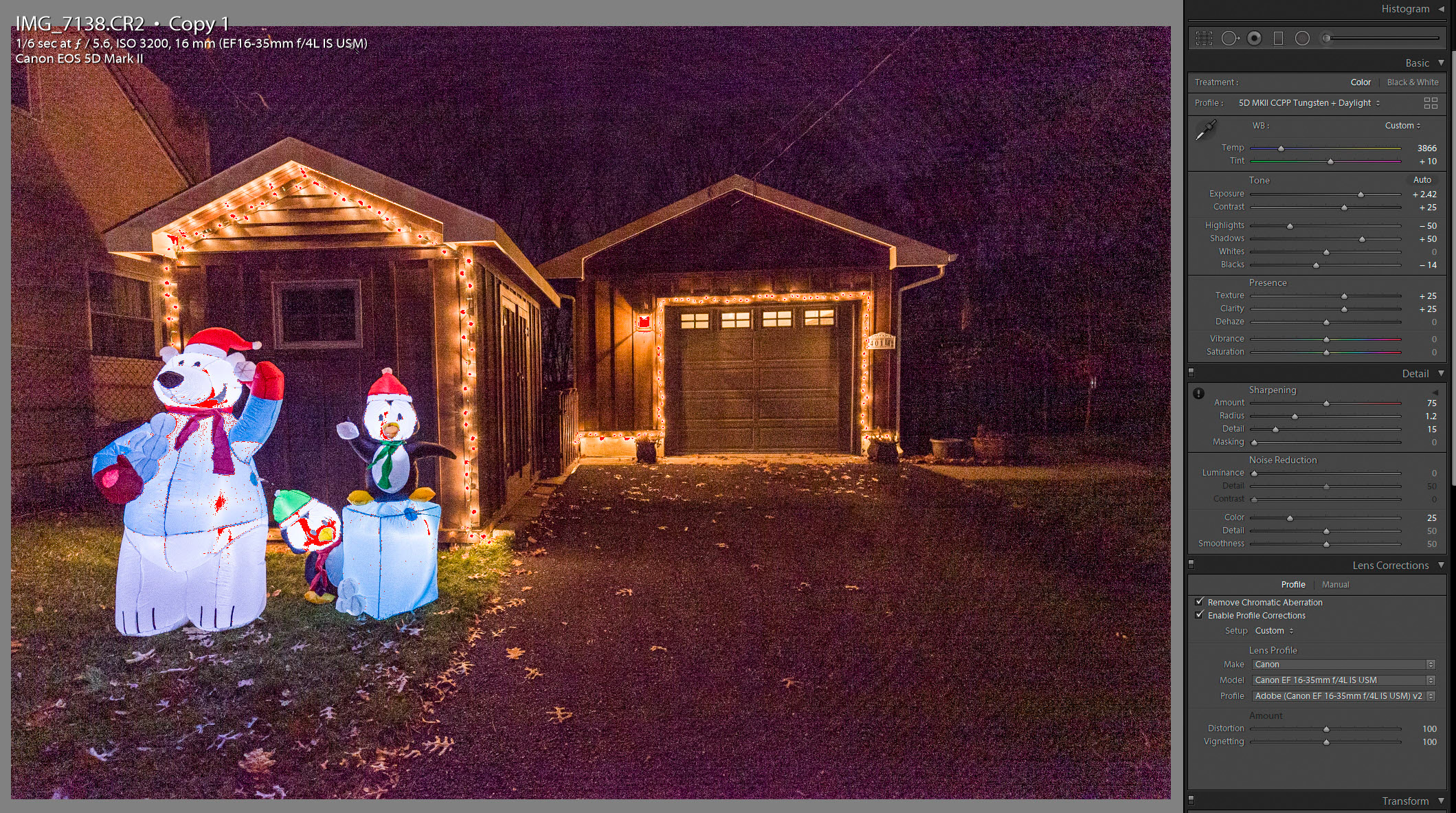
Copy link to clipboard
Copied
That's probably happening because when using the GPU in Develop it probably uses slightly lower precision math for interim calculations and due to the subsampling it does you're more likely to see these numerical artifacts
Copy link to clipboard
Copied
But the OP said, "I don't see it at all in develop and it'll appear every now and then when I view it through the library tab." I can see it clearly in the Develop module with the above example file, but virtually no banding observed in the Library module or Export file.The banding is also not a cross-hatch pattern even though I'm applying both Lens Corrections and Rotating the image same as he did (-1.19°). He's using a Canon 5D MKIII and I'm using a 5D MKII so it may be camera related.
In my example image simply setting Luminance Noise Reduction = 25 removed all banding artifacts and the Develop, Library, and Export file all look identical. We'll have to wait and see if this works for the OP as well.
Copy link to clipboard
Copied
The cross hatch is possibly caused by just having a small rotation dialed
in and no lens correction. Lens corrections are always going to have a
radial banding like appearance. These artifacts could very well be rounding
artifacts in 16-bit integer math. I can't reproduce it with my own noisy
images though. Another thought is that the 5D mk X's all have a tiny amount
of pattern noise that a small rotation might amplify in the same way the
lens corrections cause the banding (which is also a consequence of 16-bit
math on fractional pixels)
On Fri, May 24, 2019 at 6:50 AM Todd Shaner <forums_noreply@adobe.com>
Copy link to clipboard
Copied
https://forums.adobe.com/people/Jao+vdL wrote
The cross hatch is possibly caused by just having a small rotation dialed
in and no lens correction.
Bingo, I can see the cross-hatch pattern with a +1.9 Rotation and Enable Lens Profiles unchecked. However, unlike the OP I'm only seeing it in the Develop module and NOT the Library module and Export file. Again, it may be something specific to the 5D MKIII camera model. If I set Sharpening Amount = 50, Masking = 50 and Luminance Noise Reduction = 25 the cross-hatch is not visible anywhere.
Regardless of the cause adjusting the Sharpening and Noise Reduction controls at 1:1 Zoom view to reduce visible noise should prevent these artifacts.

Copy link to clipboard
Copied
I am probably too late.. But I faced the same issues with some pictures. I see the checked pattern disappear after i turned off the grain.
-
- 1
- 2
Find more inspiration, events, and resources on the new Adobe Community
Explore Now

