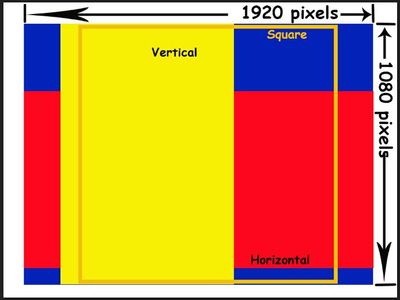- Home
- Lightroom Classic
- Discussions
- Re: When to use different image sizing options
- Re: When to use different image sizing options
When to use different image sizing options
Copy link to clipboard
Copied
Hi all you photo geeks out there.
Regarding Image size in the Lightroom classic export box, When do I use W and H over Dimension, Long edge/short edge or Megapixels? Which ones pertane to putting images on the web as opposed to printing images? Thanks
Copy link to clipboard
Copied
Digital images are made up of pixels, and don't have physical dimensions.
The PPI value is used to determine printed size. PPI stands for Pixels Per Inch, and is optional metadata.
Pixel dimensions divided by PPI value = Printed dimensions in inches.
For instance, an image with the pixel dimensions 2400 x 3000 with the PPI value set to 300 will print at 8 x 10 inches.
For screen viewing, PPI is irrelevant, the image will display according to its pixel dimensions, regardless of the PPI value.
So, if the exported image is intended for screen viewing, export in pixels.
I nearly always use Long edge, the short edge is then automatically calculated.
I have never had any need to use any other options than Long edge and Short edge.
If the image is for printing, choose physical dimensions, and Lightroom will do the math for you.
This may give you the impression that the image has physical dimensions, but under the hood, there are ony pixels and the PPi value.
I use Long edge for printing as well.
Megapixels express the total pixel count in an image. A 6000 x 4000 image is 24 megapixels (24 million pixels).
I have never had any need to export using Megapixels.
Copy link to clipboard
Copied
Very helpful, it answers some of my questions thanks.
Copy link to clipboard
Copied
It is important to understand a fundemental function of the Resize 'dimensions' effects-
ie. If you enter 'W and H' , then you are defining a virtual "box" that the exported image must fit within, whatever its ratio of W:H.
In my screen-clip, with W1920px x H1080px defined for the resize, you might see how a Vertical (Portrait image) might export 1080px High.
A square 1:1 ratio image would export at 1080px x 1080px, a panorama at W1920 x H??
"Long edge/short edge" mean just what they say, and a photo of any crop ratio will export with the defined dimension. eg. a Vertical (Portrait image) with a resize to 1920px Long edge, would export at 1920pixels high.
"putting images on the web" may require you to define various Pixel dimensions, as recommended by the intended sites. (eg. 800x600pixels).
A "Megapixel" limit will attempt to compress a JPG with a quality automatically chosen to achieve the limit. Sometimes if you export at original 'Full-Size' pixels, LrC will give an error as it may not be able to compress the 'full-size' pixel count to meet the megapixel limit.
Copy link to clipboard
Copied
Thanks you very helpful.
Copy link to clipboard
Copied
Just to add an explanation of Dimensions: this works something like the 1920 Width x 1080 Height virtual box in Rob_Cullen's excellent diagram, except that the 1920 figure would not be specific to landscape "width" only, and the 1080 figure would not be specific to portrait "height" only..
Results therefore depend purely on the aspect ratio (shape proportions) of the cropped image vs that of the virtual box which the numbers define.
Any image that is slenderer than a 1920 : 1080 aspect ratio, would deliver long-edge sizing of 1920px high if portrait, 1920px wide if landscape. And shorter-edge sizing of whatever that works out to (but never exceeding 1080px for these slenderer images).
Any image that is squarer than a 1920 : 1080 aspect ratio, would deliver short-edge sizing of 1080px wide if portrait, or 1080px high if landscape. And longer edge sizing of whatever that works out to ((but never exceeding 1920px for these squarer images).
And the special case of an exactly square image, would accordingly be delivered as 1080 x 1080px.
For all kinds of sizing definition (except Megapixels), anything said about these different methods applies equally when specifying the pixels output indirectly (in terms of their notional = say - inches sizing when considered at a notional PPI scaling), as it will when defining that same output in pixel terms directly.
Find more inspiration, events, and resources on the new Adobe Community
Explore Now