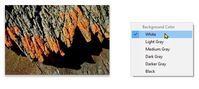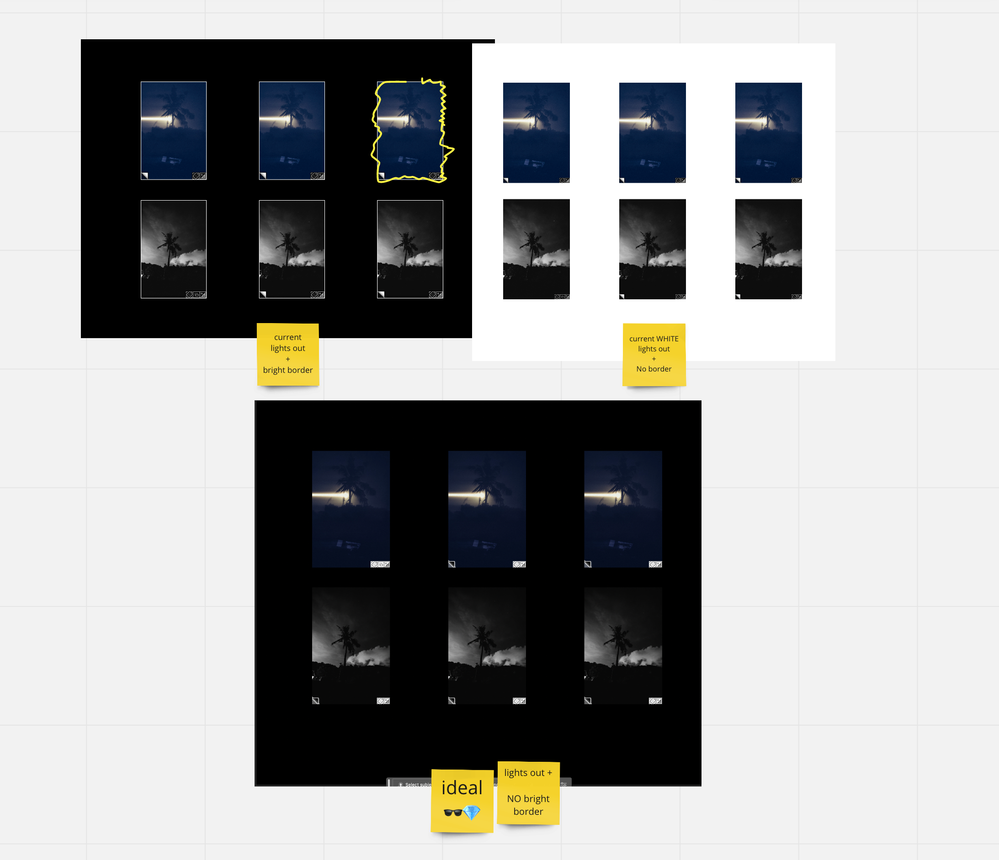- Home
- Lightroom Classic
- Discussions
- White border around images in lights out / dim mod...
- White border around images in lights out / dim mod...
White border around images in lights out / dim mode?
Copy link to clipboard
Copied
Hello-
Does anyone know if there's a way to disable the tiny white border that appears around images when toggling lights out? I find it quite ugly and distracting - often making it hard to make edits.
Please see attached image.
Let me know, thanks!
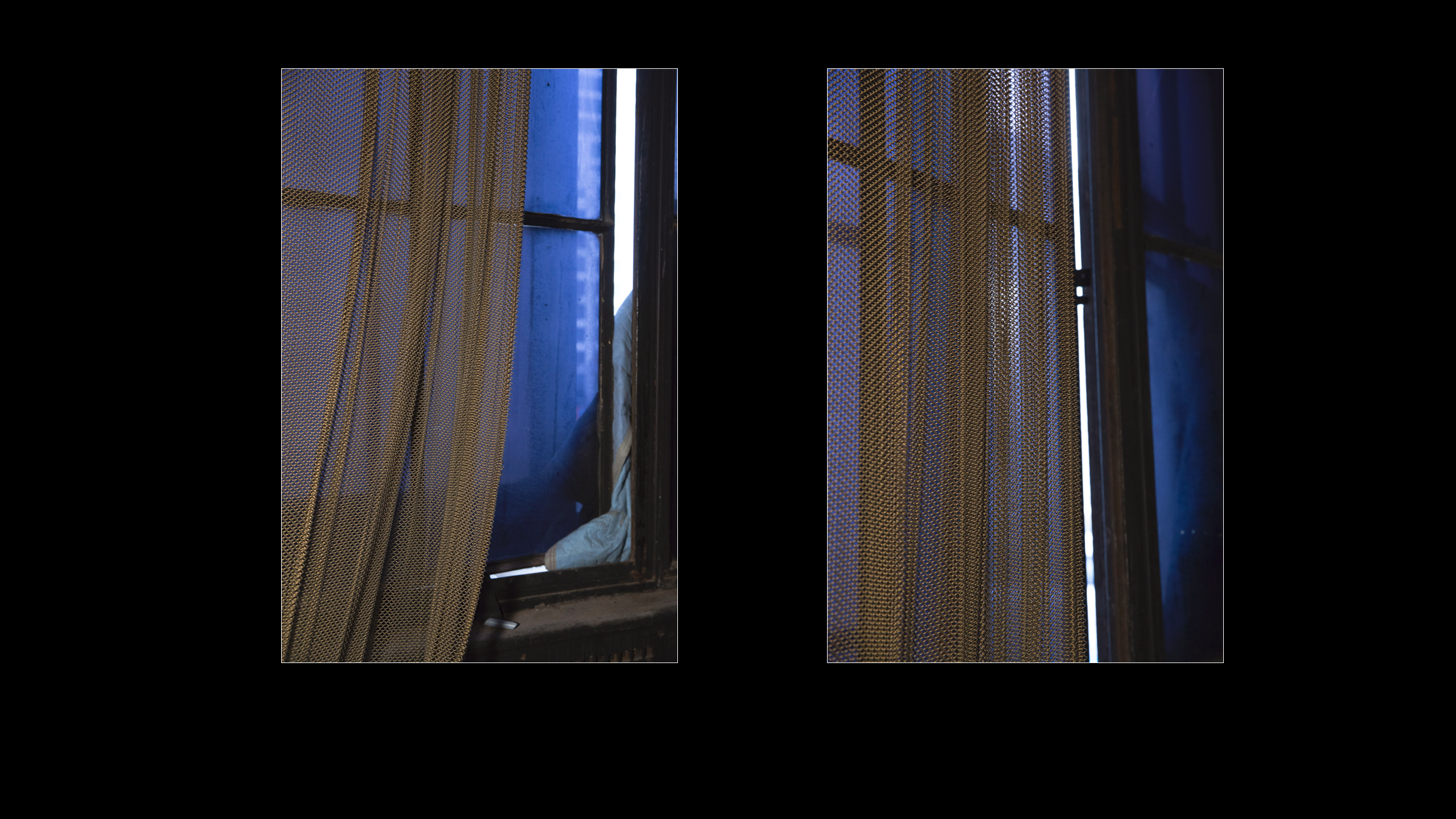
Copy link to clipboard
Copied
Try viewing from Develop instead of from the Library.
Copy link to clipboard
Copied
i have exactly the same problem.
i worked with all versions of LR since the release and this thing has always been a major problem (probably a bug).
it's highly annoying and intrusive, if it is not a bug i can't even understand the point of that pathetic ornament on a working software.
viewing in develop mode is not a solution. i find impossible to review a huge collections in develop mode and the survey mode doesn't even work on develop. if you click N on develop you go back to the library with that stupid white border. it doesn't solve the problem.
anyway... since this is a huge problem since the release of LR, isn't there any plugin around able to fix this?
Copy link to clipboard
Copied
Hey, I was just having this issue as well and tried to google how to fix it or find out what the heck it is and then I came across your post. Without finding the answer I went back to LR and just double clicked on the image and it went away -_- Not sure if that will help for you. Also, I think I had success with just deselecting all images. Hope this helps.
Copy link to clipboard
Copied
I had it, and got rid of it, by unflagging. In my LR, that white border simply indicated that the photo was flagged.
Copy link to clipboard
Copied
Hm, there is more to it. In the Library Module, it seems the images always have a thin border around them, normally dark, but it turns white with Lights Out. So the only way I found to not show the thin border, was to choose Screen Color white for Lights Out, and activate Lights Out (click L twice). In Loupe view, I find there is normally no such thin border, it only shows up with Lights Out activated, also white. There too, choosing Screen Color white for Lights Out, and the border will not be seen (as it too is white), or just deactivate Lights Out by clicking L.
Copy link to clipboard
Copied
EXACTLY !!
just like it works with the whites.
ideally there could be a black background . and black borders while on Lights out .
Normally while working with a bit darker images, I find the white border super distracting .
and counter intuitive to the "lights out mode "
. Surprised not more people feel the same way .
Copy link to clipboard
Copied
WIndows user here: Lights Out mode when accessed from Develop shows no image edge line, the same as advised by @99jon . Lights Out mode when accessed from Library Loupe view, by contrast, always shows a white image edge line. This is regardless of flagging or whatever, AFAICT.
If the aim is to see the active image on a black background without any edge line, another workaround is to press F to toggle Fullscreen. This will generally show the image larger - the interface panels and menus etc being not only darkened to black, but temporarily removed. (On my PC) in this mode, LrC adds no edge line - coming from either Library or Develop. You can still step through a sequence of images, using the arrow keys.
Copy link to clipboard
Copied
Another suggestion is to use [SHIFT + TAB] to hide panels (Menu bar and Tool bar remain visible).
But this method gives you to options to choose the 'Background tone'
Copy link to clipboard
Copied
none of the answers adress the problem.
it would be ideal to have a "lights out " mode. without the distracting white border around the images.
An option to have it dimmed (coherent with lights out mode ) would be perfect .
DEvelop module is not an answer , as mostly its best to view all the grid of thumnails
while keywording / cataloging . before the edits
last post was 2018 now 2022 waybe there is a woraround ?
Copy link to clipboard
Copied
Hi ! expanded on your question it this link .
hopefully gets som motion ✌🏽
Find more inspiration, events, and resources on the new Adobe Community
Explore Now