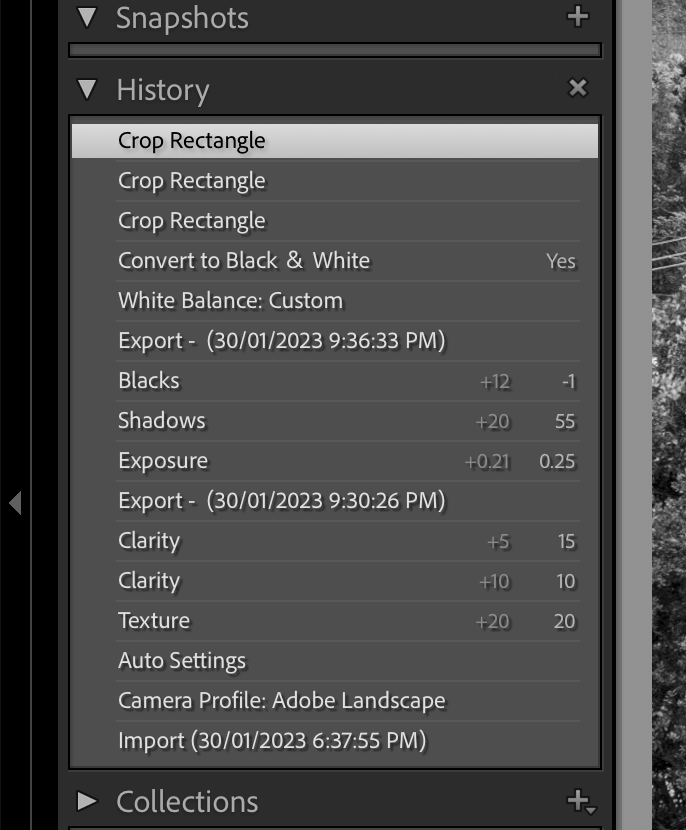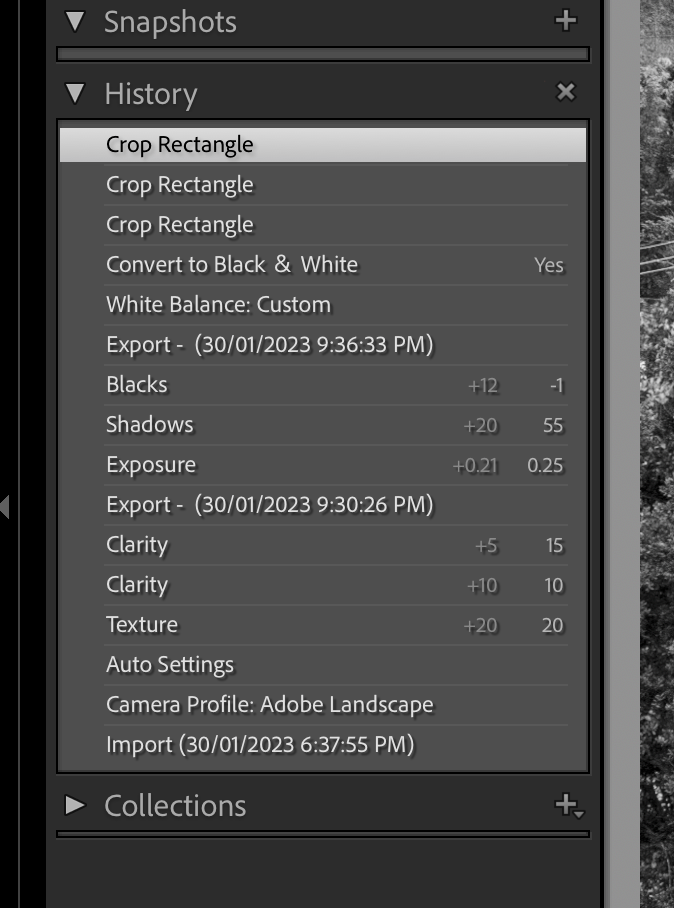- Home
- Lightroom Classic
- Discussions
- Re: Why does moving a file on disk cause previous ...
- Re: Why does moving a file on disk cause previous ...
Copy link to clipboard
Copied
Hi Lightroom experts,
I am using Lightroom Classic CC on my Mac. Both on latest versions. Within Lightroom, when I move a file from one folder to another I get a pop up with the following message/warning.
Quote:
Moving a File on Disk
This will cause the corresponding file on disk to be moved. If you proceed, neither this move nor any change you've made prior to this can be undone.
End quote
Why is this so? Is there no way to move a file in lightroom and keep the ability to undo previous edits?
Some times I edit an image and then realize I need to move it to a different folder or rename the folder. Given the above, I would lose my edits. This seems wrong and should be an easy feature to add.
Thanks,
Puneet
 1 Correct answer
1 Correct answer
The message can generally be ignored! It simply means that the file 'move' cannot be undone by [Ctrl+Z] the "Undo" command as the file 'move' is a command to the Operating System. You can however move the file again with the same procedure, and you will not lose any edits or development of a file by moving it folder-to-folder within the LR Folders panel.
Copy link to clipboard
Copied
The message can generally be ignored! It simply means that the file 'move' cannot be undone by [Ctrl+Z] the "Undo" command as the file 'move' is a command to the Operating System. You can however move the file again with the same procedure, and you will not lose any edits or development of a file by moving it folder-to-folder within the LR Folders panel.
Copy link to clipboard
Copied
One reason for just pausing at this point, is that moving a file around in this way may have some other un-noticed and un-notified consequences within the LR image library... besides the inefficiency of it so far as backup etc.
Now if you are fully aware of these consequences, that is perfectly fine of course - that is what you moved it for!
What consequences? A given image may show up in multiple places - in Collections and Smart Collections as well as in a particular Folder view. Furthermore Virtual Copies of this same image, differently edited, may also appear in any of these contexts.
Normally so far as a standard Collection is concerned, the location of an image on disk is beside the point - an image that's moved or renamed on disk from within LR, WILL normally continue to appear in any collections it is a member of, unaffected.
However when it appears in a Smart Collection solely, or partly, because of the folder it belongs to then that WILL be affected when location on disk changes. For example. sometimes people may include a systematic word appearing in the folder name (say, the name of a client) among the inclusion rules for a Smart Collection (say, referring to that client). If an image is then moved into a different folder, the name of which does not include that word, then this will (silently) disappear from that Smart Collection... or from that Publish Smart Collection, or whatever.
This is a roundabout way of saying, moving stuff around as a matter of workflow or management, needs a little more thinking through in LR than it would in (for example) a Bridge-based workflow.
Some people habitually like to use physical folders to categorise images that have been, or are to be worked on - or that are special in some way - but in LR it is simply better practice IMO to express such things via catalog metadata instead (ratings, labels etc), and to leave all images be (regardless of their editing, selection, usage) once they are physically filed into a suitable folder according to their capture.
Why 'according to their capture'? Because that is a persisting fact about an image, never changing or being reconsidered thereafter.
Copy link to clipboard
Copied
Thanks Richard, for putting the finer points to the question and the implications of moving files.
My 'simple' answer explains the reason for the message seen by the OP. I never considered the implications as you described.
Copy link to clipboard
Copied
To clarify my question, I am asking specifically about the edits done on a picture in the "Develop" mode. I verified this by doing the following:
* select a single picture
* switch to develop mode
* make some edits on the picture (e.g. b&w)
* see that there is an option to undo the edit
* moved the picture to another folder (confirm in the dialog box)
* see that there is no option to undo the edit (the b&w)
While I can understand some smart folders or collections membership may not be preserved after a move, why can't the edits done in develop be preserved?
Is there some way to work around this limitation? e.g. maybe save the history of edits somewhere else and re-apply them after moving the picture to the other folder?
Copy link to clipboard
Copied
* moved the picture to another folder (confirm in the dialog box)
It is the 'Move' that cannot be undone by [Ctrl+z] -nothing to do with edits.
* see that there is no option to undo the edit (the b&w)
To step back in the editing you just open the History panel and select a previous state in the list. Of course, you have to see the photo back in the Develop module to see History.
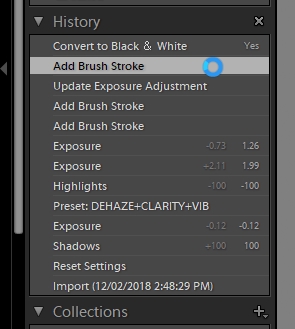
Copy link to clipboard
Copied
Do not ignore this message! When moving JPEG-, TIFF-, PNG- and PSD-files IN Lightroom this problem does not occur. When moving proprietary files like Nikon NEF-files it does! Reason for this: al your previous LR-edits are stored by LR inside the file (the photo) itself, with the exception of proprietary files.These proprietary files store edit-data in a seperate .XMP file. In LR this option is set to OFF by default!
You will find this setting in the Catalog Settings of Lightroom.
MAC > Lightroom > Catalog Settings > Metadata
PC > Edit > Catalog Settings > Metadata
When this setting is changend to ON, LR will create a separate, but tiny .XMP file for its photos on your HDD. Makes it a bit messy now in your photo folders, but just ignore these .XMP files. But keep them allways in the same folder as your photos. When creating .XMP files is done (can take a some time depending on the amount of photos) you can freely move your photos IN Lightroom between folders, keeping all your previous edits. Beware: NEVER move files used by LR using Windows Explorer. If you do, the connection between these files and LR will be lost.
Tony
Copy link to clipboard
Copied
"When moving JPEG-, TIFF-, PNG- and PSD-files IN Lightroom this problem does not occur. When moving proprietary files like Nikon NEF-files it does! "
Not correct. You can successfully move any file IN the Lightroom-Classic folder panel while maintaining all edits.
If you create XMP sidecar files for proprietary raw files, LrC intelligently moves both the raw file and any accompanying XMP file together. (Test it!)
(I never use or create .XMP sidecar files, so the situation is moot for me. I prefer to rely of regular Catalog backups to store edits, Collections, and more, for my photo library.)
"But keep them allways in the same folder as your photos. "
That is true especially if you ever do move files with File Explorer/Finder.
"NEVER move files used by LR using Windows Explorer. If you do, the connection between these files and LR will be lost."
True, and good advice, however if a photo becomes "Missing" in the catalog (by an OS move) then a re-link of the image in the Catalog will fully 'restore' all edits, etc. 'Nothing' is lost, as long as the image preview has not been 'Removed' from the catalog (edits are stored IN the catalog.).
Copy link to clipboard
Copied
Hi Ron,
Not to be nitpicking, but that was what I said. Use XMP files if you want to move proprietary RAW files like NEF in Lightroom. Problem is, it is hard to find out how. The auto XMP function is set to off by default in Lightroom. You have to tick this option yourself. If not, moving proprietary RAW files in Lightroom WILL lead to losing your edits (the editing steps I mean, not the edited files). Lightroom will neatly move your edited files, but as a completely new file. Without any option to step back in the editing proces later. And that was the problem mentioned by Puneet (aka PS74). And judging by the many questions on this subject elsewhere online, apparently Puneet is not the only one struggling with this problem.
And Rob, you are right on the files not being ´lost´ in Lightroom when moved in Win Explorer. They are indeed only ´missing´ and can be easely re-linked.
Regards,
Tony
Copy link to clipboard
Copied
Sorry, this is simply not true. Moving proprietary raw files in Lightroom does not make you lose edits, because the edits are always stored in the catalog. You can store them in XMP sidecar files as well, but not instead of in the catalog. There is no need to write to XMP if you want to move raw files.
Copy link to clipboard
Copied
@tonyb75936444 , You stated "You have to tick this option yourself. If not, moving proprietary RAW files in Lightroom WILL lead to losing your edits (the editing steps I mean, not the edited files). Lightroom will neatly move your edited files, but as a completely new file.".
Just an observation in Lightroom Classic all the work you do is stored in the Catalog file and when you are working LrC is reading and writing to the Catalog. LrC also maintains a history of the editing steps you have used to achieve the look you wish.
So it's possible to change say exposure 60 times in your editing process.
If you use the Save Metadata to the file the final output of the 60 exposure steps is recorded in the file. The History steps are retained in the Catalog file. If you were to share that image with another party including the metadata they will not have access to the steps you used in your process.
I do not have access to my Computer at the moment so I cannot check if the "History steps" get lost when you move an original image from a folder in LrC to another folder.
Copy link to clipboard
Copied
I checked on my computer and when I move an original image in LrC to another folder within LrC the History steps are retained.
See attached.
When I work in LrC I do not select Automatically save Metadata to XMP or manually Save Metadata to the file. In addition I no not use DNG in my normal workflow.
Copy link to clipboard
Copied
Correct. There is absolutely no reason why an image would lose edits or edit history if you move it. Even if you move it outside of Lightroom and then use 'Find Missing Folder' or click on the exclamation mark to relink the image, this will not cause any losses. The catalog contains the edits and contains a link to the image. As far as the catalog is concerned, moving the image simply means that this link gets updated, nothing more.
Copy link to clipboard
Copied
Hi all,
Strange things happen. To be shure I did some tests again. Same results: with XMP sidecar files edit-steps were saved when I moved a NEF file inside LrC to an other location. Without XMP files edit-steps were lost. But still, all you guys sounded pretty convincing, stating that all edits ARE saved inside the LR catalog. So I wondered, could my catalog be corrupted? Long story short: it was! At first, after restoring my recent back up catalog, LrC showed the same negative results as before. Using a much older back up from from an external HDD did the trick. Apparently my recent backup was also corrupted. Lessons learned: use multiple back ups and keep them all on an external HDD for some time. And if you want to be absolutely safe, consider using XMP files anyway as an extra safeguard to secure your editing steps. Thanks to everyone for thinking along. Regards, Tony
Copy link to clipboard
Copied
Thanks for the reply. Another problem solved, but that was a strange one that I have never heard before.
More support for regular Catalog backups.