- Home
- Lightroom Classic
- Discussions
- Why , in Library mode, would photos have lighter g...
- Why , in Library mode, would photos have lighter g...
Copy link to clipboard
Copied
Why would some photos in a folder, in Library view, have lighter gray borders to them? What does that signify and how do I change it? 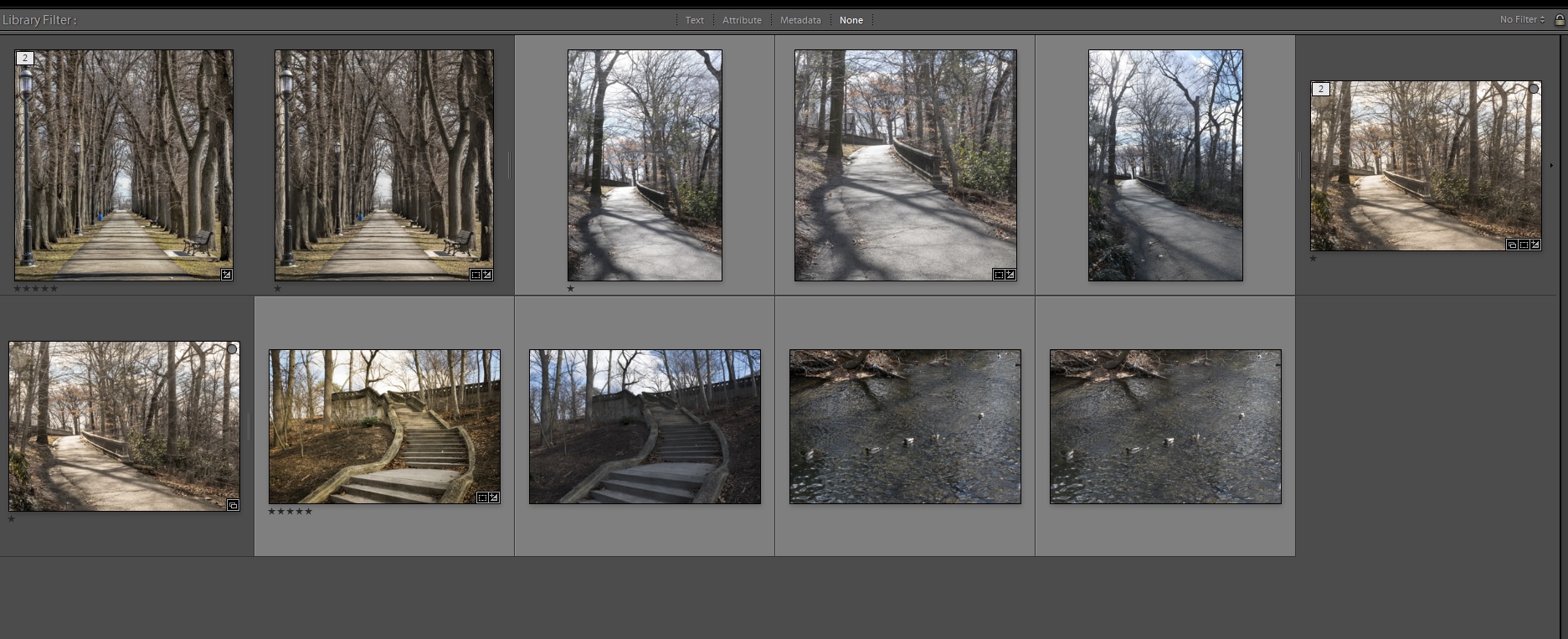
 1 Correct answer
1 Correct answer
In Lightroom's Preferences, there is a setting to stack edited photos with the original automatically:
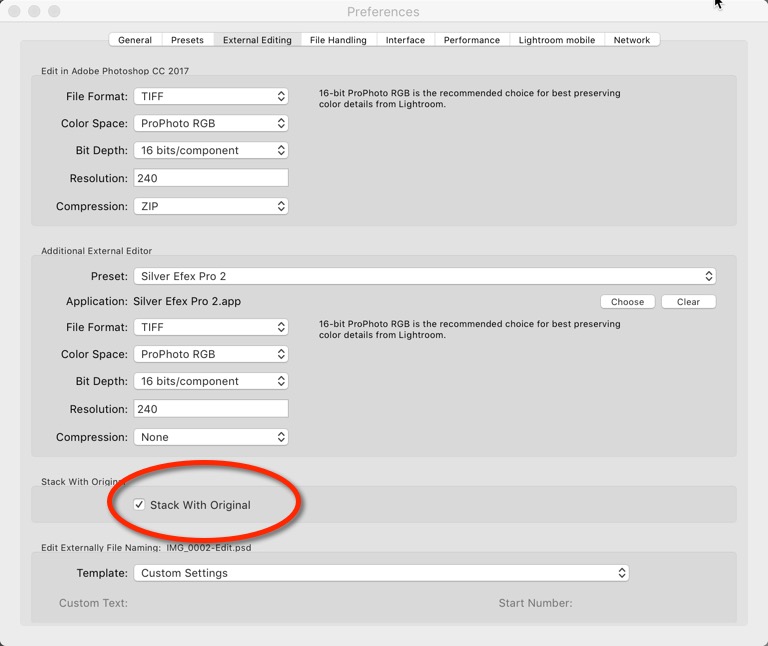
Copy link to clipboard
Copied
On my computer, the darker gray borders indicate images that are placed in a group.
Copy link to clipboard
Copied
How do I change that? I only have folders....I haven't any collections either--or else I made one by mistake.
Copy link to clipboard
Copied
It is not a function of folders or collections; it shows photos that are stacked. You do have stacks. In the upper left corner of the first photo is the number 2, indicating that there are 2 photos in that stack or group. If you don't want to see the different colors, then unstack these photos. Alternatively, you can try collapsing all stacks by going to Photos>stacking>Collapse all stacks. The collapsed stack will only show the top photo in the stack and it's background border should be lighter gray.
Copy link to clipboard
Copied
If you did not specifically create the stack, I am guessing that in the first stack, the bottom photo (Second photo in your grid view) is the original Raw file and the top photo (First one in your grid) was edited in an external application such as Photoshop and is a psd or tif file and was saved back into Lightroom and was stacked with the original.
Why do these colors bother you? They are there for the purpose of giving you more info about these images.
Copy link to clipboard
Copied
Thank you very much! That fixed it.
I just happened to notice it and thought it was odd. Last night when I was editing, the photo I was editing went blank, although I could still see the thumbnail in the navigator window. I had to shut down lightroom and start again. After that, I noticed the 'stacks' and didn't know if it was caused by what had happend!
Again, thanx for you help!
Copy link to clipboard
Copied
In Lightroom's Preferences, there is a setting to stack edited photos with the original automatically:
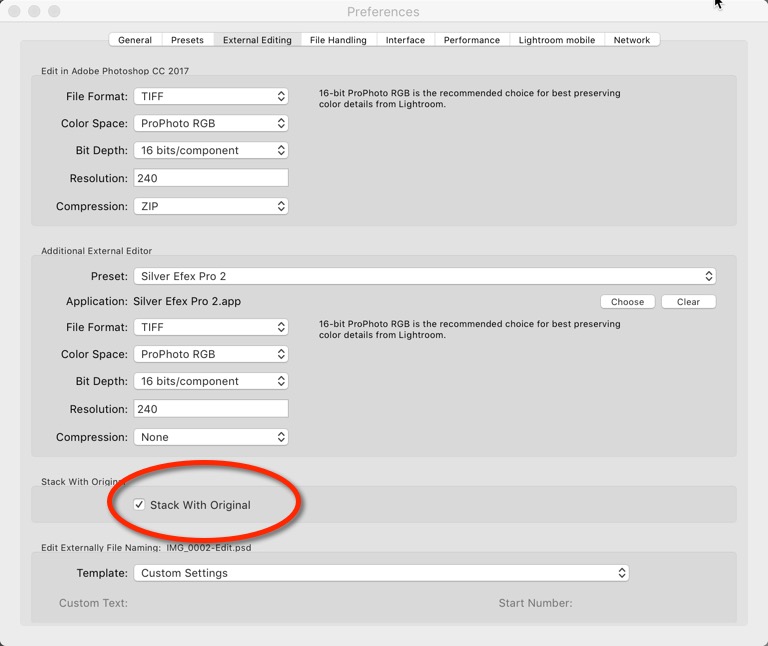
Find more inspiration, events, and resources on the new Adobe Community
Explore Now