- Home
- Lightroom Classic
- Discussions
- Re: Why is my uploading destination folder "not av...
- Re: Why is my uploading destination folder "not av...
Copy link to clipboard
Copied
Hi guys,
Upon inserting my memory card and clicking Import I immediately get the following message (before even selecting an Import preset) - which message leaves me no option but to Quit.
a) why is this happening and,
b) what to do?
Thanks a lot,
Raphael
 1 Correct answer
1 Correct answer
Set your Import Preset to None then manually select that folder from the Destination area.
I suspect something has happened to the import preset you saved and it isn't pointing to the correct folder.
Do an import, If the error comes up click OK, Set the Import Preset to "None", then manually select that same folder for the Destination section.
Copy link to clipboard
Copied
Hi John
1. I removed your personal details from the post
2. since this original post was answered successfully can you open a new thread
3. your screen shot wasn't attached - it needs to be added from within the post by clicking on the image icon in the tools section.
Copy link to clipboard
Copied
I get this error message also, but the destination folder, despite the error message, is actually the correct folder. How do I get rid of the error message. And yes, my Input Preset is at None.
Copy link to clipboard
Copied
OK. I've successfully worked around the problem: I said OK to the alert - otherwise I could no longer proceed; and while the system was preparing to import, I changed the destination folder manually. It worked.
So far, so good. Still, we have no clue what that happened. Any ideas?
Thanks a lot for your support guys. This time I got away with a little subterfuge, but ....
Raphael
Copy link to clipboard
Copied
Also, has the drive letter or drive name been changed?
Copy link to clipboard
Copied
Thank you dj. Nothing has changed. The library opens correctly without any problems.
Copy link to clipboard
Copied
How much space is left on this 5-year old drive?
Copy link to clipboard
Copied
Lots. It's a 1 TB drive. 704GB available.
Copy link to clipboard
Copied
raphaels28255986 wrote
Lots. It's a 1 TB drive. 704GB available.
It's 5 years old. More than likely starting to fail.
If this is the only drive that your images are on I suggest you get another ASAP and back up all your images.
Copy link to clipboard
Copied
Good advice, thank you. I've got 2 clones of it.
But is that the ONLY possible answer?
Copy link to clipboard
Copied
Screen shot below. Problem seems to be that the error message shows a “/“ after the LaCie, but the file name is a “_”.
This has happened on both of my laptops after updating the software. The import function works and the Destination folder is properly selected. But the error message is a pain. All the files were created from within LR.
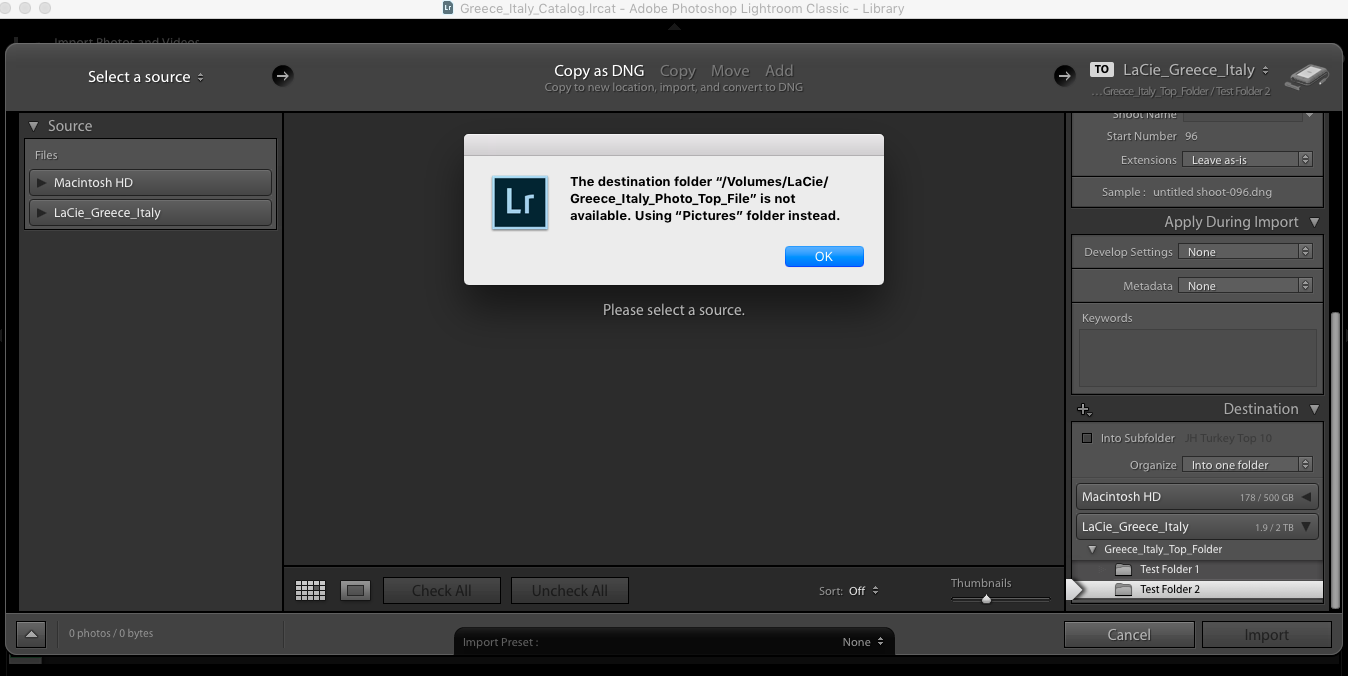
Copy link to clipboard
Copied
It looks like the folder was renamed. That will do it... change the name back to it's original as shown in the error message. _Photo_ is missing.
Copy link to clipboard
Copied
I tried that a few times. That might be the issue on my Mac air but not on the other laptop. Will try again.
Problem is the volume name separator from the folder name. That separator / is out in automatically by LR. Right?
John Howard
Cell: +1 239.919.0124
Email: j.how@me.com
Facebook: https://www.facebook.com/JohnPaulHowardPhotography?ref=hl
Flickr: https://www.flickr.com/photos/jhow60/sets
Twitter: @lightwriter13
Copy link to clipboard
Copied
And it finds the correct destination file regardless.
And ignores the error message. And whatever I did I did not do it twice on two laptops. The only thing in common is the spat ware upgrade.
John Howard
Cell: +1 239.919.0124
Email: j.how@me.com
Facebook: https://www.facebook.com/JohnPaulHowardPhotography?ref=hl
Flickr: https://www.flickr.com/photos/jhow60/sets
Twitter: @lightwriter13
-
- 1
- 2
Find more inspiration, events, and resources on the new Adobe Community
Explore Now