- Home
- Lightroom Classic
- Discussions
- Re: Why would the color shift from Grid to Develop...
- Re: Why would the color shift from Grid to Develop...
Copy link to clipboard
Copied
I've loaded a number of portraits from a single session into Lightroom. In Grid mode, the skin tone and background look normal. However, as soon as I put any image into Develop mode, the skin tone goes quite orange making it impossible to do corrections. I've checked other folders, and the problem seems to be limited to just this one group of images.
Any thoughts on what might be happening?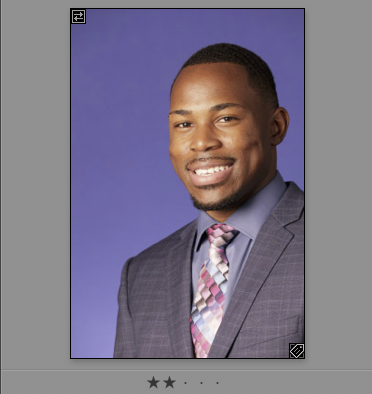

 1 Correct answer
1 Correct answer
You need to select the camera neutral profile in the develop module. The standard profile (Adobe default) is quite contrasty and saturated. The neutral picture style is a very muted and low contrast profile. You can then set this profile to be the default for this camera in Develop if you want.
Copy link to clipboard
Copied
In the grid mode it is probably still showing you the embedded jpeg from your raw file. As soon as you go to Develop, it will render the actual raw data using the default profile set in Lightroom. One trick is to set the camera standard profile as the default profile in develop which should render the default very close to the in camera jpeg if you use default settings in your camera. It is also possible that you are applying a preset upon import which would have the same effect of changing the rendering as soon as you go into Develop.
Copy link to clipboard
Copied
As Jao surmised, that little icon in the top-left corner of the grid image indicates that you are looking at the embedded preview, which is what the camera generates via it's own raw conversion but which also includes any in-camera settings (such as picture style, contrast/saturation changes, etc.). Those picture settings are not included by Lightroom when it does its raw conversion, so unless your camera settings are totally neutral there'll almost always be a difference. You can mitigate that to some extent by applying a camera-matching profile.
Note that as soon as you make any edit adjustments in Lightroom, that embedded preview will be replaced by an up-to-date LR-generated preview.
Copy link to clipboard
Copied
What is the color space setting on your camera? Is it Adobe RGB or sRGB? What type of camera are you using?
Have you noticed this before or did it just start happening?
Copy link to clipboard
Copied
As above, I would suggest that the colour space difference between camera and LR might be the issue . . .
Copy link to clipboard
Copied
Tony_See wrote
As above, I would suggest that the colour space difference between camera and LR might be the issue . . .
No that is not possible. The in-camera color space doesn't matter whatsoever for the display in Lightroom as Lightroom is fully color managed and the color space selection has no effect on the raw data. The embedded jpeg display is color managed and so it displays identical whether you selected sRGB or adobeRGB in camera. The well known cause of this behavior is the switch from the embedded preview to a preview rendered from the actual raw data by Lightroom.
Copy link to clipboard
Copied
The default setting for the Develop module is set for the camera I am working with. And since I only shoot with the Neutral color picture style in the camera, I'm having a hard time understanding why the color is so extreme when I open a file in Develop. I did try a couple of different adjustments in the Develop module, but the preview continues to reflect the saturated color version I first saw in the Develop module and any resulting changes to that color.
It's confusing because the Grid module displays the Neutral color that came out of the camera. I'm trying to understand how the camera raw file itself could look like the camera was shooting in Vivid mode (if that is what the Lightroom engine is reading for the Develop preview).
Copy link to clipboard
Copied
You need to select the camera neutral profile in the develop module. The standard profile (Adobe default) is quite contrasty and saturated. The neutral picture style is a very muted and low contrast profile. You can then set this profile to be the default for this camera in Develop if you want.
Copy link to clipboard
Copied
I'm shooting with a Canon 80D, Adobe rgb, Neutral camera color profile.
It has only happened with this one project. I shot another job yesterday, and that is working fine, just as all the past projects in Lightroom.
Find more inspiration, events, and resources on the new Adobe Community
Explore Now
