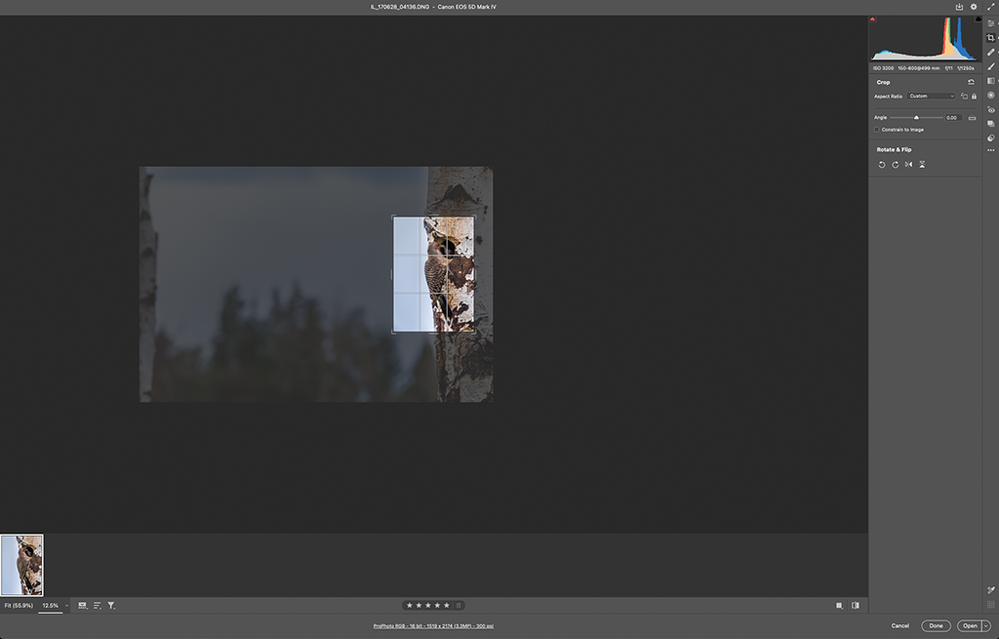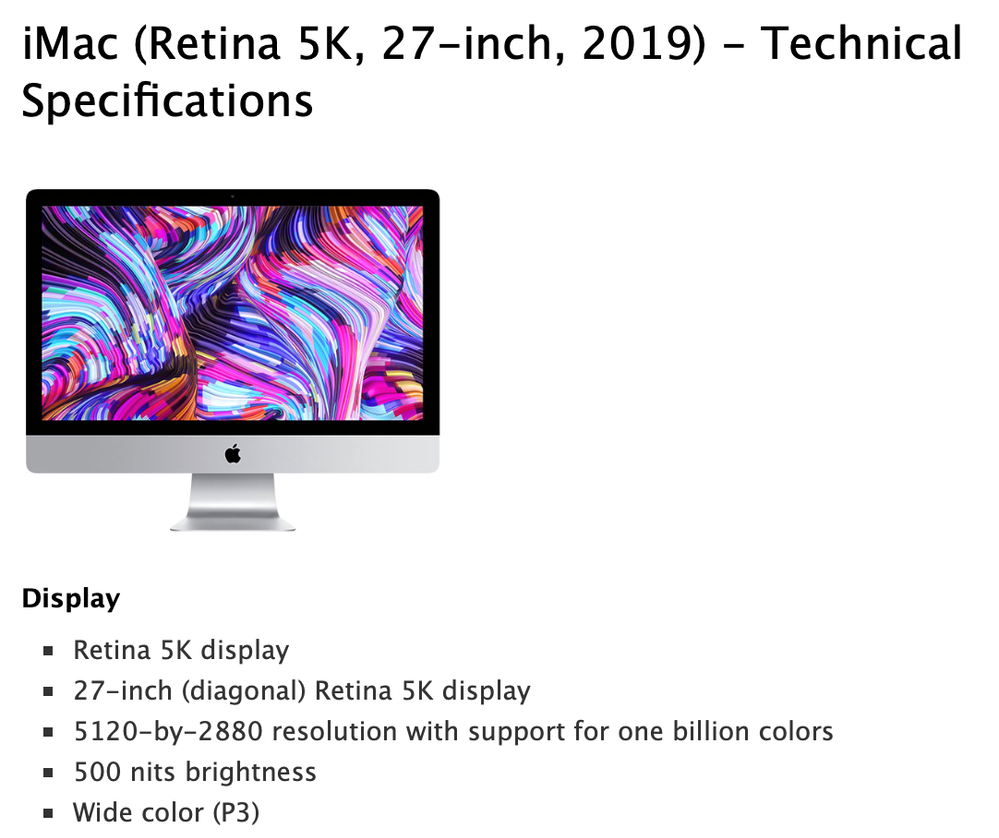- Home
- Lightroom Classic
- Discussions
- Re: Working with Super Resolution in LrC. 10.2
- Re: Working with Super Resolution in LrC. 10.2
Copy link to clipboard
Copied
Ok so LrC 10.2 has been released and there is no option to create a Super Resolution file like ACR 13.2.
At this stage it is my expectation that this function will eventually be available in LrC but it may take weeks for this to be implemented and I wish to adapt an effective workaround.
My work flow is normally confined to Lightroom processing my raw files and only occasionally I will use the edit in function to send an image to PS.
I would like to adapt the most efficient way to create a file to send to an external printing service using the Super Resolution feature.
I sent a few files earlier for printing but it took me a while to complete the process.
After rethinking I tried the following, select a raw image in LrC which has edits, croping, enhancements etc. Save metadata to the file, I do not do this normally.
Then I locate the file on the hdd right click and select edit in PS which boots and the file opens in the ACR window and it shows the edits done in LrC.
This is fine and I proceed to create the Super Resolution dng when completed I click the done button and exit PS. The DNG that was created is now on disk alongside the original raw file. I then synchronize the folder and import the DNG to LrC.
When I select the DNG in LrC the only edits that have been applied are the Default Develop settings so I now have to copy / paste the rest of the edits before proceeding to export the tiff.
Any ideas for a more efficient workaround?
 1 Correct answer
1 Correct answer
DNG or proprietary raw should not matter, and you do not have to save metadata to file first. Select the raw image, use the 'Show in Finder/Explorer' menu to locate it on disk, double click it to open in it Photoshop/Camera Raw. After Camera Raw has created the enhanced DNG, click 'Done' or 'Cancel'. No need to open the image in Photoshop. Go back to Lightroom, use 'Synchronize Folder' to add the enhanced image to Lightroom, and then select the original and the enhanced image and sync the settin
...Copy link to clipboard
Copied
Hi,
I've tested it with a file edited in LrC (10.2 on Windows 10) and opened it in ACR from Bridge.
After the Super Resolution file is created, I synced the folder in LrC. The Super Resolution had all the edits the original had (basic panel and spot removal), so no need to sync or copy/paste develop settings.
Maybe the edits were included because my original file is a DNG (converted at import).
Michael
_____________
Michael Niessen - Photographer, photo-editor, educator
Copy link to clipboard
Copied
Thanks Michael for that info but I do not use dng files in my normal workflow. As I explained in the process I followed the edits were included in ACR however when the Super Resolution DNG was created they were not included.
I also do not normally write info to the file. So I will skip the write metadata step and open the original raw directly in PS / ACR create the Super Resolution file and copy the LrC edits when the file is imported to LrC.
This just means I will have to use my OS to delete the xmp sidecar from my system.
I adopted Lightroom from inception in 2007 and the main reason for the decision was that I would end using xmp sidecar.
Copy link to clipboard
Copied
That's one of the main reasons I convert all my RAW files into DNG at import. Since everything is embedded, there is no need XMP sidecar files.
DNGs are also smaller. Not by a huge percentage, but with tens of thousands of pictures, the space saving is really substantial.
Let's hope Super Resolution comes to LrC soon, so you don't have to go through all those steps anymore.
Michael
_____________
Michael Niessen - Photographer, photo-editor, educator
Copy link to clipboard
Copied
DNG or proprietary raw should not matter, and you do not have to save metadata to file first. Select the raw image, use the 'Show in Finder/Explorer' menu to locate it on disk, double click it to open in it Photoshop/Camera Raw. After Camera Raw has created the enhanced DNG, click 'Done' or 'Cancel'. No need to open the image in Photoshop. Go back to Lightroom, use 'Synchronize Folder' to add the enhanced image to Lightroom, and then select the original and the enhanced image and sync the settings and the metadata. That's all.
Copy link to clipboard
Copied
Thanks Johan, that's super.
Just have to delete the xmp’s created by ACR in my folders.
Copy link to clipboard
Copied
Except if you are printing at gigantic (i.e. 6 feet + sizes) or routinely do extreme cropping (e.g. wildlife shot with too short of a lens for the distance) you will never need super resolution. Even then, it is only in rare circumstances the result is significantly better than just scaling it up in export and output sharpening. You should only need to do this in very rare circumstances and even then anybody is unlikely to notice it even in 6' prints. I have a 5' tall print in our front office from the fall leaf image shown at http://lagemaat.blogspot.com/2019/02/enhanced-details-and-what-kind-of.html . This is from a 24MP camera. It was printed before we had "enhance details"/"enhance raw" so is just using the output upscaling and output sharpening from Lightroom. You can barely tell that the artifacts that are there in the original are present (I am the only one that can see them) and only when you go right up to the print (and carry a a magnifying glass).
Enhance details and super resolution is useful if you have very low resolution originals. It is most effective when you have raw files that are technically impeccable (i.e. no diffraction softening, perfectly focused, almost perfect lenses, no motion blur). For 99% of images it will not show any improvement that is worth keeping 4x the filesize images around for. Also I tested it against just upscaling and gigapixel AI (haven't published results yet but many others have published articles on this now that are consistent). It is basically a wash between the three. Most of the time gigapixel AI and superresolution are better than just upscaling (although not always!). Gigapixel AI is usually better than superresolution but in some cases superesolution does better as Gigapixel sometimes gives artificial wormy looking results (likely invisible in an actual print though). It is rare that AI upscaling is useful if your captures are good and you are printing at not insanely large sizes and are not viewing those giant prints from nose distance. One case where it definitely is very useful is highly cropped wildlife images. That's really the only case where I have found that it might make sense to routinely do it. Any other style of photography and there is absolutely no point and it not being present in Lightroom yet is not an impediment.
Copy link to clipboard
Copied
I'm 100% in agreement with Jao, and this is what I've said along. This is not something you should use uncritically. In my whole archive I can think of perhaps 6 or 7 files that could benefit from this.
As with any other upsampling, you gain absolutely nothing. You just lose a little less than you would otherwise do. In almost any normal situation you get the best result by using the file as it is, no upsampling at all. Large prints included.
We're probably going to see a lot of 15000 x 10000 pixel files from now on, for no particular purpose. I sincerely hope it's not coming to Lightroom. It should be a little extra work, as a reminder to not go overboard with this.
Copy link to clipboard
Copied
You'll never need more than 640K of RAM, either.
Copy link to clipboard
Copied
I have experimented with the super enhanced feature in Camera Raw somewhat. I have created several DNG files and imported them into LrC 10.2. I'm using a Nikon D7500, a 20.5 megapixel camera and basically kit lens quality lenses that are not calibrated specifically to my camera. So basically just a consumer level camera system. Creating the super enhanced DNG files essentially doubles the size of the files. And "I think" if I look closely I can convince myself there is a little improvement in clarity or detail, but it isn't substantial. And I think the reason is that I don't have quality glass, and it isn't calibrated specifically to my camera. I picked what I considered to be some of my sharpest and best exposed images that I thought would show the benefits of this feature most notably. In my opinion, it's a "feel good" feature for those who want to believe they are getting more out of their photography. I'm not saying that I won't use it. It's just not a feature that will be used on very many of my images.
Copy link to clipboard
Copied
"In my opinion, it's a "feel good" feature for those who want to believe they are getting more out of their photography."
I guess results vary depending on the image...
One of the few tests I made was of a texture of peeling paint with rust. The original wasn't in perfect focus (noticeable at 100%). I expected the SR version to be as slightly blurred at 100% but ok at 50% (same size as original). Surprinsigly, it is perfectly sharp at 100%, even after I applied luminance noise reduction to get rid of the few artifacts that were introduced. Unfortunately I already deleted the original, so I can't share it, but the SR is definitely much better.
Like everything, it will not be universally useful, but it's certainly very effective in some cases.
Michael
_____________
Michael Niessen - Photographer, photo-editor, educator
Copy link to clipboard
Copied
'Super Resolution' has its uses, but they come at a cost in terms of file size. For example, on the negative side, a 40.5MB DNG image originally captured on a Canon 7D MkII finished up as a 503.2MB Enhanced DNG. On the plus side, the original image had been signficantly cropped (screenshot below), and whithout Super Resolution the largest 'print' obtainable from the cropped image was just over 9" by 6" at 240 ppi, whereas the Super Resolution version was 18" by 12" at 240 ppi. Also, having made a print using an Epson SC-P700 at A3 I'm extremely pleased with the result. So, don't knock it until you've actually tried it with an image from a 3-6MP camera or an image that has been significantly cropped.
Copy link to clipboard
Copied
I menat to include the Blog Post by Eric Chan who was one of the engineers who worked on Super Resolution
Copy link to clipboard
Copied
I am convinced that the Super Resolution feature will produce a superior Print than a print from a file resized on export from LrC. I did some tests a couple of days ago, see the screen capture of a sizable crop of a 16 MP file. There is a significant difference between the Super Resolution image and the export from LrC. It's clearly visible in the building and the foliage in the top portion of the image.
However, I am aware that viewing on-screen is no way to compare a print.
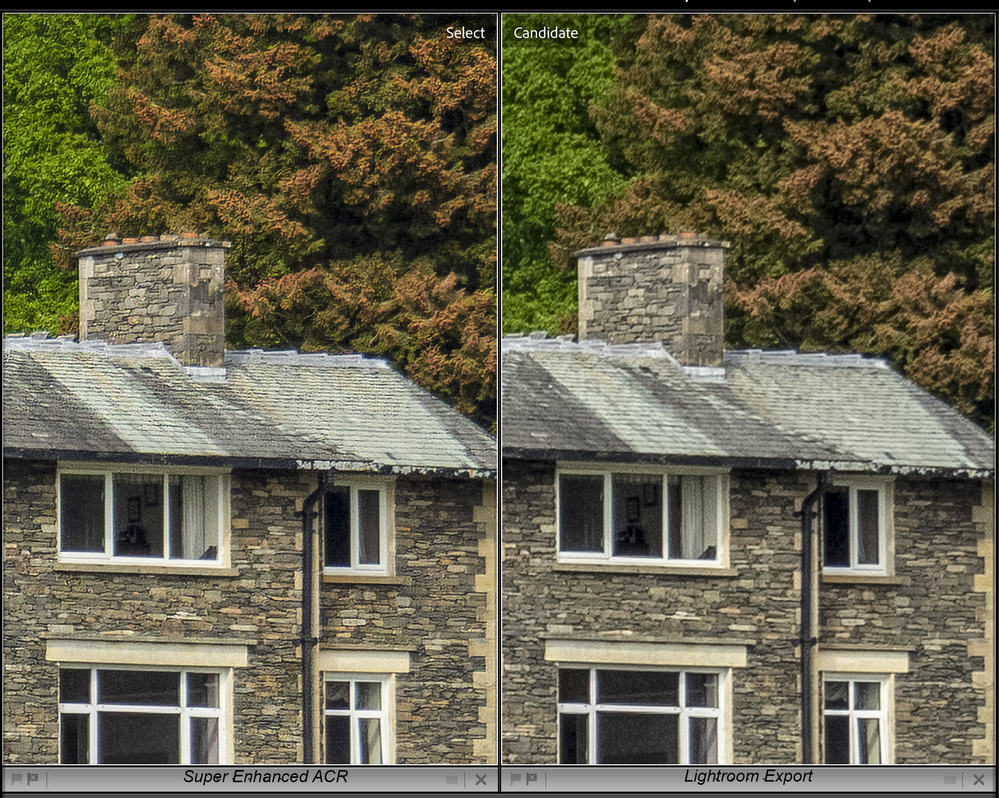
Copy link to clipboard
Copied
Agreed, if you crop heavily it can be very useful at least in principle. Have you tried printing (using upscaling and appropriate sharpening) from both the original and the super resolution file? Then do a double-blind with the prints with somebody who doesn't know what they are looking for (which print do you prefer?). Doing real double blind is hard as it is very easy to subconsciously transfer your own bias. So have it done by somebody else. A lot of detail that is trivially easy to see on screen simply doesn't translate to print at all. With typical files from modern cameras if you look at a 1:1 display on screen, you are looking at the equivalent of gigantic prints!
Copy link to clipboard
Copied
At Jao, I understand your views however there are definitely times where the facility is beneficial. I have printed from film both negatives and color slides in the 1980’s using a Beseler darkroom enlarger and migrated to digital photography in 1999 November.
I started printing digitally in 2002 so I am aware what I need to do to optimize my files for the best output at various sizes for both printing to inkjet photo quality printers and sending files to print specialists.
I do recognise the potential for this Super Resolution feature.
Copy link to clipboard
Copied
Just a closing thought, Interpolation / Resizing is important, so for viewing on my iMac 27" 5 K monitor viewing an image at 300 or 360 PPI (pixels per inch) is fine and can be displayed at 100%.
Canon, HP, and several other Photo-quality printers print at 600 DPI (dots per inch), and Epson Photo-quality printers print at 720 DPI. For best quality, it's logical to resize to send images to the printer at 600 or 720 PPI however your screen usually can't display that size at 100% So we see advice 300, 240, or 360 PPI is fine. When you send the file to the printer the Printer Driver will resize to the required resolution for printing. If your printer driver is good then there is no problem it is just doing a 2 or 3x resample.
If you are printing to your own printer do your tests and use what works best for you. If your printer driver works great for you then send the file at the resolution that works best for you.
If you are sending the file to a printing service ask the printer the PPI that works best for them.
Copy link to clipboard
Copied
Let's do a little experiment regarding large prints:
As I type this, I'm looking at my 27 inch monitor at 2560 x 1440 pixels. That's a class of monitor that should be familiar to most of you - even those with 4K/5K screens probably had one of these previously.
This monitor has a native resolution of 106 ppi.
Can I see pixels? Is it unsharp and blurry? No way. I do get a sense of the pixel structure, or texture if you will, but not individual pixels. Text and vector graphics can be slightly "edgy" (and that's where I see the greatest advantage of 4K/5K) - but photographs can only be described as crisp at 100%.
In other words: if I saw a 106 ppi print in large size on a wall, I'd be delighted at the outstanding quality. I could go right up to it and admire the sharpness. You don't need 300, you don't need 240. 106 is plenty.
Copy link to clipboard
Copied
Copy link to clipboard
Copied
Yes, I know that 5K displays exist, and are great for graphic design and text, but that wasn't the point.
The point was that a photograph reproduced at 106 ppi will look razor sharp, even if you go right up to it. There is very rarely any real need for upsampling.
It's mostly a perceived need, and I think the "300-ppi-for-print"-myth is mainly responsible for that. So let me talk about that for a second: Offset print for books and magazines use a halftone screen frequency of 150 lines per inch (lpi). Someone has calculated that if you double that figure, it is no longer theoretically possible to discern individual pixels in the final result.
That's where the 300 number comes from. But that does not equal sharpness! The real sharpness, the real resolution in offset print, is the 150 lpi screen frequency. It doesn't really get any sharper from 150ppi to 300 ppi, mostly it gets a little smoother.
300 is just a theoretical upper limit. But most people treat it as a practical lower limit - even for large formats to be seen from a distance. Hence this insatiable need for more pixels.
It's easy for me to say as the owner of two high resolution cameras. But what that gives me is mainly a little leeway for cropping. In the old days, when I had to work with 12 MP sensors, I almost couldn't crop at all, so I had to spend a lot of time and energy on optimal framing in the viewfinder, and probably lost some shots because of it.
Copy link to clipboard
Copied
Completely agree with @D Fosse A retina display like this has a pixel density of 217 ppi. You cannot physically see the pixels on a screen like that if you are at a distance where you can view most of the screen. It was designed that way knowing the biology of the human eye. This means that for a print the size of the screen (23.5"x13.2"), 217 ppi is more than enough. One typically views a screen this size from about 2 feet. Anything higher resolution and your eyes cannot physically discern it (the density of photoreceptors is simply not high enough!) if you have good to perfect vision. So basically, a sharp 15 MP image is enough for a 24x13" print viewed at normal distance. Anything more and you simply cannot see it. If you go bigger than 24x13, say 48x26 or about 4 feet by 2 feet, 4 times bigger in area, your image is now only about 108 ppi, but your normal viewing distance increases to 4 feet to take in the image and you still cannot see the pixels. Even if you go closer to the image, say you look at it from two feet, it will look similar to a normal pixel density display (most of the time 96ppi nowadays). Most people still cannot see the pixels there. Folks with perfect vision will be able to see pixels but usually due to the printing process which uses little droplets in random patterns you won't actually notice or think it objectionable. Would the print look better from a upscaled image to 60MP (2x upscaling) when looked at from 2 feet distance? Perhaps a tiny bit but you can't see the entire image from that distance and only if your printer is superb and your upscaling process is really good. Will it look better from normal viewing distance? No you will not physically be able to see any difference.
Now say you start with an image from a much better camera with perfect glass and get good 45MP images. Print this at 4 feet on the long side and you will get 172 pixels per inch. This is just about at the limit of 20/20 vision at 2 feet distance. At normal viewing distance (4 feet), the resolution is about twice as large as the human eye resolution. If you upscale that image 2x, you will not be able to see any difference at normal distance (it's impossible from physics) But even if you look close, it is not really possible to see a difference even if the upscaling algorithm is magical and is able to invent detail much better than any of the algorithms that now exist. The interesting thing is that you will actually get better looking prints by leaving it at the original resolution and doing output sharpening at that resolution than you would be if you scaled up and did sharpening at the scaled up size. The normal resolution image will look sharper than the upscaled one. This happens because you can just about see the sharpening at the original size but you can't see it at the upscaled size because your eyes can't resolve it.
For normal (i.e. only modestly cropped) images from reasonably high resolution cameras (i.e. 24MP) using good technique and good glass, you will never seen any benefit from upscaling if you don't inspect your prints with a magnifying glass. If you're a wildlife photographer that often needs to crop by factors of 4 or more and sell giant prints that you want to make from cropped images at 6MP resolution, AI upscaling like gigapixel AI and superresolution are life savers. Anybody else and it is unlikely to be useful. It will not help for web scale images and it will not help you with large prints. It might help if you shoot with a 10 MP camera which is rare nowadays but only if you print those images quite large. Even then, you might be the only one that can see it.
Copy link to clipboard
Copied
If you are printing from LrC then you should be fine as LrC will interpolate/resize the file and send it to the printer driver for printing. This happens under the hood and a file is not saved to disk. Even in Victoria's LrC Missing FAQ book pg 634 indicates.
"As a default set the print resolution to 360 ppi for Epson or 300 ppi for Canon/HP."
If you are sending a file to a printing service then the printer driver will interpolate/resize to the resolution necessary. I guess printers over the years have improved drivers.
Thanks for the detailed write-up.
Copy link to clipboard
Copied
I look at it in a slightly different way. Yes, I agree that right now there is little real added value. You'll get a bigger file, but not more real detail. But being based on AI this could change for certain types of images. I do see potential here. Think about the famous 'CSI software', that enhances a blurred car license plate so it becomes readable again. Is that possible? Yes and no. Yes, it is possible. If you feed millions of blurred license plate images to an AI system, with the original images that clearly show the plate, then the AI may start to see patterns that humans do not see, and so it may become possible reconstruct the plate. No, that will probably not be acceptable as proof in court, because nobody can testify how the reconstruction was done and how (un)likely it is that the plate is incorrect after all. But for us as photographers that kind of reconstruction is completely acceptable as long as it concerns harmless subjects, like the details of a landscape photo.
Copy link to clipboard
Copied
This discussion is interesting to me. Personally I can't wait for this to come to LrC. I am an amateur photographer, but I have thousands of images from 2000-2004 from a Sony Mavica that are 1600x1200, and thousands more from 2004-2008ish from a Canon Digital Rebel at 3072x2048.
I was recently creating a photo book for my wife's 40th birthday and was somewhat limited in how I could use these photos and still get in that 150-300 dpi range, especially if much cropping was required. I'm looking forward to doing some experimentation and seeing if this feature will allow me to get noticably better results in future photo books and feature these images in a larger size.
I am working on certification as a professional photo organizer and many of my future clients will have thousand of images captured on those earlier digital cameras in that 2000-2010 era or with some of the earlier cell phone cameras. Obviously I am not going to recommend they upscale their entire collections from that era, but we often help them identify their "superstar" photos for use in photo books or highlight galleries, and it will be nice to have this kind of technology available for those types of situations. One other edge use case I could see (probably rare), would be if a client has "scanned" old prints using one of the cell phone apps, and then the original image is destroyed and a quality scan cannot be made.
Lastly, in my industry, there may be a day in a few years when processing power/efficiency has improved enough to make it feasible for this type of technology to upscale old SD (commonly 320x240) VHS home movies in a way that makes them appear significantly better on modern television screens.
Find more inspiration, events, and resources on the new Adobe Community
Explore Now