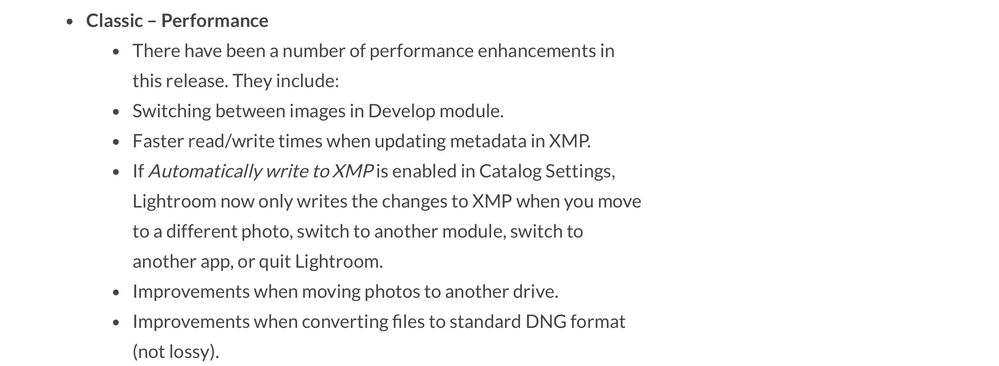XMP files showing up
Copy link to clipboard
Copied
Trying to understand why an XMP file sometimes shows up after I import from my SD card and onto my SSD. It has only happened 4-5 times but don't understand why it does simply after only doing an import and only 1 image of the 40-100 images in a single import has it under it.
Also after I imported images tonight, I did a single image export in which file settings were set up as an original RAW and it was sent to a folder I set up on my SSD. I opened that folder and the image was there but there was a XMP right under the image. Is this normal?
I am just getting around to practicing exporting images tonight, in fact this is only the second one I have done. I have done zero editing to any image yet. I thought XMP files only showed up anywhere after doing edits? Taking my time learning each day but confused a bit as I go on certain things like this one.
LRC 11.5
macOS Monterey 12.5.1 (MacBook Pro M1 Max)
SanDisk 1TB Extreme SSD
Thank you for anything to set me straight.
Copy link to clipboard
Copied
XMP files are created by Lightroom Classic when you either use the menu command Metadata->Save Metadata to File (or Ctrl-S); or if you have the option in Catalog Settings to automatically write XMP turned on. Otherwise, I don't think you will get XMP files from Lightroom Classic.
If you do an export of a RAW photo and use Original as the Image Format, you will get an XMP file generated (if there is user-generated metadata or edits, I don't think you get an XMP file if there is no user-generated metadata or edits, but right now I can't test that).
Copy link to clipboard
Copied
So that answers my question about the original raw export and thank you. I do have the Metadata preset customized for the import process so it's added to my images but it's been set up the same since the beginning. I would assume an XMP showing up would be on every single image and not just one and that's what has me curious.
I've never yet edited one photo, taking my sweet time being as precise as possible with getting everything set up the correct way first instead of rushing into it and causing issues. Not that I am deeply concerned about the XMP files even though I don't want them and I do understand them for the most part, ok 75%. It just makes me wonder how one will pop up immediately after an import when I open my SSD to check things over and when I have never edited anything, not 1 single image. Also I do have the include XMP option turned off since day one.
Copy link to clipboard
Copied
Perhaps you accidentally press Ctrl-S
Copy link to clipboard
Copied
I have the same issue, did you find why? Thank you!
Copy link to clipboard
Copied
All I was told is that XMP file show up when you make any edits to your original image, which I totally understand that. Then I was told that if you take your original raw image and you export it to someone, then that can pull up an XMP file, which I don't understand why?
I've learned to live with it, and my concern was that if I deleted that XMP file from why ever it showed up, I was thinking that would hurt the image that I was exporting. Now I just completely delete the XMP file and like I was told it has no effect on the image whatsoever. So I guess I'm left with it shows up just because it shows up, lol.
Copy link to clipboard
Copied
Export to Original can be expected to add an XMP file alongside (representing the image's current set of editing parameters, be they unchanged from default or adjusted by you) when it's a proprietary Raw.
When it's a different file type - JPG or DNG most commonly, I expect - the exact same thing does happen. But the set of XMP data can be, and is, included in these cases inside this new duplicate of the starting file.
The reason an Export as Original includes latest edit instructions - inside the file or in a separate XMP sidecar file - is to ensure that what is seen when this is opened (by suitable software) will be the same as the image you were looking at when you exported. That is the purpose and role of Export. So we can export today, and export next week, and get two outputs that are potentially different depending on what we have done meanwhile.
Deleting the XMP file means only a fresh, default processing of that Raw will be seen if e.g. brought into some other Catalog. The Raw itself is not damaged by deleting the accompanying XMP file, but the means by which exports normally reflect whatever work was done (or not) in relation to any image inside a Catalog: that will have been abandoned / sabotaged.
Copy link to clipboard
Copied
If you have, as @dj_paige stated,
- the catalog settings>Metadata>Automatically Write changes into XMP
- AND have the 'Saving XMP' background process (drop down from upper left 'Abobe Lightroom Classic')
- AND have a a Development Setting specified during import
you will get an XMP created.
Copy link to clipboard
Copied
Those three conditions do affect whether an XMP file will be seen next to each imported Raw original.
But Export > Original will always include XMP alongside the new duplicate Raw (or embedded inside other sorts of file)
Copy link to clipboard
Copied
I recommend having the XMP option turned on. These are small, plain text (XML) and store a bunch of vital information. If asnything happens to your Lightroom Catalog then at least you have metadata and edits.
Copy link to clipboard
Copied
I recommend having the XMP option turned on. These are small, plain text (XML) and store a bunch of vital information. If asnything happens to your Lightroom Catalog then at least you have metadata and edits.
@Lumigraphics I agree if the XMP's are secondary backup and keeping in mind the XMP does not hold everything that is in the catalogue.
The best practice is still to have regular catalogue backups on a secondary device. FYI, I use XMP's for several reasons including secondary backup.
Copy link to clipboard
Copied
Most of the catalog features are irrelevant to me. I do backup the catalog but also generate XMP files but in ACR and LR.
Copy link to clipboard
Copied
I would think that 'Export as original' will always create an XMP file for raw originals, even if you did not make any edits. The reason is that there are always a few base edits that get assigned to the image on import: the camera profile, the white balance, the default sharpening and color noise reduction. The last two you could set to zero with a custom camera default, but camera profile and white balance will always be something.
Copy link to clipboard
Copied
Yes, and then deleting the XMP would cause the identical default settings to be adopted again when the Raw was opened into ACR or else imported to a different Catalog.
Or if this XMP included any non-default settings - anything adjusted by the user after import, or coming from a preset that the user opted to apply during import, or reflecting different starting settings that had been chosen by the user before import - then deleting it will strip those off and reinitialise the new exported copy.
If you just want to send someone a "clean" Raw that behaves as if straight out of the camera, you don't need to Export Original. You could just right-click on any image inside LrC, choose "show in Finder" / Explorer, then transmit to them whichever Raw is navigated to, and highlighted, in the new file-browser window which then opens.
Copy link to clipboard
Copied
Just some info about the creation of XMP sidecar files introduced in Lightroom Classic version 13 in Oct 2023.
Find more inspiration, events, and resources on the new Adobe Community
Explore Now