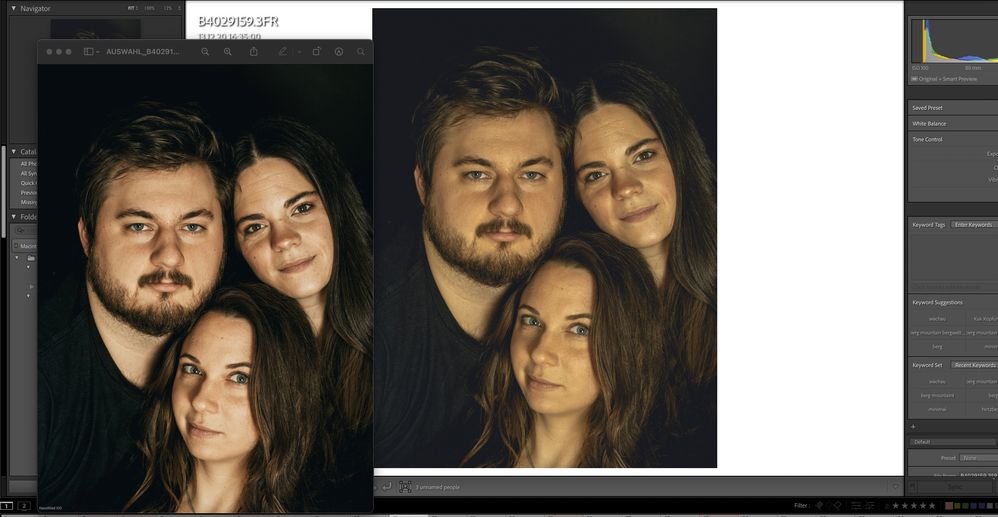- Home
- Lightroom Classic
- Discussions
- Yellow Cast out of a sudden on all my images
- Yellow Cast out of a sudden on all my images
Yellow Cast out of a sudden on all my images
Copy link to clipboard
Copied
For some reason some of my recently added images show a yellow cast out of a sudden (see the screenshots attached) I added some exports how the images used to look like. I haven't changed much and the last export is only hours away.
Strangely enough, the thumbnails of the images I haven't touched since show the correct image. Once I click them, the images catch the ugly cast. Problem appears in both, Library and Develop. What shall I do?
Restarted and everything. My configuration is a specked out Macbook Pro 2018, all the latest software (Big Sur, LR 10.1) in place, Problem appears on both, my calibrated Eizo and on the macbook display.
Copy link to clipboard
Copied
In the future, So people don't have to download the image you have attached, please use the Insert Photos icon found in the Tool Bar of the Post and Reply text entry dialog window as pictured below.
Since you Can't Edit your original post to remove the Attached screen shot Please include the screen shot you attached to a new reply to this conversation by clicking the Blue Reply button under your original post and use the Insert Photos icon in the tool bar.
The Insert Photos icon is this one in the Tool Bar.
Thank you.
Copy link to clipboard
Copied
Copy link to clipboard
Copied
Hi juhi,
Your post contains a hint to what you're seeing. You said:
"Strangely enough, the thumbnails of the images I haven't touched since show the correct image. Once I click them, the images catch the ugly cast."
I will guess that you are shooting in RAW. When Lightroom first imports your photos, in order to save time, Lightroom uses the JPG preview that is embedded within the raw file to show a thumbnail. However, Lightroom is a raw developer program, so at some point, either during the import process or when you click on a photo, Lightroom will build its own preview from the raw data, using the default develop settings. This is normal.
If you don't like Lightroom's develop defaults, you can change them, and many people like to change the lightroom default profile to "camera faithful" which will attempt to match the camera's preview more closely. But remember, you have the power to make the images look however you want - you're not restricted in any way. With power comes responsibility, to develop the photos the way you want to see them.
Please refer to this help file page:
Or read this excellent how-to article here:
Set defaults for raw file import
Keep in mind that you can also set a preset to be applied on import, so if your images are too warm, or too dark, or too bright, etc., you can apply a preset that sets the starting point wherever you like it to be:
Copy link to clipboard
Copied
The point is, Lightroom put a yellow cast on it out of a sudden a couple of hours after I’ve completed my edits!! No, I haven’t accidentally pasted another white-balance setting or something..
Thanks in advance.
___
AUT: +43 664 3858 810 | USA: +1(310) 341-9315
www.juliushirtzberger.com| Instagram | Facebook
Copy link to clipboard
Copied
First, try disabling GPU in the preferences (Preformance). Any better?
If not, recalibrate and build a new ICC profile, the old one might be corrupted.
If you are using software/hardware for this task, be sure the software is set to build a matrix not LUT profile, Version 2 not Version 4 profile.
Find more inspiration, events, and resources on the new Adobe Community
Explore Now