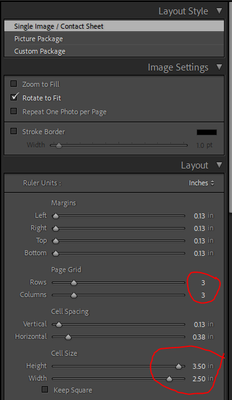- Home
- Lightroom Classic
- Discussions
- Re: Zoom to Fill Option Not Available for Print Cu...
- Re: Zoom to Fill Option Not Available for Print Cu...
Copy link to clipboard
Copied
I'm printing pictures for a memory book my wife is putting together. We decided a 2.5x3.5 in size would work for prints. I just created a User Template, based on 11x14in paper, with 11 2.5x3.5 cells. When I loaded the first 11 photos to test, I found I had the 'Rotate to fit' control but no 'Zoom to Fit'. Consequently, because I never followed a standard crop size when working the pictures, some pictures are being cut off.
I found this article which indicates "Zoom To Fill: (Single Image/Contact Sheet and Picture Package layouts) Fills the entire image cell with a photo, cropping the edges of the image as necessary." So it looks like I leaped before I looked.
I find that some of the photos are not what we want if I crop them to 2.5x3.5. Would rather have the white space and since my wife will be cutting these to put on pages, we are not concerned with mats or frames.
I'm wondering if anyone has any bright ideas of how to get a 'Zoom to Fill' effect on photos with random crop sizes.
Thanks
 1 Correct answer
1 Correct answer
If the pages of prints are to be 'cut up', then it would be better to use the 'Single Image/Contact Sheet', and NOT use 'Zoom to Fill'. Thus no photos are cropped. (But they may not be 2.3x3.5in if not cropped to that ratio previously!)
Also you can set 'Rotate to Fit' so as to fill the cells to the maximum with 'portrait' orientated photos.
You can set the size for the photo cells (only limited by the number of columns/rows on the page size).
'Zoom to Fill' will always crop an image if it is n
...Copy link to clipboard
Copied
If the pages of prints are to be 'cut up', then it would be better to use the 'Single Image/Contact Sheet', and NOT use 'Zoom to Fill'. Thus no photos are cropped. (But they may not be 2.3x3.5in if not cropped to that ratio previously!)
Also you can set 'Rotate to Fit' so as to fill the cells to the maximum with 'portrait' orientated photos.
You can set the size for the photo cells (only limited by the number of columns/rows on the page size).
'Zoom to Fill' will always crop an image if it is not in the same ratio as the photo cell. (ie. your 2.5x3.5 ratio)
Copy link to clipboard
Copied
Rob, thank you so much. You caused me to go back and look at the Page Grid and Cell Size and I was able to make it work. I'd come up with a convoluted process involving exporting from LrC, into Bridge, Output to PDF then print the PDF.
Here are my settings
Find more inspiration, events, and resources on the new Adobe Community
Explore Now