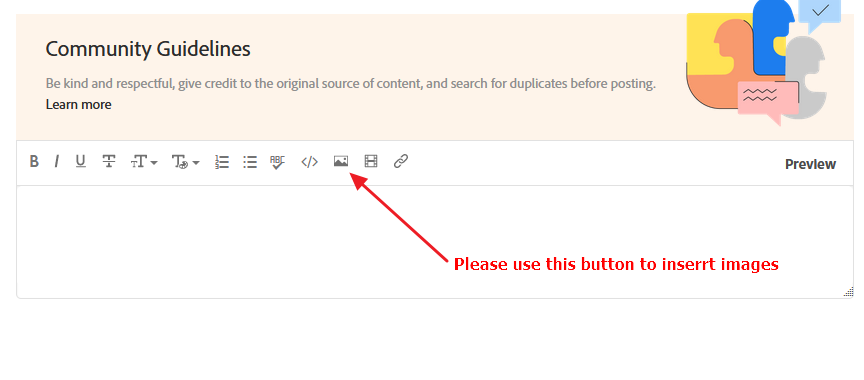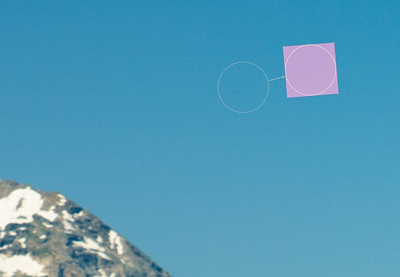- Home
- Lightroom Classic
- Discussions
- Spot removals become pink squares once RAW convert...
- Spot removals become pink squares once RAW convert...
Spot removals become pink squares once RAW converted to lossy DNG
Copy link to clipboard
Copied
When I use the spot removal clone brush on a raw image and then convert it to lossy DNG, pink squares appear where the spot removal was applied when the DNG is viewed in LrC. The pink squares are present in JPGs exported from the DNG as shown in the attached file. However, if the DNG is opened in Photoshop, the pink squares do not seem to appear, so I'm not sure if the problem lies in the DNG file, or in LrC's ability to display (and export) these DNGs.
I first noticed this problem 2-3 months ago. It seems pretty consistent and occurs with raw files from multiple cameras.
Copy link to clipboard
Copied
Please do not use the attach file button. Many members absolutely refuse to open attachments. It is a trust issue. Instead use the insert photo button.
Copy link to clipboard
Copied
Please post your System Information as Lightroom Classic (LrC) reports it. In LrC click on Help, then System Info, then Copy. Paste that information into a reply. Please present all information from first line down to and including Plug-in Info. Info after Plug-in info can be cut as that is just so much dead space to us non-Techs.
Copy link to clipboard
Copied
and then convert it to lossy DNG
do you mean export to dng?
or in library, select convert to dng?
Copy link to clipboard
Copied
Thanks for the response and advice (the perils of posting for the first time!).
I do mean export to dng (with "Add to this Catalog" checked), sorry for the lack of clarity.
System info below. Let me know if anything else can be of use.
Lightroom Classic version: 10.1 [ 202012012023-e92d50bb ]
License: Creative Cloud
Language setting: en
Operating system: Windows 10 - Home Premium Edition
Version: 10.0.19042
Application architecture: x64
System architecture: x64
Logical processor count: 8
Processor speed: 1.4 GHz
SqLite Version: 3.30.1
Built-in memory: 15974.5 MB
Real memory available to Lightroom: 15974.5 MB
Real memory used by Lightroom: 826.1 MB (5.1%)
Virtual memory used by Lightroom: 883.0 MB
GDI objects count: 736
USER objects count: 2718
Process handles count: 1767
Memory cache size: 228.4MB
Internal Camera Raw version: 13.1 [ 658 ]
Maximum thread count used by Camera Raw: 5
Camera Raw SIMD optimization: SSE2,AVX,AVX2
Camera Raw virtual memory: 112MB / 7987MB (1%)
Camera Raw real memory: 119MB / 15974MB (0%)
System DPI setting: 144 DPI (high DPI mode)
Desktop composition enabled: Yes
Displays: 1) 3840x2160
Input types: Multitouch: Yes, Integrated touch: Yes, Integrated pen: Yes, External touch: No, External pen: No, Keyboard: No
Graphics Processor Info:
DirectX: Intel(R) Iris(R) Plus Graphics (26.20.100.7641)
Application folder: C:\Program Files\Adobe\Adobe Lightroom Classic
Library Path: C:\Users\jesse\Documents\LR cats\Main LR Cat\Lightroom Catalog-v10.lrcat
Settings Folder: C:\Users\jesse\AppData\Roaming\Adobe\Lightroom
Installed Plugins:
1) AdobeStock
2) Facebook
3) Flickr
4) Nikon Tether Plugin
Copy link to clipboard
Copied
Does this issue apply in both Library module and develop module?
Copy link to clipboard
Copied
I see nothing in your System Info that might be the issue.
I take it your rig is a laptop?
one un related item
Graphics Processor Info:
DirectX: Intel(R) Iris(R) Plus Graphics (26.20.100.7641)Not sure on that driver, but check for an update, perhaps on 12/23.2020. Perhaps at laptop mfg support page.
Copy link to clipboard
Copied
I reported this issue two years ago, but Adobe still has not addressed it. The only solution I've found is moving the Spot Removal spot slightly, which removes the pink cast. Certainly not a good solution!
I suggest adding your comments and Follow at the below report.
https://feedback.photoshop.com/conversations/lightroom-classic/lightroomcamera-raw-converting-raw-fi...
Copy link to clipboard
Copied
Thank you Todd! I came across that thread, but did not notice your post.
The pink squares do go away if the Spot Removal spot is moved. As you say, certainly not a great solution, but it's good to know the images can be recovered if needed.
I did notice your post is from 2 years ago. FWIW I have DNG's with spot removals from as recent as 6 months ago without the pink squares.
The pink squares for me are not present in Library when viewing previews, but once I zoom in they appear. They are always present in Develop.
Thank you both for your help!
Copy link to clipboard
Copied
In the future, So people don't have to download the image you have attached, please use the Insert Photos icon found in the Tool Bar of the Post and Reply text entry dialog window as pictured below.
Since you Can't Edit your original post to remove the Attached screen shot Please include the screen shot you attached to a new reply to this conversation by clicking the Blue Reply button under your original post and use the Insert Photos icon in the tool bar.
The Insert Photos icon is this one in the Tool Bar.
Thank you.
Copy link to clipboard
Copied
I just discovered that using Sync from the original file with 'Check All' selected fixes the lossy DNG pink square Spot Removal issue. Give it a try.
Copy link to clipboard
Copied
I just made another discovery concerning the pink square Spot Removal issue using LrC 10.3. If you uncheck 'Embed Fast Load Data' in the Export Module> File Settings Spot Removal works properly with no pink squares. So we have another workaround. I also noticed files synced to the Web in LrC 10.3 work properly with no Spot Removal pink squares.
Copy link to clipboard
Copied
Thank you @Todd Shaner! Removing fast load data appears to save the image.
I noticed this bug immediately after I converted a portrait from a .dng to a lossy .dng. The pink blocks appeared wherever i used spot healing on the original image, and on each of its virtual copies.
On the original image, I copied the spot healing brush settings, reset spot healing, and again converted the image—this time without the fast load data. After pasting the spot healing back to the image, there are no more pink dots. I went through each of the virtual copies cutting/pasting the spot healing, and now they continue to function correctly.
This won't solve for my library ancestry—i expect everything to date was created with fast load data—but it will help me going forward to avoid this.
I doubt this is a hardware issue: I first noticed this bug some months ago when working on the 2020 MBPro on its mobile GPU. It persisted on the discreet GPU. Later it started occuring on the 2017 iMac pro. Over this period i've used Lightroom 10.3 and 10.4.
Copy link to clipboard
Copied
"This won't solve for my library ancestry—i expect everything to date was created with fast load data—but it will help me going forward to avoid this."
Re-exporting the ancestry lossy DNG files created with Embed Fast Load Data a 2nd time with the below settings appears to fix the issue without touching the image data. The file size of the re-exported file is exactly the same as exporting the original file with Use Lossy Compression checked and Embed Fast Load Data unchecked. Give it a try. You can do this as a batch export to a subfolder, then delete the original lossy DNG files and move the new files to the original folder.
It also looks like LrC 10.4 and ACR 13.4 no longer exhibit the pink square issue when exporting to Lossy DNG file format with Embed Fast Load Data checked. Give it a try and let me know if that's the case for your Mac systems. I'm using a Windows 10 system.
Copy link to clipboard
Copied
Todd,
Do you see the same thing in Camera Raw or is it only Lightroom Classic?
Copy link to clipboard
Copied
Rikk re-exporting the lossy DNG file as explained above fixes the issue in both LrC 10.4 and ACR 13.4. New export of raw files with spot removal applied to DNG file format with Lossy Compression and Embed Fast Load Data checked no longer exhibit the pink square issue in LrC 10.4 or ACR 13.4. It apperas to be fixed.
Copy link to clipboard
Copied
I just tried deselecting 'embed fast load data' but the pink squares are still there for me. MacOS 13.5 and Lightroom Classic 12.4. Any other suggestions would be greatly appreciated, this is a really annoying issue that Adobe doesn't seem to care about.