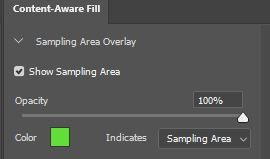- Home
- Lightroom ecosystem (Cloud-based)
- Discussions
- Adding more backdrop to pictures PLEASE HELP!!!!!!
- Adding more backdrop to pictures PLEASE HELP!!!!!!
Adding more backdrop to pictures PLEASE HELP!!!!!!
Copy link to clipboard
Copied
Hi! I need help with adding more backdrop pictures. Everytime I do it It instead of adding more backdrop to the photos it adds their faces and extra fingers in the background. I need to get it done by Friday.
Copy link to clipboard
Copied
If what you mean is that you want to extend the backdrop, I think you need to use Photoshop rather than Lightroom. There are some tools in Photoshop that would make it easier to accomplish the task. Lightroom is a nondestructive editor, so what you are wanting to do is a little heavy-handed for Lightroom alone.
Copy link to clipboard
Copied
Hi! thats what I used when I tried extending the backdrop and it still was adding duplicates of hands and faces.
Copy link to clipboard
Copied
I'm not a master at using those Photoshop tools. I've watched some master classes on how to use them, and those who really know how to do it can work wonders. I don't know what you used or how you implemented the techniques. All I can suggest is to keep trying. I'm curious as to why you asked this question in the Lightroom ecosystem forum if you used Photoshop to try to make the changes.
Copy link to clipboard
Copied
In PHOTOSHOP- You would do something like this-
1) Select the blank area of the background (Quick Selection Tool?)
2) Go Menu > Edit > Content aware Fill
3) Use the brush to erase any green overlay (Sampling Area) that covers the faces. The overlay should only be on the wanted background to use for the 'Fill'.
4) Apply
And if you extend the 'Canvas' (by Crop tool) you can also 'Content Aware Fill' more of the background above the heads.
Copy link to clipboard
Copied
Ok thank you so much!!!
Find more inspiration, events, and resources on the new Adobe Community
Explore Now