- Home
- Lightroom ecosystem (Cloud-based)
- Discussions
- Re: Ipad Pro workflow help.
- Re: Ipad Pro workflow help.
Ipad Pro workflow help.
Copy link to clipboard
Copied
Hi there,
Normally when travelling I like to take pictures with my Fuji x100 in raw format. Every couple of days I usually then transfer and backup these pictures to my laptop, do some quick editing in Lightroom classic (usually just making a selection of the keepers, copying and pasting a effect to the batch and a few adjustments) and then export smaller Jpegs which I copy over to iPhotos so they synch with my iPhone and then also share a selection on facebook.
I recently bought an iPad Pro, installed Lightroom CC and took it on a trip around Tokyo & Sydney hoping to replace the bulky laptop. However I ran into a number of stumbling blocks and im wondering if anyone can help and or suggest a different workflow.
The first problem is that (using a dongle to connect the memory card) I seem to be locked into importing the photos through iPhotos. This means that my RAW x100 photos are automatically uploaded to iCloud and also mixed with snaps from my iPhone. Over the trip ive taken about 330 pictures so this is quite a heavy amount of file space.
I then bring the photos into Lightroom CC - which im assuming is then backing them up to Creative Cloud also...
The first thing id do on the laptop is paste a basic adjustment across all of the photos, like change the profile to Classic Chrome - Lightroom CC won't let me do this. I have to go through and paste one by one - bit boring when you have 50 or so photos at a time.
After some other basic adjustments Id then export jpegs to a folder and send selections to facebook. I can't seem to see any option to export jpegs nor can I share more than 15 photos to facebook. This seems inadequate, id like to share at least 100 so I gave up on the idea of sharing photos from the iPad during the trip as the options seem very limited.
I did do quite a bit of tweaking and editing and found the iPad is great for this however now im home and on the desktop im finding another stumbling block.
The Raw Fuji photos are synched with iPhoto - Id like to delete them from there really and free up some space except they're all mixed up with pictures and videos from my iPhone & iPad.
How can I quickly delete all the RAW pictures from iCloud (there are hundreds) then just replace them with selected and edited jpegs from Lightroom?
In fact im not sure I want to be keeping hundreds of RAW photos on a cloud service at all really - Im sure after a few years of taking photos this will become very costly.
It seems a bit like what im trying to do is a fairly normal and straightforward workflow - how come im finding things so difficult? It seems like Apple are aiming to lock me into using the iPhotos app to do the work. To be fair iPhotos seems pretty good, if it had the function to switch the profile to the one that matches the camera then I probably would just use it instead and save the hassle.
Hope someone can enlighten me.
Many thanks,
Jonathan
Copy link to clipboard
Copied
I use a 10.5 iPad Pro 99% of the time. I have an X100F and do not shoot RAW so I cannot speak to that issue. My work flow is to import the photos to Apple Photos, then into LRCC. After the inmport into LRCC the next thing I do is delete the photos from Apple Photos. There is a folder in Apple Photos called “Last Import”. The imported photos can easily be deleted there.
WWDC is June 4th. Apple will announce OS updates. My one wish for WWDC is that Apple opens up access to attached devices. I’d love to be able to import directly LRCC
I hope this helps a little!
Monty
Copy link to clipboard
Copied
Here is the screen shot I forgot to attach. 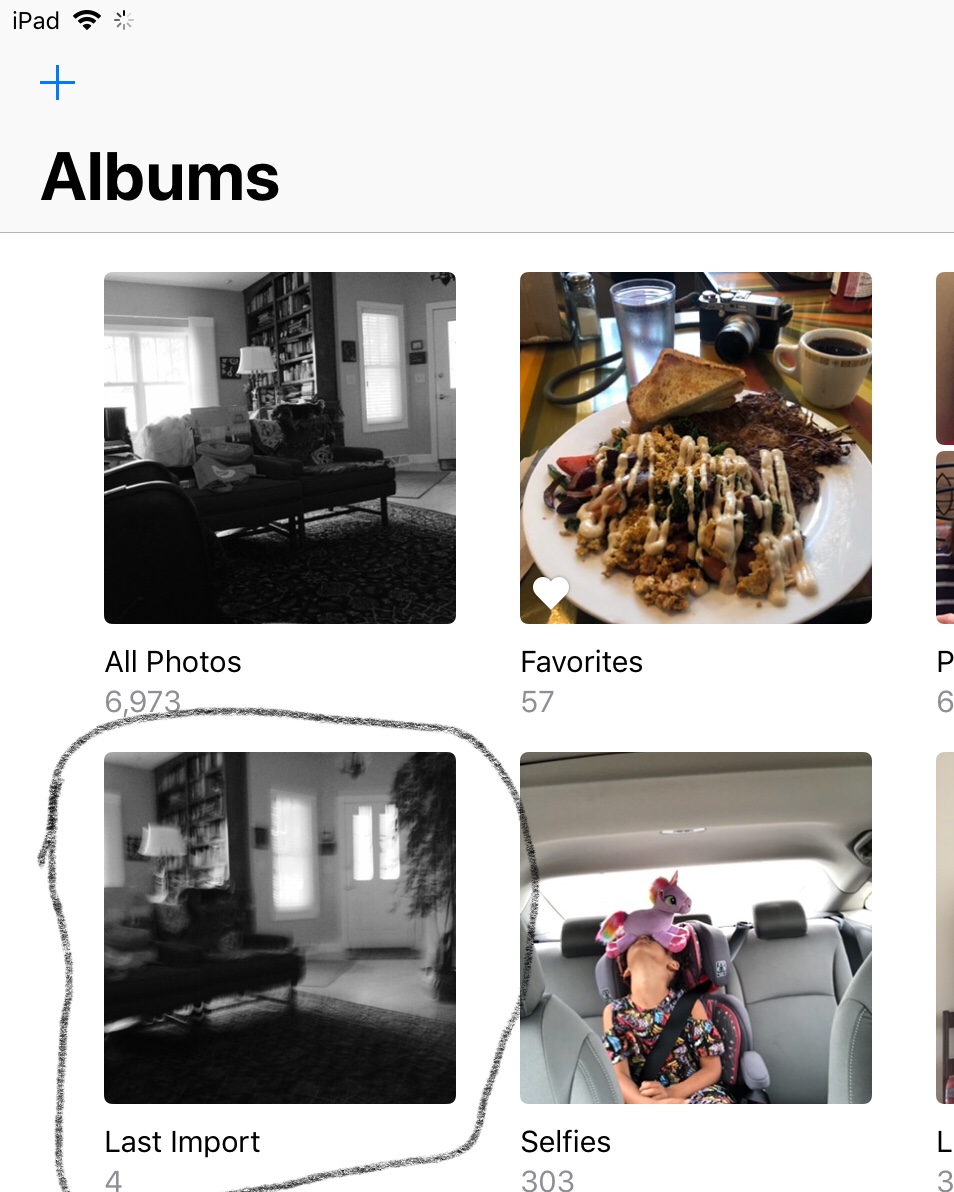
Copy link to clipboard
Copied
Hi Monty,
Thanks for your post.
Thats an idea I may try and work with in the future though its a bit awkward - and yes it would,d be great if apple would make this a proper "pro" device and open it up a little.
how do you get around exporting more than 15 images?
thanks
J
Copy link to clipboard
Copied
There are a couple of things I don't do with my iPads/iPhone:
1. I don't have "Photos" enabled in the iCloud settings, so if ever I import directly to my iDevice the imports don't get sent to iCloud. I import into LRCC, wait for them to sync to the Adobe cloud, then delete from the Camera Roll. It makes little sense to me to use two different cloud services for the same photos.
2. I don't export from LRCC. If I want to share with family or friends I drop the photos into an album in LRCC and share the link. That way the viewer always gets to see the up-to-date photos without me constantly having to publish/republish them (and they can download their own reasonably-sized jpeg version of the pictures if I enable that option). It's as simple as that.
Copy link to clipboard
Copied
Solid advice Jim. I really like the “sharing a link” suggestion.
Copy link to clipboard
Copied
Thanks for the advice. This workflow wont really work for me though and I’d rather share photos through Facebook. Despight its recent problems Facebook is still hugely popular for this sort of thing.
