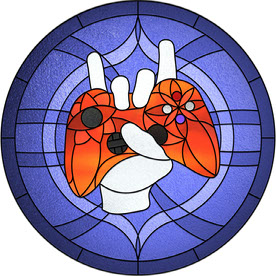- Home
- Lightroom ecosystem (Cloud-based)
- Discussions
- Lightroom Downloader stuck
- Lightroom Downloader stuck
Lightroom Downloader stuck
Copy link to clipboard
Copied
Hello,
I am trying to download my LR CC catalogue with the Lightroom Downloader. After seveal attempts (I have a tonne of images and slow internet) I am stuck at 96% done.. it's been stuck for several hours and shows no activity. There's plenty of space on my drive. If I have to start over is there any way to know what was downloaded? Will it sync up to know? Or do I have to start over again?
Any tips to get it to finish the lasy 4%?
Thanks
Copy link to clipboard
Copied
Mine too has stuck on exactly 96%. A bug?
Also - Have I understood correctly that if I take photos on my mobile (LR) phone and they are synced to my desktop, there is no other way than Lightroom Downloader to move the actual files onto my disk. Is there no way to move them within Lightroom in the same way that all other file management is effected?
Thanks
LR Classic, LR Mobile Android, Mac OS Catalina
Copy link to clipboard
Copied
Also - Have I understood correctly that if I take photos on my mobile (LR) phone and they are synced to my desktop, there is no other way than Lightroom Downloader to move the actual files onto my disk. Is there no way to move them within Lightroom in the same way that all other file management is effected?
Thanks
LR Classic, LR Mobile Android, Mac OS Catalina
By @UrbanObsession
The Lightroom Downloader is designed to be use as a lifeboat for those people who have stopped their subscription and want to download all their images from the cloud. If therefore really shouldn't have any place in a regular day-to-day workflow.
However, I'm not 100% clear on what you are trying to achieve, if you could clarify what you mean by syncing your mobile phone pictures to your desktop? What does "desktop" mean in this context? Lightroom Classic, or Lightroom, or something else? If you are using the LrMobile app on your phone, any pictures you take can be automatically synced to the cloud and from there they can be automatically synced down into LrClassic running on the desktop. You have options in LrC's Preferences to determine where they are stored on the local hard drive, but even if you get that wrong you can still move them to your preferred location using drag and drop within the LrC's Folders Panel. So I'm just not at all clear about why you think you need to be using the Downloader?
Copy link to clipboard
Copied
Thanks for replying. From your first sentence it looks as if I've misunderstood Lightroom Downloader's basic function.
I am using LR Mobile on a Samsung Android M51 phone.
My photos (with any edits made on the phone) are synced from there (via the cloud) to an external drive folder specified by me in Lightroom Classic Preferences, as you describe.
I then file the images, within LR Classic, into folders of my choosing, (again on my external hard drive).
I notice, however, that each moved image still has a “bolt” symbol on it, which I understand means it still exists in the cloud, and continues to sync.
I want my images to be on my hard drive and nowhere else. I don't want them to continue syncing with my phone. The only time I want to use the cloud is to effect the automatic sync from my phone to LRCC.
I was trying to use Lightroom Downloader to move my images to my hard disk, and remove them from the cloud.
Sorry I wasn't clear – hope this makes more sense. Seems like I've
misunderstood Adobe's instructions:-
"About the Adobe Lightroom Downloader app
The Adobe Lightroom Downloader app helps you download all your synced Lightroom photos to a destination on your computer's hard-drive."
Hope you can help!
Thanks again.
Copy link to clipboard
Copied
I want my images to be on my hard drive and nowhere else. I don't want them to continue syncing with my phone. The only time I want to use the cloud is to effect the automatic sync from my phone to LRCC.
By @UrbanObsession
That's quite a common thing, i.e. removing the phone captures from the cloud after they have downloaded into LrClassic, and it's quite simple. Basically you wait until the images have arrived in LrClassic, and then in Classic select them all and then click on the All Synced Photographs special collection in the Catalog panel. Then right-click on one of the selected photos and select "Remove from All Synced Photographs" in the menu that appears. That will delete the images from the cloud, unsync them, but keeps them in the Classic catalog and on your hard drive. One thing to note, if the images are in a synced collection in Classic, removing them from the All Synced Photographs collection will also remove them from the synced collection (obviously, an unsynced image cannot exist in a synced collection).
Copy link to clipboard
Copied
Perfect! Many thanks.
Copy link to clipboard
Copied
Hello,
Will it sync up to know? Or do I have to start over again?
Any tips to get it to finish the lasy 4%?
Thanks
By @defaultew27kpshtbvb
I can't help with the last 4%, but you should be able to cancel and restart and it should pick up from where it left off, i.e. it shouldn't do that first 96% over again.
Copy link to clipboard
Copied
This worked!
Copy link to clipboard
Copied
I am stuck at 15% 30GB downloaded, with 1.7TB of free space on the drive I am trying to download to. I have tried the normal restrats but still get stuck at 30GB. I am getting the sense Adobe does not want me to have my files back.
Copy link to clipboard
Copied
Same here. Did you managed th solve this issue?
Copy link to clipboard
Copied
I just assisted a colleague with a similar issue so i'm posting my findings and solution here:
Step by step Solution:
- Open lightroom library on your browser of choice.
- Search the file affected (stuck at 100%)
The files affected are usually received_*.* or FB_IMG_*.*
- Select the affected files, download these manually to make sure you have them backed up, and delete these from lightroom.
- Permantly delete them from the trashfolder in lightroom on your browser.
- Close and re-open the lightroom downloader.
The downloader should update with the correct amount of files.
What causes this issue?
Downloader uses 4 download threads to download files.
if 1 or more files get stuck they congest the next files in the queue.
The files affected are often Mobile uploaded files from a phone, the exact issue i couldn't figure out as i have no access to the back end of Adobe.
Much love, IT support from Firda ❤️