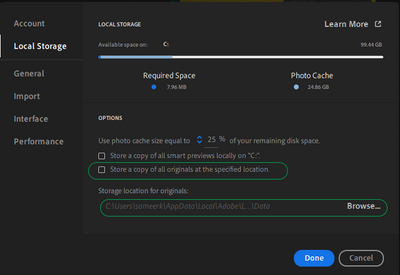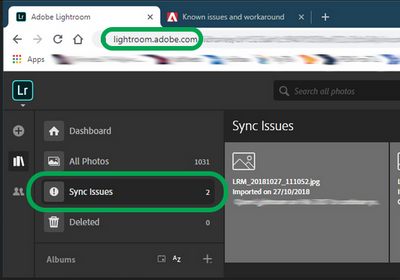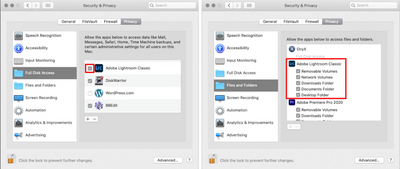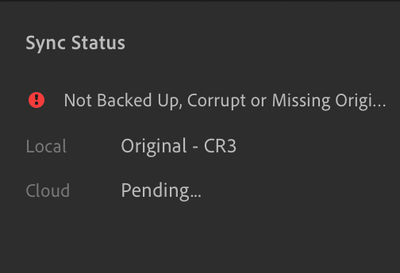- Home
- Lightroom ecosystem (Cloud-based)
- Discussions
- Lightroom Missing Photos/Photo Unavailable on MacO...
- Lightroom Missing Photos/Photo Unavailable on MacO...
Lightroom Missing Photos/Photo Unavailable on MacOS
Copy link to clipboard
Copied
I have just finished editing a bunch of photos, but when I go to export them, it says it can't find the original file. My harddrive with the originals is plugged in and seems to be working for half of the album but not the other half.
Please help! Otherwise I'm going to have to start from scratch and it's going to make me cry.
{Thread title updated by moderator}
Copy link to clipboard
Copied
Which version of Lightroom are you using?
Copy link to clipboard
Copied
I'm using the cloud-based Lightroom version 5.2
Copy link to clipboard
Copied
Hi there,
Thanks for reaching out. We are sorry for the trouble with Lightroom. If you can clarify a few things for me, we can get to the bottom of this.
Please share the screenshot of the following options below from Preferences.
Please log on to Lightroom Web (https://lightroom.adobe.com) to check current Sync issues on the left part of the screen.
If there are any sync issues, click on them to know more, find the original for those images' original or source location, let them finish syncing, and back them up safely before you empty the Sync issues from Lightroom Web.
If you are on macOS, you can
ensure Lightroom has permissions needed on the Mac by following the steps suggested below:
- Go to the System Preferences for your Mac, then Security and Privacy, then select the Privacy tab.
- Then select Accessibility from the list to the left & check if Lightroom is added to the list with a checkmark in front of it.
- If Lightroom is not a part of the list, please add it by unlocking the window first using the lock at the bottom left, then clicking the + icon & navigating to the Applications folder.
- Also, grant permissions to Lightroom under Full disk access found in the same list as Accessibility. It should look as shown below for Adobe Lightroom.
- Once this is done, use the magnifying glass/ spotlight search and search for Disk Utility.
- In Disk Utility, run a 'First Aid' diagnosis on the external drive. Follow the apple documentation from here: https://support.apple.com/en-us/HT210898
- Once done, restart the Mac and try again.
Let us know if this works. We hope to hear from you soon.
Thanks!
Sameer K.
Copy link to clipboard
Copied
Hello Sameer,
Thank you so much for this walk through! It almost solved the problem for me. Before I couldn't even view the smart preview, and now without the "missing or corrupted file" blocking the image. Now I can see the blurry preview, but this is the warning I am encountering now- nothing can be done with these images. I don't understand how the original is stored locally but not be accessible. I would greatly appreciate any help this is a terrible thing to be going through 😞
Lightroom Version 5.4
Macbook Pro - Apple M1 - OS Big Sur
Copy link to clipboard
Copied
Hi Emilie,
Thanks for reaching out with the details & the update on this.
In Adobe Lightroom, please share the screenshot of the following options from Preferences.
If you are storing the original on an external drive, Lightroom might be accessing the original from the external drive.
- Search for Disk Utility from Finder's spotlight search or magnifying glass.
- Run 'First Aid' diagnostic on the external drive. Check this to learn more: https://support.apple.com/en-us/HT210898
- Restart the computer.
Let us know if this helps,
Thanks!
Sameer K