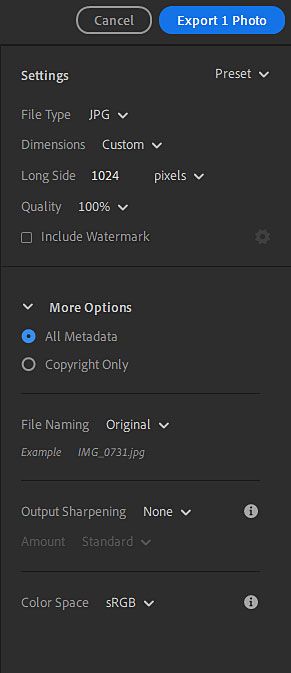- Home
- Lightroom ecosystem (Cloud-based)
- Discussions
- From Lr on the iPhone click the three dots (top-ri...
- From Lr on the iPhone click the three dots (top-ri...
No geo location info when importing in lightroom mobile on both iPhone
Copy link to clipboard
Copied
Hello,
I have an issue and cannot find a solution to it. Basically, when importing a picture to edit in lightroom (not lightroom classic) the location info where the picture has been taken disappears.
My current workflow is: take picture with iphone camera (location is OK)/import in lighroom from camera roll/edit picture/export in camera roll (location disappeared).
A workaround is to add manually the location back again to each picture, but it's very time consuming and not very convenient.
Someone knows how to keep the location info when importing/exporting in lightroom?
thanks!
Copy link to clipboard
Copied
Are you using one of the export presets? Try using the custom export (Cmd+Shift+E) and after setting you size and quality, choose to include all metadata – see image below.
Copy link to clipboard
Copied
Hi,
thanks but I think this is for the mac? while on the iPhone, even if I tick the "position info" still the geo location is deleted.
Copy link to clipboard
Copied
From Lr on the iPhone click the three dots (top-right)
Choose select
Click & checkmark a thumbnail
Click Share
Choose Export as
Click More Options
Toggle location info “on”
Click the left button (top-left) to go back
Click the checkmark (top-right) to start export
The location switch should remain fixed next time you export without the need to go into more options.
Copy link to clipboard
Copied
Thanks!
Export works well with gps data. But... Another question, How to import gps data of you use import direct from SD card?
GPS data is not import this case (lightroom cloud version - app iPadOS)
Any idea?
Copy link to clipboard
Copied
did you ever find a solution to this?
Copy link to clipboard
Copied
I jsut found out an easier way! You can click the toggles right next to the "Save Copy to Device" button and then set the standard settings for this way of exporting wich is way faster. Here you can activate the GPS Data as well.
Find more inspiration, events, and resources on the new Adobe Community
Explore Now