- Home
- Lightroom ecosystem (Cloud-based)
- Discussions
- Removing photos from cloud
- Removing photos from cloud
Copy link to clipboard
Copied
Hi
Today I had an update to Lightroom CC and now I have both Lightroom CC and Lightroom Classic.
I've tried the new Lightroom CC, imported photos, created an album & the photos have now been upload to the cloud storage.
It now tells me that my cloud storage space is full.
Well, mulling it over I've decided that the new Lightroom CC is not for me.& I'd prefer just to use what has now been renamed as Ligthroom Classic.
My question is: how do I remove all my photos from the cloud?
There seems to be no way to this without deleting the photos from disk as well, which obviously I do not want to do.
Any suggestions
 1 Correct answer
1 Correct answer
All Photos will not select all Photos it's only used to display all of the photos that are in different albums/ collections on one page. If you want to delete multiple images together, you can click on Album on left side then click on the gear icon located bleow every album and you'll see an option to delete that album.
Copy link to clipboard
Copied
ronalds85227042 wrote
Todat installed Lighroom (used 6 before on another system) and it immediately began syncing thousands of photos to the cloud.
First question Ronald, and the most important one... which Lightroom did you install? The one with the turquoise edge to the icon, or the one with the traditional light blue edge?
If you installed the new turquoise edged cloud-native Lightroom, then yes, it'll carry on trying to sync because... well, that's what cloud-native apps do.
On the other hand, if you installed Lightroom Classic, which is Lightroom 7 in "old naming", then you can click on the Activity Center to turn off syncing and then delete all (as noted in previous replies) in the cloud to clear the cloud contents. That said, photos that sync from Lightroom Classic are only Smart Previews and don't count toward your 20GB storage anyway.
Victoria - The Lightroom Queen - Author of the Lightroom Missing FAQ & Edit on the Go books.
Copy link to clipboard
Copied
Hi!
Thanks for your reply! After asking some colleagues around me it turned oud that I installed CC. Mainly because this was automatically offered right after ordering. AND because Classic sounds like the more limited one. After installing Classic I could easily remove all the unwanted cloud photos. So now I know that CC is the 'hobby'-version and Classic the real thing. Rather confusing to be honest...
Best regards & thanks,
Ronald.
Copy link to clipboard
Copied
Seems to be the general consensus that Adobe really made some odd choices in program names when they introduced the NEW Lightroom CC.
Copy link to clipboard
Copied
Hi there,
Not sure if you've resolved this already but I just had the same problem and found the solution through Lightroom Classic.
Go into Lightroom Classic, select preferences> lightroom sync tab > select 'delete all synced data', it will open chrome then you can delete the lightroom library online, this will not affect the files stored on your hard drive. To be safe, perhaps just move the originals from the folder they are currently in to something with a different name. Will post screenshots of the process below.
I guess they want everyone to upgrade their cloud storage accounts to host the files so they are making it super difficult to find the delete option. surely they are aware that the majority of photographers use terabytes of data for their library?
I'll be sticking to external hard drives until cloud storage matches the price of physical hard drives!
hope this helps.
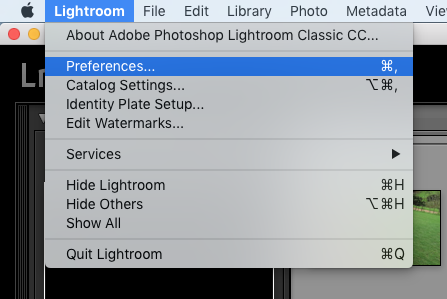
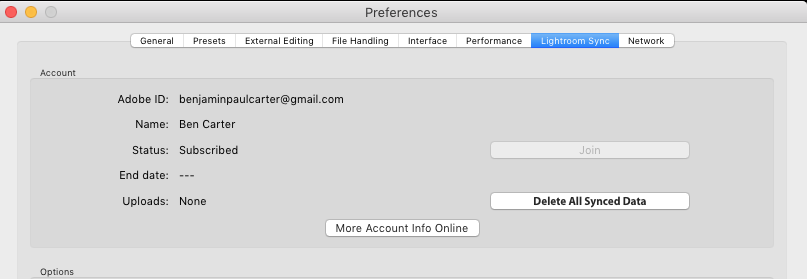
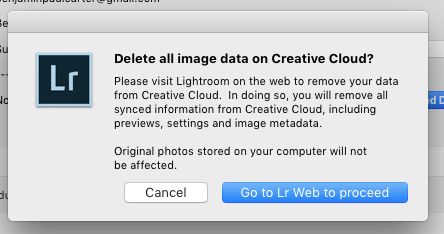
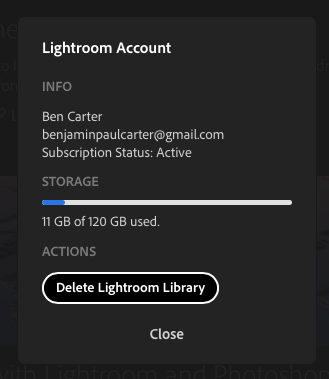
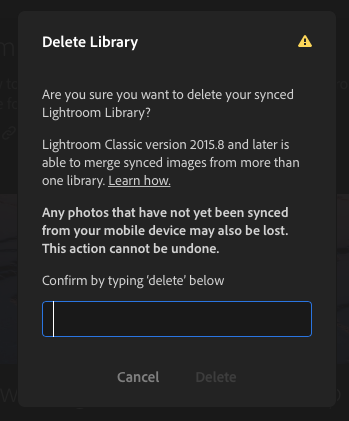
Copy link to clipboard
Copied
Ben
Yes, this issue is resolved.
I was fearful of permanently deleting my photos, so I call the Adobe help desk and they walked me safely through the process.
Good of you to reach out.
Ron Ryan, MBA, CFA
www.tuffrisk.com<http://www.tuffrisk.com/>
<http://www.tuffrisk.com/>
Copy link to clipboard
Copied
Thanks so much Ben, evaluating other software options.
Our land line is 902-295-2861. You can also call our cell at
1-902-302-1147 (long distance), or email us (frequently we are busy enough
that we ignore it, so call if it is time dependent or urgent). We can also
be sometimes reached at 902-296-2866.
Copy link to clipboard
Copied
bencarter wrote
you can delete the lightroom library online, this will not affect the files stored on your hard drive.
I should just clarify this statement in case someone comes along and reads it out of context. It will delete anything managed by Lightroom CC, including photos Lightroom CC has stored in its own library on your local hard drive. It won't, however, delete anything managed by Lightroom Classic, or photos not managed by Lightroom CC.
Victoria - The Lightroom Queen - Author of the Lightroom Missing FAQ & Edit on the Go books.
Copy link to clipboard
Copied
Hi Victoria. How do we know if a photo is being managed by Lightroom CC?
Copy link to clipboard
Copied
Hi
So is it
possible to import into Lightroom CC not Classic then work on the images then back them up onto an external drive and then delete them from
the cloud so to not go over the 20GB?
i have the photography subscription with Lr / Lr classic / Photoshop.
Thanks
Copy link to clipboard
Copied
Sorry -but this does not work in 2021 any more 😞
Copy link to clipboard
Copied
Couple of additional notes: I deleted all photos from cloud by visiting the cloud uploads. But first I uninstalled the program.
Then I found that there was a separate folder that CC had created containing gigs of photos to be uploaded. I was surprised by that because it wasn't the original folder for my photos (D:...)... it was in C:... so look around your c drive for this. I recovered tons of space by erasing THAT folder, not the original folder. But you might need to be careful if your organisation is different or if you selected different import options...
C:\Users\(YourUserName)\AppData\Local\Adobe\ is the location. LRCC creates a separate folder or two in there.
Copy link to clipboard
Copied
I have a VPN where I can share ALL my files with myself remotely without paying anyone. I suggest everyone look into that as it is a viable alternative, although you have to set it up correctly to be secure.
As I am an advanced amateur I do plan to use the syncing capabilities, for example to hand my Mom my Android so she can thumb through photos of my kids' birthdays (ten or so decent ones), or post - UGH!! - to Facebook because let's face it Baby Boomer relatives still use this monstrosity.
There are occasions where I do NOT want to log into my VPN to access some low-quality versions of my photography, but I might want to show a friend that cute picture of my kid riding a camel, whatever. It's low quality anyway, I have the RAW file on multiple hard drives, password protected and firewalled.
Want to steal my JPG's and go and publish some award-winning book of my photography? Knock yourself out. I'd love for someone to do the work for me, make a million dollar book and then hand me a golden opportunity to sue their butt and collect on my intellectual property. In fact, that would be awesome! Unfortunately, my photography is amateur work, so I'm not really expecting that to happen.
Copy link to clipboard
Copied
Here's what I did:
0. Backup original source photos, just to make sure. I just made a duplicate on another HDD and then compared to the original once the delet was complete. If your original is deleted, then just move the backup into the ruined directory when you are all done. On mac, I backed up using Terminal: rsync -avr --progress originalDir backupDir
1. Open Adobe Lightroom CC > Click "All Photos"
2. Click on a single image > Go to Edit in the Menu Bar > Select all (this should select all of your photos)
3. Right click (two finger click on Mac) any of your images that are selected > Delete # Photos (one of the last options, toward the bottom)
4. Pray (also note the warning Adobe gives you keeps the deletion to Lightroom, Albums, and Devices--not directories or copies of directories).
Copy link to clipboard
Copied
I'm having the same problems as original poster here. The design and workflow of Lightroom CC is horrible. I just opened it and imported 500 images from a shoot, thinking I could work on them and export and save the ones I wanted. Now, 20 minutes later I'm still trying to figure out how to remove ALL the photos that I imported into Lightroom simply to work on and edit...because it automatically stored them ALL in the cloud. Prompting a notice that my storage was almost full.
This program really sucks. I've read a bunch of the replies here, and have found no select button, the "select all" button is not available to select... This is the opposite of intuitive.
Copy link to clipboard
Copied
G*Squared wrote
I'm having the same problems as original poster here. The design and workflow of Lightroom CC is horrible. I just opened it and imported 500 images from a shoot, thinking I could work on them and export and save the ones I wanted. Now, 20 minutes later I'm still trying to figure out how to remove ALL the photos that I imported into Lightroom simply to work on and edit...because it automatically stored them ALL in the cloud. Prompting a notice that my storage was almost full.
This program really sucks. I've read a bunch of the replies here, and have found no select button, the "select all" button is not available to select... This is the opposite of intuitive.
You can follow this thread to delete everything from the Cloud: Delete all files on cloud
Note: it will delete everything from the Lightroom CC Cloud ecosystem including Photos that Lightroom CC manages in it's own Library. It doesn't delete anything that downloaded from the cloud to Lightroom Classic, so make sure everything is synced to there first (assuming you use Classic).
Copy link to clipboard
Copied
This has been a somewhat terrifying experience, dealing with LRCC and LRCCC. Adobe has royally screwed this up, and I mean royally.
I synced my LRCCC library when LRCC was new. Got the 1TB plan, and was looking forward to having my whole library available on all my mobile devices whenever I wanted. Lots of photos uploaded. Played with LRCC desktop for a bit, played with the apps a bit, discovered that the app is an abomination unto the Lord, and deleted it, changed my sub back from the 1TB plan.
It was difficult to find out how to remove the photos once that was done. It was difficult to figure out if deleting the cloud versions would delete my local LRCCC versions, seeing as I had attached it to LRCC. Utterly ridiculous.
So much having to do with syncing in LRCCC that has no UI, once it got started within LRCC. The Synced Photos catalog does not behave like other catalogs, so you don't know how it will react by doing things you would be confident doing to other catalogs. Adobe Creative Cloud shows me having nothing in the cloud, yet my storage is full (10x full, in fact). Finding the post showing me how to access my LRCCC synced photos via the browser was the only way to see my cloud data, and deleting it all took a lot of selecting and scrolling, for which the UI is near invisible, completely unhelpful, and incredibly annoying.
Extricating myself from the clutches of LRCC, to get my meagre Cloud Storage freed up, was a white knuckle experience. As a software professional myself, I am sympathetic to devs with new, in-process apps getting a few things wrong, or underdelivering initially. This is the first time I've been actually angry at the UI design, and the application's communications with me. It's like the team is malevolent.
Horrible, horrible app. Horrible experience. Would like the design team to suffer through long, boring user experience lectures about how bad their app is. Would like LRCCC, LRCC, and ACC devs to all get together and be told how badly they've done in getting their apps to work together. No sympathy here, from me, at all.
Copy link to clipboard
Copied
Ok. I've been battling with this for a while. LRCC ate up all of of my storage and crippled my whole Creative Cloud usage.
BUT I'VE JUST FIGURED IT OUT!!!
In LR Classic, under the Catalogue section should be "All Synced Photographs".
Open that and select everything. Right-click on one of the photos and near the bottom should be "Remove from all synced photographs". Select that. A very reassuring dialogue box will pop up. Click OK.
Open LRCC in your browser and refresh the page periodically. You will see all the photos drain out of there leaving them untouched in LR Classic.
Honestly I'm over the moon to have worked this out. Hope it helps you guys too.
Peace
Copy link to clipboard
Copied
Thanks
but how long does it take to delete all the images?
And
? Do I need to keep Lightroom Classic open and running for the time being?
Copy link to clipboard
Copied
1. It needs to be made more obvious
2. 5 years on, the interface has been improved, so there is no "All Synced Photographs" anymore.
The damn web page needs to have a "remove album and delete all contained photographs." Grrr.
Copy link to clipboard
Copied
I think the moral of the story with all of this is, IF SOMEONE DOESN'T WANT CLOUD BACKUP, it's too hard to figure out how to get rid of it. Even the damned "Lightroom" name is confusing.
And Adobe does it on purpose.
Quit! It pisses people off. Name it "Cloud" and make it optional and quit with the messages saying you'll delete ALL photos if you delete off of the cloud.
We're sick of it.
Copy link to clipboard
Copied
You’ve posted to an ancient thread. It is highly unlikely that the issue described in this thread, though not impossible, is the same one you are currently experiencing. Rather than resurrect an old thread that is seemingly similar, you are better off posting to a new thread with fresh, complete information, including system information, a complete description of the problem, and step-by-step instructions for reproduction.
If the issue is the same, we will merge you back into the appropriate location.
Thank you!
Find more inspiration, events, and resources on the new Adobe Community
Explore Now



