- Home
- Lightroom ecosystem (Cloud-based)
- Discussions
- Removing photos from Lightroom CC
- Removing photos from Lightroom CC
Copy link to clipboard
Copied
How can I remove photos from the Lightroom CC without deleting them permanently? I just want to remove it from Lightroom CC.
 1 Correct answer
1 Correct answer
You can't. If you remove them they are deleted forever. If you want to keep them, you need to first export them to originals from Lightroom CC to another location before you delete them. This is the disadvantage of using a cloud-based system. The originals are in the cloud and deleting that deletes the originals.
Copy link to clipboard
Copied
Your photos may be saved, in a roundabout, this-is-likely-a-flaw-and-should-be-fixed way.
Look in your lightroom classic (if you have that package) for the photo.
Here's an explanation:
I took a sample photo with my phone. Since I have lightroom on my phone, it uploaded the photo to the cloud. This synchronized with lightroom CC and Lightroom Classic CC on my desktop (both open at the same time).
I opened their respective folders and could see the photo in the proper dated folder for each (they don't use the same one, and as far as I can tell, they CANNOT use the same one)
I edited the photo, changing the color. Moments after clicking on the next photo, that edit moved to lightroom classic. Awesone, and just what I want.
Now... we all have seen the warning when deleting images, that it says it deletes it from EVERYWHERE. I deleted this photo from lightroom on the phone using lightroom.
I still have the original photo on the phone in the camera gallery. I also have a copy in my lightroom classic CC folder on my desktop.
I've also tried this deleting from lightroom CC, and it works the same way. Original photo on phone, and a copy of that original on desktop in lightroom classic cc folder.
That's why I think it's more of a flaw than a feature, I'm told it will delete it everywhere, but it leaves a copy? What if I am cleaning up... do I now need to get some file or folder comparison software to figure out which photos in the lightroom classic CC folder are the orphaned ones so I can delete these as well? If I don't want them, I really don't want them. I'd rather it just mark them with a rejected flag or keyword metadata or something else that I can filter on and then delete manually, so I can actually delete that copy that was synchronized into this folder.
So what happens when I delete the photo from Lightroom Classic CC by flagging as rejected and deleting the maser from the disk? That gets rid of all copies, except the original one taken on the phone.
Just an FYI and I hope it helps some until it (hopefully) gets fixed.
Copy link to clipboard
Copied
RunWithScissorsRWS wrote
That's why I think it's more of a flaw than a feature, I'm told it will delete it everywhere, but it leaves a copy? What if I am cleaning up... do I now need to get some file or folder comparison software to figure out which photos in the lightroom classic CC folder are the orphaned ones so I can delete these as well? If I don't want them, I really don't want them. I'd rather it just mark them with a rejected flag or keyword metadata or something else that I can filter on and then delete manually, so I can actually delete that copy that was synchronized into this folder.
So what happens when I delete the photo from Lightroom Classic CC by flagging as rejected and deleting the maser from the disk? That gets rid of all copies, except the original one taken on the phone.
Just an FYI and I hope it helps some until it (hopefully) gets fixed.
I don't think that the current behaviour is actually flawed, but it's certainly misunderstood by many, and I agree that the warning message is not as clear as it could be (Adobe have been made aware of our concerns and hopefully will react by improving the message). The message specifically means that when deleting an image from any of the LRCC apps, that image is deleted completely from the cloud ecosystem, which means that it will be removed ONLY from all/any LRCC apps (phone, tablet, web, and desktop). And that part works fine, but there are other places, as you have noted, where the image could still remain after that deletion.
Dealing with the issue of adding a photo to the cloud from your phone, and then subsequently deleting it....a lot depends on how you added the photo. If, for example, you used the LRCC camera to take the picture, then subsequent deletion should also remove that picture from the phone. If, OTOH, you used the phone's own camera app to take the picture, when you then import that picture to LRCC on the phone, the image is copied from the camera roll (or whatever it's called on Android phones) into the LRCC app's space. In this situation, subsequent deletion will remove the picture only from the LRCC app's space on the phone, it cannot also delete the image from the camera roll. Copies of images outside the LRCC app are the user's responsibility, LRCC cannot deal with that.
The same approach exists when you import images from a desktop folder into LRCC desktop....those images are copied into the local LRCC library from where they are uploaded to the cloud. The original images remain outside the LRCC app's control, and would not therefore be deleted if they are subsequently deleted from LRCC (i.e. the cloud and any locally stored copy under LRCC control).
Regarding Classic, if the catalog is sync-enabled any images added into the cloud ecosystem from any LRCC app will also download into Classic and will remain synced. Subsequently deleting a synced image from the cloud (i.e any LRCC app) will only cause it to be "unsynced" in Classic, and not deleted from Classic. Classic retains autonomy over all its cataloged images, even those downloaded via cloud sync....such synced images are regarded as simply another import source, and thus can only be removed/deleted from the Classic catalog.
So with the above in mind, trying to incorporate all that into one easily understood dialog box becomes a little tricky. This is how it looks today when deleting from the LRCC desktop app:

If, for example, "All Synced Devices" was changed to read "The LRCC app on All Synced Devices" then that would technically be correct while remaining reasonably concise. Whether or not the full implications of that would be sufficiently understood (probably not by everyone) is another matter, so does the message also have to explicitly state the potential exemptions? I think that there are a few too many "ifs and buts" to do it concisely, so I don't envy Adobe the task of trying to improve the message so that it is totally understood by everyone.
FWIW, because I remain "Classic-centric" while also using the LRCC ecosystem as well, I control deletions by using the Reject Flag when I come across an image in LRCC that I want to delete, subsequently doing the deletion from Classic. But this problem doesn't arise for someone using only LRCC, and not Classic as well (which is possibly what Adobe expected would be the "norm" when the deletion message was first coded).
Copy link to clipboard
Copied
@jim
So photos I upload using the LR app on my phone AND a SD card connected to my phone are uploaded to the cloud.
But is a copy put on the phone somewhere? Is a copy put on LR CC on my laptop when synced?
I thought the option of storing an original or a smart preview meant that if you didn't check those boxes [under SYNC Cloud (upper right corner), Setup up wheel (lower right corner), then Local Storage], then LR wouldn't store on your local device. Wasn't the whole idea of LR CC was to stop filling up our hard drives with images and get them into the cloud where we would access the photo from different devices?
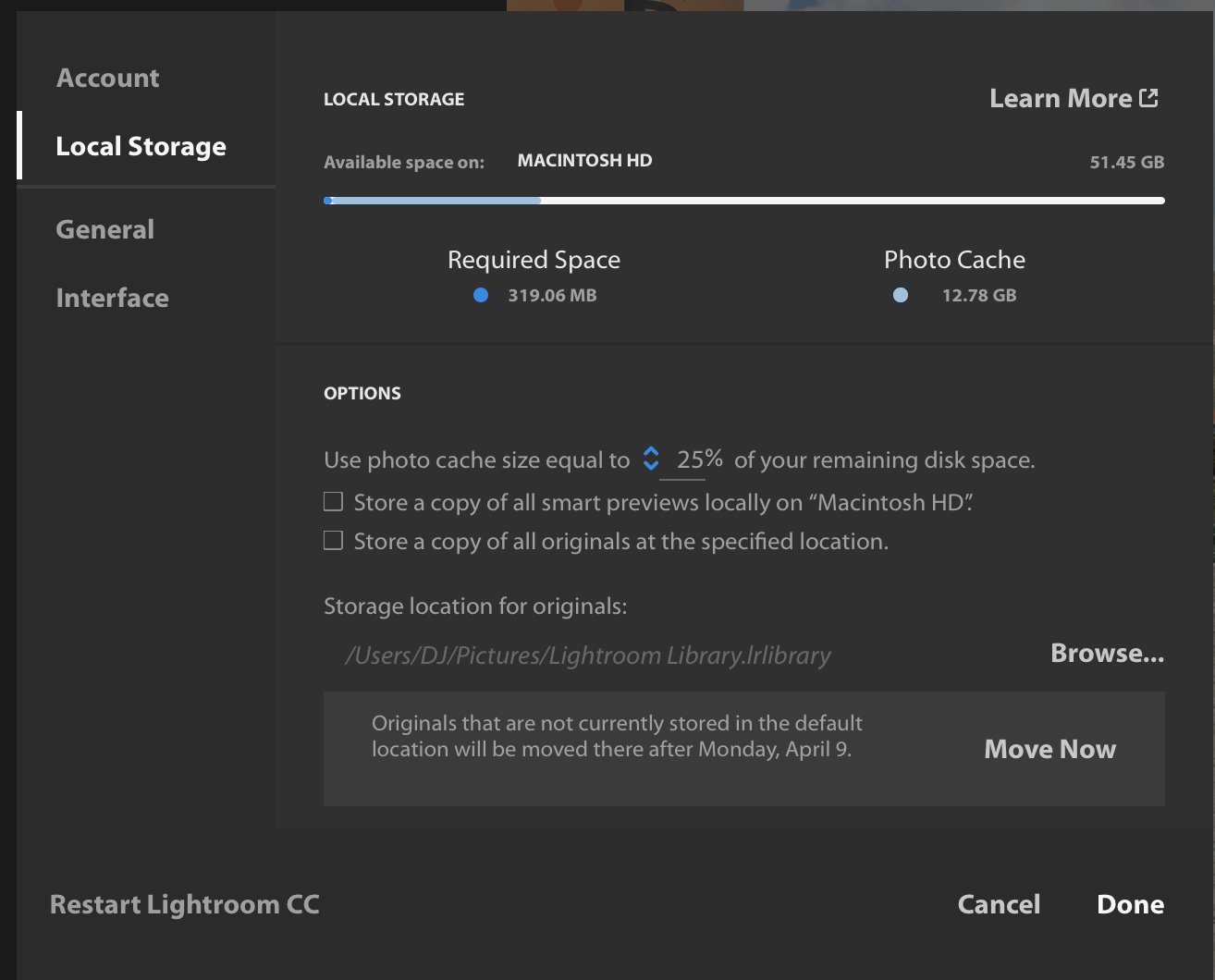
After uploading photos via my LR phone app, I can see the photos on LR CC on my laptop, but I can't see where copies are stored on my laptop. Is there a preview cache somewhere?
Now, as soon as I open LR Classic, I see the images sync and begin to download to my laptop. The images get stored in a file called Mobile Downloads.Irdata in a folder with a long file name. They weren't in there when I opened LR CC, only after I opened LR Classic.
So, are there TWO sets of images on my laptop, one for LR Classic and one for LR CC? If so, that's a lot of data taking up storage space.
Next, I can see that edits made either in LR CC on my phone or laptop flow thru when I open LR Classic, and vice versa. But if I open LR Classic on my desktop (as opposed to LR Classic on my laptop), will the changes made flow thru to all when synced?
Copy link to clipboard
Copied
djb63402713 wrote
@jim
So photos I upload using the LR app on my phone AND a SD card connected to my phone are uploaded to the cloud.
But is a copy put on the phone somewhere? Is a copy put on LR CC on my laptop when synced?
What brand of phone? iOS or Android? With iOS devices, you can't import directly from SD card into the LR app, they are imported to the device's Camera Roll, from where they can then be imported into the LR app. The copy in the Camera Roll will always be there unless/until the user removes them, iOS restricts the app from doing that. The copy in the app will stay there until the files are uploaded to the cloud, after which they will be "intelligently space managed" by the app....meaning they may linger if the device is not space constrained, or if the user is accessing them frequently. Otherwise they will be removed and only downloaded again when required.
Not sure about Android, doubtless an Android phone user can answer that.
A copy will only be put on the your laptop by the LRCC app IF you have checked that option to "Store a local copy". Otherwise they won't be, and will be downloaded on an individual basis (and removed again) when required.
djb63402713 wrote
I thought the option of storing an original or a smart preview meant that if you didn't check those boxes [under SYNC Cloud (upper right corner), Setup up wheel (lower right corner), then Local Storage], then LR wouldn't store on your local device. Wasn't the whole idea of LR CC was to stop filling up our hard drives with images and get them into the cloud where we would access the photo from different devices?
That's correct, except that even if you have the option to store a local copy unchecked, LRCC will still need to initially copy any new imports (not sync downloads) onto a local drive. They are needed until they have been successfully uploaded to the cloud, after which they again will be "intelligently managed" (i.e. deleted when needed).
djb63402713 wrote
After uploading photos via my LR phone app, I can see the photos on LR CC on my laptop, but I can't see where copies are stored on my laptop. Is there a preview cache somewhere?
Assuming the option to store a local copy remains unchecked, of course you will still see the photos in LRCC after syncing (basically small previews which are downloaded automatically during the sync process), but a full copy of the original will only be downloaded as required, i.e. if you want to edit. Information about what type of file is held locally on the hard drive and up in the cloud is available in the lower part of the Info panel for a specific file. Yes there is a preview cache, that's in the local LRCC library (the Lightroom Library.lrlibrary package as per your screenshot).
djb63402713 wrote
Now, as soon as I open LR Classic, I see the images sync and begin to download to my laptop. The images get stored in a file called Mobile Downloads.Irdata in a folder with a long file name. They weren't in there when I opened LR CC, only after I opened LR Classic.
So, are there TWO sets of images on my laptop, one for LR Classic and one for LR CC? If so, that's a lot of data taking up storage space.
Next, I can see that edits made either in LR CC on my phone or laptop flow thru when I open LR Classic, and vice versa. But if I open LR Classic on my desktop (as opposed to LR Classic on my laptop), will the changes made flow thru to all when synced?
Classic syncs differently.....a sync-enabled catalog will download full originals of all images uploaded to the cloud from any of the LRCC clients. They are stored locally, the default being the Mobile Downloads.lrdata folder, but you can change that location in the Classic Preferences>Lightroom Sync tab. Whether LRCC is open or not is immaterial.....Classic syncs to the Cloud, not directly with any of the LRCC apps (same with the LRCC apps, they don't communicate directly with each other, only via the Cloud).
Yes there could be two sets of images on your system, but only if you have checked the LRCC option to store a copy of your originals locally. FWIW, I have that option UNCHECKED on my LR Classic system, because I see no point in duplicating that data locally. In fact I very rarely open LRCC on my main system, most of my work on that system is done using Classic. I DO, however, use LRCC on my second system (and all my mobile devices), and there I do also have the store a local copy of originals option CHECKED.
The answer to your last question really depends on whether the catalog used on your desktop is a different catalog to that used on your laptop. Only ONE Classic catalog can be sync-enabled at any one time, so if your catalog exists on an external drive which you switch between your two systems then of course you'll see the edits no matter which system you are using, because you'd be using the same catalog on each. But if they are separate catalogs, then obviously only the sync-enabled catalog will see the synced files and edits.
Copy link to clipboard
Copied
Ok. Happy to hear you confirm that copies of images are not "permanently" stored on my laptop with LR CC UNLESS I choose to do so by checking the option. This clarification is contrary to some comments above in this thread. Thanks for clearing that up.
Based on your response, in order to sync photos I've taken with my DSLR across ALL my LR applications, the prudent method is to CONSISTENTLY add/import these photos in the same way. In my case, I will attach an external SD card to my phone and add/import them using the LR phone app. Then they will go into the cloud and sync with Mobile Downloads.lrdata which gets synced across all my devices, including LR Classic.
If my objective is to sync everything across all my devices, then should it matter if I aslo import/add via LR CC by inserting an SD card into my laptop? I will get the same results for LR CC. When I look at my Mobile Downloads.Irdata file I see there are two folders, one with files imported via my LR phone app, and another folder with all the files imported via my laptop. The only issue is the two methods show up in different spots on LR Classic - but both nonetheless are synced across my devices.
I didn't realize, that with LR Classic, I had the option of NOT choosing to store originals locally. If I uncheck the box will it remove copies that HAVE stored locally? Or will it leave those there and just not continue to store originals locally?
You state: "Only ONE Classic catalog can be sync-enabled at any one time." I didn't realize that when I started using the products, so now I have multiple catalogs. Is it fairly easy to move items from one catalog into another catalog via Import? I would like to sync files across all my devices, and if having the same catalog on all my devices will do the trick, then that's what I'd like to do.
Copy link to clipboard
Copied
djb63402713 wrote
Based on your response, in order to sync photos I've taken with my DSLR across ALL my LR applications, the prudent method is to CONSISTENTLY add/import these photos in the same way. In my case, I will attach an external SD card to my phone and add/import them using the LR phone app. Then they will go into the cloud and sync with Mobile Downloads.lrdata which gets synced across all my devices, including LR Classic.
You can import from any of the LRCC apps, and the end result will always be the same, i.e. the originals are uploaded to the cloud and then will appear (in preview form) in all of the other LRCC apps (with the option to download originals as needed). LR Classic is different, if you import there and sync the imported files, only Smart Previews are uploaded.
The last sentence suggests you're still a little confused. "Mobile Downloads.lrdata" is nothing more than the default location that LR Classic uses to store the original images that it downloads from the cloud after they have been imported into any of the LRCC apps.
djb63402713 wrote
If my objective is to sync everything across all my devices, then should it matter if I aslo import/add via LR CC by inserting an SD card into my laptop? I will get the same results for LR CC. When I look at my Mobile Downloads.Irdata file I see there are two folders, one with files imported via my LR phone app, and another folder with all the files imported via my laptop. The only issue is the two methods show up in different spots on LR Classic - but both nonetheless are synced across my devices.
Correct, as I said you can import from any of the LRCC apps to get the images uploaded and then synced to all the other LRCC devices (and LR Classic). Yes you will see a separate folder in LR Classic for each LRCC device that you import into, unless you change the default location....that is what I do, so all my imports into LRCC download into Classic into my standard folder structure with the same dated folder scheme. I thus don't have any of those "Imported Photos" folders listed by LRCC device type.
djb63402713 wrote
I didn't realize, that with LR Classic, I had the option of NOT choosing to store originals locally. If I uncheck the box will it remove copies that HAVE stored locally? Or will it leave those there and just not continue to store originals locally?
You state: "Only ONE Classic catalog can be sync-enabled at any one time." I didn't realize that when I started using the products, so now I have multiple catalogs. Is it fairly easy to move items from one catalog into another catalog via Import? I would like to sync files across all my devices, and if having the same catalog on all my devices will do the trick, then that's what I'd like to do.
I didn't say that there's an option to store originals locally in LR Classic. There isn't, because LR Classic can ONLY store images locally.
You can use the "Import from another Catalog" if you want to consolidate/merge catalogs into one. "Having the same catalog on all your devices" can really only be done (easily) by putting in onto an external drive which you switch between your laptop and desktop. There are more complex ways, such as using Dropbox or similar, but I don't know how well that works with the fact that only one catalog can be sync-enabled at any one time. But do you need to run Classic on both systems? Your main system could run both Classic and LRCC, but on the second system you just run LRCC. That still gives you access to all your pictures on both systems and avoids the complications of trying to keep Classic properly configured and synced on two different systems.
Copy link to clipboard
Copied
Thanks Jim. Things are much clearer. Except for:
Jim Wild wrote:
"FWIW, I have that option UNCHECKED on my LR Classic system, because I see no point in duplicating that data locally."
Then in the next reply you write:
"I didn't say that there's an option to store originals locally in LR Classic. There isn't, because LR Classic can ONLY store images locally."
I see a contradiction between those two. Is there an option to NOT store images locally in LR Classic? (if they have been imported via LR CC or the LR app to the cloud?)
Copy link to clipboard
Copied
Ah, I see where the confusion arises. In my post I should have clarified that I have that option to store a copy of originals locally unchecked in the LRCC app that is running on my LR Classic system, i.e. because LR Classic already has all the originals in its catalog, there's no point having a second local copy of them in LRCC on that same system.
On my other system, I don't run that same synced Classic catalog, so I use LRCC to access the synced images, and on that system it makes more sense to have that option checked.
Does that make things more clear?
Copy link to clipboard
Copied
OK. Yes. That's clear now. Thanks.
Copy link to clipboard
Copied
Huge thanks to both of you for a great conversation. I have searched long and far on the internet to find out this information. It is sad how poorly documented the CC system is from Adobe. Plenty of great intro videos on how to log in but there's no information I can find that includes this information. The idea of deleting 'original' on Lightroom CC was terrifying since I thought I'd lose my originals in Classic CC.
Here is a question for you Jim - I want Lightroom to work one way for syncing - I want to shoot on my iPhone, have it imported into Classic CC and be stored there so I can eventually save it on my Drobo and then it gets uploaded to Smugmug for cloud backup.
Right now it works ok - I shoot with my iPhone, it auto imports to iOS Lightroom CC, then lands up in my Classic CC library in a separate folder noted under iPhone Imports. At this point I can delete those iPhone photos from Lightroom CC and not have it tie up part of the 20GB of cloud storage.
I save photos in a year/month/day format in Classic CC. At this point I have to then take photos that are synced and saved under the iPhone Import folder and manually move them to the proper folder. Not bad but a bit time consuming.
I recently found under the Classic CC Preferences/Lightroom Sync that you can specify a date based folder system - I thought my prayers were answered....but it makes it more complicated. I have selected Pictures/2018 as the location in Classic CC. As I shoot on my iPhone it works perfectly and syncs the photos with Classic CC, makes the appropriate folder.
The part where it falls apart is that when I import my DSLR photos into Classic CC, (directly from a memory card and not using any cloud) it imports into Pictures/2018/YYYY-MM-DD as well but now Lightroom CC uploads these photos up to the cloud...I just want it to work one way! I don't want my DSLR files uploaded!
Any ideas?
Thanks,
Jason
Copy link to clipboard
Copied
jasonf874818 wrote
The part where it falls apart is that when I import my DSLR photos into Classic CC, (directly from a memory card and not using any cloud) it imports into Pictures/2018/YYYY-MM-DD as well but now Lightroom CC uploads these photos up to the cloud...I just want it to work one way! I don't want my DSLR files uploaded!
That is very strange. I can't imagine why it would do this except if you have your new DSLR imports in Classic set to be added to a synced collection automatically. Just being in the same folder hierarchy should not cause them to become uploaded. In fact I do the same thing as you and have Lightroom Classic set to download CC cloud images to the same folder hierarchy as I use for my normal imports. This works flawlessly for me and definitely does not cause all the normal imports to become uploaded. So check whether you are auto adding images to a collection that is set to sync with the CC cloud from Classic.
Copy link to clipboard
Copied
Thanks for the sanity check, I've been making so many changes trying to figure out this work flow that I must have had a collection triggered to sync. Thanks for getting back so quickly. I have my final work flow figured out and after importing DSLR photos after your comment it worked perfectly. Thank you!
Copy link to clipboard
Copied
Glad you have it worked out now!
Copy link to clipboard
Copied
This is the clearest explanation of interaction (or lack thereof) of LR CC & LR CLASSIC I've ever read. Remarkable. I have just uploaded my CLASSIC library, in whole or in part, to LR CC. I spent an hour or two with LR CC and decided I did not want to use it at all. CLASSIC for me all the way. But now my 512GB SSD has an addition 100GB of photos on it and I cannot figure out where they are.
I know they're on there because I routinely make backups of my internal 512GB SSD to EXTERNAL SSDs and those backups have grown by about 100-125 GB.
I uninstalled LR CC and I guess I still have the duplicates it created on my internal SSD somewhere, but I can't find them. Yet.
Any clews?
PS I am saving this whole thread because of its singular value in this cock-up that Adobe has manufactured with the two versions of LR.
special thanks to Jim Wilde,
fb
Copy link to clipboard
Copied
Mac or Windows?
If you've uninstalled LRCC, it's likely that the local library is still on the system, which you'll probably want to delete.
On Mac, it's called "Lightroom Library.lrlibrary" in your user Pictures folder.
On Windows, it's in Users/username/AppData/Local/Adobe/Lightroom CC.
Copy link to clipboard
Copied
Thanks. Reading this thread again for the good of God and country.
Copy link to clipboard
Copied
I believe there is a flaw. I understand that when I import a photo to Lightroom CC on my desktop (not classic) it is going to make a copy of that file in both the cloud and a local folder for the Lightroom App (I have changed my default to D drive). I have found that deleting a photo in Lightroom, and also going into the Deleted Photos section, right clicking and hitting Permanently delete, the copy file that Lightroom created is still in the Apps folder I have assigned to the D drive). I tried changing that location back to the default, which moved the photos, but it's still not deleting properly.
To be 100% clear, I am not talking about originals, I am talking about the copy created inside the Lightroom app folder after importing a photo.
I believe that Lightroom is not actually properly managing the files which is wasting massive amounts of space!
Copy link to clipboard
Copied
I use Lr Mobile on my phone to re-touch the photos on my iphone cameral roll. Lr imported a LOT of photos (I guessed it sync) but I didnt necessarily want or need them there. If I delete all the photos on my Lr Mobile Cloud storage would these be deleted on my camera roll too? Thanks!
-
- 1
- 2
Find more inspiration, events, and resources on the new Adobe Community
Explore Now
