- Home
- Lightroom ecosystem (Cloud-based)
- Discussions
- Saving (exporting) photos from the new Lightroom C...
- Saving (exporting) photos from the new Lightroom C...
Copy link to clipboard
Copied
I can't figure out how to save my adjusted images to my computer. Help!
 1 Correct answer
1 Correct answer
If you get a save option when right clicking in the browser version, it is not the save option that allows you to get the real image. It is just the preview image you see in the browser. If you want to save from the browser you can only do one by one. But indeed the screenshots from deborahkl look exactly like the browser version and not the desktop version. The web browser version cannot export multiple images at a time (there is a trick to do that though but it takes many steps). You need the
...Copy link to clipboard
Copied
Copy link to clipboard
Copied
Hi John. Thanks for the response. I believe these instructions are for Lightroom Classic, not applicable to the new Lightroom CC. When clicking on multiple photos in the grid, clicking on Share, you only see a Share to the web or my Adobe portfolio. No Save as jpeg option appears (am I missing something...a Save somewhere else?). That being said, I have figured out how to save to my computer one photo at a time by going into the image detail and using the download option on the right. So, that helps. However, I'd really like to batch images and save them on my computer.
Copy link to clipboard
Copied
I believe these instructions are for Lightroom Classic, not applicable to the new Lightroom CC.
No, they are for the new Cloud-based Lightroom CC. Not Lightroom Classic CC. I tried them myself before posting the link.
clicking on Share, you only see a Share to the web or my Adobe portfolio. No Save as jpeg option appears
This is what I see in Lightroom CC:
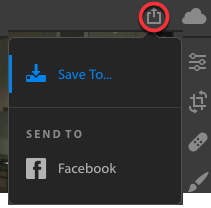
followed by

Same result if I click File > Save To...
Copy link to clipboard
Copied
I think you are not using the new, just introduced Lightroom CC. Here's what I see:
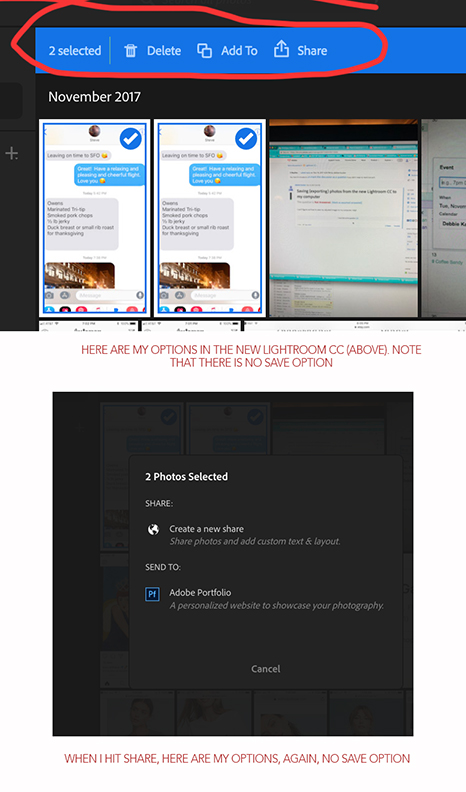
Copy link to clipboard
Copied
deborahkl wrote
I think you are not using the new, just introduced Lightroom CC.
Yes, I am. Version 1.0.1.
Here's a grab of the About screen:

How do you find that blue bar (2 selected, Delete...etc) in your screenshot above? I don't see that in Lightroom CC at all.
Copy link to clipboard
Copied
Highlight the images that you want to save, and then click (in the menu at the top) File->Save to. Or, right-click on one of the highlighted images and choose Save to. That will give you the dialog with the options to save copies of your images.
Copy link to clipboard
Copied
Here's my whole computer screen, John:

Copy link to clipboard
Copied
You don't have a menu at the top? Have you tried right clicking on a highlighted image?
Copy link to clipboard
Copied
As you can see from my whole screen, Jim, I don't have a File, Save To option at the top:

How about sharing a screen grab from your Lightroom CC that show the File, Save As?
Copy link to clipboard
Copied
Here's what I get with a right click:
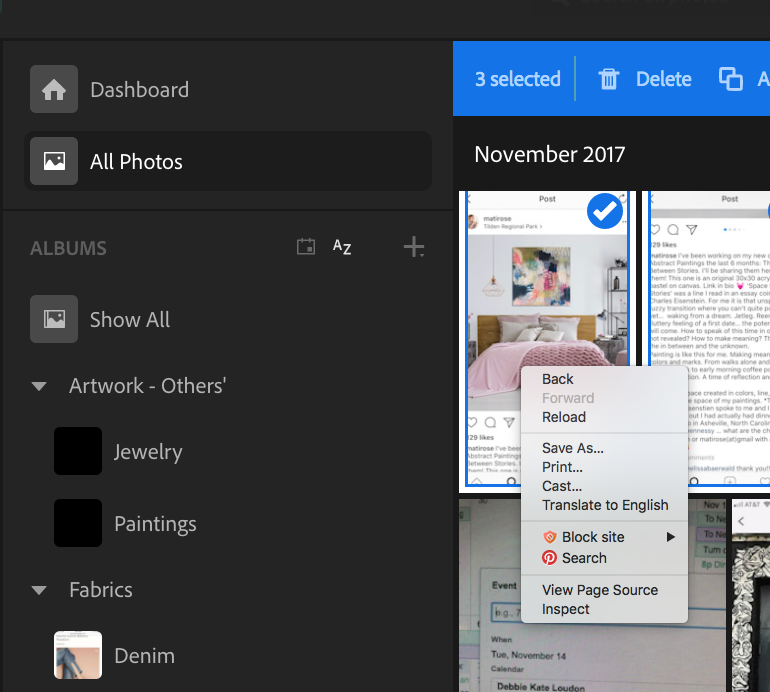
When I ask for Save As, I get a html option only. I think Jim and John that neither of you are using the new, just released Lightroom CC, but rather the old version.
Copy link to clipboard
Copied
I think Jim and John that neither of you are using the new, just released Lightroom CC, but rather the old version.
You keep saying that but I've just shown you a shot from my About screen showing that I'm running the brand new, Cloud-only Lightroom CC version 1.0.1.
Which version are you running?
Copy link to clipboard
Copied
I think I get it now.
We're running Lightroom CC on the desktop.
You're running Lightroom CC on the web via a browser
Copy link to clipboard
Copied
https://forums.adobe.com/people/John+Waller wrote
I think I get it now.
We're running Lightroom CC on the desktop.
You're running Lightroom CC on the web via a browser
But even doing that the right-click "Save image as" option allows me to save an image as a JPEG on my computer. Something still doesn't look right.
Copy link to clipboard
Copied
If you get a save option when right clicking in the browser version, it is not the save option that allows you to get the real image. It is just the preview image you see in the browser. If you want to save from the browser you can only do one by one. But indeed the screenshots from deborahkl look exactly like the browser version and not the desktop version. The web browser version cannot export multiple images at a time (there is a trick to do that though but it takes many steps). You need the desktop version for that.
Copy link to clipboard
Copied
I wonder where Deborah is getting the idea she is using version 1.01. There is nothing on the web version to indicate that. At least I don't know how to find any version number on mine.
Copy link to clipboard
Copied
Indeed! The screenshot in Re: Saving (exporting) photos from the new Lightroom CC to my computer is clearly showing that this is lightroom running in the Chrome browser.
Copy link to clipboard
Copied
I wonder if she assumed that after the installation of Lightroom CC it was necessary to go to Lightroom.adobe.com to run the program.
Copy link to clipboard
Copied
Oh my gosh, thank you all. Yes, I was working off the browser. For some reason, I missed the download of the desktop application. It's now downloaded and up and running and all is well. Multiple saves, right clicks, it's all there.
Copy link to clipboard
Copied
It is all sort of confusing. I'm glad you finally got it sorted out.
Copy link to clipboard
Copied
Hi Jao vdL,
Is your summary still accurate, that there isn't a bulk export out of the web version? You note there's a way with lots of steps, so you have a link to how?
I'm looking to get Lightroom mobile for a trip. It looks like with Mobile premium subscription you can only use Lightroom CC on web, and I'd like to be able to extract all photos as originals and XMP files at the end.
Thanks,
Philip
Copy link to clipboard
Copied
Yes, you cannot export multiple images to originals+xmp from the web version. The desktop based Lightroom CC has this built in however. If you only get the mobile premium version that is a real limitation. You might be better off with a standard Lightroom CC subscription which will give you the mobile version, the cloud storage, and the desktop CC version which will all be synced.
On the other hand, it is possible to download your entire CC library in one go from the web using the Lightroom downloader tool: Download synced Lightroom photos and videos from the cloud to a computer . If you want all your images, this would be the way to go. You won't be able to select a subset of images for download and I am not sure whether it gives you xmp files.
Copy link to clipboard
Copied
Thanks Jao vdL, that is very helpful.
I looked at the full Lightroom CC subscription but isn't available monthly (annual only) which is what I'm after. Looks like that downloader will work though:
- The edits made to the raw images are written into the XMP sidecar files that accompany the downloaded raw files.
Copy link to clipboard
Copied
I think you are mistaken about the monthly payment plan, at least according to this chart:
https://www.adobe.com/products/photoshop-lightroom/compare-plans.html?promoid=VKW3KGR6&mv=other
Copy link to clipboard
Copied
My apologies. It is not Save as, but rather Save to.
-
- 1
- 2
Find more inspiration, events, and resources on the new Adobe Community
Explore Now

