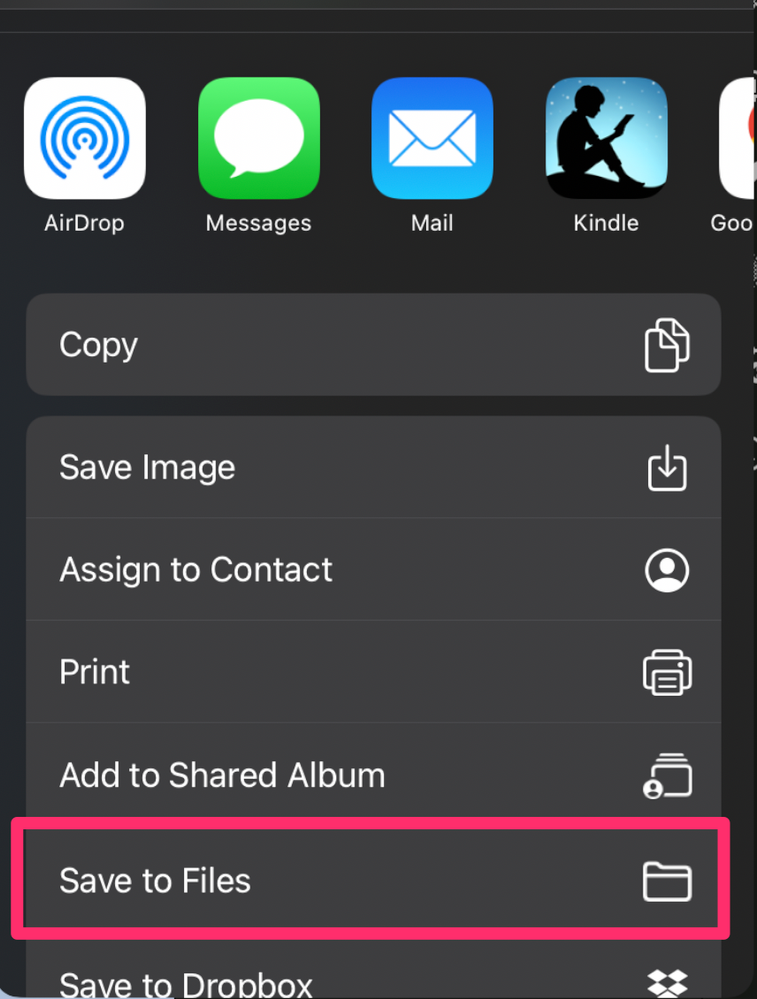- Home
- Lightroom ecosystem (Cloud-based)
- Discussions
- Saving to external drive on iPad Air
- Saving to external drive on iPad Air
Copy link to clipboard
Copied
Is it possible to save or export to a drive plugged into usb c on an iPad Air?
 1 Correct answer
1 Correct answer
Yes, that should be possible provided the external drive is visible in the Files app when you connect it to the iPad. Assuming it is seen in Files, use the "Export as" option in LrM and when the share sheet appears select the "Save to Files" option. That will open the Files app where you can select the external drive (or a target folder on that external drive).
Copy link to clipboard
Copied
Yes, that should be possible provided the external drive is visible in the Files app when you connect it to the iPad. Assuming it is seen in Files, use the "Export as" option in LrM and when the share sheet appears select the "Save to Files" option. That will open the Files app where you can select the external drive (or a target folder on that external drive).
Copy link to clipboard
Copied
I see the drive in. Files but when I try to Export I am given no options it just saves back to where the file came from which is the Apple clod.
trudi
Sent with [Proton Mail](https://proton.me/) secure email.
Copy link to clipboard
Copied
Please confirm that you are using the "Export as...." option after tapping on the Share icon:
After setting the export options, the export file will be created then the share sheet should appear, giving you the option to set the export destination. You may have to scroll down a little to see the "Save to Files" option, but tapping on that should open the Files app, allowing you to select the external drive.
Copy link to clipboard
Copied
Thank you for your help. It was the scrolling down that I hadn't done so now I see it and was able to save a file to an external drive! so great to be able to do that instead of filling up the iPad or the cloud.