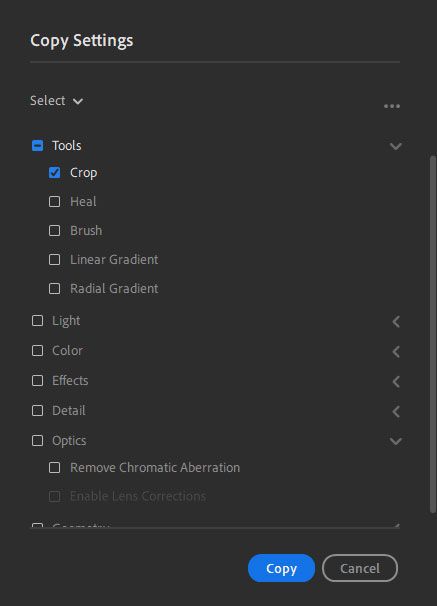Simple Batch Crop
Copy link to clipboard
Copied
I can finally crop RAW files back to full size after importing them from my Canon SL1 / 100D. (They are automatically cropped, annoying)
BUT I can only do one at a time and I have hundreds of images. I shift select all, then change it from as shot to "original". No dice, it only changes one image.
Is there a command to bulk crop in LR CC?
It should be simple.
Copy link to clipboard
Copied
Hi レオンマ,
There is no such feature in Lightroom desktop that allows bulk cropping of images. However, we'd love to get this request and feedback submitted officially as a feature request so the engineering team can get this recorded. Could you please post this feedback here:
Lightroom Desktop | Photoshop Family Customer Community
Thanks,
Akash
Copy link to clipboard
Copied
There absolutely is a way to batch crop in Lightroom Classic. It's call auto sync! Whatever I change with auto sync on gets applied to all the photos that are selected. This is a huge hamstring for Lightroom CC as it appears I cannot do this and thus is a huge waste of time. If only Adobe would make the sync work so that all of my photos from Lightroom CC mobile would actually show in my work flow on the desktop. To me Lightroom CC seems half baked and I've wasted more time trying to figure out how to do every day routine items from Lightroom Classic than I have actually editing photos.
Copy link to clipboard
Copied
I agree with you on the wasted time! I walk away from using Adobe apps frustrated, most of the time!
Copy link to clipboard
Copied
That sucks! Adobe apps are SO complicated! Does anyone know how to tell what the image dimensions are, so they can all be made the same size?
Copy link to clipboard
Copied
Are you serious? So when I have to edit hundreds of photos in Lightroom CC on my computer, there is absolutely 'no way' to apply a specific crop to all my images at once? Please tell me this is not the case. I cannot even save a preset and CHOOSE the crop I want and apply it that way. Nor do I have a way to sync all the selected photos to the same crop. Isn't lightroom suppose to make processing and editing easier?
Copy link to clipboard
Copied
There have been a number of updates since 2019 and batch editing is now possible.
Crop your first image
- From the menu Click: Photo >> Choose Edit Settings To Copy
- In the copy dialog click on the word select and change to modified
- Crop is normally checked if that was your only edit but scroll down to ensure no other boxes are checked and then click the “Copy” button (Ctrl+C) – see image below
- Select a batch of thumbnails in the grid and press Ctrl+V to paste the same crop setting to each
- Wait for sync to complete
Copy link to clipboard
Copied
Wrong. Crop, Heal, and Brush are not there. your thought it was that easy ? 😛
Copy link to clipboard
Copied
They should be there. Can you confirm which version of Lightroom you are using (it should be 4.1), and post a screenshot of the Copy Settings menu with the Tools box selected and expanded.
Copy link to clipboard
Copied
This is NOT for Lightroom Classic. This is for Lightroom CC+.
1. Crop your image. (Or select any effect(s))
2. Click Photo>Choose Edit Settings To Copy
3. Click Select>Modified (This shows all the effects currently modified to your image)
Make sure your crop is checked or all edits you want to copy.
4. Click Copy
5. Change the View at bottom to "Square Grid" or "Photo Grid" at bottom (NOT Detail Grid)
6. Hold shift and select all your photos or hold Ctrl and select any photos you wish.
7. Click Ctrl + V to paste.
8. It will paste your edits to all photos selected.
There is a glitch where this does not work in the Detail Grid. SO if you hvaing an issue, change the Grid.
Copy link to clipboard
Copied
There is a glitch where this does not work in the Detail Grid. SO if you hvaing an issue, change the Grid.
By @richp77707839
It can still work in Detail mode....the trick is to use Shift+Cmd/Ctrl+V to paste the copied settings to all the selected images, not just the image in the Detail view.
Copy link to clipboard
Copied
i SEEM TO HAVE NO LUCK IN dETAIL MODE WITH IT COPYING TO MORE THAN ONE, EVEN WHEN MULTIPLE ARE SELECTED.
Copy link to clipboard
Copied
I've checked it again on both MacOS and Windows10 and settings copied from an image in Detail can be pasted successfully to multiple images selected in the filmstrip. As I said, the key is to press the Shift +Ctrl+V ( on Windows) or Shift+Cmd+V on MacOS after copying the settings.
What version of Lightroom are you using, and on which OS?
Copy link to clipboard
Copied
You are absolutely correct. I apologize.
Yes
Shift + Ctrl + V to paste in windows works in detail mode.
Copy link to clipboard
Copied
Another HINT! After you have bulk applied a crop or any other effects, make sure to un-select all the photos. Or else, you will find tons and tons of images in your folder after you start to edit them one by one. I make this mstake a lot. I forget to un-select all the photos, and I go in and start to edit them one by one and I find many copies of the photos.
Copy link to clipboard
Copied
@richp77707839 A Hint for your hint! [Ctrl+D] will 'De-select' all images. (I assume [Cmd+D] will work in Mac)