Sync problems
Copy link to clipboard
Copied
I have two issues, probably related.
I can find files i edited and save, but won't let me retrieve them. says unable to download original photo.
And, files are not syncing. Drive not attached.
What do I need to do? I am online
Copy link to clipboard
Copied
Hi David,
Thanks for reaching out. We are sorry for the trouble with Lightroom. I'll need a little more information to help you with this issue.
Are you using Adobe Lightroom desktop or Adobe Lightroom for mobile? Could you please share the specific version of Adobe Lightroom and the operating system you are working on? Have you tried any troubleshooting steps?
If you are using Adobe Lightroom, please share the screenshot of the following options below from Preferences.
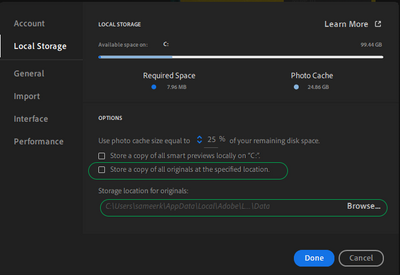
Please log on to Lightroom Web (https://lightroom.adobe.com) to check current Sync issues on the left part of the screen.
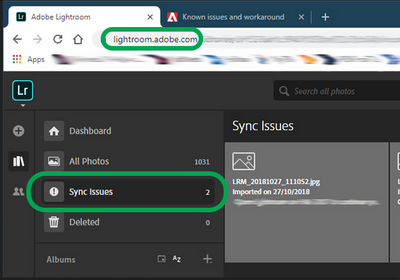
If there are any sync issues, click on them to know more, find the original for those images' original or source location, let them finish syncing, and back them up safely before you empty the Sync issues from Lightroom Web.
If you are on macOS, you can
ensure Lightroom has permissions needed on the Mac by following the steps suggested below:
- Go to the System Preferences for your Mac, then Security and Privacy, then select the Privacy tab.
- Then select Accessibility from the list to the left & check if Lightroom is added to the list with a checkmark in front of it.
- If Lightroom is not a part of the list, please add it by unlocking the window first using the lock at the bottom left, then clicking the + icon & navigating to the Applications folder.
- Also, grant permissions to Lightroom under Full disk access found in the same list as Accessibility. It should look as shown below for Adobe Lightroom.
- Once done, restart the Mac.
We hope this helps.
Thanks,
Sameer K
Get ready! An upgraded Adobe Community experience is coming in January.
Learn more
