- Home
- Lightroom ecosystem (Cloud-based)
- Discussions
- Removing photos from cloud
- Removing photos from cloud
Copy link to clipboard
Copied
Hi
Today I had an update to Lightroom CC and now I have both Lightroom CC and Lightroom Classic.
I've tried the new Lightroom CC, imported photos, created an album & the photos have now been upload to the cloud storage.
It now tells me that my cloud storage space is full.
Well, mulling it over I've decided that the new Lightroom CC is not for me.& I'd prefer just to use what has now been renamed as Ligthroom Classic.
My question is: how do I remove all my photos from the cloud?
There seems to be no way to this without deleting the photos from disk as well, which obviously I do not want to do.
Any suggestions
 1 Correct answer
1 Correct answer
All Photos will not select all Photos it's only used to display all of the photos that are in different albums/ collections on one page. If you want to delete multiple images together, you can click on Album on left side then click on the gear icon located bleow every album and you'll see an option to delete that album.
Copy link to clipboard
Copied
Hi Davida,
You can delete the synced images by going to Adobe Photoshop Lightroom
Please use your Adobe ID to sign in.
Regards,
Sahil
Copy link to clipboard
Copied
Thanks but I see no means of selecting all photos & no delete option there.
Copy link to clipboard
Copied
Once you sign in you can click on All Photos on the left side the you will see Select on top once you click on it and select the images you want to delete you will see a Trash icon on top you can click on that Icon to delete the images. Please check the image for reference:
Copy link to clipboard
Copied
Having clicked on 'All Photos' I see no Trash icon but since you say that I can delete all 'synced' photos I'm guessing that I have to wait until all 550 photos are synced before the Trash icon appears?
This could take a while... I'll get back to you later.
Thanks for your help.
Copy link to clipboard
Copied
Once you click on Select and select the images then you will see the trash icon on the top near select.
Copy link to clipboard
Copied
There is no trash icon on the top near Select, in fact there is no Select but there are still many photos in the process of syncing...
Copy link to clipboard
Copied
Could you please share a screenshot of your Lightroom web so that we can review it at our end?
Copy link to clipboard
Copied
Here's a screenshot:
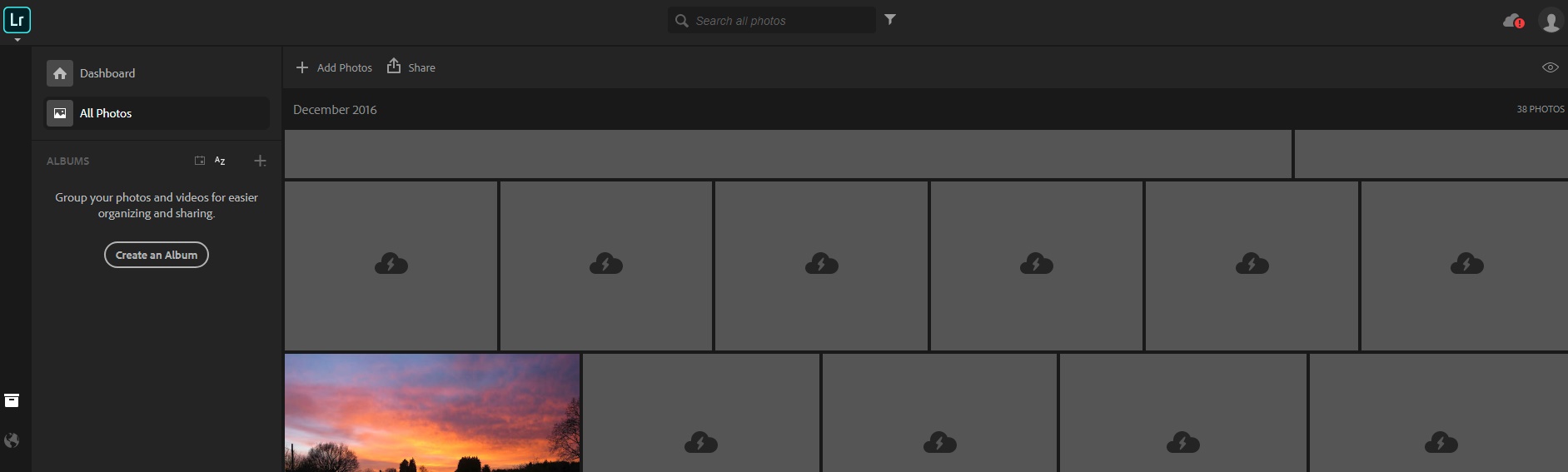
Copy link to clipboard
Copied
OK, here's some progress. I opened my lightroom web on my Samsung tablet and now I can see Select. However, I'm unable to select all photos - clicking on All Photos selects none and clicking on Select states: 'Select photos to begin'. At present (on the tablet) I can only select one, then another, then another... This way would take ages to select them all. So from a PC screen 'Select' doesn't appear and on a tablet 'All photos' doesn't work.
Copy link to clipboard
Copied
Just as an aside, syncing has made no progress in the last hour.
Copy link to clipboard
Copied
All Photos will not select all Photos it's only used to display all of the photos that are in different albums/ collections on one page. If you want to delete multiple images together, you can click on Album on left side then click on the gear icon located bleow every album and you'll see an option to delete that album.
Copy link to clipboard
Copied
Phew! That was painful. I think I may have made the right decision in deciding not to use Lightroom CC & stick to Classic.
Thanks for your help.
Copy link to clipboard
Copied
Glad you were able to remove the images from cloud. Would request you to mark the answer as correct, it makes it easier for other users to find the solution easily. Feel free to reach out to us for any future queries. ![]()
Copy link to clipboard
Copied
so we have to individually select photos to delete? I too was unaware lightroom was backing up everything to the cloud. Now there are thousands of photos there that I don't want there. I am going to be so pissed if i have to sit and select thousands of photos one by one to delete
Copy link to clipboard
Copied
No, that would be crazy.
Let's start with figuring out which Lightroom version you're using.
Lightroom CC- the one with the turquoise icon border and simplified interface- is part of the Lightroom CC cloud service, so of course that one would be backing photos up to the cloud. That's what makes it possible access photos from any device, which is the whole thrust of their marketing for that software.
Or Lightroom Classic - with the light blue edge to the icon and traditional Lightroom interface - only syncs photos to the cloud if you specifically tell it to, perhaps by adding photos to a collection that you've marked to sync.
Either way, stop blaming Adobe for secretly syncing photos to the cloud, as they're only doing what you told them to!
Once you've figured out which version you're using, we can tell you how to safely remove them in one go, without accidentally losing every single photo you've ever shot.
Victoria - The Lightroom Queen - Author of the Lightroom Missing FAQ & Edit on the Go books.
Copy link to clipboard
Copied
I didn't blame Adobe or even say that anything was "secretly" syncing. I said I was unaware that it was. And no. I didn't tell them to. I just didn't tell them not to, because I didn't realize I needed to. I don't use multiple devices. I apologize I'm not up to date with their current thrust of marketing for that software. Once I use a software, I don't tend to follow how the company is marketing it. I had technical issues recently and had to reinstall all my adobe creative cloud installations and got the CC version when I reinstalled.
The full thread did not show up when I responded. The messages I saw while looking for an answer all pointed to having to individually select photos to delete.
Copy link to clipboard
Copied
So which version are you using? We need to know that so we can get you back to where you want to be.
Victoria - The Lightroom Queen - Author of the Lightroom Missing FAQ & Edit on the Go books.
Copy link to clipboard
Copied
So, when I delete the album following your directions, it doesn't delete the photos from the cloud. How do I just delete the photos from the cloud without erasing them from my hard drive?
Copy link to clipboard
Copied
Once you sign in you can click on All Photos on the left side the you will see Select on top once you click on it and select the images you want to delete you will see a Trash icon on top you can click on that Icon to delete the images.
Copy link to clipboard
Copied
Sign in where? In a web browser? On a mobile app?
Copy link to clipboard
Copied
On Lightroom web Adobe Photoshop Lightroom
Copy link to clipboard
Copied
So, when I follow your directions, I get this dialog box. I want to delete this from the cloud, my iPhone, and the new LR app, but I don't want to erase the master from the hard drive on my computer or remove it from my original LR library. How do I do that? I only see an option to delete it everywhere.
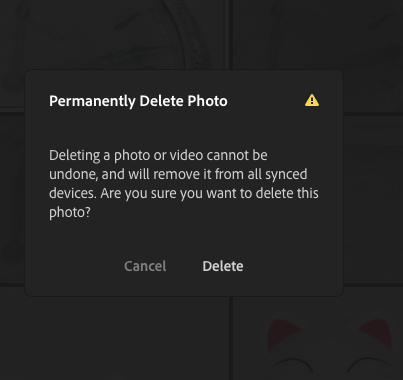
Copy link to clipboard
Copied
I have the same question. What exactly does this mean?

Copy link to clipboard
Copied
do I need to click each of my 13000 photos to mark for deletion???
Find more inspiration, events, and resources on the new Adobe Community
Explore Now