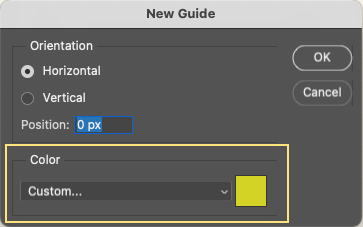Adobe Community
Adobe Community
- Home
- Photoshop (Beta)
- Discussions
- Re: Announcing Enhanced Guides Workflows In Photos...
- Re: Announcing Enhanced Guides Workflows In Photos...
Announcing Enhanced Guides Workflows In Photoshop
Copy link to clipboard
Copied
We are excited to share that some new improvements have been introduced to Guides workflows in Photoshop Beta.
Guides can now be individually colored and edited, making identification and update of Guides easier. Guide color, both in the New Guide Layout and New Guide dialogs is tied to document rather than global preference across all documents. You can also multi-select guides and update their position, orientation and color via context menu.
Some key points to be noted:
1. Pull down from the ruler to create guides with the default canvas/artboard guide color.
2. A single guide can be selected by clicking on it.
3. Multiple guides can be selected via Shift+Option/Alt keyboard shortcut.
4. Multiple selected guides can be moved using Shift+Option/Alt keyboard shortcut with mouse drag.
5. Selected guides can now be deleted via menu as well as via delete key shortcut.
6. Press Shift + Option/Alt keys and double click to bring up the Edit Guide Dialog which can be used to edit position, orientation and color of guides.
7. Right click on guide will bring up the Guides context menu.
8. Two new guides options have been added to the view menu : Edit Guides and Clear Selected Guides.
We look forward to hearing your feedback on these enhancements as we continue to make improvements in Guides in Photoshop.
Thank you!
Copy link to clipboard
Copied
Hello, I'm having trouble configuring "guides". I don't have the "Option" key on the keyboard. In that case, how to edit? Have these "tabs" editing options changed?
Copy link to clipboard
Copied
Hi @Urb.ANAS,
Are you using Mac or Win?
If on a Mac, and you don't have the option key, you can specify another key to perform the Option action under System Preferences > Keyboard > Modifier keys.
See if there's a configuration you can create using that control panel and let us know how you get on!
Regards,
Pete