Hi,
my problem is actually quite simple, when you transform an image + put it partically out of the canvas + unselect it, what's out of the canvas is cropped and pixels are deleted.
So :

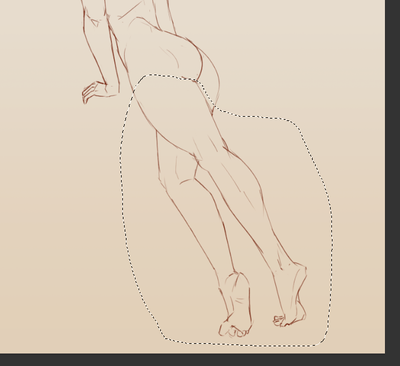
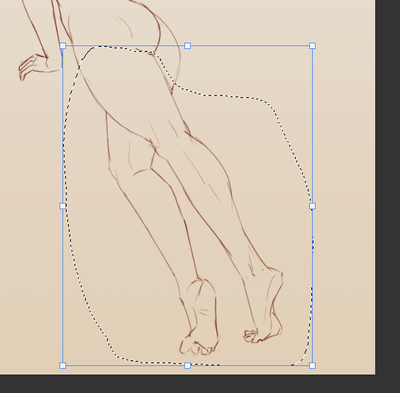
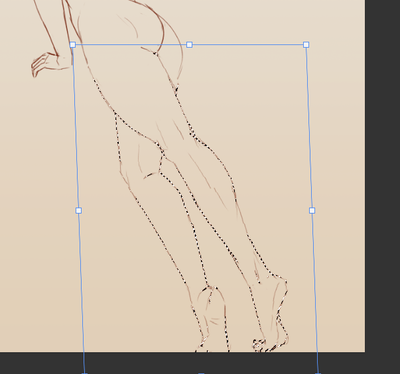
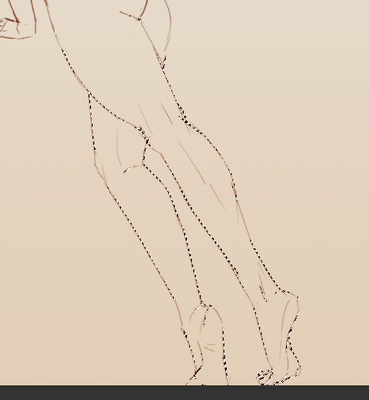
Until this point the image still exist (see), I moved it and it's still there :
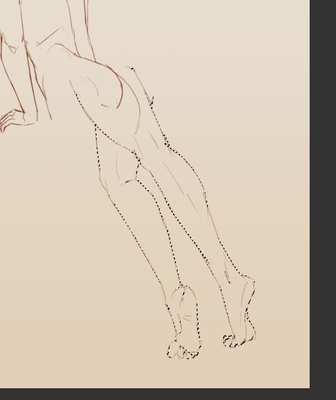
BUT.. when I unselect it, the pixels out of the canvas are croped..
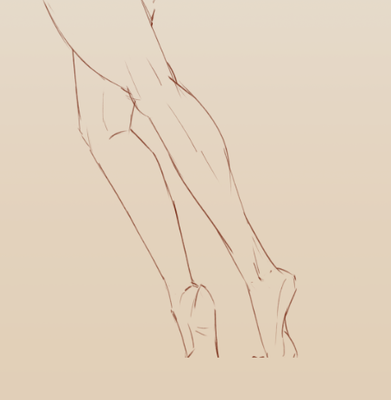
What I want to know is HOW to make it stop cropping my images.
I know that the cropping tool have an option that if you select it makes all your pixel out of your canvas being cropped, but I already have it unselected.. (in french there)
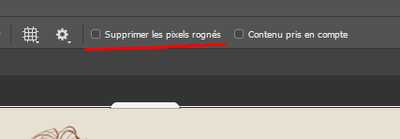
Can someone know how to change this ?
I don't seems to find solution online, and as someone drawing as a job and using the trasnform tool all the time, it is quite time consuming to move each image before so it would not be cropped..