We can to view the png file in finder mode.
When we try to import png file, in the Photoshop, we receive the message:
"Could not complete your request because the file-format module cannot parse the file."
Mac OS. Maverick
Photoshop CS6
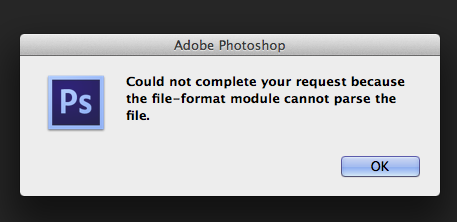 CapturadeTela20140328C3A0s11.1-75d35570-ac61-41e4-8fb2-60b2893fb83b-2126930524.png
CapturadeTela20140328C3A0s11.1-75d35570-ac61-41e4-8fb2-60b2893fb83b-2126930524.png