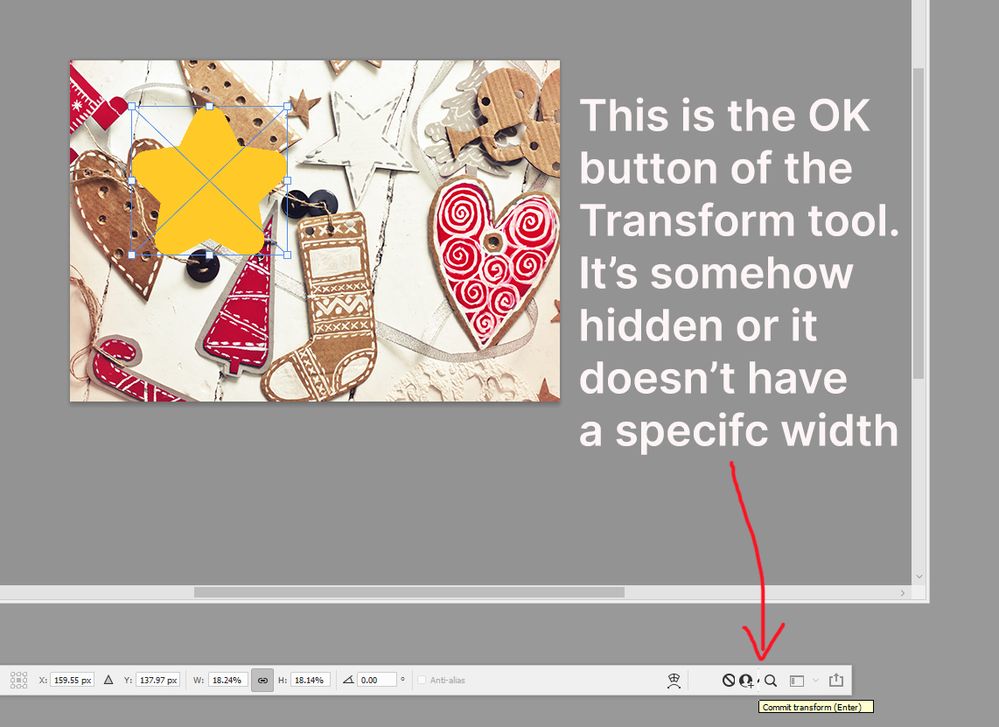Hi everyone,
I just noticed a bug affecting the Transform tool in PS CC: the OK button is either hidden or it doesn't have a specific width.
I initially thought it was dropped in this version of PS but then I realized it exists and it's somehow squeezed and rendered very small, with only a few pixels of it visible.
Thanks, looking forward to a fix, here is a screenshot of the instance.