This bug started happening in one of the latest versions, possibly in the last half a year. When selecting pixels in the same layer, moving them over existing pixels and then deselecting & undoing the operation, PS deletes the bottom pixels. This also happens when adding to selection. This behavior did not happen in previous versions of the program and defiantly feels weird.
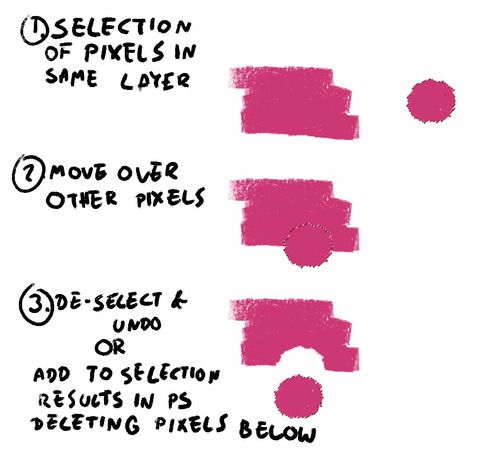 RackMultipart201903128396414g4-f5c56d19-2ff5-481c-b037-5463963516fe-1509355174.jpg
RackMultipart201903128396414g4-f5c56d19-2ff5-481c-b037-5463963516fe-1509355174.jpg