10-Bit color depth tests
Copy link to clipboard
Copied
Hi all,
I recently bought the UHD monitor U28E590D, it does support 10-bit color depth, and so i wanted to test it using Photoshop CC 2015.
I alredy configured everything in order to set the output in 10-bit:
- Nvidia control panel 10-bit mode enabled (Geforce GTX 760TI, driver version 361.75)
- The video card is plugged via Displayport 1.2 to the monitor
- OS is Windows 10 64 bit
- Photoshop 30-bit mode option enabled (Use Graphics Processor > Advance Settings > 3 out of 4 options are checked, the only one that is unchecked is the OpenCL option, as it is greyed out)
Now checking the internet, i followed a guide that says to create a grey gradient (RGB from 64-64-64 to 96-96-96) and here below is the picture of my results:
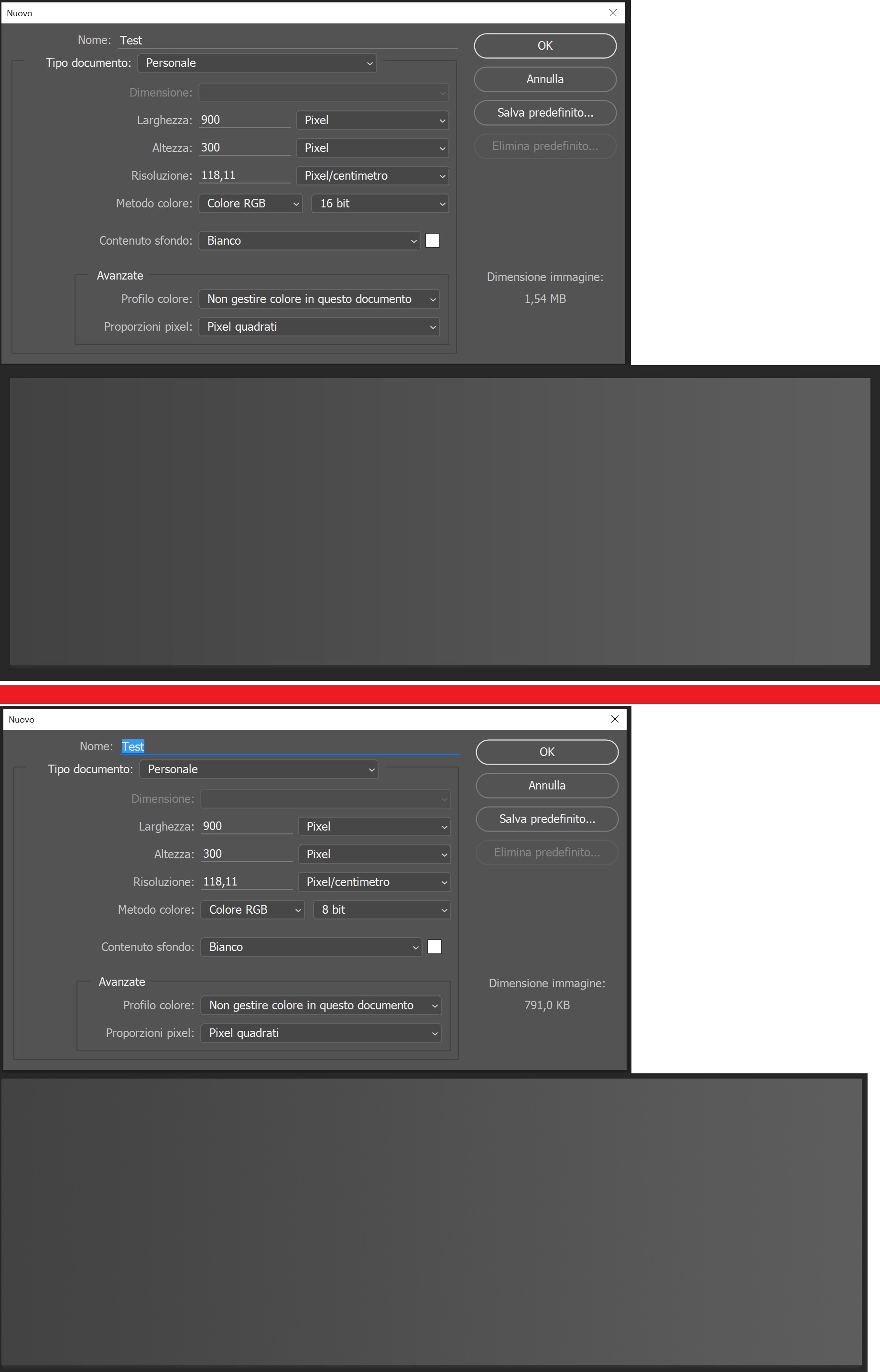
Well, as you can see i got this weird result, with a grey gradient of 8-bit there is no banding at all, vice versa with a 16-bit grey gradient they are easly noticable...
How is this possible? shouldn't it be the opposite case?
Explore related tutorials & articles
Copy link to clipboard
Copied
I understand your problem and I'll provide you with the simple answer.
First of, the image you uploaded is a printscreen of your monitor, not the actual picture of the window you printscreened.
When you test your monitor for 10 bit support, it doesn't matter, if you see the lines or not, because there are no any lines whatsoever,
only your monitor displays them to you, if you have an 8 bit panel. I wouldn't see them, since I have 10 bit.
Also, colour bit, which you have showed in the images above, have nothing to do with the monitor bit depth.
The settings you are looking for is in catalyst control center, if you use AMD
or in Nvidia control panel if you use Nvidia graphic cards.
The setting should show "Color depth" - 8 bpc, 10bpc (bits per channel)
Only there you can set the correct value, if it supports.
IMPORTANT!
If you want to correctly test your monitor for 10 bit support, you should use application that supports it.
Ex. Any of the adoe programs, I suggest Photoshop, then press G on keyboard, open up gradient settings and type 64,64,64 in the
RGB colour window, and the same on the opposite side, except there you should type 96,96,96 for RGB/
Let me know if I was of any help,
Regards,
Luka
Copy link to clipboard
Copied
Hi
Your card does not give you 10 bit support in Photoshop.
Geforce cards have 10 bit enabled using Direct X. However to use 10 bit with Photoshop requires Open GL 10 bit color support which in turn means a Quadro card.
This recent thread gives more info:
Re: nVidia graphic card for 10 bit/color in Photoshop
Dave
Copy link to clipboard
Copied
Get ready! An upgraded Adobe Community experience is coming in January.
Learn more