16 temp files from [cursing removed]
Copy link to clipboard
Copied
Hi ![]()
For some reason a set of 16 temp files is created on my store drive (D:\) when i start up PS. its not the scratch drive. that is located on my ramdrive. these files are named "****_********_MVM_*.tmp" where the first and second line of stars is a random number while the last star is the numbers from 0 to 15. all the 16 files will be named the same but whith a different count at the end.
this is really bugging me since that disk is for storing ONLY (eco green crap 2tb drive), and it looks ugly to. anyway, all the temp files are at 0kb and i cant seem to find any way to 'fill them' so i have no idea what they are for.
what i want is to move them to a specific folder or at least another drive. A:\ in my case
--------
Adobe Photoshop Version: 12.0 (12.0x20100407 [20100407.r.1103 2010/04/07:14:00:00 cutoff; r branch]) x64 (CS5 Extended)
Operating System: Windows 7 64-bit
Built-in memory: 8183 MB
Free memory: 4488 MB
Memory available to Photoshop: 7183 MB
Memory used by Photoshop: 55 %
Video Card: NVIDIA GeForce GTS 250
Video Card Memory: 1024 MB
Application folder: C:\Program Files\Adobe\Adobe Photoshop CS5 (64 Bit)\
Temporary file path: A:\Temp\USERTE~1\
Scratch volume(s): A:\, 2,00G, 1,91G free (RAMDRIVE)
C drive 25gb free (ssd)
D drive 1,5tb free (store)
Explore related tutorials & articles
Copy link to clipboard
Copied
I used Sysinternal's tool Process Explorer, last version available and made a handle search on the file pattern.
Process Explorer says those files are handled by the Photoshop.exe process
The research brings nothing else.
I must say I'd be glad to provide more information, let me know if there's a specific tool I should use.
Copy link to clipboard
Copied
OK, then that narrows it down to plugins, panels, or malware operating inside the Photoshop process.
Copy link to clipboard
Copied
And a plugin, pannel or malware who is not shared by the CS5 32 bits version.
I'll try to see how I can manage to find out what it could be. I never installed any plugin, I changed preferences but never add scripts, brushes, actions, or whatever. I have nod32 who pretend to protect me against malware but we all know it could fail.
By the way, do the other personnes experimenting the same problem also has nod32 antivirus ? Sometimes, the antiviruses create temporary files...

Copy link to clipboard
Copied
Snugyo wrote:
By the way, do the other personnes experimenting the same problem also has nod32 antivirus ? Sometimes, the antiviruses create temporary files...
I have some MVM files, but have no additional plug-ins, scripts, fonts, or whatever. Use McAfee Security Center for anti virus.
Copy link to clipboard
Copied
Hi Chris,
as I said here those files are created when f.e. the Lens Correction Filter or HDR merge was launched. It was 221 MB large when I launched lens correcting to a 100MB PSD (see the last allocation size statement in the dump of Procmon) and filled with zeros 😉

Copy link to clipboard
Copied
Ok, that could be a VM file for the Mondo based plugins (like LensCorrection).
And yes, it can be larger than the image, just like Photoshop's scratch files. Space is needed for the original, and the filtered result, and intermediate calculations.
Copy link to clipboard
Copied
Hi,
thank to your post I know I should have used process monitor instead of process explorer.
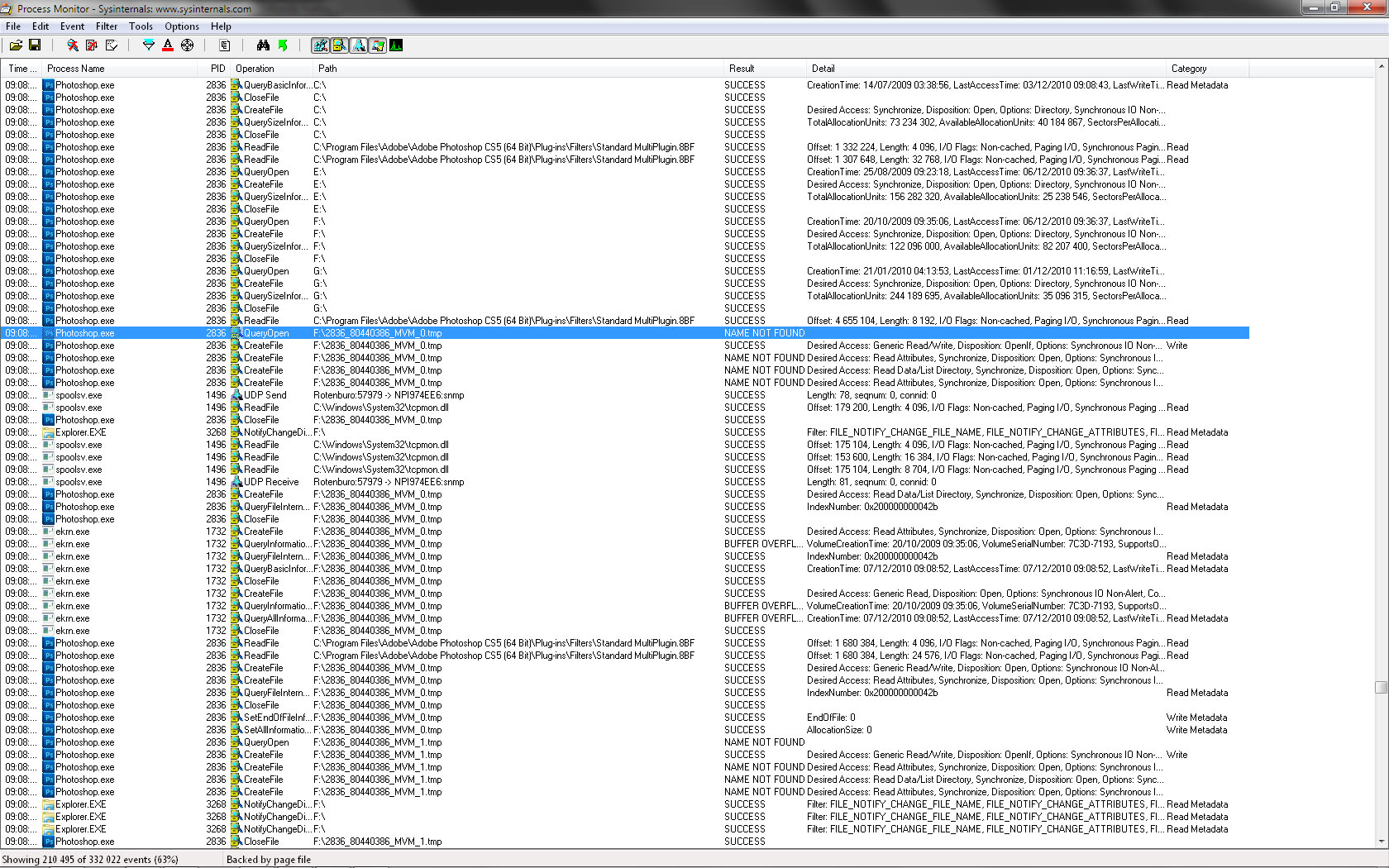
I must mention those events came right after I open a file (left.png, 183 bytes, on a 12gb ram system). C and E drives are ticked in the scratch disk, not F and G. Nothing was done on the file, simple opening (no filter, operation, script, or anything else).
Don't know if that could help.
Regards
Bruno
Copy link to clipboard
Copied
Photoshop creates the scratch files on launch, and adds to them -- those are the PSTemp files, and only on the volumes you specify.
Bridge can create database files, but not in the same locations and not tmp.
The Mondo plugins can create temp files, usually on the OS volume in the TEMP directory.
But I don't know of anything else in Photoshop that could create files with the names you describe at the times you describe.
Copy link to clipboard
Copied
Those files are always generated in the root of a volume and it's totally unpredictable on which.
On my desktop at home, PS scratch is pointed to X:\, a dedicated partition. But there those tmp-files are spread to M:\ and N:\ when using HDR merge, which are storage disks for images and RAW only.
I can confirm that openening a PNG does create them as well. Here Standard MultiPlugin.8bf is involved, seems it's Mondo plug-in.
Copy link to clipboard
Copied
ablichter wrote:
Those files are always generated in the root of a volume and it's totally unpredictable on which.
Not true on every system.
Armed with the new information (specifically that Merge to HDR Pro and Lens Correction could be responsible), I ran ProcMon and while capturing events (filtered on Process Name is Photoshop.exe) on Win 7 x64 Ultimate, I ran Merge to HDR Pro using Photoshop x64 12.0.2 and two images as input.
Files with MVM in the name and matching the aforementioned pattern were observed being created in my temporary folder (C:\TEMP, which is identified by both my User TEMP and TMP environment variables).
The specific file pattern was 6012_565852036_MVM_0.tmp through 6012_565852036_MVM_15.tmp, and they initially were accessed in numerical order. These were created *just* after the plug-in file HDRMergeUI.8BF was read.
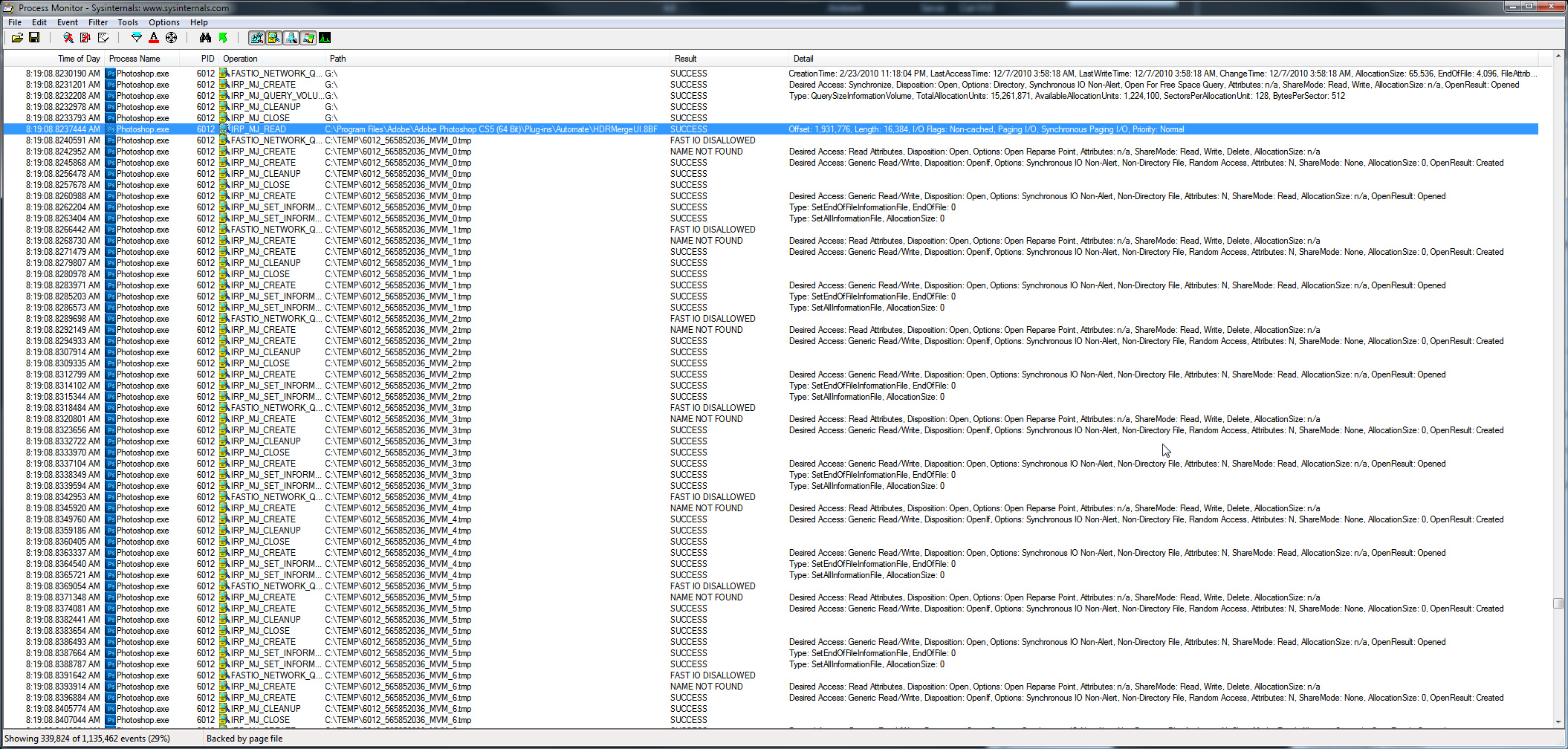
Then about half a minute later, they were all accessed again, but this time in reverse numerical order (i.e., 6012_565852036_MVM_15.tmp through 6012_565852036_MVM_0.tmp). Notably this followed not long after another temporary file, PhotoshopHDRtmpa06215.pfm was accessed, and the MVM file accesses were interspersed with writes to C:\$LogFile. No C:\$LogFile could later be found.
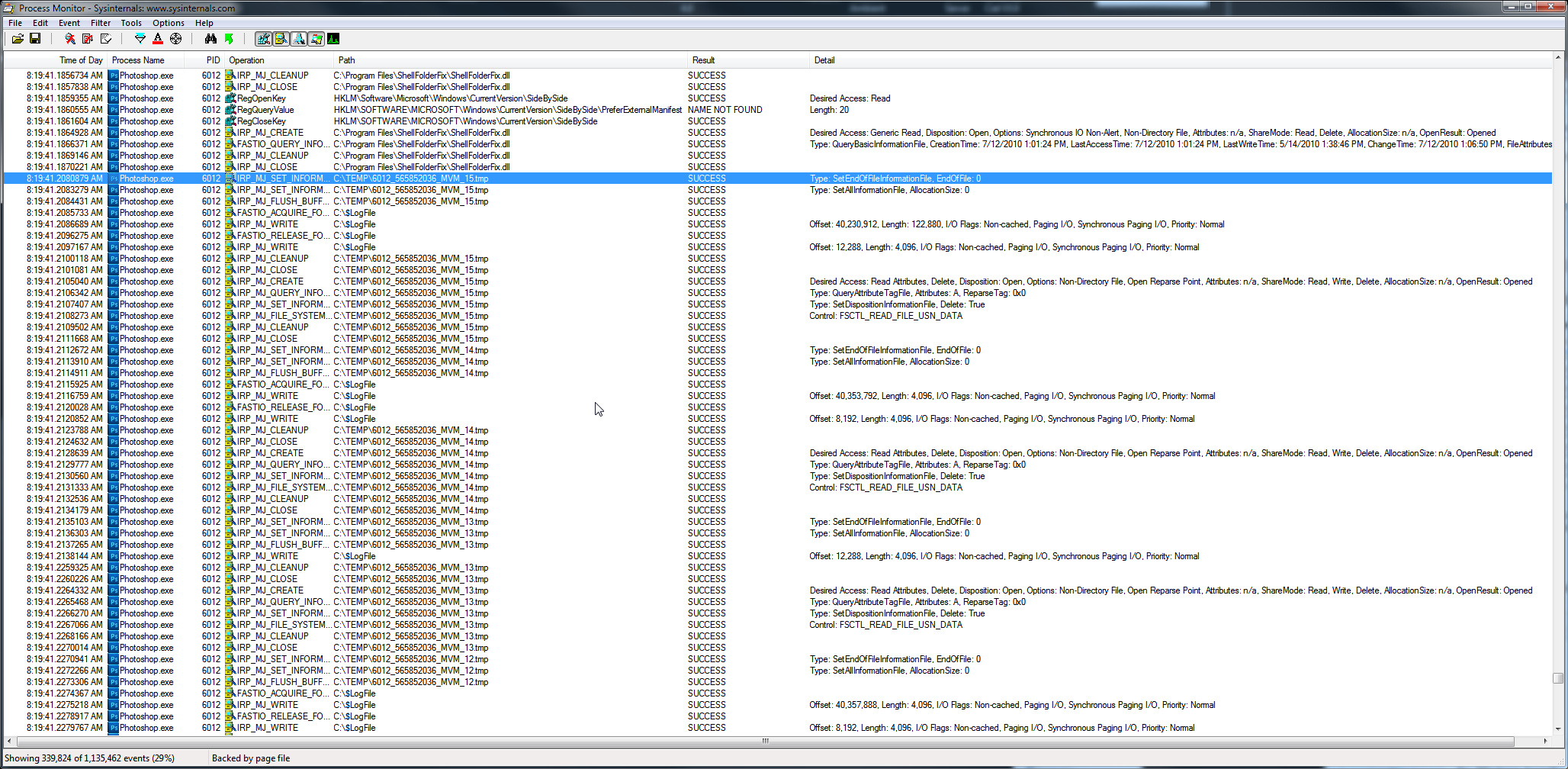
For anyone investigating further, a ProcMon log file encompassing the entire Photoshop run above can be found here: http://Noel.ProDigitalSoftware.com/temp/Logfile_Containing_MVM_Files.zip
Notably during the Merge to HDR Pro run, an "Updating Lens Database Cache" message was displayed briefly.
The nnnn_nnnnnnnnn_MVM_n.tmp files were accessed only in the two blocks mentioned above, and were NOT left in my TEMP folder after the Merge to HDR Pro operation was completed and Photoshop was closed.
Are these files a bother somehow? They seem to me to be just transient temporary files. Is it because they're showing up in unexpected places that they are being discussed? Are they not being deleted under some conditions?
For those of you seeing these files, what are the values of your TEMP and TMP environment variables? Type SET T into a command prompt to check.
C:\>SET T
TEMP=C:\TEMP
TMP=C:\TEMP
C:\>
Just a hunch, but perhaps you can set a deterministic folder for these files if you create a simple, short folder name containing no spaces for your temporary files and set your TEMP and TMP environment variables to point to it.
-Noel
Copy link to clipboard
Copied
Hi,
here are my TEMP et TMP variables :
TEMP=C:\Users\Guns\AppData\Local\Temp
TMP=C:\Users\Guns\AppData\Local\Temp
To answer if this files are bothering me. Actually they are.
My F and G drives are external USB drives, and Win7 put them in sleep mode. When I launch Photoshop, and opening a file, the process of creating this files wake up the drives, and sometimes it creates this kind of error :
Message de l’application : Adobe Photoshop CS5 Extended: Windows - Temporisation de périphérique expirée : Exception Processing Message 0xc00000b5 Parameters 0x000007FEFD86715C 0x000007FEFD86715C 0x000007FEFD86715C 0x000007FEFD86715C
(sorry, french OS)
Regards,
Bruno
Copy link to clipboard
Copied
I edited this into the above after first posting it, and if you're looking at the posts via eMail you may have missed it:
Just a hunch, but perhaps you can set a deterministic folder for these files if you create a simple, short folder name for your temporary files and set your TEMP and TMP environment variables to point to it.
Setting up C:\TEMP has always been a good strategy, ever since wayyy back.
-Noel
Copy link to clipboard
Copied
Not true on every system.
![]()
conditional
true on one 64 bit Win7 with only one partition, C:\temp; files are in C:\root
as well as on one 64bit Win7 with two partitions, C:\temp; files are on C:\root and D:\root
and one 64bit win7, nine partions, C:\temp; files are on M:\root and N:\root only, Not C: - D:, not on O: - R: nore X:)
No files related to this issue in C:\temp
Copy link to clipboard
Copied
For what it's worth, I have C:, D:, and G: partitions.
Interestingly, opening a .PNG file yielded a root access of my G: (external USB) drive just prior to opening the MVM files in C:\TEMP. Possibly just coincidence.
Did you reboot after setting up TEMP and TMP variables to point to C:\TEMP?
-Noel
Copy link to clipboard
Copied
Did you reboot after setting up TEMP and TMP variables to point to C:\TEMP?
No need for that. Every app wich would be started after you changed this env variable, will recognize it.
An active command prompt doesn't, because it runs in it own "sandbox"/context. Any new started command prompt does immediately.
Setting up C:\TEMP has always been a good strategy, ever since wayyy back.
You are not alone regarding this ![]()
ps
I forget to tell that pointing temp/tmp to c:\temp is the first thing I do when setting up a system.
Copy link to clipboard
Copied
ablichter wrote:
No need for that. Every app wich would be started after you changed this env variable, will recognize it.An active command prompt doesn't, because it runs in it own "sandbox"/context. Any new started command prompt does immediately.
It used to be the system would notify all running apps of the environment change right away. That doesn't seem to be as sure a thing any more with Windows 7 (or it could be with certain apps or certain conditions). This is based, for example, on observing apps like Visual Studio not responding to changes in the environment until restarted. The simplest way to be sure, since we're not completely sure what's causing these files, was to suggest a reboot.
ablichter wrote:
I forget to tell that pointing temp/tmp to c:\temp is the first thing I do when setting up a system.
Great minds... ![]()
-Noel
Copy link to clipboard
Copied
I'm seeing these MVM files too; when I use liquify. They get cleared up when I exit liquify, and procmon shows PS witing to them - or in my case failing to do so as it's chosen a FAT drive to put them on and wants to write more than 4GB.
It sounds like you're saying that they should be written to C:\Temp (I've created the directory and given myself full control but they still get written elsewhere). Presumably the fact that they are not is a bug..?
thanks,
..rob
Copy link to clipboard
Copied
In addition to creating a C:\TEMP folder on your hard drive, you'll need to set two User environment variables, TEMP and TMP.
In Windows 7 here's how:
1. Click Start and type Environment into the search box.
2. When Edit environment variables for your account comes up, click it.
3. Look at the top list (User variables). If you see TEMP in the list, double click it. If not, press the [ New... ] button.
4. Set these values... Variable name: TEMP Variable value: C:\TEMP (make sure and not include any spaces)
5. Repeat steps 3, 4 for variable TMP
6. OK out.
7. Reboot your computer.
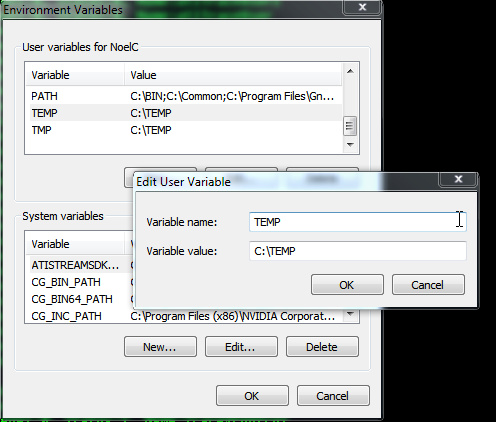
I will be interested to hear whether this causes those MVM temp files to go into C:\TEMP.
-Noel
Copy link to clipboard
Copied
TEMP/TMP are already set..
C:\Users\Rob>set t
TEMP=C:\Users\Rob\AppData\Local\Temp
TMP=C:\Users\Rob\AppData\Local\Temp
I've dug a little deeper, and it looks like it's using the drive with the most free space. It does a bunch of QuerySizeInformationVolume calls and seems to go to the volume with the largest AvailAllocUnits * SectorsPerALoocUnit * BytesPerSector (in my case this isn't the drive that explorer says has the most space but I guess that's because there is stuff in trash..?
Here's the procmon..
19:36:06.7257542 Photoshop.exe 5892 QueryOpen C:\ FAST IO DISALLOWED
19:36:06.7258398 Photoshop.exe 5892 CreateFile C:\ SUCCESS Desired Access: Read Attributes, Disposition: Open, Options: Open Reparse Point, Attributes: n/a, ShareMode: Read, Write, Delete, AllocationSize: n/a, OpenResult: Opened
19:36:06.7260207 Photoshop.exe 5892 QueryBasicInformationFile C:\ FAST IO DISALLOWED
19:36:06.7260578 Photoshop.exe 5892 QueryBasicInformationFile C:\ SUCCESS CreationTime: 14/07/2009 02:38:56, LastAccessTime: 07/12/2010 19:18:55, LastWriteTime: 07/12/2010 19:18:55, ChangeTime: 07/12/2010 19:18:55, FileAttributes: HSD
19:36:06.7261001 Photoshop.exe 5892 CloseFile C:\ SUCCESS
19:36:06.7261521 Photoshop.exe 5892 IRP_MJ_CLOSE C:\ SUCCESS
19:36:06.7262204 Photoshop.exe 5892 CreateFile C:\ SUCCESS Desired Access: Synchronize, Disposition: Open, Options: Directory, Synchronous IO Non-Alert, Open For Free Space Query, Attributes: n/a, ShareMode: Read, Write, AllocationSize: n/a, OpenResult: Opened
19:36:06.7262897 Photoshop.exe 5892 QuerySizeInformationVolume C:\ SUCCESS TotalAllocationUnits: 120,863,019, AvailableAllocationUnits: 54,679,363, SectorsPerAllocationUnit: 8, BytesPerSector: 512
19:36:06.7263297 Photoshop.exe 5892 CloseFile C:\ SUCCESS
19:36:06.7263759 Photoshop.exe 5892 IRP_MJ_CLOSE C:\ SUCCESS
19:36:06.7264331 Photoshop.exe 5892 QueryOpen D:\ SUCCESS CreationTime: 10/12/2006 17:37:43, LastAccessTime: 07/12/2010 16:40:58, LastWriteTime: 07/12/2010 16:40:58, ChangeTime: 07/12/2010 16:40:58, AllocationSize: 28,672, EndOfFile: 28,672, FileAttributes: HSDA
19:36:06.7264861 Photoshop.exe 5892 CreateFile D:\ SUCCESS Desired Access: Synchronize, Disposition: Open, Options: Directory, Synchronous IO Non-Alert, Open For Free Space Query, Attributes: n/a, ShareMode: Read, Write, AllocationSize: n/a, OpenResult: Opened
19:36:06.7265515 Photoshop.exe 5892 QuerySizeInformationVolume D:\ SUCCESS TotalAllocationUnits: 120,863,019, AvailableAllocationUnits: 37,266,799, SectorsPerAllocationUnit: 8, BytesPerSector: 512
19:36:06.7265890 Photoshop.exe 5892 CloseFile D:\ SUCCESS
19:36:06.7266338 Photoshop.exe 5892 IRP_MJ_CLOSE D:\ SUCCESS
19:36:06.7266949 Photoshop.exe 5892 QueryOpen I:\ FAST IO DISALLOWED
19:36:06.7267310 Photoshop.exe 5892 CreateFile I:\ SUCCESS Desired Access: Read Attributes, Disposition: Open, Options: Open Reparse Point, Attributes: n/a, ShareMode: Read, Write, Delete, AllocationSize: n/a, OpenResult: Opened
19:36:06.7267955 Photoshop.exe 5892 QueryBasicInformationFile I:\ SUCCESS CreationTime: 01/01/1601 00:00:00, LastAccessTime: 01/01/1601 00:00:00, LastWriteTime: 01/01/1601 00:00:00, ChangeTime: 01/01/1601 00:00:00, FileAttributes: D
19:36:06.7268291 Photoshop.exe 5892 CloseFile I:\ SUCCESS
19:36:06.7268768 Photoshop.exe 5892 IRP_MJ_CLOSE I:\ SUCCESS
19:36:06.7269263 Photoshop.exe 5892 CreateFile I:\ SUCCESS Desired Access: Synchronize, Disposition: Open, Options: Directory, Synchronous IO Non-Alert, Open For Free Space Query, Attributes: n/a, ShareMode: Read, Write, AllocationSize: n/a, OpenResult: Opened
19:36:06.7269817 Photoshop.exe 5892 QuerySizeInformationVolume I:\ SUCCESS TotalAllocationUnits: 22,865,903, AvailableAllocationUnits: 17,762,230, SectorsPerAllocationUnit: 64, BytesPerSector: 512
19:36:06.7270182 Photoshop.exe 5892 CloseFile I:\ SUCCESS
19:36:06.7270630 Photoshop.exe 5892 IRP_MJ_CLOSE I:\ SUCCESS
19:36:06.7271188 Photoshop.exe 5892 QueryOpen L:\ SUCCESS CreationTime: 02/07/2009 10:12:27, LastAccessTime: 07/12/2010 19:19:29, LastWriteTime: 07/12/2010 19:19:29, ChangeTime: 07/12/2010 19:19:29, AllocationSize: 24,576, EndOfFile: 24,576, FileAttributes: HSD
19:36:06.7271732 Photoshop.exe 5892 CreateFile L:\ SUCCESS Desired Access: Synchronize, Disposition: Open, Options: Directory, Synchronous IO Non-Alert, Open For Free Space Query, Attributes: n/a, ShareMode: Read, Write, AllocationSize: n/a, OpenResult: Opened
19:36:06.7272396 Photoshop.exe 5892 QuerySizeInformationVolume L:\ SUCCESS TotalAllocationUnits: 488,371,975, AvailableAllocationUnits: 112,681,638, SectorsPerAllocationUnit: 8, BytesPerSector: 512
19:36:06.7272771 Photoshop.exe 5892 CloseFile L:\ SUCCESS
19:36:06.7273224 Photoshop.exe 5892 IRP_MJ_CLOSE L:\ SUCCESS
19:36:06.7274975 Photoshop.exe 5892 QueryOpen I:\5892_3233931_MVM_0.tmp FAST IO DISALLOWED
Copy link to clipboard
Copied
You're not listening... Set them specifically to: C:\TEMP
FYI, on my system C: has the most space.
-Noel
Copy link to clipboard
Copied
Interesting.
Seems like SOME MVM files are written to $TEMP (or $TMP, I have them set the same and didn't change them independently). There doesn't seem to be anything special about setting them to c:\TEMP as Noel had suggested - they just end up in the directory that you have $TEMP set to (which is what you'd expect, and want).
However, at least with liquify (and I haven't tried other filters) the big MVM files are not written to where $TEMP is pointing. Not great that it writes some in one place and some in others.
...rob
Copy link to clipboard
Copied
Sounds as if some logic is scouting around for huge amounts of temporary file space.
Thanks for confirming it's not just a stupid error with a path length or something. Interesting that it only creates them in my C:\TEMP folder for me. It may just be that it's because I have a lot of free space (1.4 TB) on drive C:.
I wonder what this "Mondo Virtual Machine" stuff is about... Chris, are you allowed to share any more?
-Noel
Copy link to clipboard
Copied
Mondo is a framework for apps and plugins that we use internally.
And it's virtual memory, not virtual machine.
Apparently Mondo is having problems with it's own scratch files (which it creates in addition to Photoshop's scratch).
Copy link to clipboard
Copied
Hi Chris,
Yes, sounds like that's the problem. Some of the files seem to go in $TEMP/$TMP, some go in the root of (possibly) the drive with the most free space. I think they a) should all go in one place and b) you should be able to choose where that is. As for how you choose, is there any reason that they shouldn't go on the drive you've set up for PS scratch? Alternatively you could have another option in the performance prefs but that might be a bit confusing.
The other problem (and the one that started the thread I think) is that sometimes the files don't get cleaned up - I guess this happens when PS crashes/gets killed. Not sure the best approach to this? How does PS handle it's scratch file? There's the old trick of opening and immediately unlinking, but that can leave stuff for chkdsk/fsck to clean up. Does the OS (win/macos) provide a way to create temp files that it cleans up in a crash..?
Anyway, thanks all for your help...
...rob
Copy link to clipboard
Copied
Photoshop scratch files should be automatically deleted if the program exits or crashes. (yes, by unlinking, which the OS cleans up automatically without fsck/chkdsk)
Not sure about the Mondo VM files.
Find more inspiration, events, and resources on the new Adobe Community
Explore Now