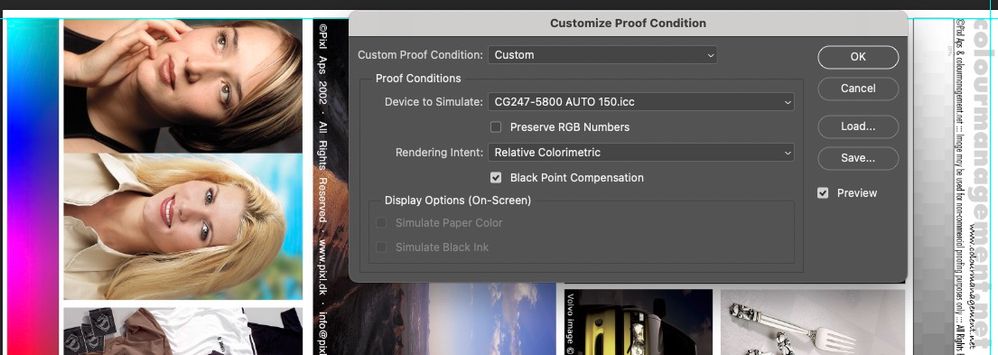- Home
- Photoshop ecosystem
- Discussions
- 32 Bits/Channel Mode and color profiles
- 32 Bits/Channel Mode and color profiles
32 Bits/Channel Mode and color profiles
Copy link to clipboard
Copied
Color settings: Monitor RGB (sRGB IEC61966-2.1 in this case)
OpenEXR file opened in 32 Bits/Channel Mode, Photoshop applies sRGB transfer function so the image looks too bright.
Proof Colors: sRGB IEC61966-2.1 with Preserve RGB Numbers ON - OpenEXR file looks like it should (without any transfer function applied).
Export as: Convert to sRGB OFF - exports as expected, no sRGB transfer function applied. Limited to 8 Bits/Channel.
How do I maintain this behaviour (avoiding automatic sRGB transfer function) when changing Mode from 32 Bits/Channel to 16 Bits/Channel?
Explore related tutorials & articles
Copy link to clipboard
Copied
@m36054796i2qa What's your working colourspace in Color Settings? Maybe add a screenshot please.
What is the embedded ICC profile in the incoming file?
I'm not understanding why Photoshop should apply an "sRGB transfer function" if the ICC profiles for incoming file and working color space match.
Why are you using "export" - is the resulting file for web only? I'd generally recommend "save as".
Also, I'd be super surprised if your display colourspace is actually accurately characterised by sRGB IEC61966-2.1.icc.
A display should ideally be calibrated and profiled using a sensor device to measure performance, so that it is accurately characterized.
(and there's no need to match the display colourspace to the working colourspace. This is the world of "device independent colour")
I hope this helps
neil barstow, colourmanagement net - adobe forum volunteer - co-author: 'getting colour right'
google me "neil barstow colourmanagement" for lots of free articles on colour management
Help others by clicking "Correct Answer" if the question is answered.
Found the answer elsewhere? Share it here. "Upvote" is for useful posts.
Copy link to clipboard
Copied
Thanks for having a look.
No ICC profile in the file. PS working space set to "monitor" to turn off any colour management.
File: https://we.tl/t-1hIiSwdoRc
Copy link to clipboard
Copied
If you're disabling color management, there is no "sRGB transfer function". There is no such thing as sRGB at all, anywhere - the numbers in the file are just passed on unchanged. You're taking the whole concept of sRGB or any other profile out of the equation.
However, HDR complicates things a bit, because you only see a "window" of the original data. You need to map the data to fit into that window, and you need to choose what part of the data to appear in that window.
Since HDR is linear data, bypassing the monitor profile will obviously affect how it's displayed. The monitor is not linear.
I generally avoid HDR because I never liked the artificial way it looks, so I don't have much experience with it. I remember @davescm has explained this very well previously.
Copy link to clipboard
Copied
Well, in 32 Bits / channel mode there is clearly sRGB transfer function applied to my file.
This is what I'm looking for: the original data, not through Photoshop's "window". How to get rid of it?
Photoshop can clearly manage it (soft proof + export as) - but that limits the export to 8 bits per channel.
How do I get "convert to sRGB: OFF" option when I change mode from 32 Bits / channel to 16 Bits / channel?
Copy link to clipboard
Copied
32 bit differs from 8 and 16 bit in more than just bit depth and tone curve. 8 and 16 bit share the same black and white levels. 32 bit extends the entire range so can contain darker values than 8/16 bit 0% and lighter values than 8/16bit 100%.
When working in 32 bit linear, as D Fosse correctly describes, your monitor is just showing a window onto the available image data. Photoshop provides a 32 bit exposure slider at the bottom left of the document window so you can adjust which part of the range of image values is displayed on screen. That slider does not affect the actual image at all - just the on screen preview. If your image looks too bright on screen (your monitor will be 8bit or 10 bit) , move the slider.
When the time comes to map to 16bit, then you have a choice of toning methods. To match the screen display use Exposure and Gamma, but to squeeze some of those darker/lighter values into the 16 bit range then use one of the other available toning methods. Always convert to 8/16 bit first then Export/Proof, that way you have control over the data to be used.
Note - when you convert a document from 32bit to 8/16 bit, using whatever toning method you choose, it will be to the colour space profile set in your colour settings as your working RGB profile.
Dave
Copy link to clipboard
Copied
Thank you.
"Exposure and gamma" method (gamma set to 1.0) applies mentioned sRGB transfer function. The one I'm trying to turn off. I need pixel values transfered 1:1 to 16 bits /channel, within SDR range.
Also whenever I try to assign ICC profile in 32 bits/channel mode it looks like the "gamma" part of the profile is discarded. But soft proof in 32 bits/channel mode with "preserve RGB numbers" is showing me the correct colours - how do I tell PS to "preserve RGB numbers" in an assigned ICC profile? Or how to do it by default for every 32 bits/channel document?
Copy link to clipboard
Copied
'I need pixel values transfered 1:1 to 16 bits /channel, within SDR range.'
Which values? A 32 bit floating point image contains values outside the range that can be contained within an 8 or 16 bit integer value. So a 16 bit image cannot contain the range of values contained in a 32 bit image.
'Also whenever I try to assign ICC profile in 32 bits/channel mode it looks like the "gamma" part of the profile is discarded.'
That is correct. 32bit floating point images are linear
...how do I tell PS to "preserve RGB numbers" in an assigned ICC profile?
I am not sure why you want to do that - but you could set up a linear profile ( sRGB white and colour points with gamma 1.0) as your working RGB space and then use exposure gamma toning method to select the range from the 32 bit image to map into it. Your converted image will of course suffer from the limitations that SDR non-linear gamma spaces were set to overcome i.e. insufficent steps used at the lower (darker) end of the scale.
Dave
Copy link to clipboard
Copied
"Which values? A 32 bit floating point image contains values outside the range that can be contained within an 8 or 16 bit integer value. So a 16 bit image cannot contain the range of values contained in a 32 bit image. "
Values from 0-1 float.
"
...how do I tell PS to "preserve RGB numbers" in an assigned ICC profile?
I am not sure why you want to do that - but you could set up a linear profile ( sRGB white and colour points with gamma 1.0) as your working RGB space and then use exposure gamma toning method to select the range from the 32 bit image to map into it. Your converted image will of course suffer from the limitations that SDR non-linear gamma spaces were set to overcome i.e. insufficent steps used at the lower (darker) end of the scale. "
I would like to do that to obviously keep my pixels intact. 16 bits/channel mode will clip all the values above 1.0 float but I do not need photoshop messing with "gamma".
Setting up a linear working profile affects the look of 8 and 16 bits/channel files but does not make Photoshop skip the sRGB "view transform".
Copy link to clipboard
Copied
16 bit images do not clip values above 32 bit 1.0 float. The 16 bit range is a small subset of the 0-1.0 32 bit range. Hence my question on which values, and why tone mapping is provided on conversion so you decide which part of that huge 32 bit 0-1.0 range is mapped into the comparatively small 16 bit range.
Unlike mapping 16 bit to 8 bit which shares the same range just in a smaller number of steps, mapping 32 bit into 16 bit is like saying I want a mile fitted into 100 yards but without changing any values. It can't be done. You have to decide which part of the mile to use in your 100 yards range, or squeeze more than 100byards into the 100 yards by non linear mapping.
All the display, all image software, including 3D, has a view transform which maps the image profile to the monitor profile. That profile can be an accurate map of the monitor response, as in ICC colour managed software such as Photoshop, which is why the monitor profile should be made with calibration hardware and software and therefore tells the colour management system how the monitor displays in its current settings. In some video and 3D software then an accurate monitor profile is not used, but instead an assumed standard is set forcthe transform such as Rec709 or sRGB, but in that case the monitor has to be calibrated to that standard again using hardware. In both systems a view transform is used, without it the linear (or gamma mapped) image data would go straight to the display and guarantee inaccuracy.
Dave
Copy link to clipboard
Copied
"image data would go straight to the display"
Yes. This is what i'm after. How do I do that in Photoshop to get 16 bits/channel output from 32 bits/channel mode?
Copy link to clipboard
Copied
You send the image data direct to display by, incorrectly, setting the monitor profile as the display profile. But...
1. Your image will not display correct colour.
2. That does not affect image transform to 16 bit which is done without going near the display.
3. It does not enable any display, even the best HDR displays, to show a full 32 bit range.
I suggest you calibrate your display, then use the tools provide to make sensible mapping decisions. If you are seeing on screen colour changes going from 32 bit to 16 bit with exposure and gamma method at default settings, then it suggests your colour management system is broken - usually caused by using a monitor display that does not accurately represent your monitor with its current settings. Messing around with incorrect profiles does not resolve that.
Dave
Copy link to clipboard
Copied
I'm sorry. I guess I'm not communicating clearly for some reason.
I'm aware of what my display is capable of displaying. In my 32 bits/channel psd file I'm transforming the HDR image manually (well, mostly through a lut) to fit nicely onto my close-enought-to-srgb display. And I would appriciate if Photoshop allowed me to do it my way, without applying sRGB transform (please see the screenshot - PS clearly shows my file through sRGB view lut - comparison with other viewers).
Soft proof setup in PS is allowing me to see the image without the sRGB view lut (screenshot). And "Export as" that has option to turn off this sRGB conversion is limited to 8 bits/channel.
How do I "bake" this soft proof setup into the image during converting from 32 bits/channel to 16?
Copy link to clipboard
Copied
Let's step back a bit. When you proof to your monitor profile, with preserve numbers on, that will turn off all display color management. That means source and destination profiles are the same, and hence no change, no conversion.
But you say you already have color management off, by setting the monitor profile as your working space. That should do exactly the same thing.
So both of these can't be correct. They can't both be color management off and yet produce a difference. They should by definition be the same. Both incorrect, but the same.
Sending linear data straight to a monitor with a native response around a gamma 2.2 curve, should result in an image that is much darker than it should be. Only when that linear data have been converted and remapped to the monitor tone curve, will you see the image correctly (brighter).
Photoshop's color management engine can't be turned off. It always runs. To disable it, you need to resort to tricks, and the simplest is to make sure the source and destination profiles are the same. That's a null transform; nothing is changed, nothing happens, no color management.
Copy link to clipboard
Copied
"Let's step back a bit. When you proof to your monitor profile, with preserve numbers on, that will turn off all display color management. That means source and destination profiles are the same, and hence no change, no conversion."
Yes.
Now how do I assign that proof profile to my 32 bits/channel psd file?
Copy link to clipboard
Copied
Hang on. Monitor RGB as working doesn't disable color management as long as there's still a document profile. And there will always be a linear profile in HDR.
It just strips when saving.
So the way to get no color management in Photoshop (which I never thought I would say, and certainly won't ever recommend) - is to Proof to monitor.
Copy link to clipboard
Copied
@m36054796i2qa @D Fosse writes: So the way to get no color management in Photoshop (which I never thought I would say, and certainly won't ever recommend) - is to Proof to monitor.
I don't recommend this either, but for illustration purposes this is how its done, in this case my "Monitor RGB" ICC profile is "CG247-5800 AUTO 160"
I hope this helps
neil barstow, colourmanagement net - adobe forum volunteer - co-author: 'getting colour right'
google me "neil barstow colourmanagement" for lots of free articles on colour management
Help others by clicking "Correct Answer" if the question is answered.
Found the answer elsewhere? Share it here. "Upvote" is for useful posts.
Copy link to clipboard
Copied
yes. this is how to see "no colour management" 32 bits/channel file on particular display.
but how to "save it" while going from 32 to 16 bits/channel?
Copy link to clipboard
Copied
nobody?
should I assume what I'm trying to do is still not possible?
a clear answer from an Expert would be much apreciated.
Copy link to clipboard
Copied
The answer to that was given several posts up. Temporarily set your RGB working profile to a linear profile and use exposure and gamma as the toning method.
Dave
Copy link to clipboard
Copied
Copy link to clipboard
Copied
I tested the suggested solution in Krita. With a few different linear icc profiles.
Linear icc profile assigned to the file, linear icc profile working space.
Everything works/looks as expected.
So is it just limitation of 32 bits/channel mode in Photoshop in regards to icc profiles?