- Home
- Photoshop ecosystem
- Discussions
- 3D Rendering -- How to Render Only One Frame?
- 3D Rendering -- How to Render Only One Frame?
3D Rendering -- How to Render Only One Frame?
Copy link to clipboard
Copied
Hello...I have done a search of this forum for the timeline and 3D rendering, but could not find an answer to my question.
I am importing Adobe Fuse characters into Photoshop and only need one frame of an animation sequence. Once I have selected an individual frame, what is the method to render out only it as opposed to the entire 2 to 5 second stock animation? Right now the entire sequence is taking 30 - 60 minutes to render out the full animation, whereas the end result I only need 1 frame.
Thanks in advance.
Explore related tutorials & articles
Copy link to clipboard
Copied
Hi
Use the timeline cursor to position the frame you want, then use main menu 3D > Render 3D layer (not Render Video from the timeline menu)
Also to reduce render time - befor doing the above place a rectangular selection around your model (it will save rendering empty space)
Dave
Copy link to clipboard
Copied
Thank you so much! I will try that.
Copy link to clipboard
Copied
I am also noticing some strange behavior (maybe it's not so strange). So instead of rendering the frame out, I have noticed that I can increase the image size of my character from 1080 to 5000 pixels in height (not rendering it mind you) and it is completely sharp; thus I can skip any type of rendering. Is this an expected behavior?
Copy link to clipboard
Copied
Hi
Look closely at 100% zoom. Whilst it may give the impression of sharpness, the mesh edge is still the mesh edge, some of the textures will start to look pixellated. In reality without a final render you are viewing a preview render which is quickly done on the GPU but lacks some of the shading in the final render.
As an example see the character below , the left half is the GPU preview and the right is final CPU render. Look at the shadows on the nose , neck and ear.

Dave
Copy link to clipboard
Copied
Thanks for the reply. However, that is not my experience. Check out the PNG below....I don't see a difference at all. Maybe you can?
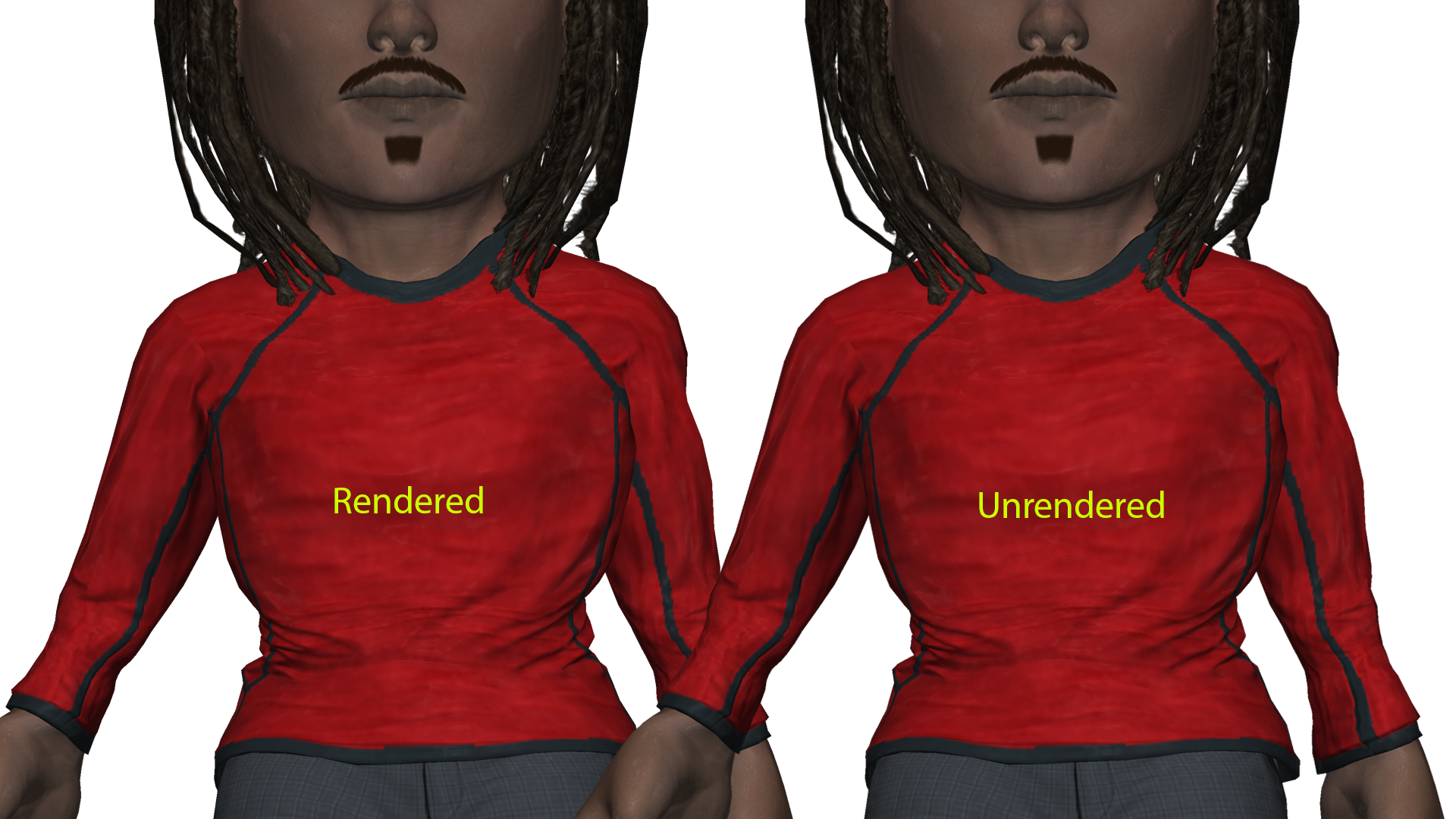
Find more inspiration, events, and resources on the new Adobe Community
Explore Now