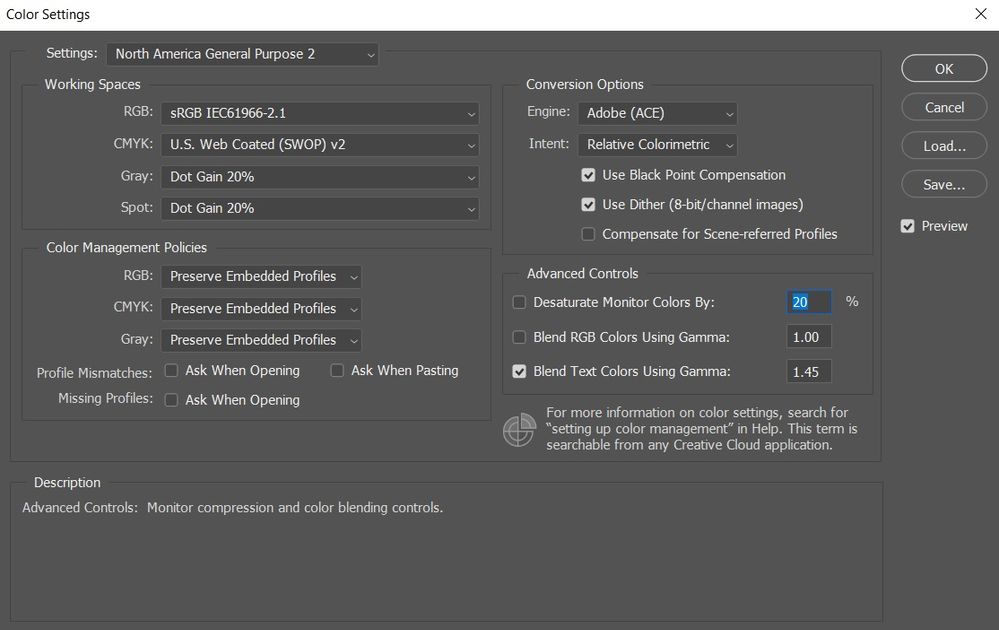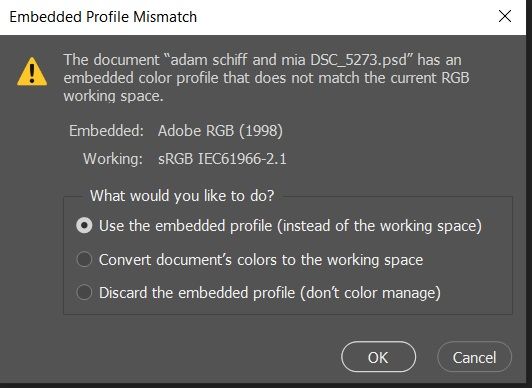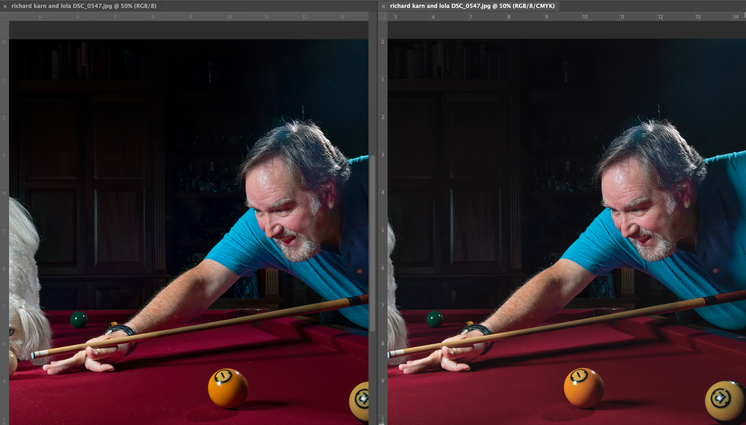Adobe Community
Adobe Community
- Home
- Photoshop ecosystem
- Discussions
- Re: 911! Saving images in PS at 300 DPI vs PPI for...
- Re: 911! Saving images in PS at 300 DPI vs PPI for...
911! Saving images in PS at 300 DPI vs PPI for printing
Copy link to clipboard
Copied
I'm printing a book of my images (which are very bright, vibrant, and detailed) and the test prints are coming back AWFUL - murky, dark, loss of detail, streaking/banding. The cover, however, is absolutely perfect. Aside from the fact that it is glossy, while the images in the book are on matte paper (cannot be changed), the cover file was created in Illustrator (or similar graphic software) even though the original image processed in PS.
It would appear that my images (all processed in PS) are not including or retaining DPI information for the printer, no matter how I save them. They are all set to 300 PPI (under Image - Image Size - Resolution.
I've tried every form of saving the jpg: Save As (legacy), Save Copy, Export As - none of these offers the option for DPI. So while all my images ARE 300 PPI, I do not know if the printers are reading this as 300 DPI. It certainly looks like they're printing low res versions - there is pixilating/banding in the dark areas.
All images were shot in RAW, and are maximum size for my camera. The typical image dimensions are 4429x4279, and 300 PPI. Some are slightly smaller, a few slightly larger, all 300 PPI. I should be able to create billboards from them! I'm freaking out because my publish date is the 20th.
I just need to know how to include DPI info in the image files. I already know the difference between DPI and PPI, and know how to get 300 PPI. I'm on Windows 10, PS 2023.
Explore related tutorials & articles
Copy link to clipboard
Copied
PS - I've tried saving as TIFF but get the "too large, save as .psb" message"
Copy link to clipboard
Copied
The PPI value is meaningless! Its just metadata. Work in pixels (HxW); what are those images?
100x100@100PPi is no different from 100x100@1000PPI! They both have 100x100 pixels.
This very, very old primer on resolution still seems necessary to post; this may help in understanding what the printer clearly doesn't by their request:
http://digitaldog.net/files/Resolution.pdf
The raws are 4429x4279, great. What are the TIFFs (or PSDs or JPEGs) in pixel dimension?
BTW, no matter the number of pixels, images that are murky or dark will reproduce mirky and dark. This isn't an attribute of the number of pixels (the resolution). A loss of detail, yes, that would be a factor.
Copy link to clipboard
Copied
The photos are the same pixel size as the raws: 4429x4279.
Here are the before and afters of one of my darker images. Yes, I understand displayed images appear brighter than printed ones, and the photo of the page looks a bit worse than on the page. But there is such a loss of detail in the darks, the lights all seem clipped, and the pixilation/banding is just unacceptable.
Copy link to clipboard
Copied
OK, so not a resolution (number of pixel) issue.
You've got RGB data rendered from raw. Now you're exporting the raws in what color space (sRGB, Adobe RGB (1998) etc), and you're getting a CMYK conversion for the book how? You are converting, you're sending the printer RGB tagged data?
Copy link to clipboard
Copied
See attached images elsewhere for differences between inside and cover photos. All images were saved the same way, saved as RGB. I never mentioned CMYK, nor have I ever used it. None of these images were converted to CMYK, nor are they currently CMYK.
Copy link to clipboard
Copied
See attached images elsewhere for differences between inside and cover photos. All images were saved the same way, saved as RGB. I never mentioned CMYK, nor have I ever used it. None of these images were converted to CMYK, nor are they currently CMYK.
By @22tanguera
Who and how are the images being printed? If a book, it's CMYK at some point.
Unless you are printing this on a desktop photo printer which expects RGB.
Copy link to clipboard
Copied
It is an on-demand printing service. Are you saying that I should be submitting my images is CMYK mode instead of RGB?
Copy link to clipboard
Copied
It is an on-demand printing service. Are you saying that I should be submitting my images is CMYK mode instead of RGB?
By @22tanguera
Not necessarily. Someone has to convert to CMYK. If them, that's likely part of the issue.
Again, what is the RGB color space sent to them? What did they ask for?
Can you upload to something like Dropbox, an RGB image that isn't printing correctly for us to view?
Copy link to clipboard
Copied
In Image Mode it's RGB.
I did not get an image submission guide, so I don't know what they need. I've uploaded the same image I've posted to a dropbox.
https://www.dropbox.com/scl/fo/7c7bh2ej0p6bj33mdwdg1/h?dl=0&rlkey=c9v7b2i2srn86ym3mkjmrp3u9
Copy link to clipboard
Copied
What are your color profile settings under Edit>Color Settings?
Copy link to clipboard
Copied
Copy link to clipboard
Copied
Your color settings are less than optimal (and in some cases, a bug hurt me button). At least in terms of the Ask check boxes all being off.
See: http://digitaldog.net/files/PhotoshopColorSettings.mp4
Photoshop CC Color Settings and Assign/Convert to Profile video
Copy link to clipboard
Copied
Not sure what this means
(and in some cases, a bug hurt me button)
Other than checking the Ask boxes, what would optimize my settings?
Copy link to clipboard
Copied
I can't speak for @TheDigitalDog but I would agree that having the Ask boxes unchecked would cause a whole lot of issues (the big hurt me button). That meant that mismatched profiles were not being managed.
Try setting those checkboxes with no document open then reopen your files to see if a profile mismatch occurs. If so, change to your NA General settings.
Copy link to clipboard
Copied
So yes, there's a color profile mismatch. Which option would it be best I choose?
Copy link to clipboard
Copied
So yes, there's a color profile mismatch. Which option would it be best I choose?
By @22tanguera
Short answer: they one you want!
Longer answer and aid to understanding the short answer: watch the video.
Copy link to clipboard
Copied
🙂
Got it. Once I get this emergency out of the way, I'll watch it. Thank you.
Copy link to clipboard
Copied
Not sure what this means
(and in some cases, a bug hurt me button)
Other than checking the Ask boxes, what would optimize my settings?
By @22tanguera
You need to know when you get untagged data. It's useful to know when what you're opening isn't the preferred color space. But this is all outlined in the video.
None of this is the cause of your output issues. Your image provided is in Adobe RGB (1998), which you may or may not have been aware of (the checkboxes would tell you this). The big issue is the printer isn't handling the image correctly or you're not providing them the image data as they wish. You have to have a conversation with them.
Copy link to clipboard
Copied
In Image Mode it's RGB.
I did not get an image submission guide, so I don't know what they need. I've uploaded the same image
That's the color model, not the color space.
When I download and open your image, it is shown to be in Adobe RGB (1998).
WHO is printing this book? Do they ask for Adobe RGB (1998)?
The image appears pretty nicely on a color reference display that is wide gamut.
So the issue isn't the resolution. It is 5386x3542 pixels. It is how the RGB data is being printed and handled. You have to contact the printer; nothing you or Photoshop is doing up to this point is an issue.
You might want to review:
http://digitaldog.net/files/CMYKPart1.pdf
http://digitaldog.net/files/CMYKPart2.pdf
Copy link to clipboard
Copied
Thank you!!!!!!!!!
Copy link to clipboard
Copied
I ran a gamut warning against the RGB image and nothing of note showed up except the 1 ball meaning this should print/convert to CMYK exact without shifts. Here's a neat little trick:
1. Go to Window/Arrange and create a New Window for your document.
2. Go to Window/Arrange and set them to 2up (vertical or horizontal).
3. On one of your windows go to View>Proof Colors (check the proof setup for proper CMYK profile).
viola - a live side by side of your RGB and a simulated CMYK image.
You can even use the hand tool with shift key held to move both around mirroring.
Copy link to clipboard
Copied
It's not a color gamut issue!
The Gamut warning is buggy and rather useless (and without the CMYK profile, it tells us nothing anyway).
The image looks very nice in Adobe RGB (1998) and is nothing like the ugly dark appearing image shown to us.
This is a conversion or printing issue FROM Adobe RGB (1998) or even sRGB if converted.
There is nothing the OP is doing wrong per se. Not in Photoshop.
Now the question is again, who's printing this, how and are they asking for some specific flavor of RGB or CMYK the OP isn't providing them. But nothing is 'wrong' with the image I downloaded.
The OP needs to have a discussion with the book printer.
Copy link to clipboard
Copied
I spoke to my publisher (who is in touch with the printer), and there's an interesting development. I'm in the weeds here, but basically, the file containing the images submitted to the printer was CMYK, while the cover image was submitted as RGB. This is clearly where the glitch is, and we're trying to figure out how to fix it. Thank you all so much. This really, really helped.
Copy link to clipboard
Copied
@22tanguera wrote:
...the file containing the images submitted to the printer was CMYK, while the cover image was submitted as RGB. This is clearly where the glitch is, and we're trying to figure out how to fix it.
You might start by reading this article by David Blatner and Claudia McCue. It was written in 2014 and begins with "we've been saying this for 15 years".
https://creativepro.com/import-rgb-images-indesign-convert-cmyk-export/
Jane
-
- 1
- 2